How to use USB Restricted Mode on your iPhone or iPad

While Apple has been testing it since the later beta versions of iOS 11.4, with the release of iOS 11.4.1, USB Restricted Mode is now available to the iPhone-using public at large. This new mode, which is buried under your passcode settings, adds additional security to your iOS device by preventing USB accessories to connect with your iPhone or iPad if the device has been locked for more than one hour.
Recently, we've seen the emergence of a number of devices, including the GrayBox, that allow third parties to gather data from your iPhone or iPad through the Lightning port without having to unlock your device beforehand. While these devices are ostensibly designed for law enforcement, they are still taking advantage of a security hole that anyone could theoretically exploit. This means that Apple has a responsibility to plug this particular hole, despite the protestations of law enforcement.
Here's how you can enable USB Restricted Mode on your iPhone or iPad
How to turn on USB Restricted Mode on your iPhone or iPad
- Open Settings.
- Tap Face ID & Passcode or Touch ID & Passcode depending on your device.
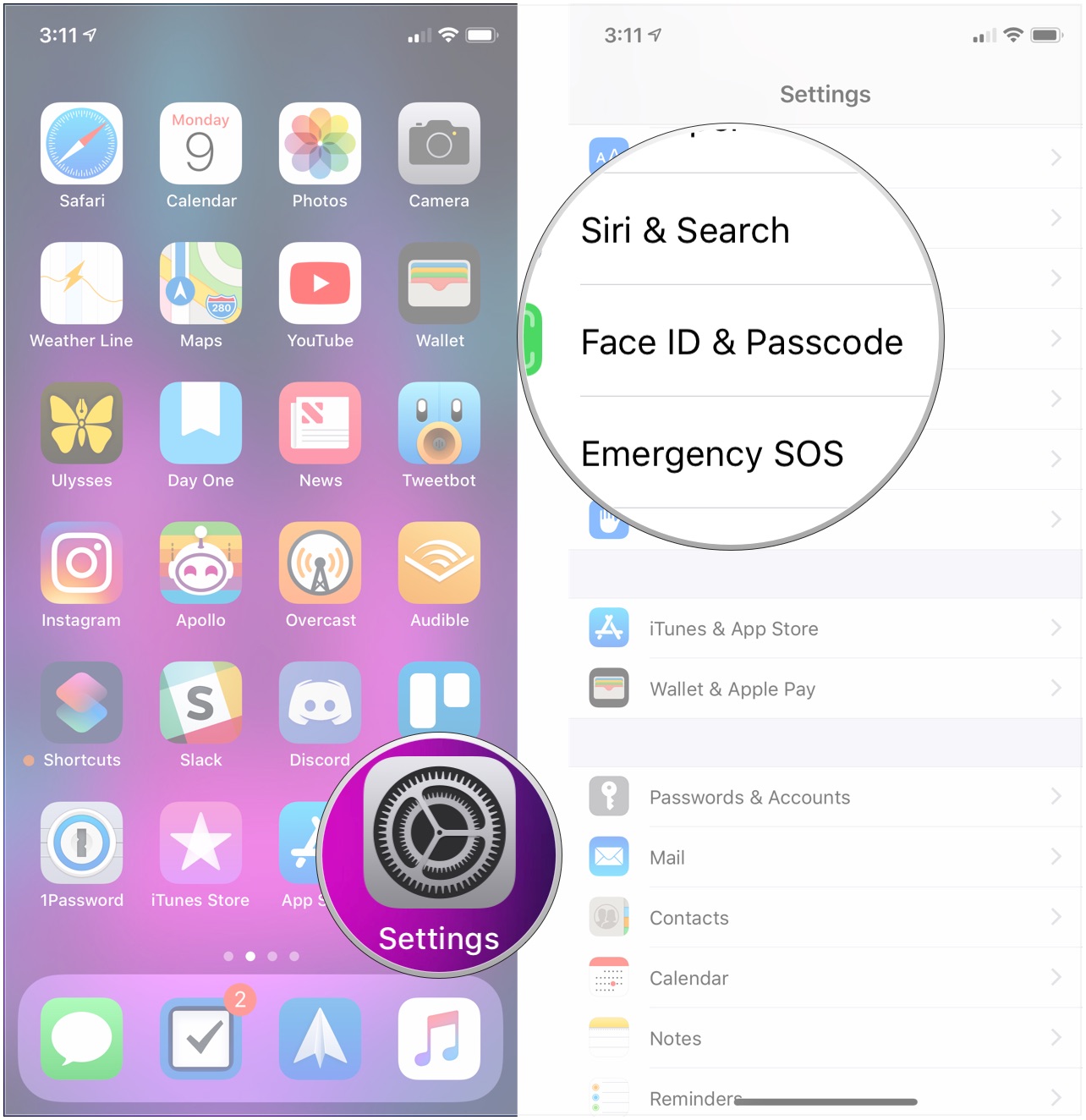
- Enter your device's passcode. The next step is where it can get a little confusing.
- Tap the switch next to USB Accessories under Allow Access When Locked to put it in the white "off" position (if it's not there already) if you want USB Restricted Mode activated. If it's in the green "on" position, USB devices will have the same level of access that they've previously had.
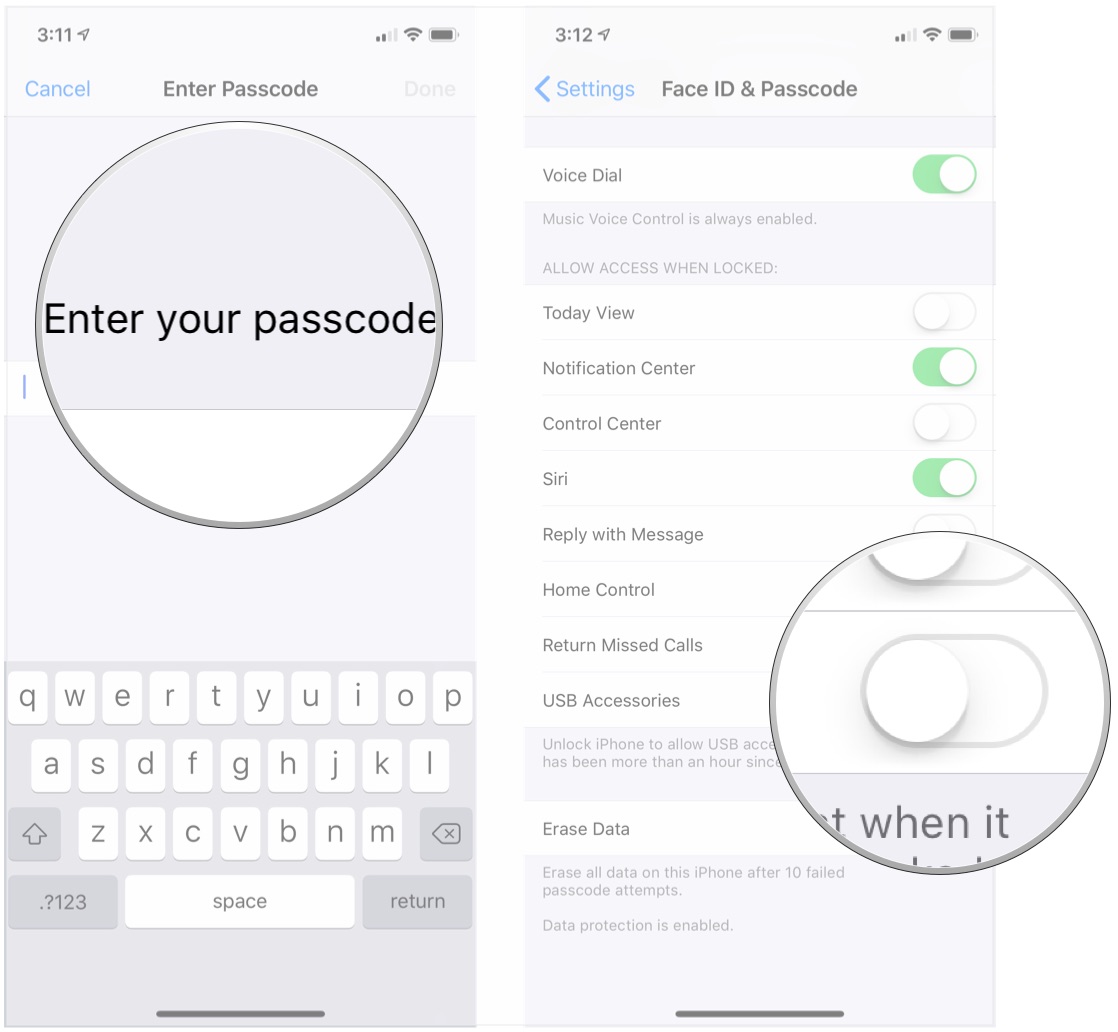
That's all there is to it. While the companies behind devices like the GrayBox have previously said that they can beat this new USB Restricted Mode, we'll have to wait and see whether or not that's true and what's more, what Apple will do to respond.
Questions?
Do you have any questions about using USB Restricted Mode on your iPhone or iPad? Let us know in the comments.
Master your iPhone in minutes
iMore offers spot-on advice and guidance from our team of experts, with decades of Apple device experience to lean on. Learn more with iMore!
Joseph Keller is the former Editor in Chief of iMore. An Apple user for almost 20 years, he spends his time learning the ins and outs of iOS and macOS, always finding ways of getting the most out of his iPhone, iPad, Apple Watch, and Mac.


