How to use Voice Memos on Mac
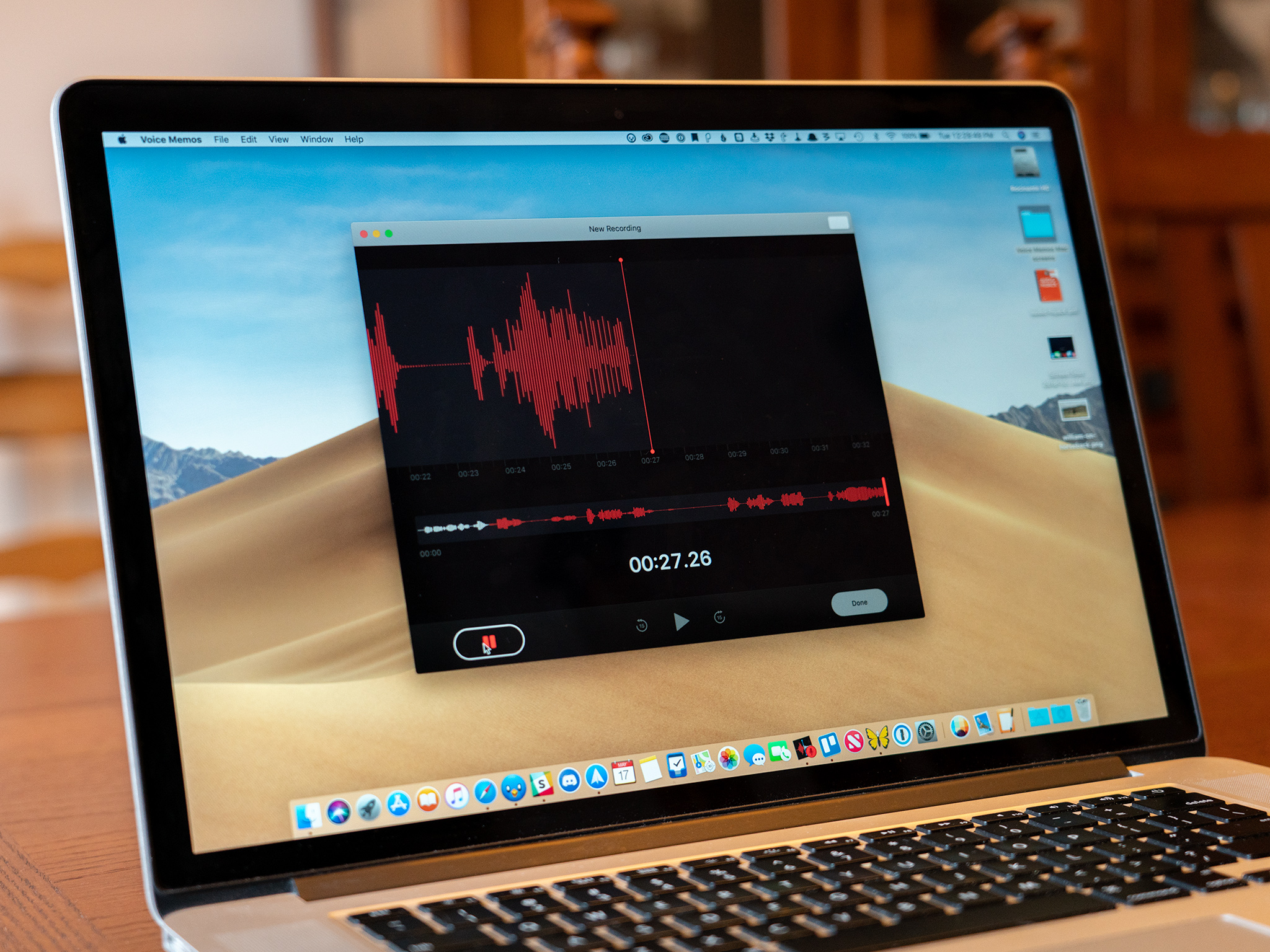
With the release of macOS Mojave, some apps that were previously confined to iOS have made their way to the Mac, including Voice Memos. While it's a fairly basic voice recorder, Voice Memos is still an excellent tool if you just need to make quick voice recordings that you want to sync between all of your devices.
Here's how you use Voice Memos on the Mac.
- How to record a voice memo
- How to listen to an existing voice memo
- How to share voice memos
- How to trim voice memos
- How to rename voice memos
- How to delete voice memos
- How to manage Voice Memo preferences
How to record a voice memo
- Open Voice Memos from your Dock or Applications folder.
- Click the record button on the bottom-left side of the window.
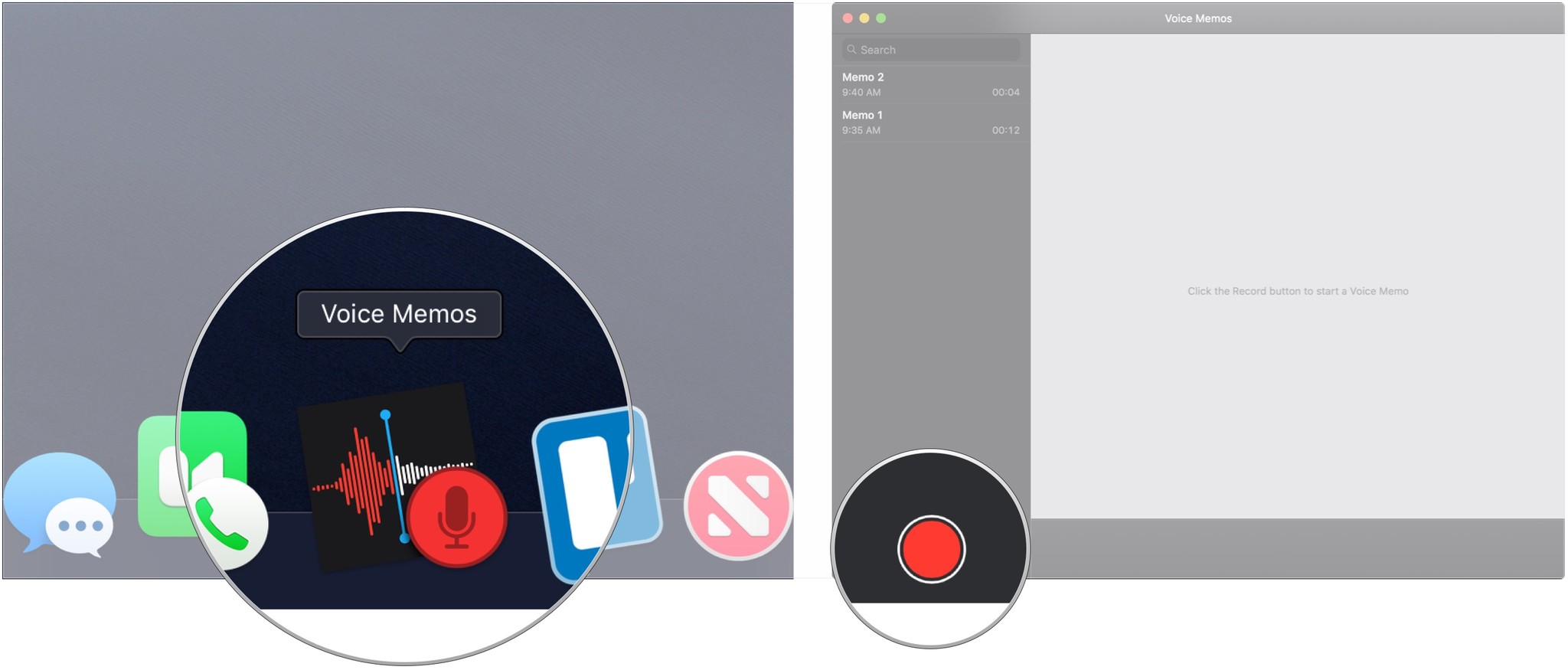
- Click the pause button to pause the recording.
- Click Resume to keep recording.
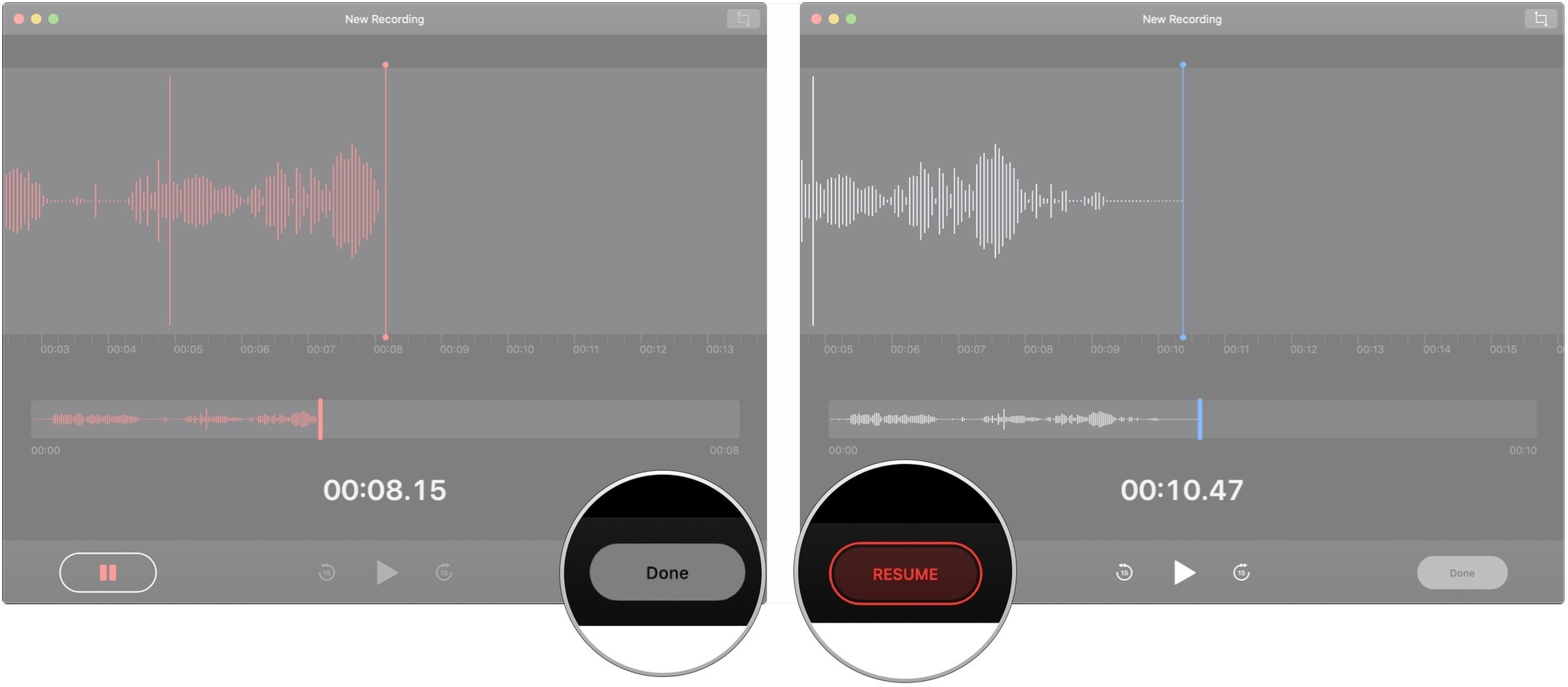
- Click Done to finish recording.
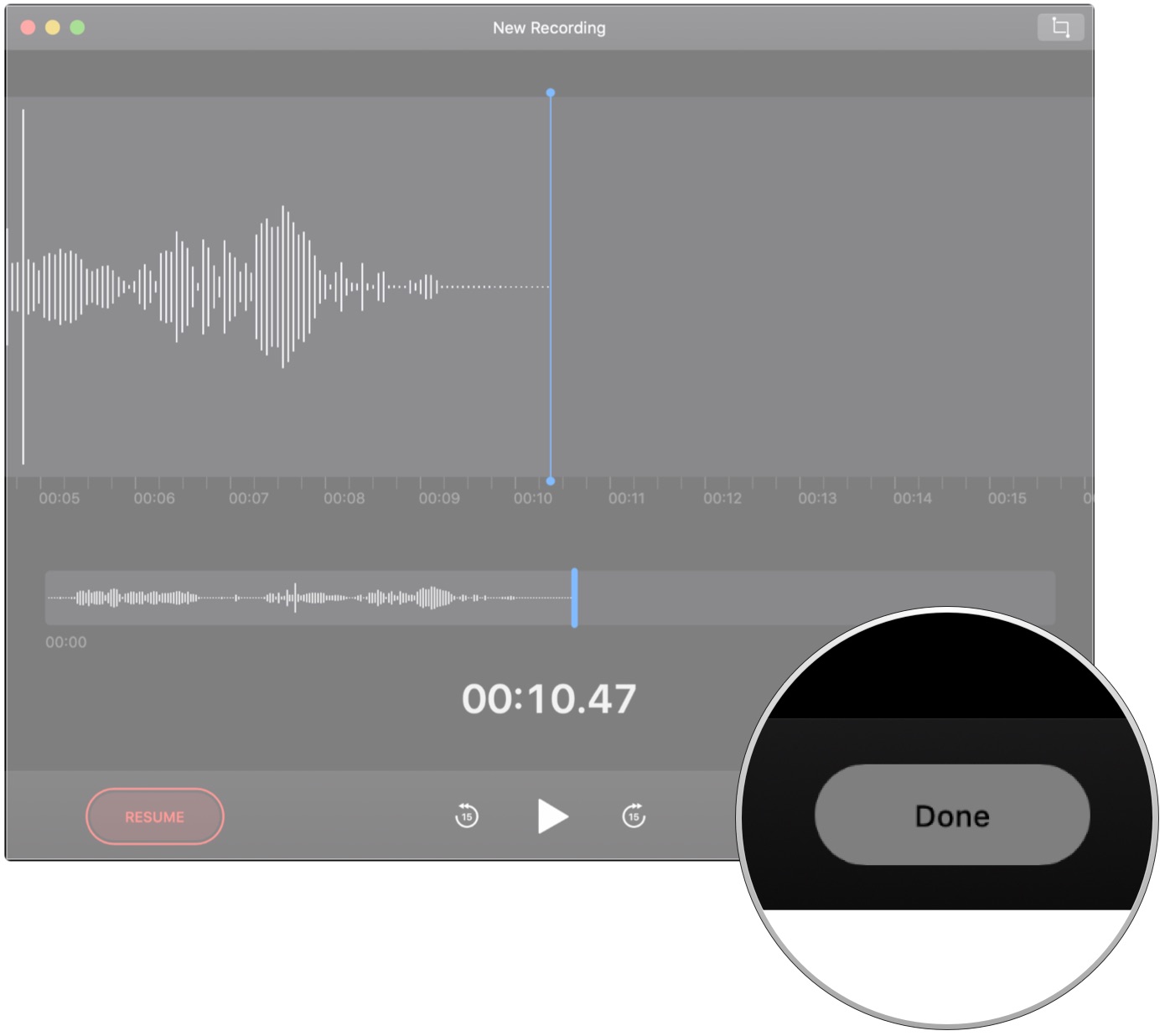
How to listen to an existing voice memo
- Open Voice Memos from your Dock or Applications folder.
- Click on the voice memo to which you want to listen.
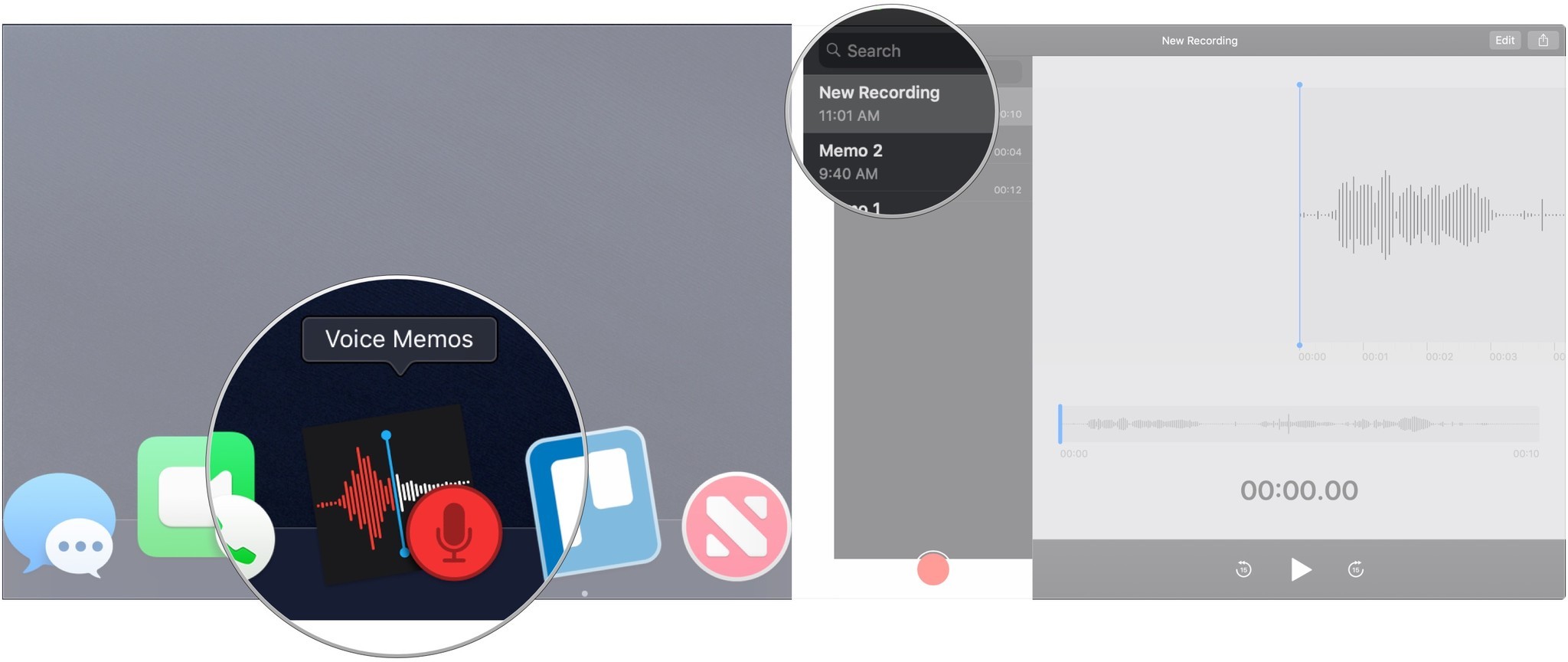
- Click the play button.
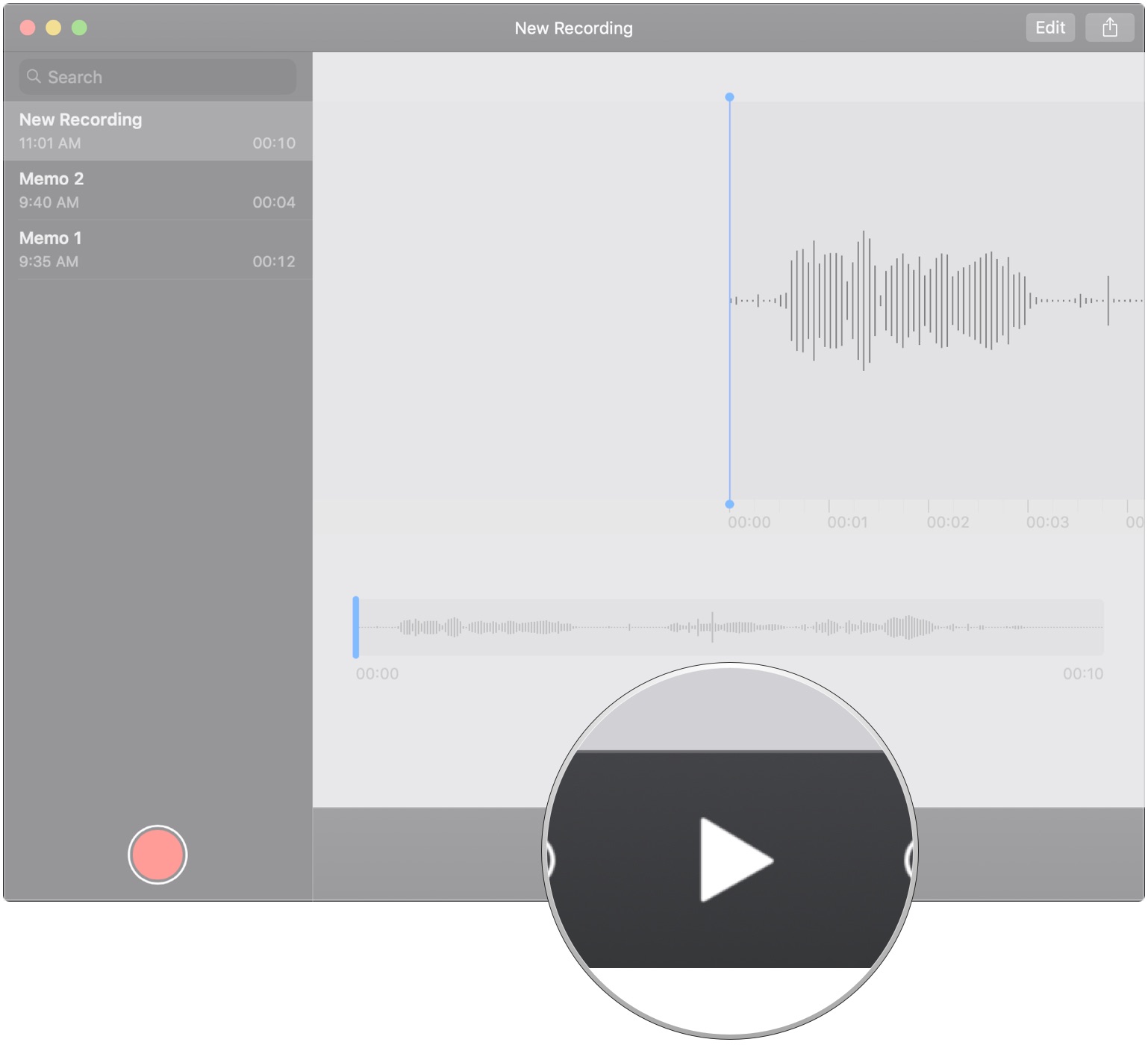
How to share voice memos
- Open Voice Memos from your Dock or Applications folder.
- Click on the voice memo you want to share.
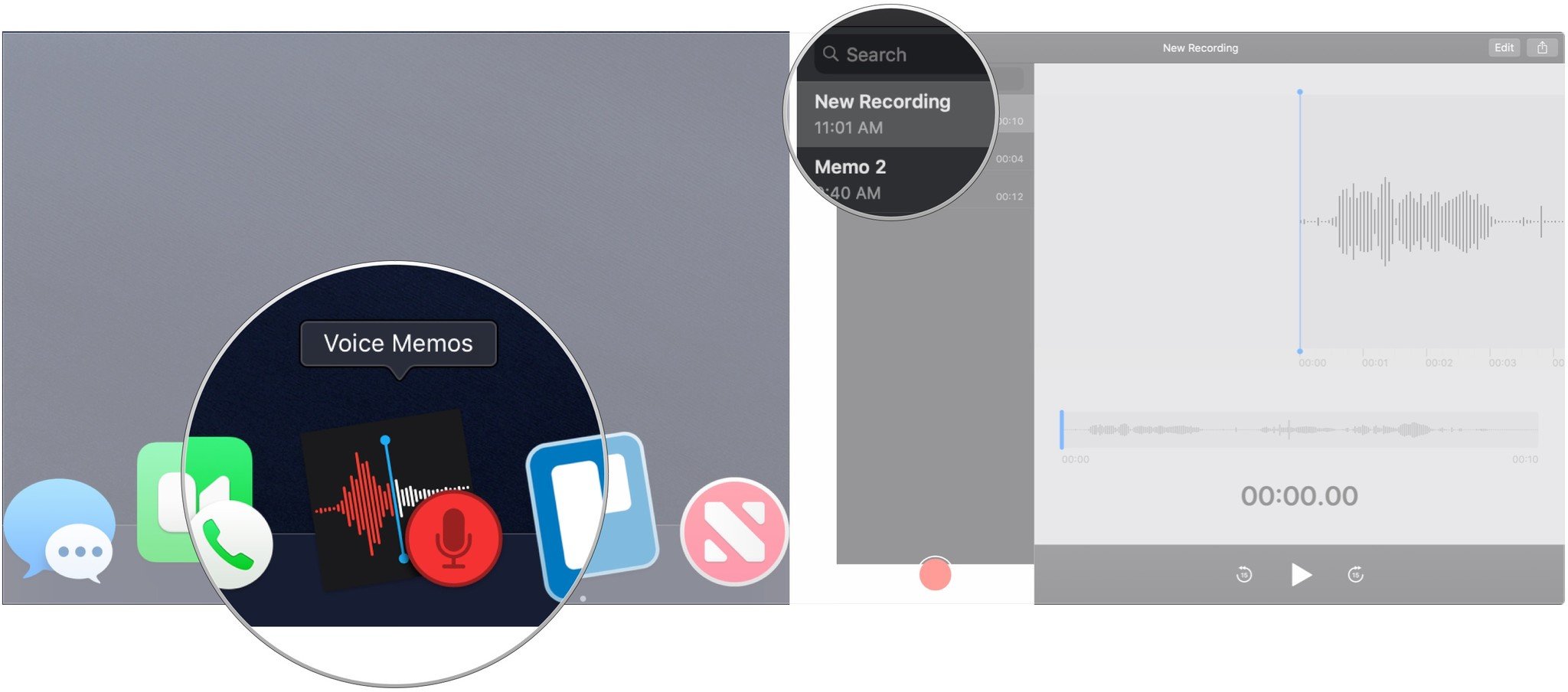
- Click the share button in the top-right corner of the window.
- Click the sharing method you want to use and proceed as you normally would with your chosen method.
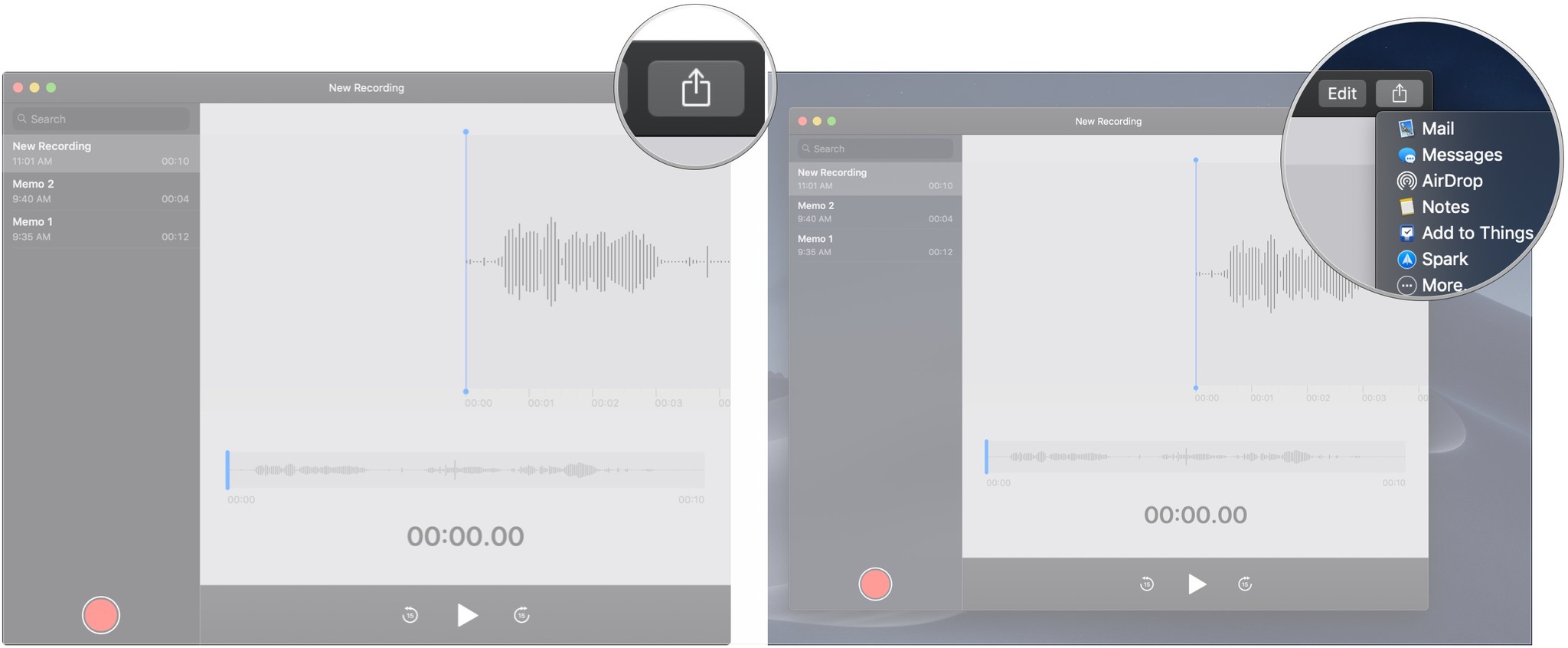
How to trim voice memos
- Open Voice Memos from your Dock or Applications folder.
- Click on the voice memo that you want to trim.
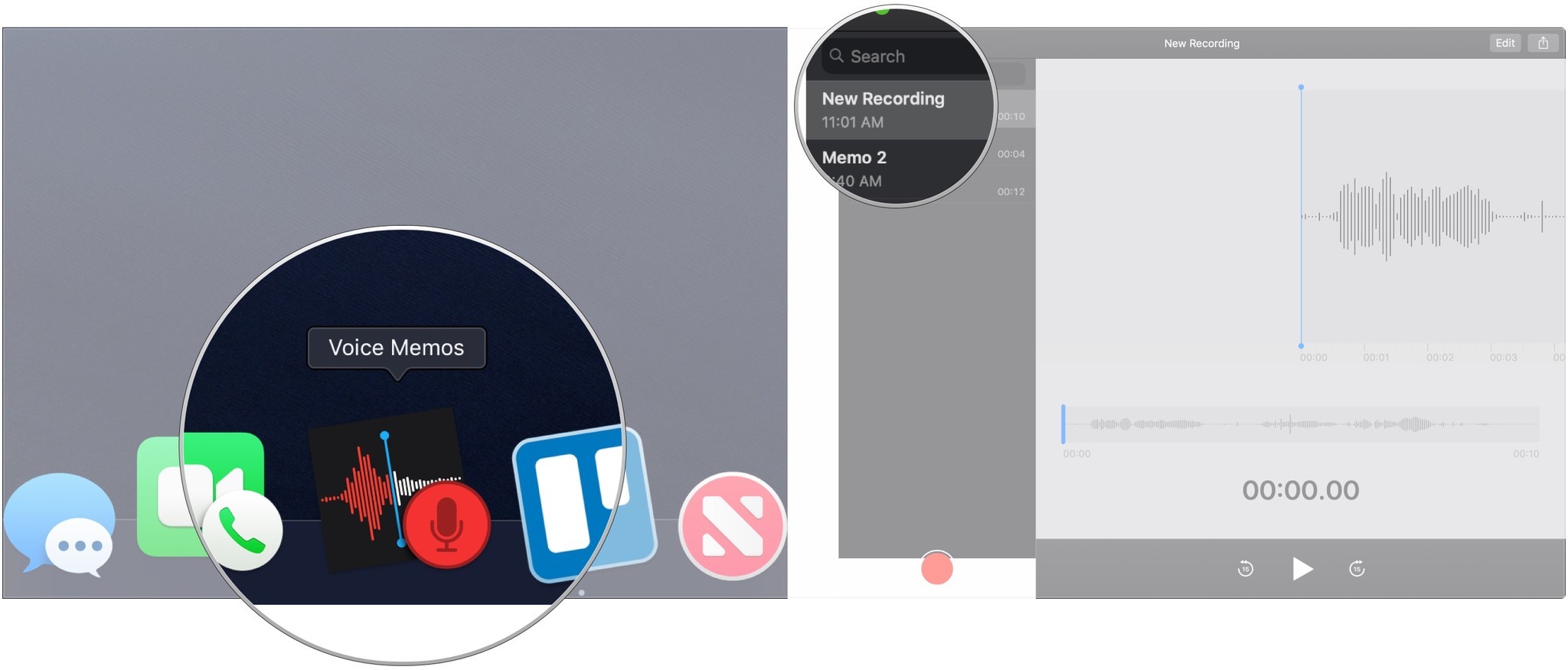
- Click Edit in the top-right corner of the window.
- Click the trim button in the top-right corner of the window (looks like a square with lines and circles sticking out).
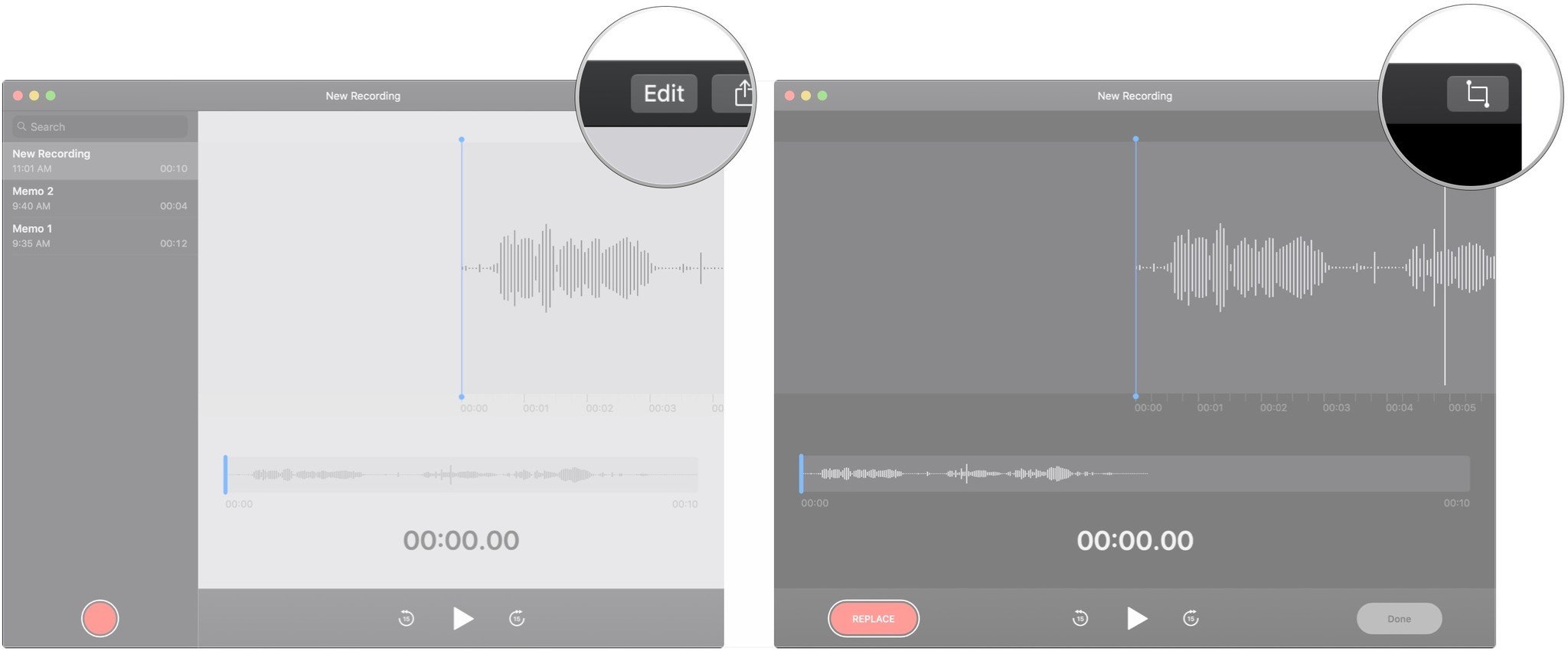
- Click, hold, and drag on one of the trim sliders to take time off of the beginning or end of the recording.
- Click Trim to trim the recording down to that selection, or Delete to delete the section highlighted within the trim sliders.
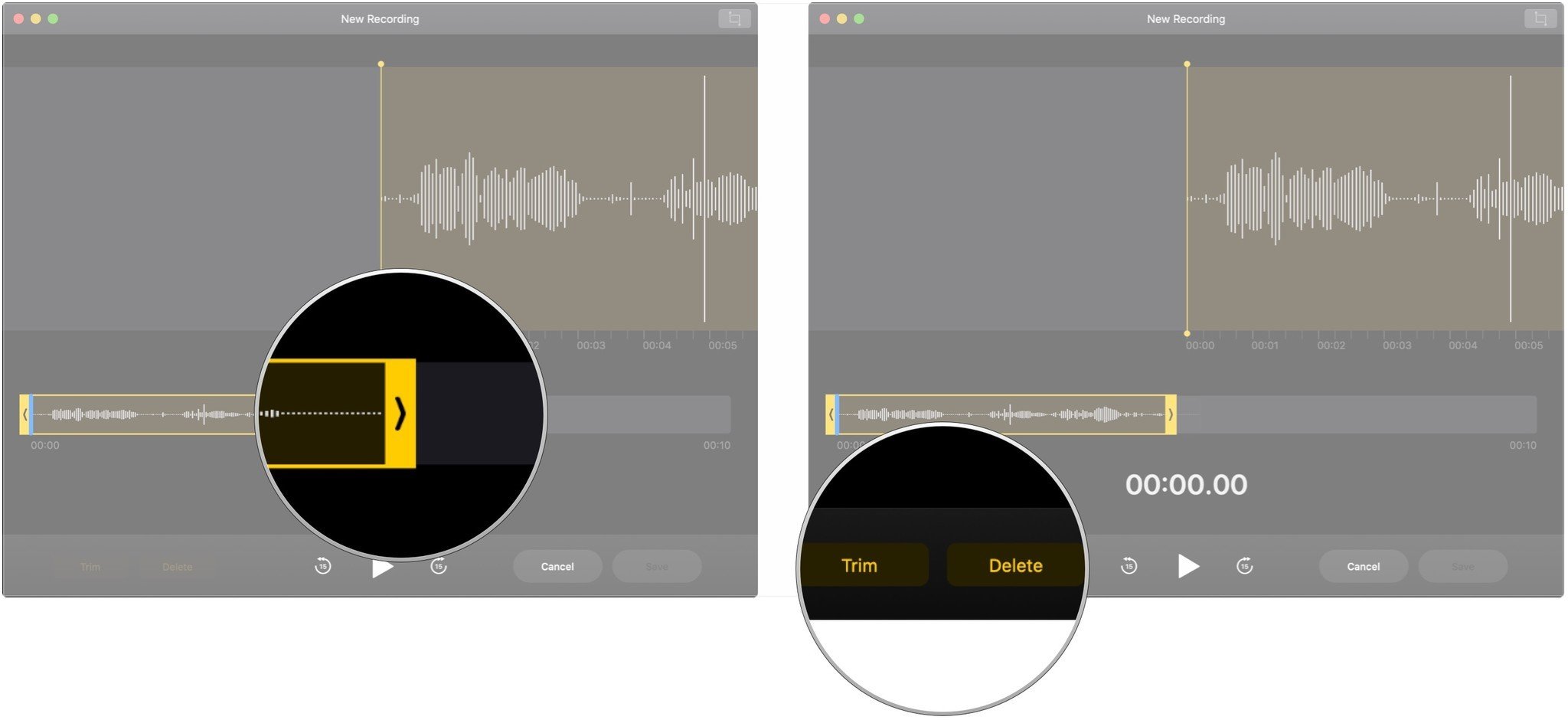
- Click Save.
- Click Done.
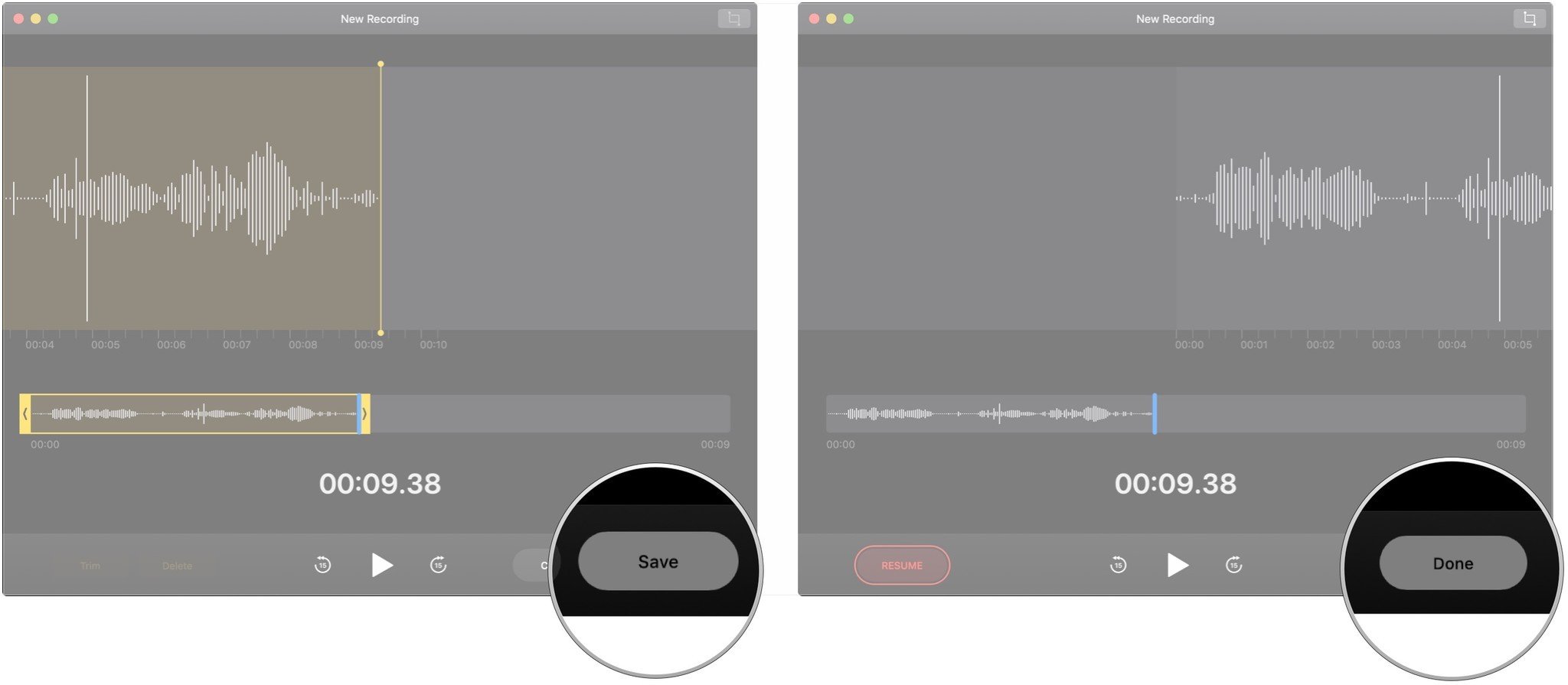
How to rename voice memos
- Open Voice Memos from your Dock or Applications folder.
- Double-click (or triple-click if the name is more than one word) on the name of the voice memo you want to rename.
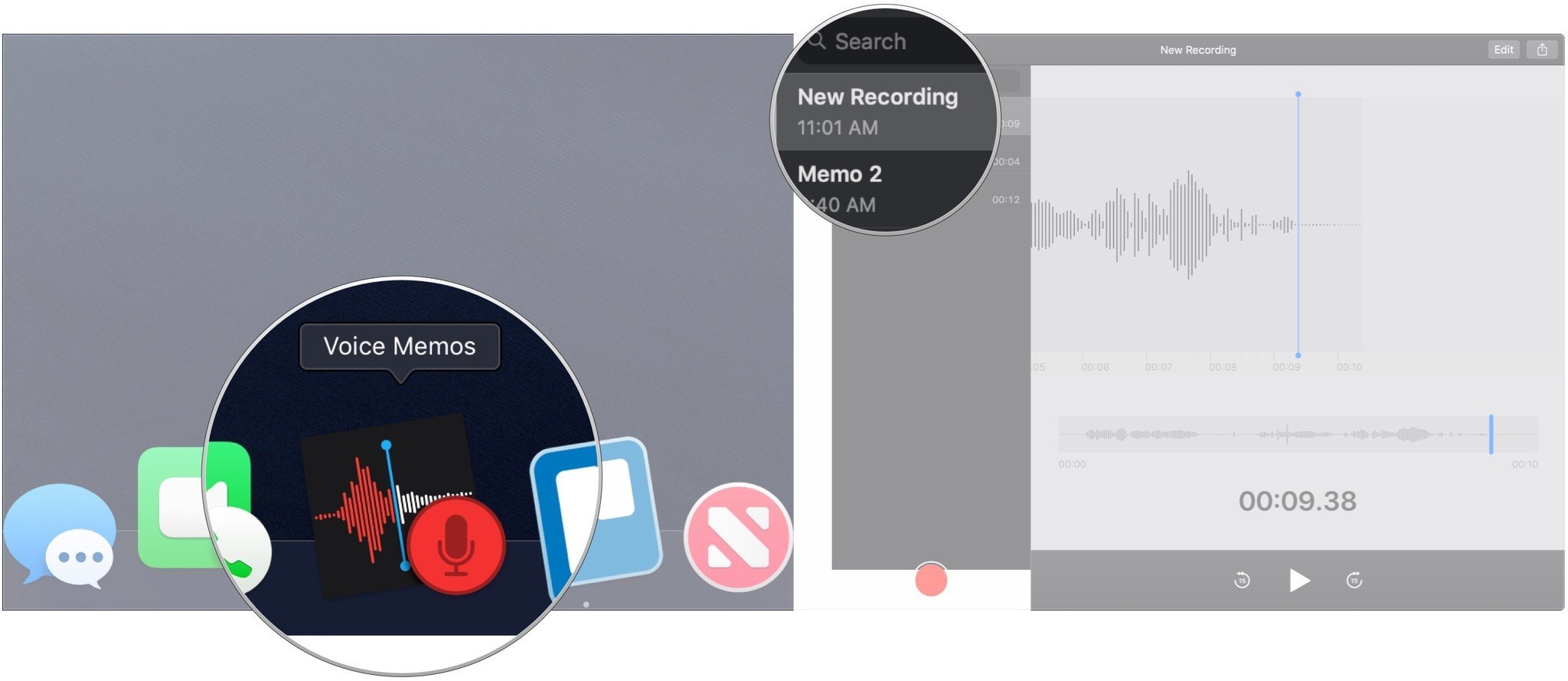
- Type the voice memo's new name.
- Hit the Return/Enter key on your Mac's keyboard.
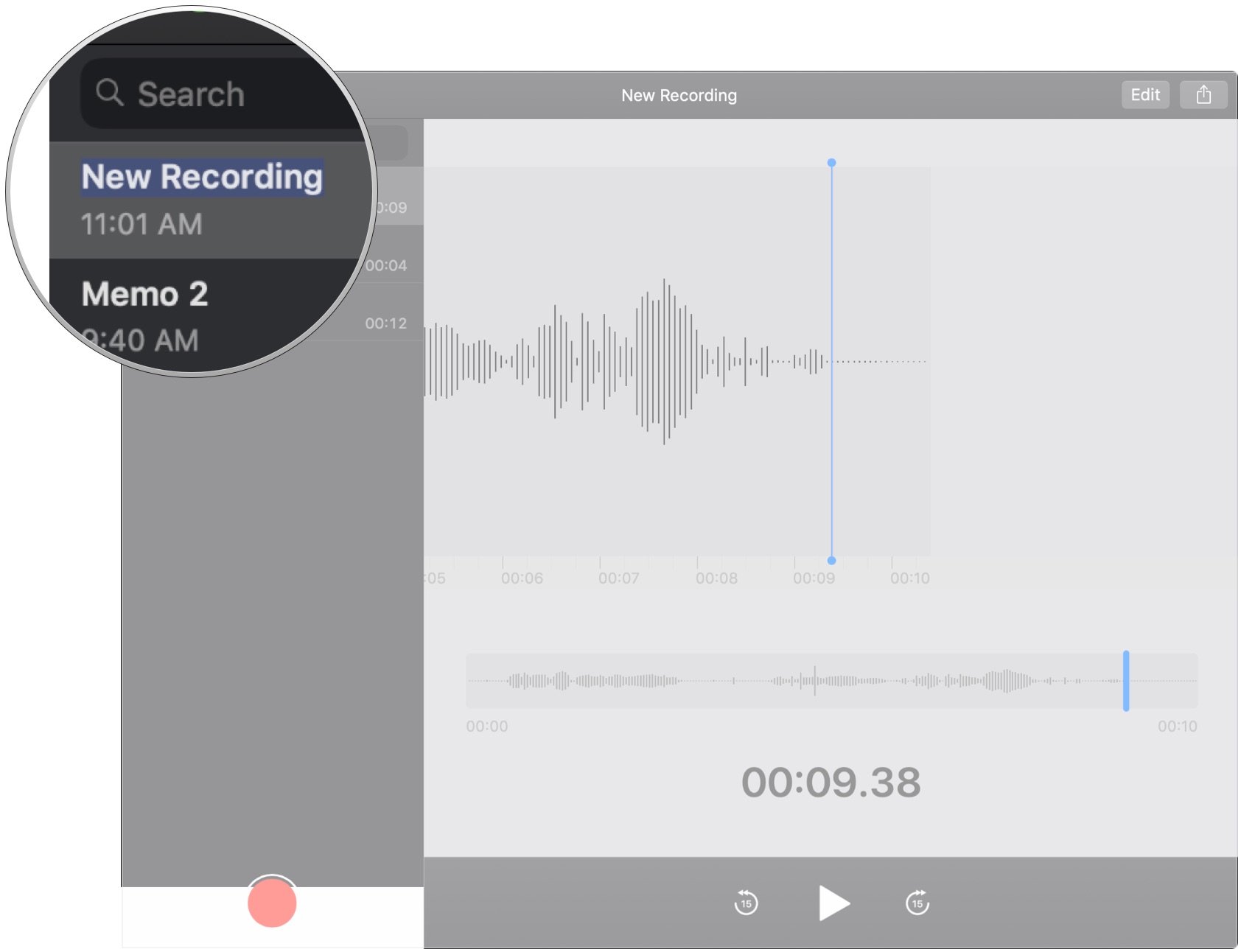
How to delete voice memos
- Open Voice Memos from your Dock or Applications folder.
- Click on the voice memo that you want to delete.
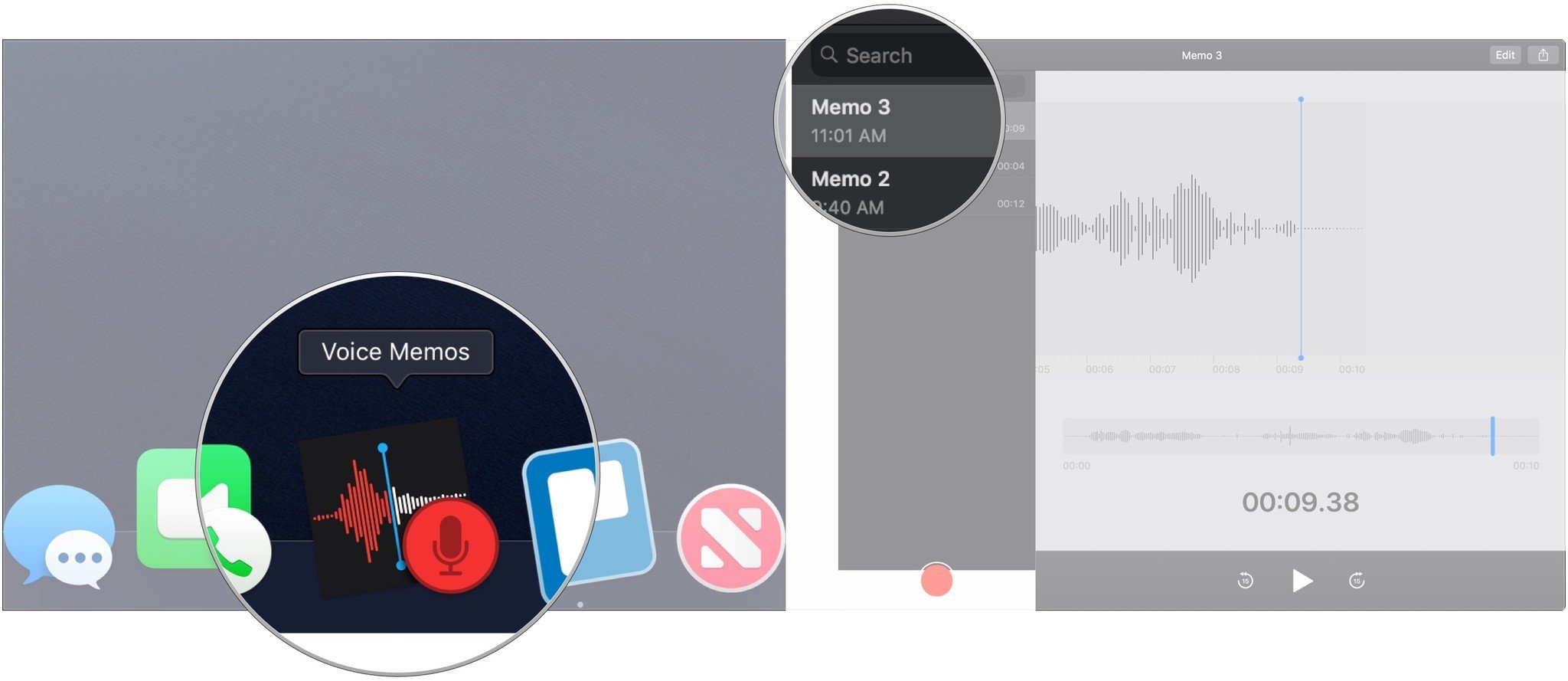
- Hit the Delete key on your keyboard.
- Alternatively, perform a two-finger swipe to the left on the voice memo you want to delete.
- Click Delete.
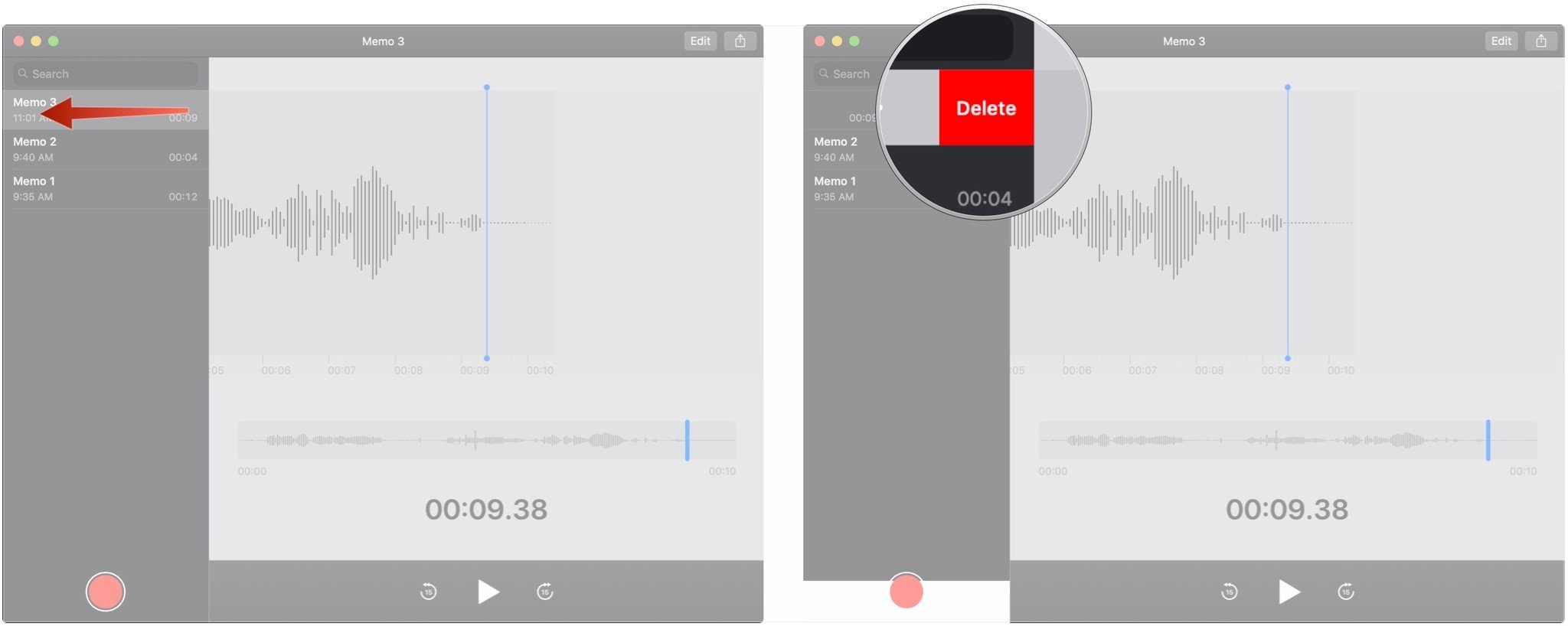
How to manage Voice Memo preferences
- Open Voice Memos from your Dock or Applications folder.
- Click Voice Memos in the Menu bar.
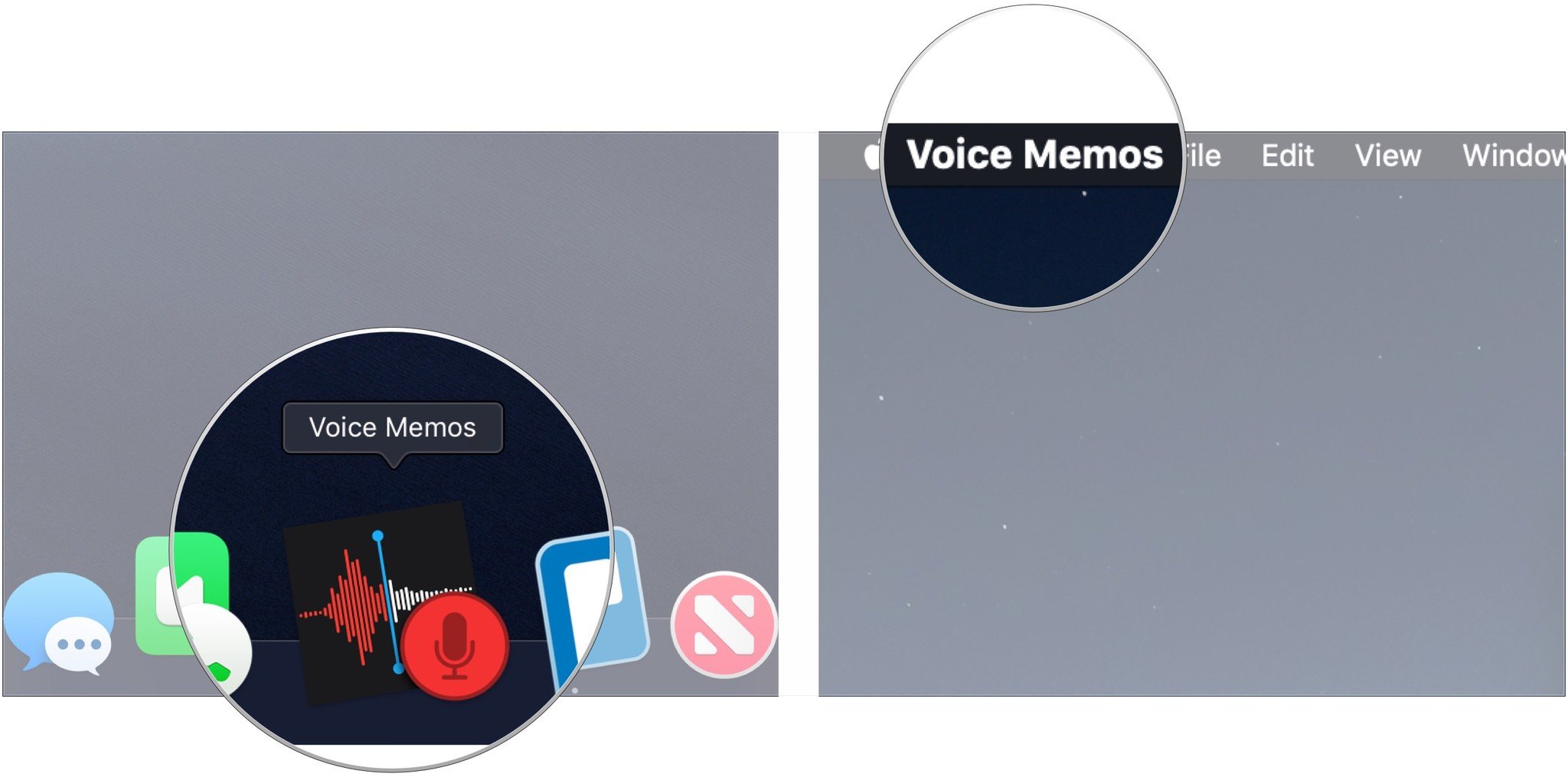
- Click Preferences…
- Click on the drop-down menu to select how long after it's been deleted that a voice memo should be cleared.
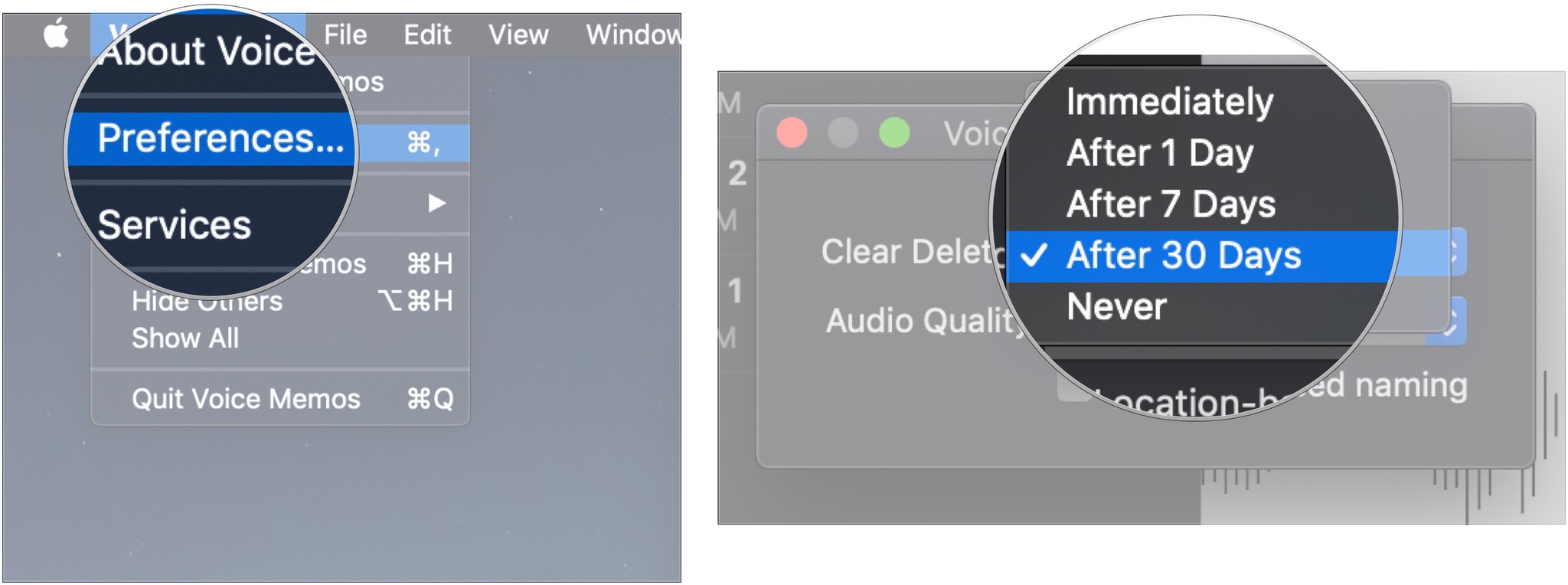
- Click on the drop-down menu to select between lossless and compressed audio quality for your recordings.
- Click the checkbox to allow or prevent Voice Memos from automatically naming your recordings after your location.
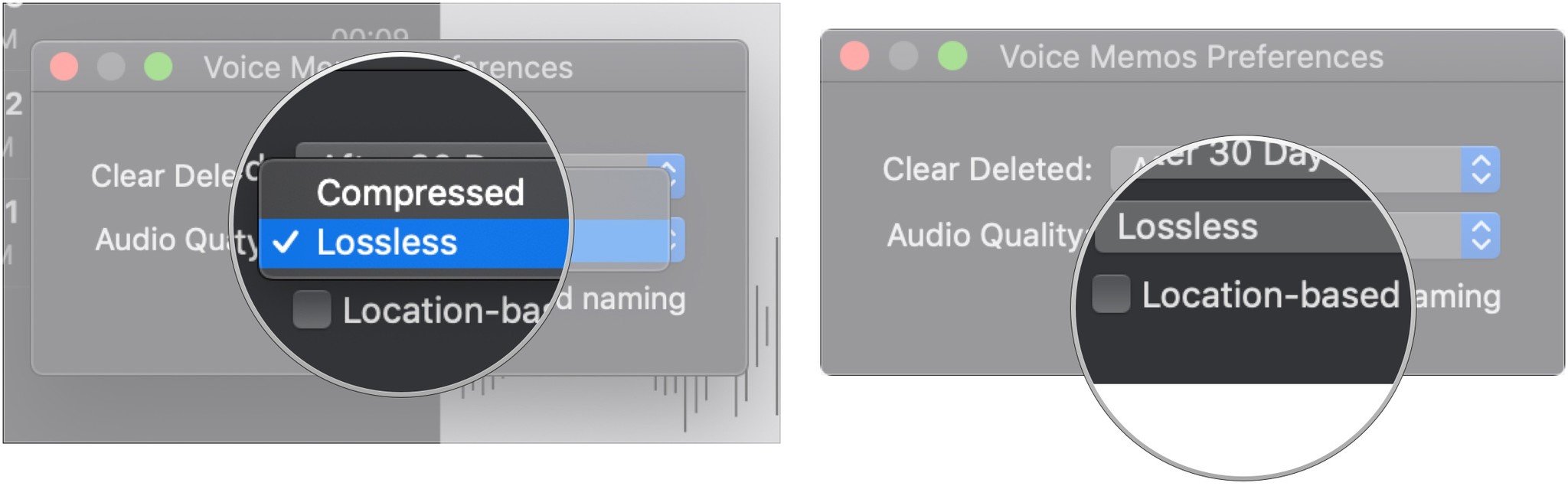
Questions?
If you have any questions about using Voice Memos on your Mac, let us know in the comments.
Master your iPhone in minutes
iMore offers spot-on advice and guidance from our team of experts, with decades of Apple device experience to lean on. Learn more with iMore!
Joseph Keller is the former Editor in Chief of iMore. An Apple user for almost 20 years, he spends his time learning the ins and outs of iOS and macOS, always finding ways of getting the most out of his iPhone, iPad, Apple Watch, and Mac.

