How to control your TV with your Siri Remote

The Siri Remote you get with your Apple TV can do more than control just your new, Apple-branded set-top box. You can also use it to control certain aspects of your TV, provided that TV is recent enough.
If the television to which you've attached your Apple TV supports HDMI-CEC (HDMI Consumer Electronics Control), you can use the Siri Remote to power your TV up and down when you wake your Apple TV and control the volume without having to grab your TV's remote. Of course, your mileage may vary as to how often this works as advertised, but when it does work, it's just great.
How to control your TV with your Siri Remote
- Open Settings on your Apple TV.
- Select Remotes and Devices.
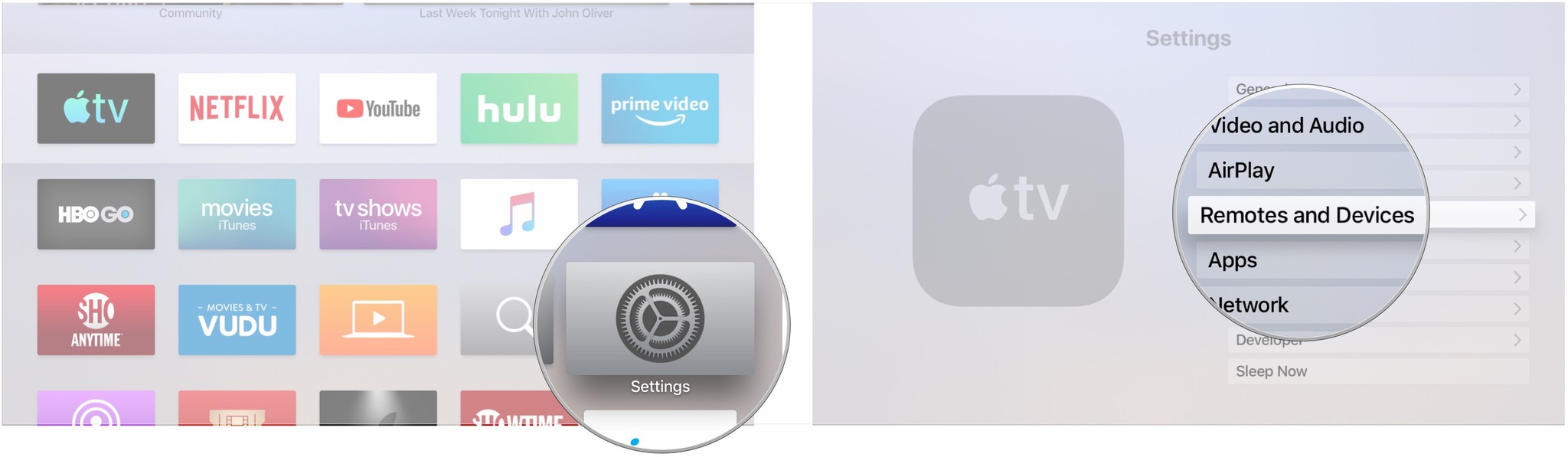
- Click Control TVs and Receivers so that it reads On if it doesn't already.
- Click Volume Control.
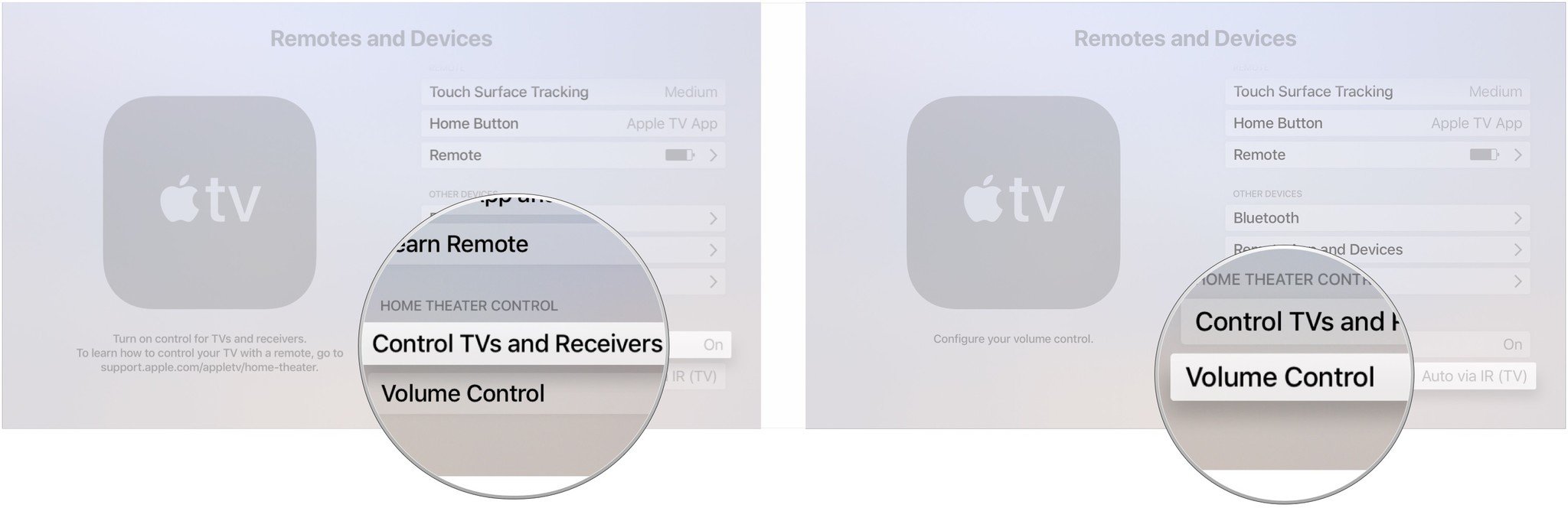
- Click Auto, TV via IR, or Off if the options are available, and if not, click Learn New Device... to map your Siri Remote to your TV.
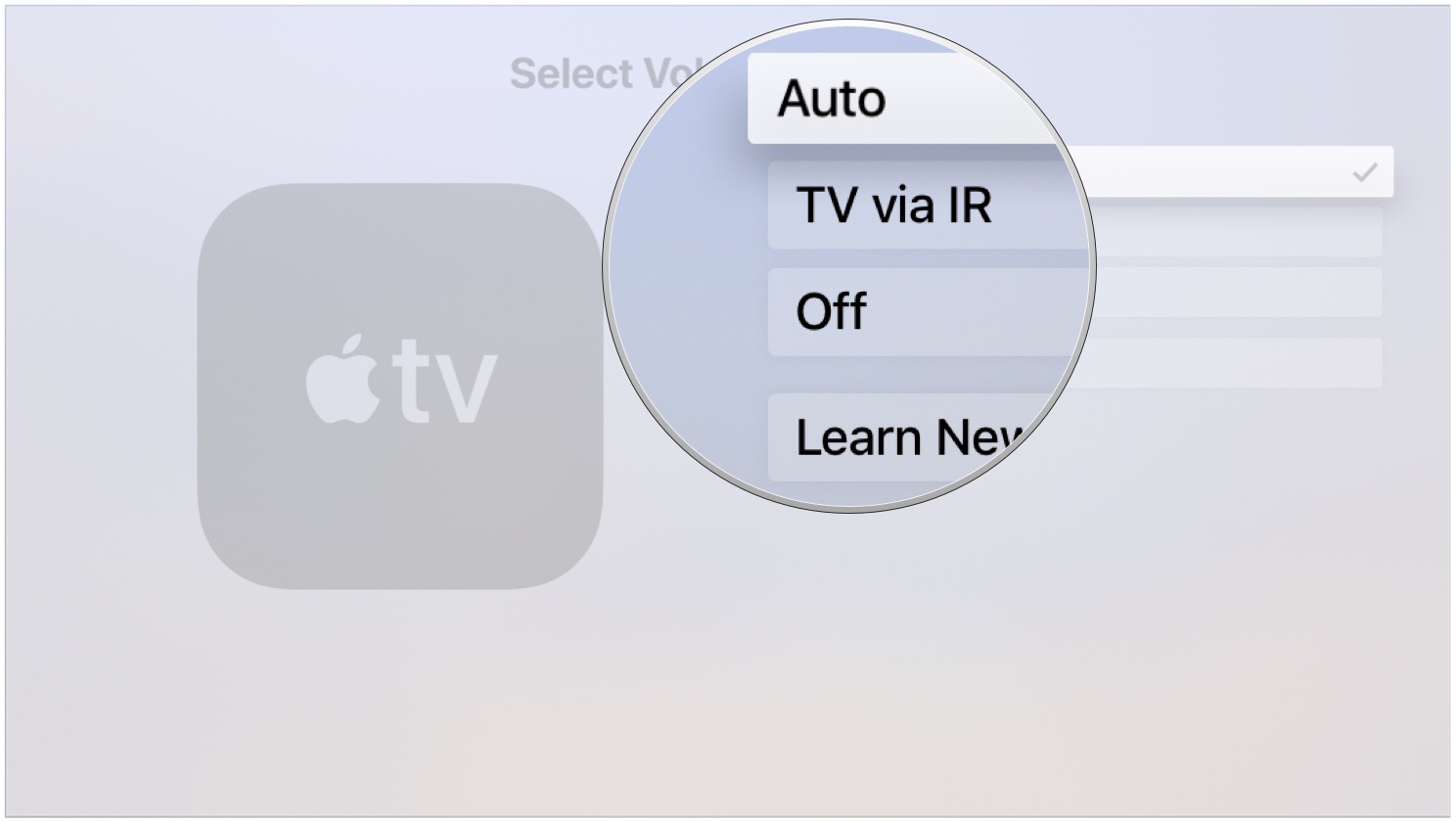
Great remotes for your Apple TV
There are some excellent remote options for the Apple TV, whether you need a replacement Siri Remote or want to make an upgrade.
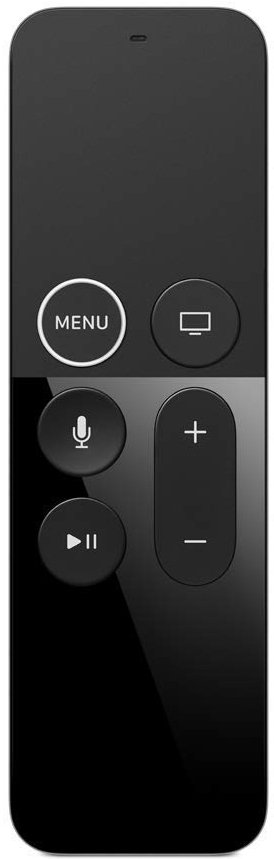
Siri Remote ($60 at Amazon)
If you lost or have broken your Apple TV's included Siri Remote, it's easy enough to replace.

Logitech Harmony 950 ($200 at Amazon)
This remote can control your Apple TV perfectly, as well as your other entertainment devices.
Master your iPhone in minutes
iMore offers spot-on advice and guidance from our team of experts, with decades of Apple device experience to lean on. Learn more with iMore!
Update May 2019: Instructions and screenshots up-to-date through tvOS 12.2.
Serenity Caldwell contributed to a previous version of this article.
Joseph Keller is the former Editor in Chief of iMore. An Apple user for almost 20 years, he spends his time learning the ins and outs of iOS and macOS, always finding ways of getting the most out of his iPhone, iPad, Apple Watch, and Mac.


