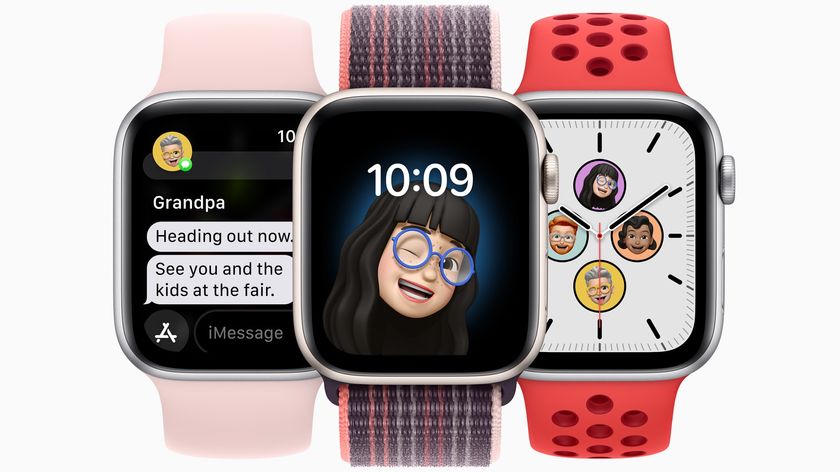Can't make your Apple Watch work on an airplane? Here's the fix!
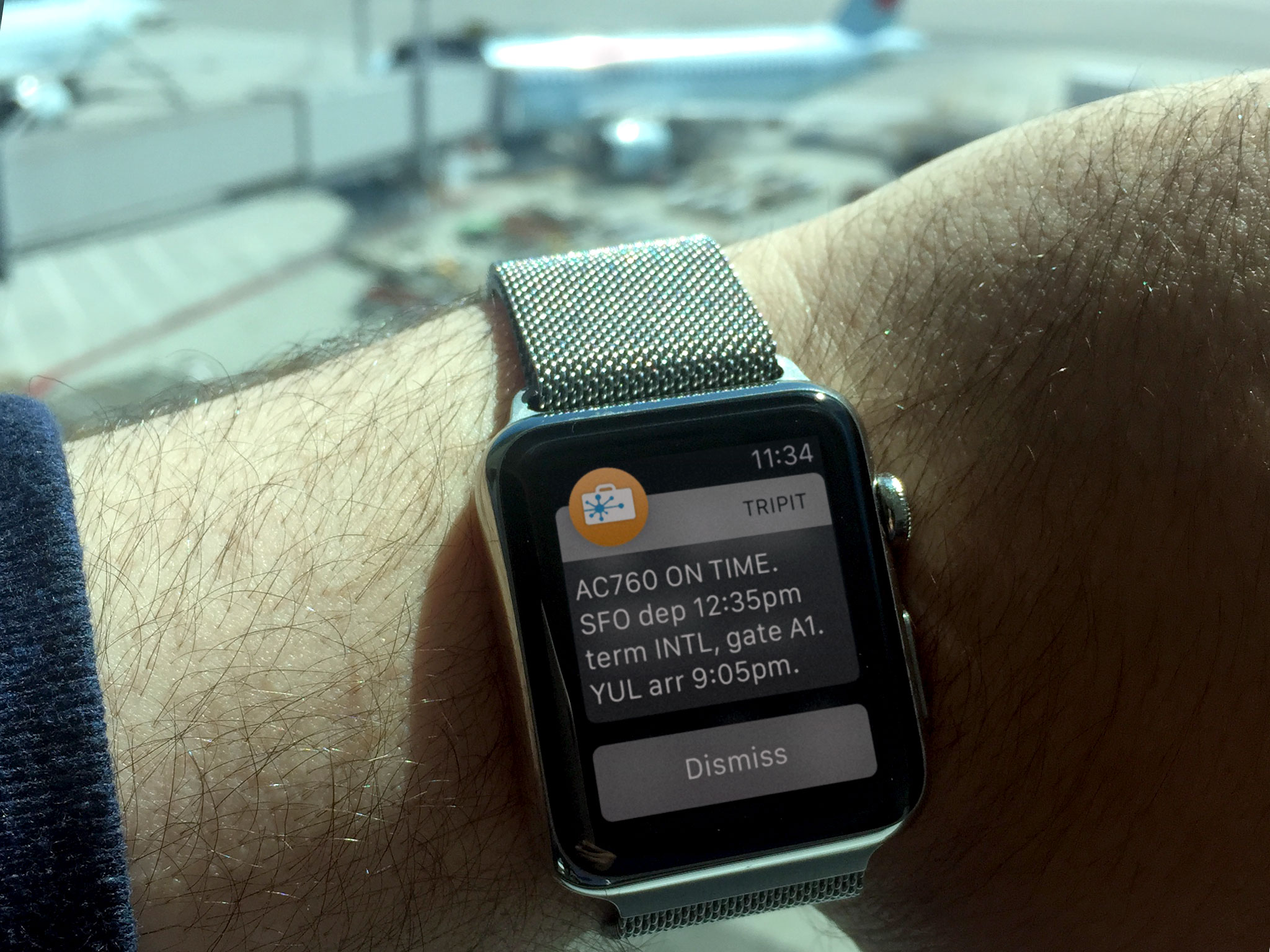
When I was flying last week, I discovered that when I put my iPhone into Airplane mode, it would — obviously — disconnect from Bluetooth and Wi-Fi signals, which meant also disabling its connection to the Apple Watch.
Airplane mode exists because the FAA requires that you block cell signals to prevent any signal interference with the plane's navigation systems, but Bluetooth has been legal on planes since late 2013 — and it just so happens to be the primary technology the Watch uses to connect to your iPhone. If you don't want to lose access to your Watch's third-party apps when it's time to go up into the sky, here's what you need to do.
How to use your Watch and third-party apps for it on an airplane
- On your iPhone, swipe up to trigger Control Center
- Tap the Airplane button to enable Airplane mode on your iPhone. (This should also enable Airplane mode on your Watch.)
- Tap the Wi-Fi and Bluetooth buttons to turn Wi-Fi and Bluetooth back on (while keeping Airplane mode enabled for cellular).
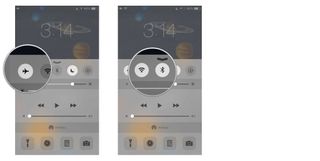
- On your Apple Watch, swipe up from the bottom of the screen and find the Settings Glance.
- Tap the Airplane button to turn Airplane mode off on your Apple Watch. (This will only disable Airplane Mode on your Watch, not on the iPhone.)
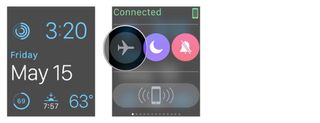
Your Watch should connect to your iPhone over Bluetooth or Wi-Fi. Now, you can use your third-party apps via Bluetooth, and any internet connectivity over Wi-Fi.
Master your iPhone in minutes
iMore offers spot-on advice and guidance from our team of experts, with decades of Apple device experience to lean on. Learn more with iMore!
Serenity was formerly the Managing Editor at iMore, and now works for Apple. She's been talking, writing about, and tinkering with Apple products since she was old enough to double-click. In her spare time, she sketches, sings, and in her secret superhero life, plays roller derby. Follow her on Twitter @settern.