How to use your HomePod to find your iPhone, iPad, Mac, or Apple Watch
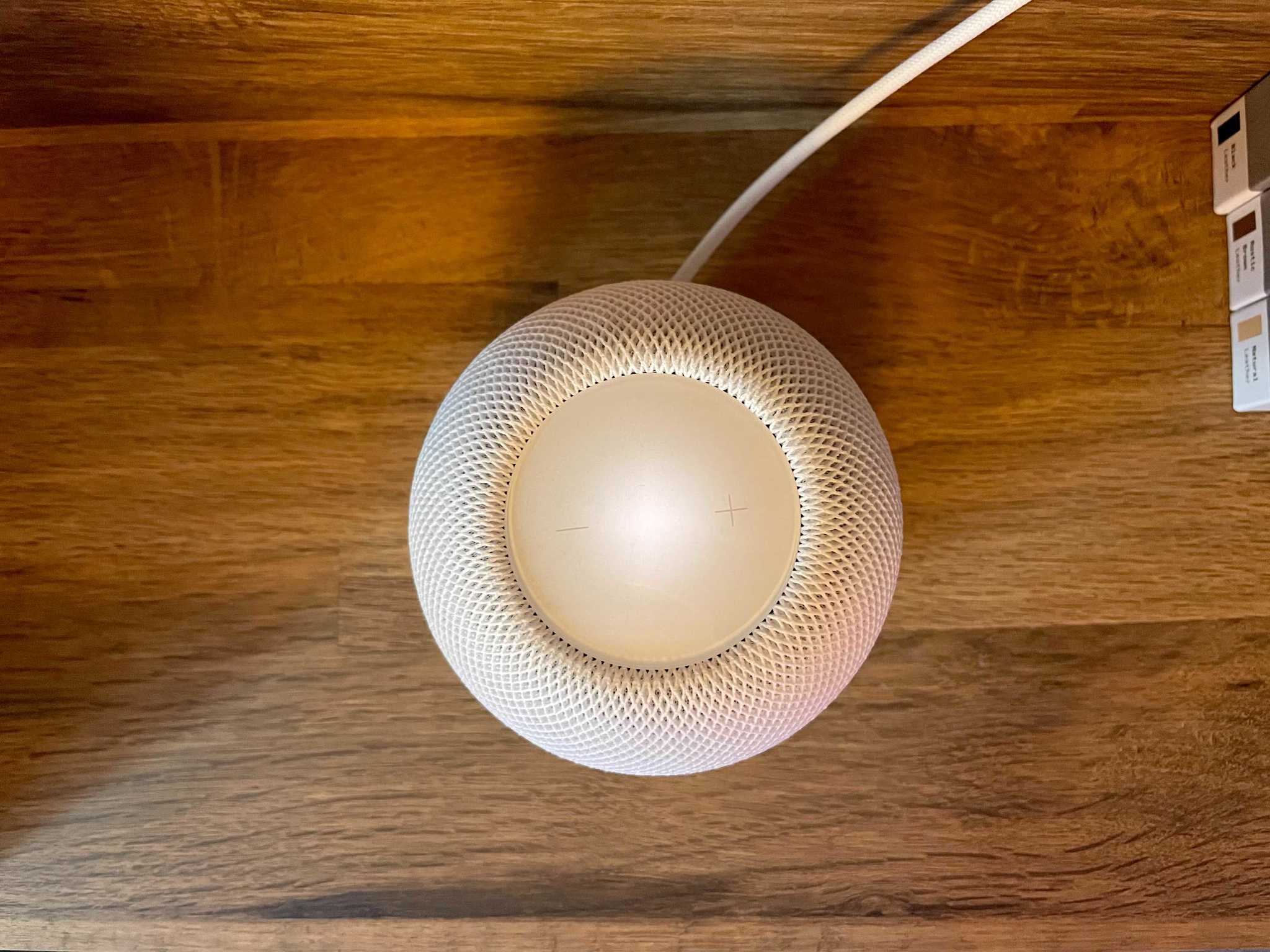
Like so many of us, you probably bought your HomePod or HomePod mini to play your favorite Apple Music tracks or control your HomeKit devices. But do you know how to use your HomePod to find your iPhone? Yep, it's a thing, and this magical feature can also help track down your iPad, Mac, Apple Watch, AirTags, or even your AirPods.
All it takes is a shout to Siri, and the virtual assistant will play a chime and send an alert on your devices. Here's how to use your HomePod to find your iPhone!
How to use your HomePod to find your missing devices
Note: We are using iPhone screenshots to illustrate the Siri interactions of the commands, but you can use "Hey, Siri" directly to your HomePod to achieve these results.
Before you can use Siri to locate your devices, you must turn on the Find My feature on your devices. Once you do, you can find those devices using the HomePod or HomePod mini by just using your voice. From there, the missing device will begin to ring and show a notification until you pick it up and stop the chime from playing.
- Give a command like "Where's my iPhone", "Find my Mac", or "Play a sound on my Apple Watch." If you have more than one iPhone connected to the Find My feature, Siri will ask you to identify which handset you need found. The same goes for the rest of your devices.
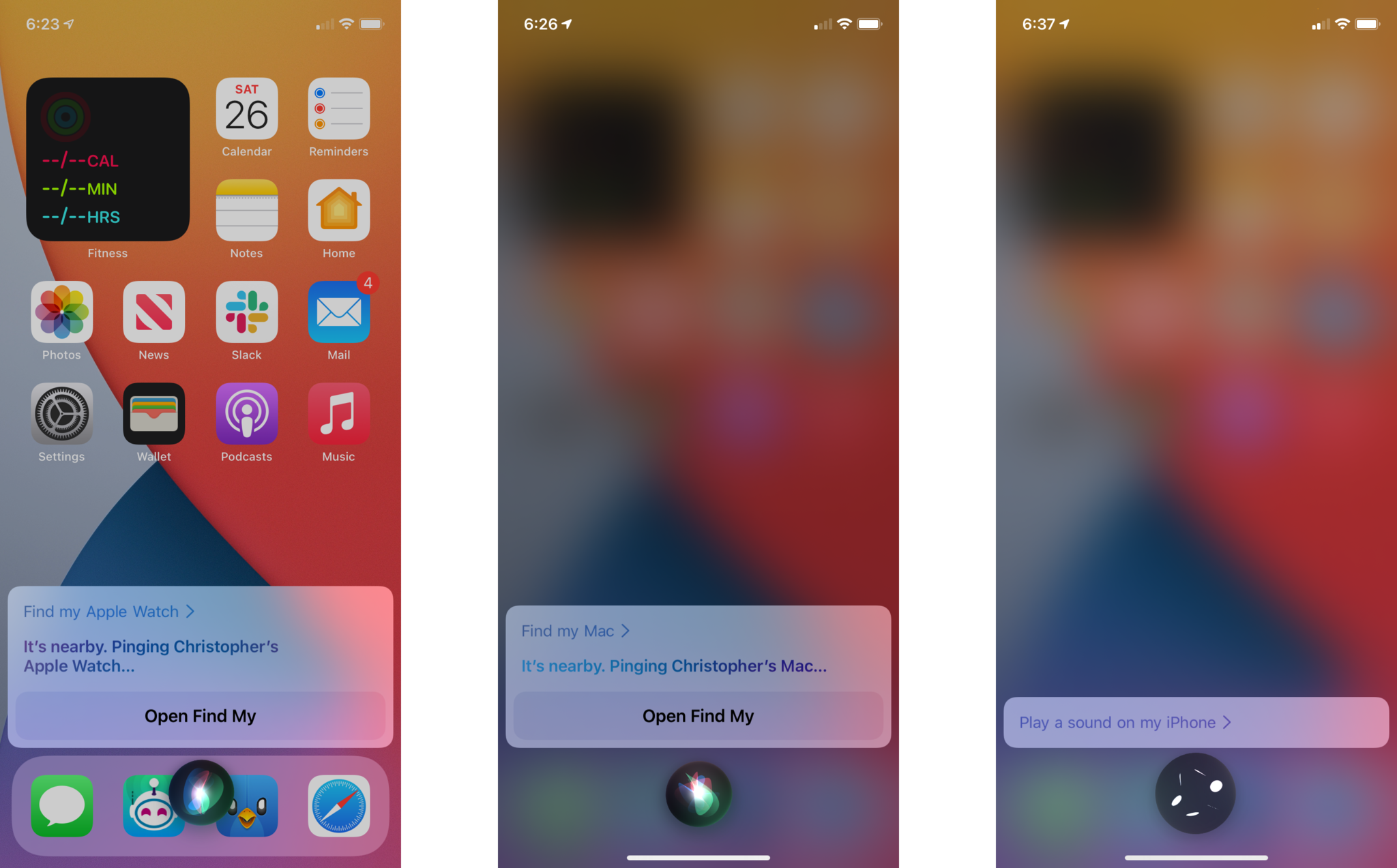
On the iPhone, iPad, iPod, Apple Watch, and Mac, you'll see an alert indicating that Find My is in use. Tap on it to stop the chime and to dismiss the alert.
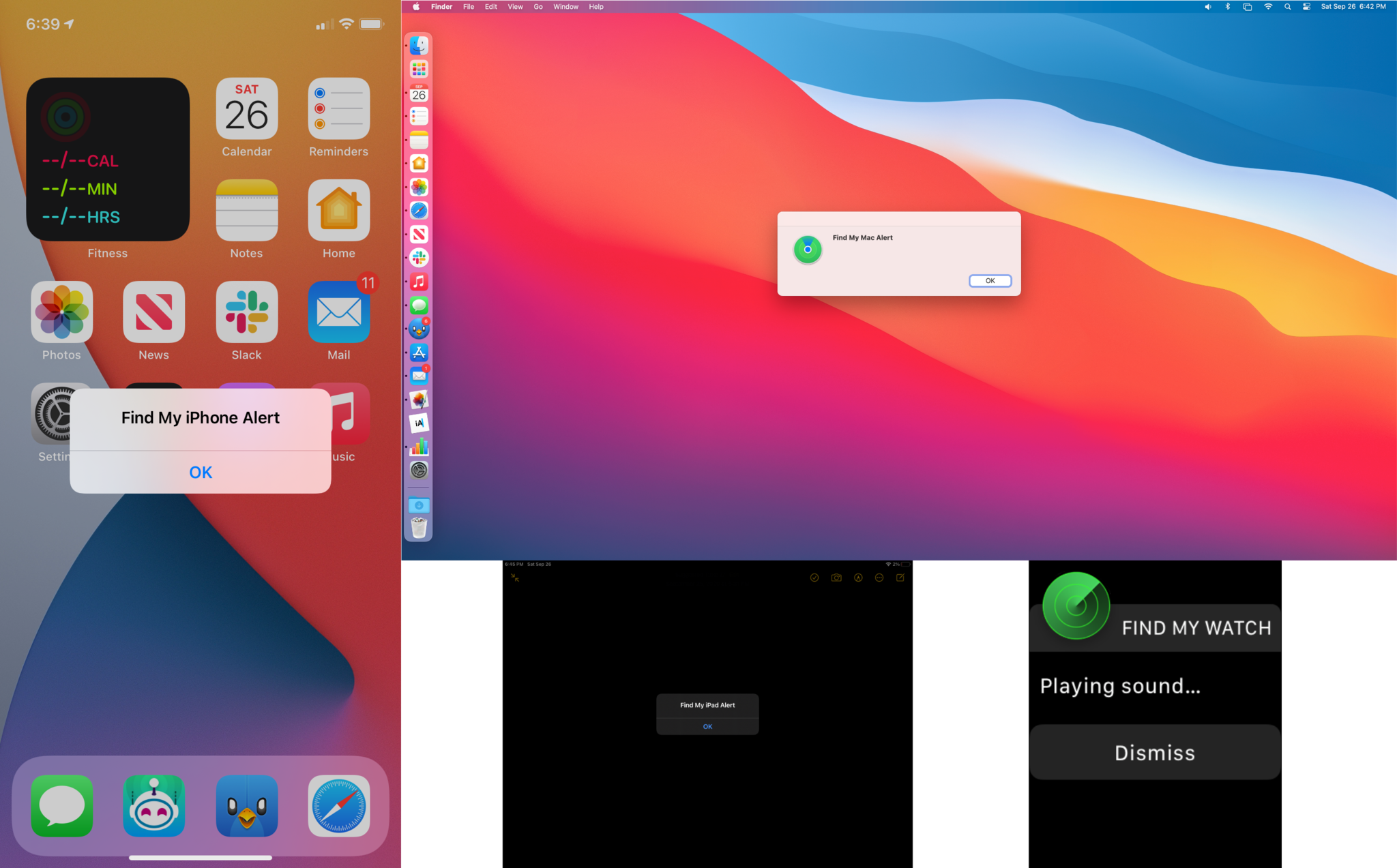
For AirPods, Siri on the HomePod and HomePod mini will ask you to confirm that they are not in someone's ears before playing an alert sound. For AirTags, Siri will play an alert sound automatically.
Use your HomePod to find your iPhone and more
By knowing how to use your HomePod to find your iPhone and other devices, you can easily track missing items hands-free. Just give a command to Siri on your smart speaker, and Apple's virtual assistant will help you in your search by playing an alert on your missing devices. For even more convenience, you can use your HomePod to track down other items like keys, wallets, and more if you attach them to an AirTag.
Master your iPhone in minutes
iMore offers spot-on advice and guidance from our team of experts, with decades of Apple device experience to lean on. Learn more with iMore!
Updated June 2022: Updated for iOS 15.

Bryan M. Wolfe has written about technology for over a decade on various websites, including TechRadar, AppAdvice, and many more. Before this, he worked in the technology field across different industries, including healthcare and education. He’s currently iMore’s lead on all things Mac and macOS, although he also loves covering iPhone, iPad, and Apple Watch. Bryan enjoys watching his favorite sports teams, traveling, and driving around his teenage daughter to her latest stage show, audition, or school event in his spare time. He also keeps busy walking his black and white cocker spaniel, Izzy, and trying new coffees and liquid grapes.
