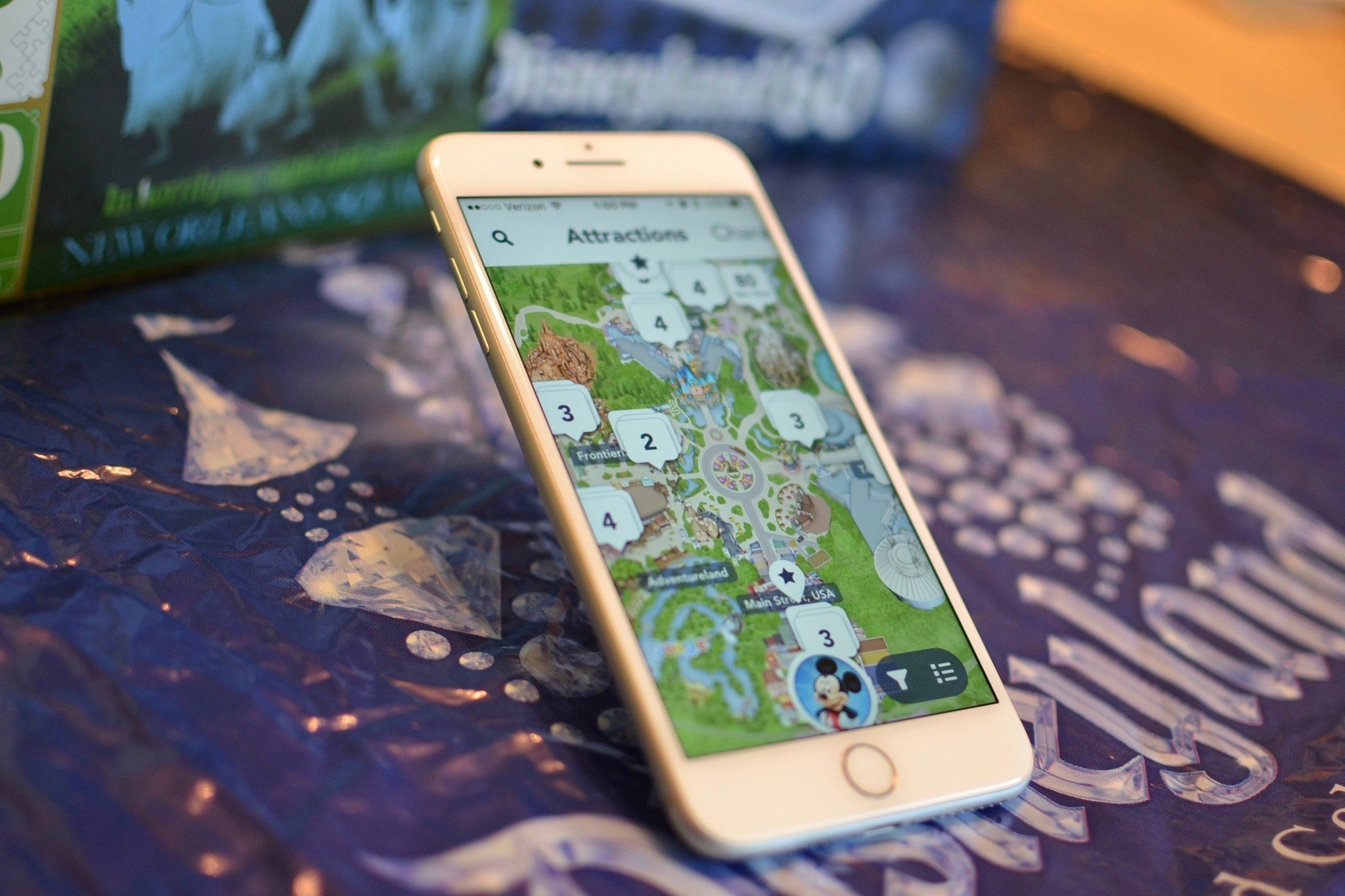
Disney has added a much-needed feature to its Disneyland (California) app that makes it possible to get a FASTPASS for a ride without having to run to the distribution kiosk first. With MaxPass, all you need to do is link your admission ticket and continue on your merry way, even if the kiosk is on the other side of the park ... or in a totally different park.
The MaxPass is a great feature for fans of the more popular rides, especially since grabbing a FASTPASS can take up important riding time that could be better used elsewhere. Some rides, like Radiator Springs Racers, have long lines just to get a FASTPASS. You could spend 30 minutes in line, just to get a return time for as late as 8:00 p.m.
You can use your park admission ticket or an Annual Passport with the MaxPass. Right now, Disney is offering an introductory price for this feature, plus the ability to save your Disney PhotoPass photos for the day, for only $10. It is unknown at this time what the regular price of the MaxPass will be after the introductory period is over.
Disneyland Annual Passholders will also be able to purchase a year-long MaxPass for $75. If you're a Disney Premier Passholder, the MaxPass is free.
The MaxPass lets guests have unlimited PhotoPass downloads for the day of the purchase, including pictures taken on rides, at character dinners, and Magic Shots taken at some PhotoPass locations. It also gives guests the ability to select a FASTPASS for a ride as soon as they enter the front gates. When you go to a FASTPASS line for the ride, you'll scan your phone to validate your time.
You'll need to buy a MaxPass either online or at the Disneyland Resort ticket booth. You'll also need the Disneyland app, and you'll need to link your admission ticket to the Disneyland app.
Master your iPhone in minutes
iMore offers spot-on advice and guidance from our team of experts, with decades of Apple device experience to lean on. Learn more with iMore!
- How to get a MaxPass for your visit to Disneyland
- How to use your MaxPass to get a FASTPASS using the Disneyland app
- How to cancel a FASTPASS selection using the Disneyland app
- How to use your MaxPass to download PhotoPass photos using the Disneyland app
How to get a MaxPass for your visit to Disneyland
When you purchase an admission ticket to Disneyland or California Adventure, you can add the MaxPass as an upgrade option. Online, you can select Upgrade to the Disney MaxPass for $10 per day. At a Disneyland ticket booth, you can just ask for the MaxPass upgrade. If you choose a multi-day admission ticket, you'll have to pay for all days of the ticket. There doesn't currently seem to be a way to purchase single-day MaxPasses for multi-day admission tickets.
If you have a Disneyland Annual Passport or if you want to add the MaxPass after you've already purchased your admission ticket, you can add it to your trip in your Profile Account in the Disneyland app. Remember, you must have your admission ticket or Annual Passport linked to the Disneyland app to add a MaxPass.
- Open the Disneyland app on your phone.
- Select your Profile at the bottom of the screen.
- Tap Get FastPass.
- Select the people in your party for whom you want to add the MaxPass. You can link additional tickets or passes in this section.
- Tap Continue to Purchase.
- Complete the purchase.
If you're making a MaxPass purchase from within the Disneyland app, you and everyone for whom you're buying a MaxPass must have entered the park that day.
How to use your MaxPass to get a FASTPASS using the Disneyland app
When you've crossed the front gates to either Disneyland or California Adventure (in other words, you've had your admission ticket or Annual Passport scanned in), you can start making FASTPASS reservations.
- Open the Disneyland app on your phone.
- Select your Profile at the bottom of the screen.
- Tap Get FastPass.
- Select the people in your party to whom you have linked a MaxPass.
- Tap Continue.
- Select a theme park (either Disneyland or California Adventure).
- Select a ride.
- Tap the return time listed just above the standby wait.
- Tap Continue.
Just like a standard FASTPASS, you'll have to wait a certain amount of time before selecting another one – usually about a half to one hour. When you redeem your FASTPASS at the ride, the waiting restriction will be lifted and you can grab another FASTPASS right away. No need to wait until your ride is over!
How to cancel a FASTPASS selection using the Disneyland app
If for some reason you aren't able to make it to your FASTPASS return time, you can cancel your selection, which also frees you up to grab a FASTPASS for another ride without having to wait.
- Open the Disneyland app on your phone.
- Tap your Profile at the bottom of the screen.
- Select the ride for which you want to cancel the FASTPASS.
- Tap Cancel.
Now, you can grab a FASTPASS for that other ride you wanted to go on first!
How to use your MaxPass to download PhotoPass photos using the Disneyland app
When you're in the park, you've purchased your MaxPass, and made your first stop at a PhotoPass location for a memorable picture, you can use the Disneyland app to keep track of your pics, just like you always could. The difference is that, with a MaxPass, you can download all of those photos for the day without needing to purchase them at an additional charge.
When you visit a PhotoPass photographer, tap Link PhotoPass in your account profile. Then, show the QR code to the photographer so he or she can scan it. Your pictures will be added to your account. If you're adding a picture from a ride, card, or purchase, you can add it manually using the camera scanner or by typing in the photo ID. Tap Link Photo, Card, or Purchase under the QR code in the Link PhotoPass section.
After a full day of magic, you can view and download all of your PhotoPass pictures without having to pay an additional charge.
Any questions?
Do you have any questions about how to use the Disneyland app on your phone to get a FASTPASS? Put them in the comments and we'll help you out.
Lory is a renaissance woman, writing news, reviews, and how-to guides for iMore. She also fancies herself a bit of a rock star in her town and spends too much time reading comic books. If she's not typing away at her keyboard, you can probably find her at Disneyland or watching Star Wars (or both).

