How to monitor your car's onboard computer with your iPhone
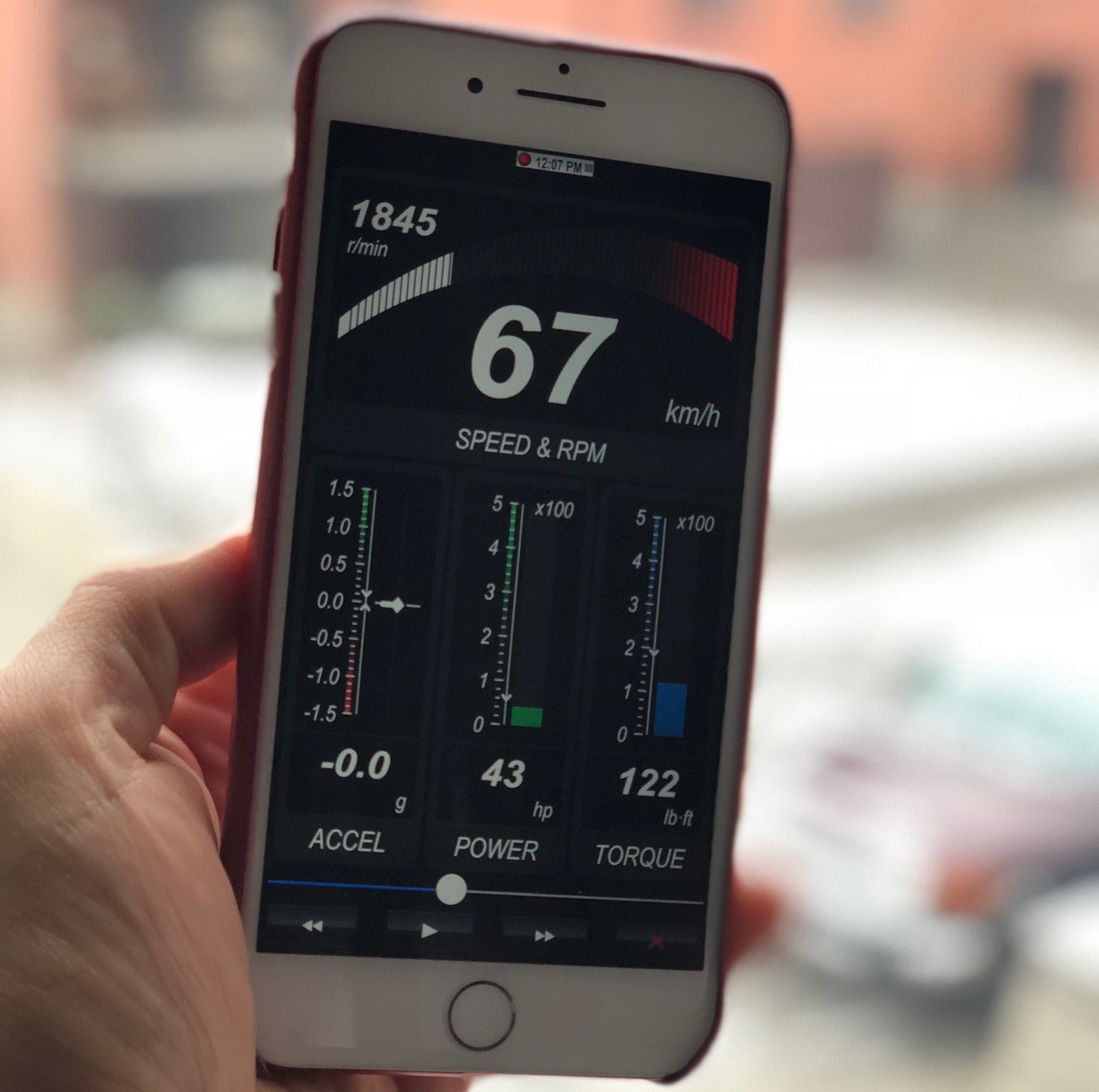
You know the feeling. Driving along in your car and all of a sudden the dreaded check engine light mysteriously illuminates. Depending on your vehicle, a check engine light can be something as innocuous as a loose gas cap or something much more costly like a bad catalytic converter.
The check engine light just turned on in my vehicle and instead of being at the mercy of a service centre, I bought a device that allows me to connect to the onboard computer to help me troubleshoot potential repairs before I visit the garage. And you can too with your iPhone and an OBD2 bluetooth adapter.
Modern cars have modern computers
Your vehicle's onboard computer monitors a myriad of sensors and systems that govern the proper functioning of your vehicle. Most modern vehicles allow for you to tap into those sensors to run diagnostics via a connection to the computer called an OBD2 port.
Although it varies form vehicle to vehicle, most OBD2 ports are located under the dash so that a technician can have easy access for their diagnostic tools.
Why bother connecting to my onboard computer?
Although vehicles, much like our beloved Apple devices, are becoming less and less accessible for the do-it-yourself repair types, you can at least be knowledgeable as to what sort of issue your car is reporting by connecting to it's onboard computer.
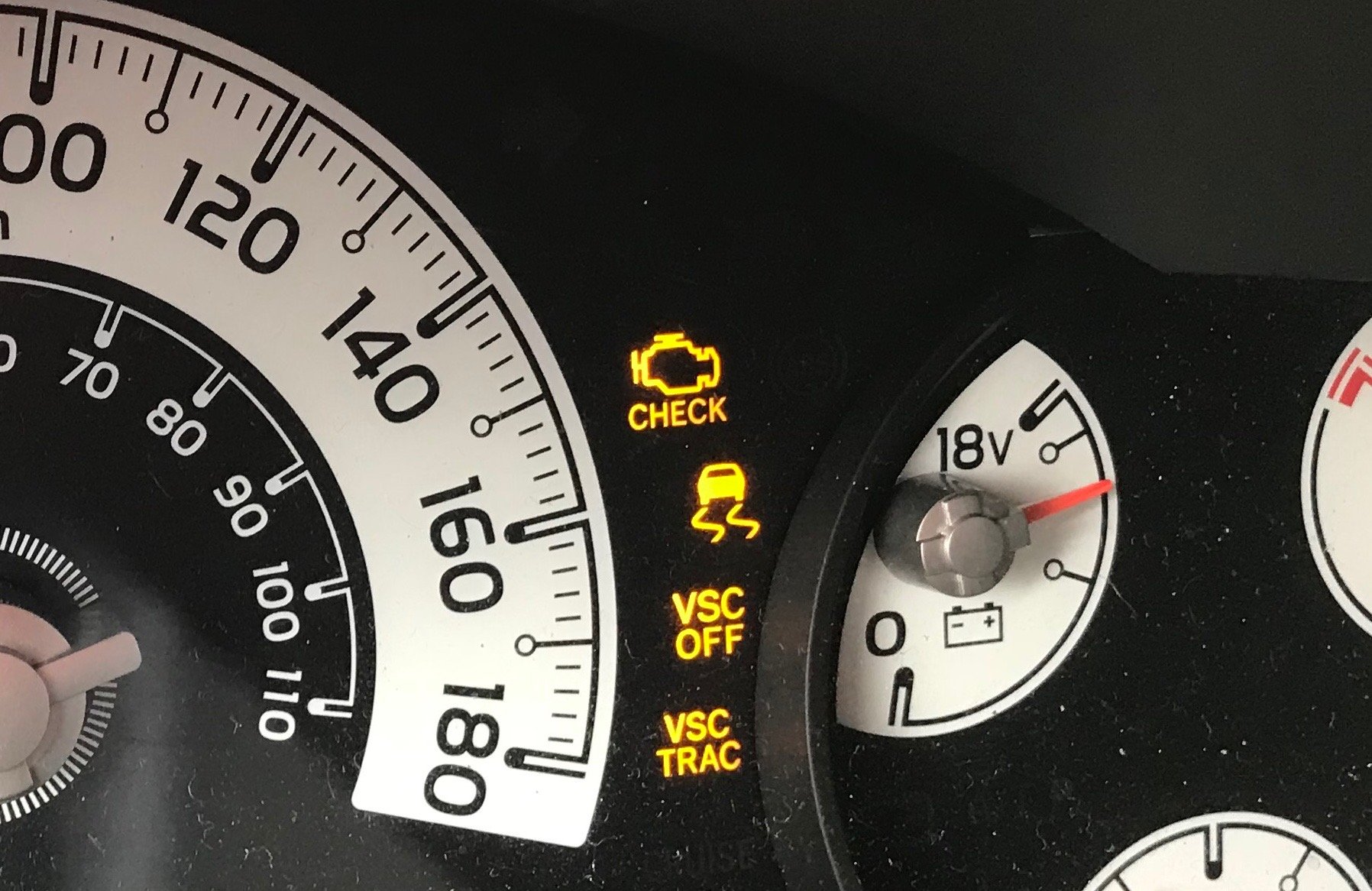
Many automobile parts stores will supply you with a free scan of your onboard computer with the hopes of being able to sell you something after such a scan. Therefore for most people, being able to connect to the OBD2 port is a non-issue. However, most automobile service centres will charge you in the environs of $100 to perform the same check and once they have you in their clutches, you may feel pressured into performing services that may or may not be necessary.
You may also be the type that likes to be able to monitor the efficiency of your vehicle or you may be mechanically inclined and are able to fix your own needed repairs. Being able to connect and monitor your own vehicle can be a fun and cost saving venture.
Master your iPhone in minutes
iMore offers spot-on advice and guidance from our team of experts, with decades of Apple device experience to lean on. Learn more with iMore!
How to connect to your vehicle onboard computer
There are many devices and apps in the App Store that you can choose from that allow you to connect your iPhone to the OBD2 port in your car. We are not recommending one device or app over another, but due to a clearance sale, I purchased the QuickLink OBD2 port bluetooth adapter from Innova that works with the free Quicklink app for only $79 CAD (approximately $62 USD).

The interface from OBD2 app to OBD2 app will vary, but we'll be using the Quicklink app as a general guide as to how you can connect to your car and what sort of information you can gather.
Plug in the OBD2 adapter
You'll need to either scour the web or your owners manual to find where the OBD2 port is located on your vehicle. Mine happens to be right under the driver side dash and is easily visible. Once located, plug in your adapter.

Download your OBD2 application
Some OBD2 devices allow for you to choose from a variety of OBD2 applications to interface with the adapter. Others, like QuickLink, have a specific application provided typically for free by the manufacturer. You need to head to the app store and download the application suitable to your needs.
Connect via bluetooth
For my specific adapter, I had to connect via the bluetooth settings on my iPhone.
- Tap Settings.
- Tap Bluetooth.
- Tap the OBD2 adapter to connect to.
Connect via Wi-Fi
Other adapters will have the ability to connect via Wi-Fi instead. Typically, the process is the following.
- Tap Settings.
- Tap Wi-Fi.
- Tap the OBD2 adapter to connect to.
Start your OBD2 application
Once you've established your connectivity start the associated OBD2 application that is compatible with your adapter.
Monitor your vehicle
Once connected you can either run a scan of the engine light error codes or use tools to perform realtime monitoring of the car. This is what it looks like in the QuickLink app I used:
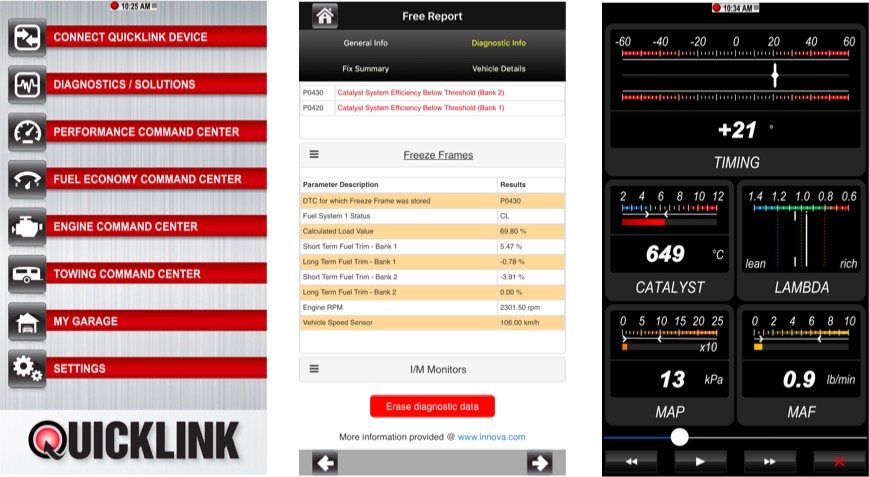
View your error codes
Although application specific, all OBD2 applications will allow you to diagnose and have access to the reported error codes. Although in my own case, the repairs pointed to an expensive repair, google searches advised that I should try a less expensive repair first to see if that fixes my issue.
Realtime monitoring
If your OBD2 application supports realtime monitoring, you can troubleshoot problems or determine how to increase engine efficiency if you're the dedicated gear-head type. You'll also have an option to clear any error codes to see if any of your applied fixes have taken hold.
Additionally, some applications allow for recording of realtime data. Users can later playback the data to determine where a vehicle is exhibiting a malfunction or inefficiency.
Final Thoughts
Being armed with information is a valuable asset especially when dealing with blackbox issue like a check engine light. If you can get a low cost OBD2 port adapter to connect to your iPhone, I whole heartedly recommend it even if it serves merely as a preventative step. What about you? Do you interface with your vehicle's computer using you iPhone? Has been a useful endeavour? Let us know in the comments!

