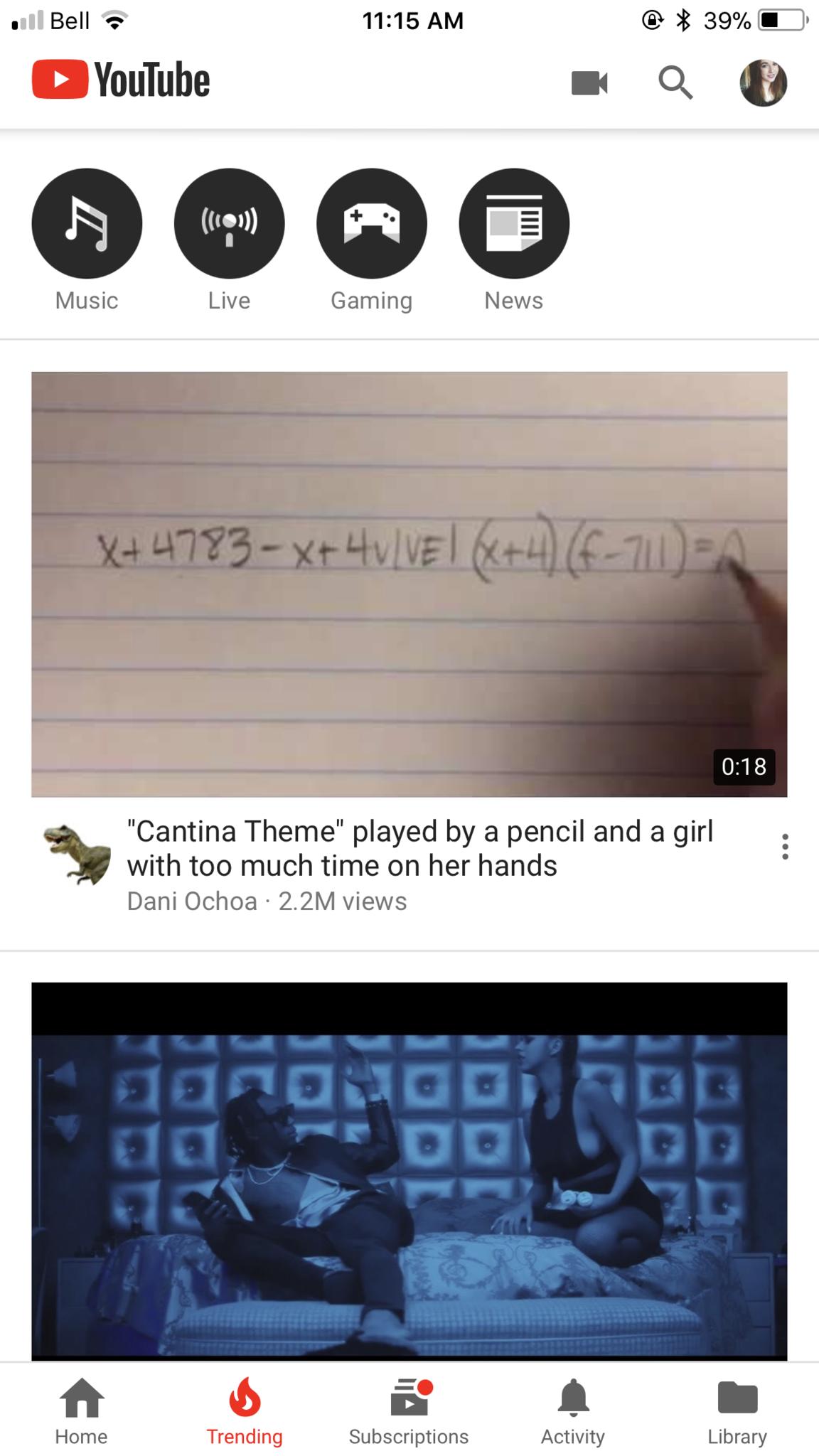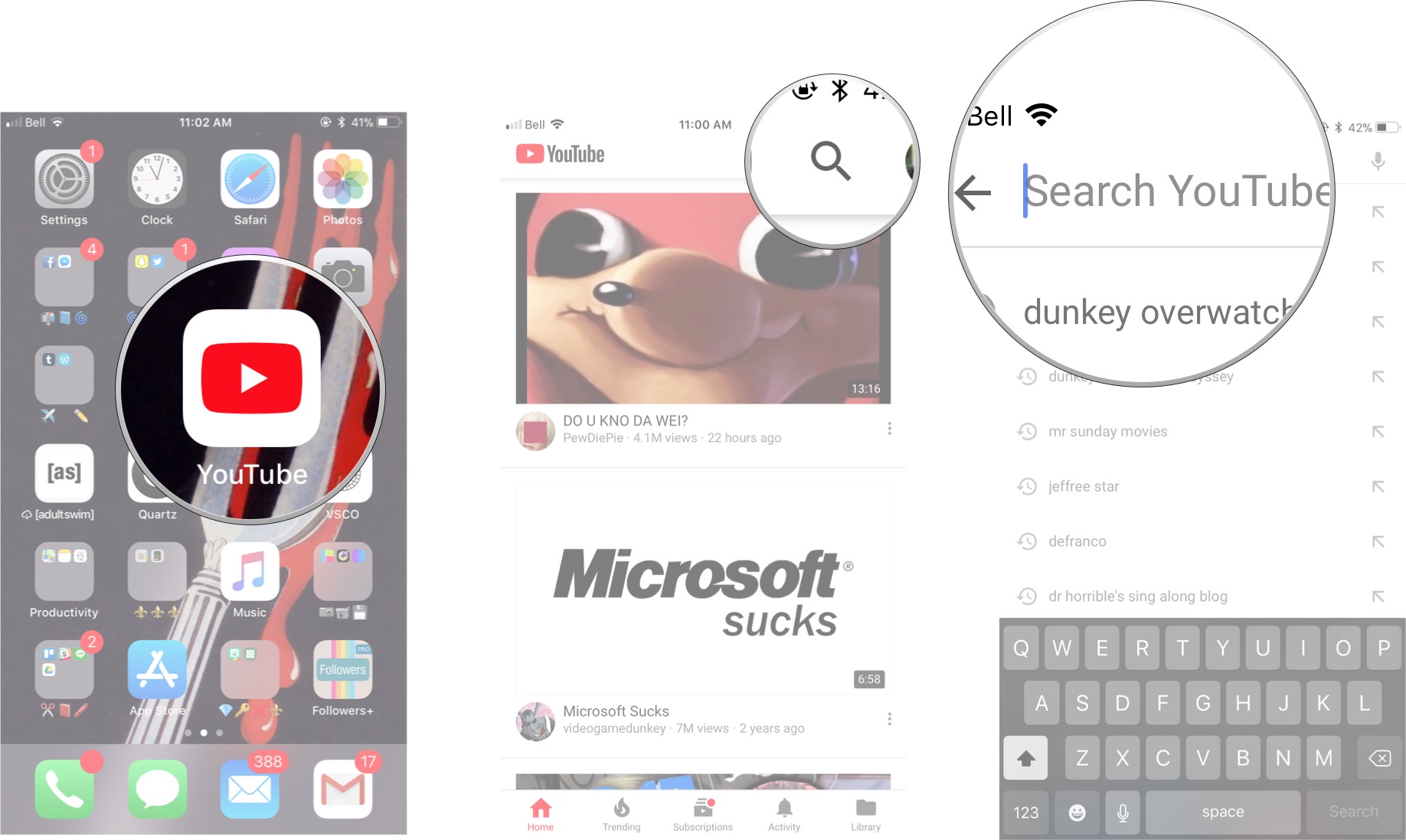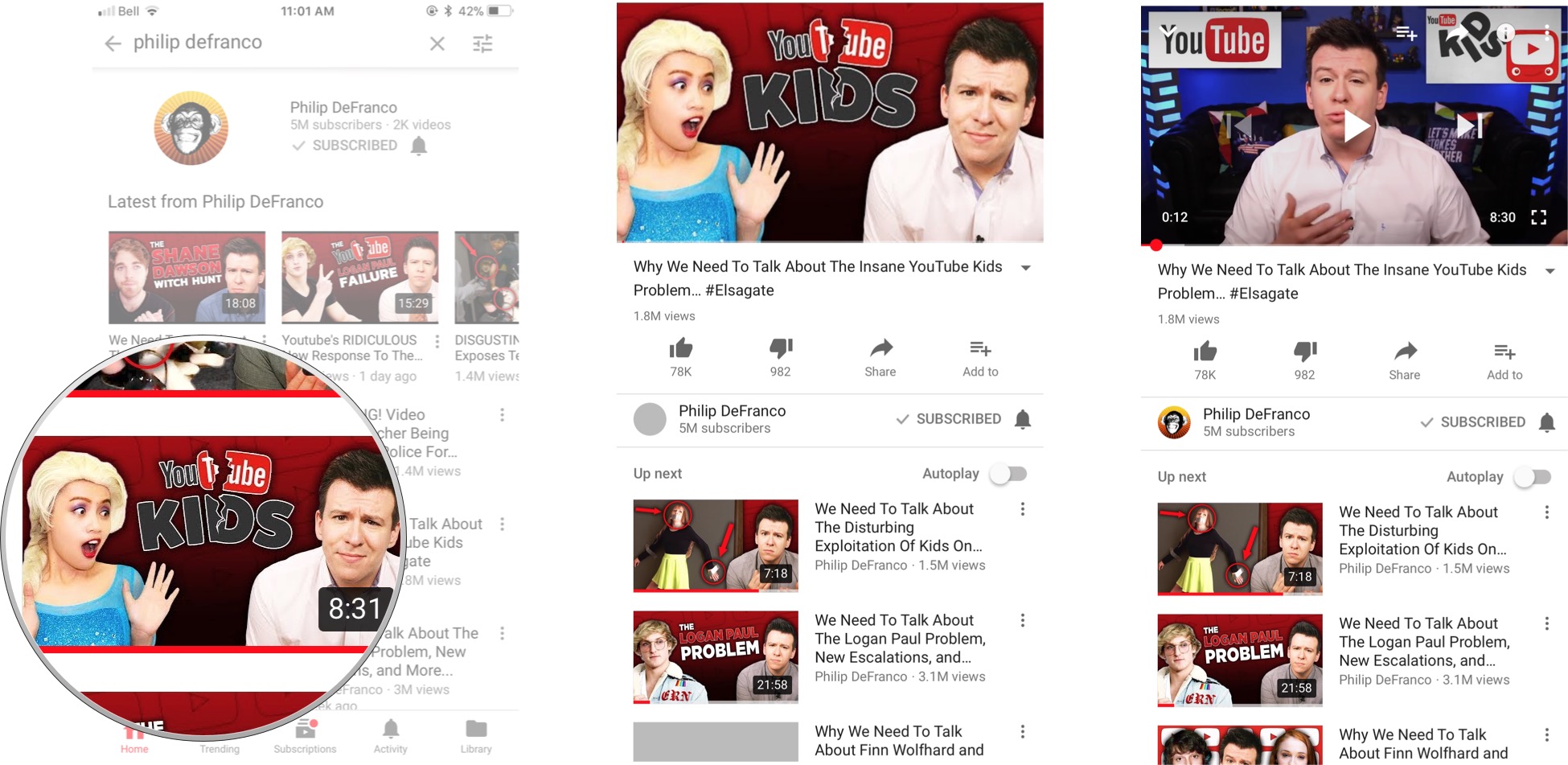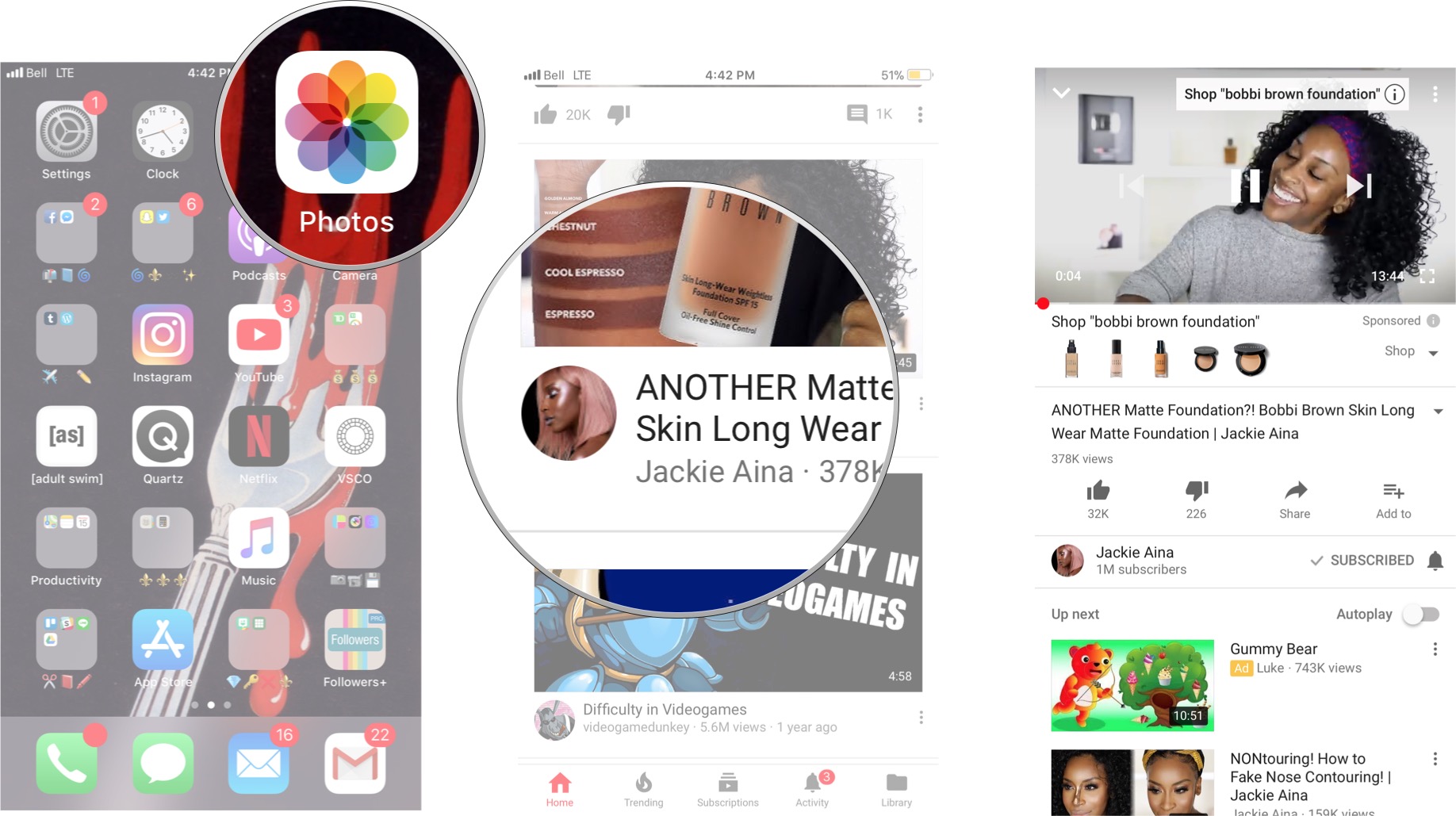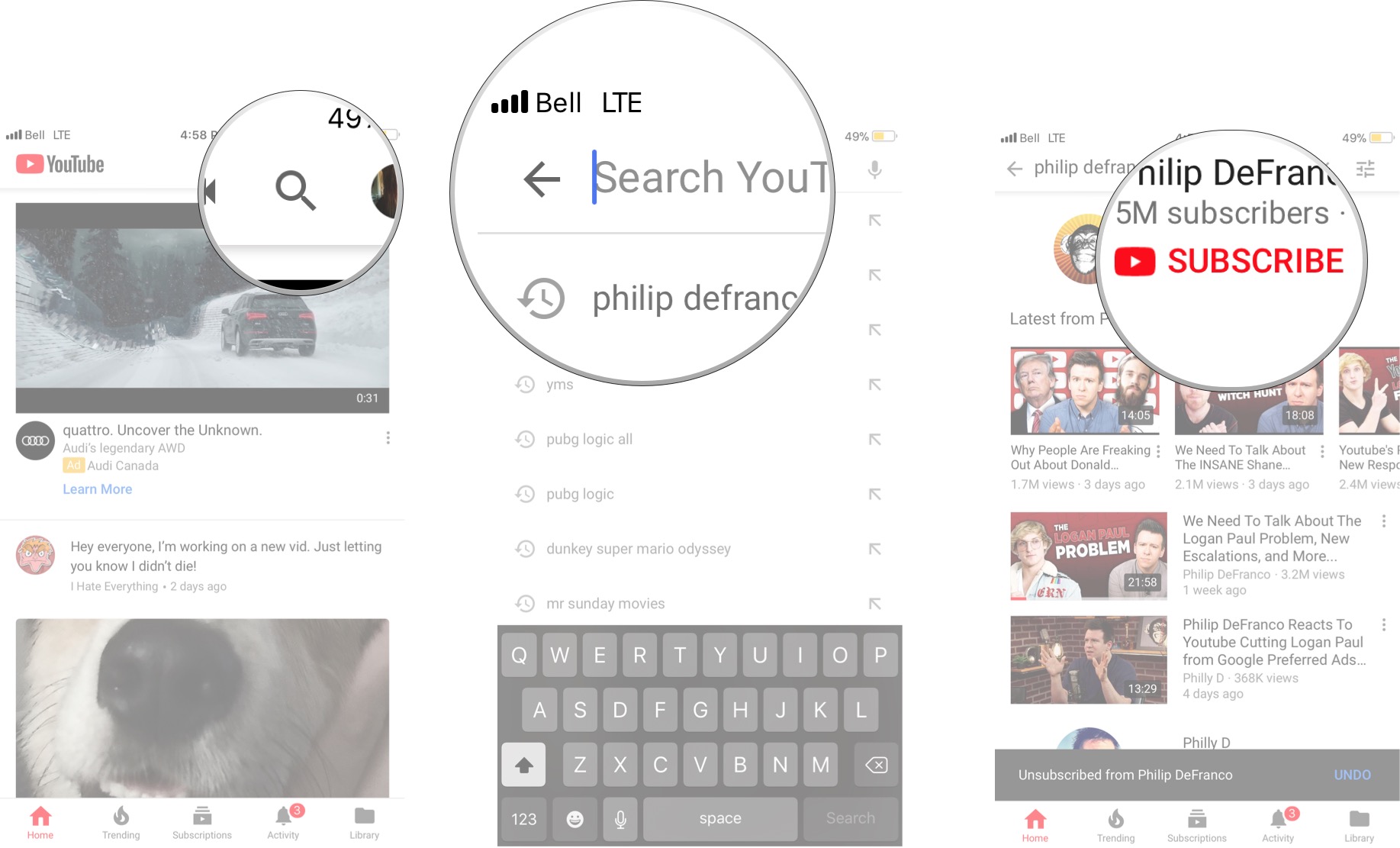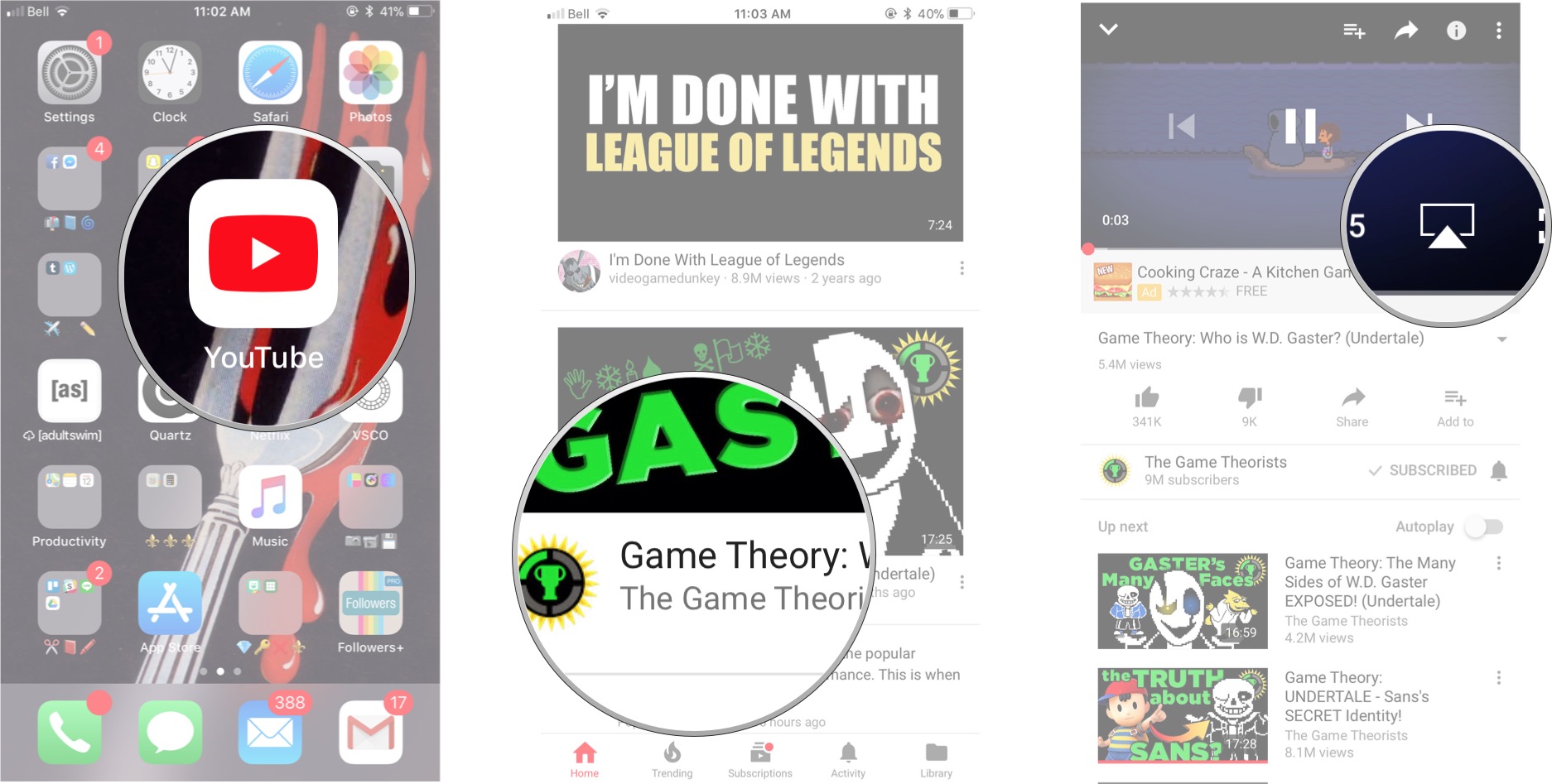How to Watch YouTube on your iPhone
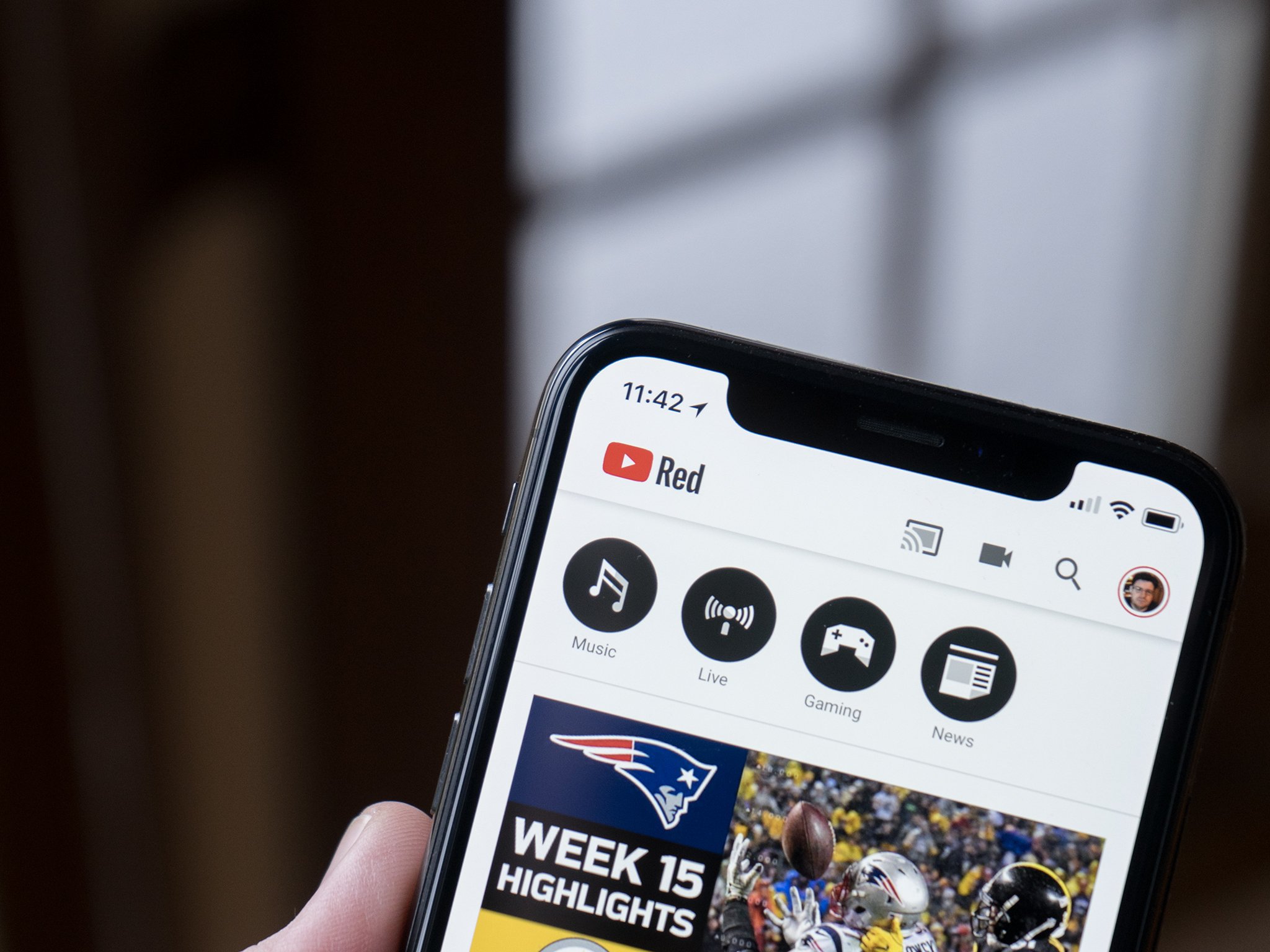
Your iPhone is a fantastic tool for a bajillion-and-a-half reasons, but one big thing your mobile device has been used for more and more over the last couple of years is watching YouTube videos.
After you've tapped on the app and loaded 'er up, what exactly do you do? And how exactly can you watch your favorite YouTube star (that isn't Logan Paul please for the love of God) through your iPhone's screen?
Here's how to use YouTube to watch videos on your iPhone!
- Where do I get started?
- How to search for a video on YouTube
- How to play a video on YouTube
- How to subscribe to a channel
- How to AirPlay YouTube videos
Where do I get started?
First, download the YouTube app from the App Store.
One way you can make sure that you'll always have content to watch is to subscribe and support different content creators across the platform.
Once you've subscribed to someone, you can easily access their latest videos as they'll automatically appear on your homepage.
If you were really stuck and didn't have a single thing to watch, then we recommend checking out the Trending page at the bottom of the app (it looks like a flame). From here you can find super popular videos, watch specific content related to music, gaming or news, and even watch Live video straight from the app.
iMore offers spot-on advice and guidance from our team of experts, with decades of Apple device experience to lean on. Learn more with iMore!
How to search for a video on YouTube
- Launch YouTube from your Home screen
- Tap the magnifying glass icon in the upper right corner
- Type in the title of the video you would like to see or the name of the YouTuber you would like to watch.
- Find the video you would like to watch.
- Tap on the video you would like to watch.
- The video will load and automatically start playing on your screen.
How to play a video on YouTube
- Launch YouTube from your Home screen
- Find the video you would like to watch and tap on it.
- The video will automatically begin playing, but if you wanted to pause it, tap the video and then the pause button that appears on screen.
To skip ahead 10 seconds, double-tap on the right side of the video pane. Double-tap on the left to go back 10 seconds. To advance to the next video in the playlist, just tap the right arrow in the video pane (tap the left one to go back).
How to subscribe to a channel
- Launch YouTube from your Home screen
- Tap the magnifying glass icon in the upper right corner
- Type in the name of the YouTuber or channel you would like to subscribe to.
- Tap the Subscribe at the top of the screen.
You will now be subscribed to the channel. You can also tap the Subscribe button while watching a video — it's just under the video pane on the right.
How to AirPlay YouTube videos to Apple TV
- Launch YouTube from your Home screen
- Find the video you would like to watch and tap on it.
- Tap the AirPlay icon on the video once it loads on your screen.
- Tap the device to which you'd like to AirPlay.
You can then tap and select where you would like to AirPlay your video.
How do you YouTube?
Are you someone who's been a YouTube user for a good chunk of time now? Or would you prefer to use another app for watching videos?
Let us know what your preferences are in the comments below!
Cella writes for iMore on social and photography. She's a true crime enthusiast, bestselling horror author, lipstick collector, buzzkill, and Sicilian. Follow her on Twitter and Instagram: @hellorousseau