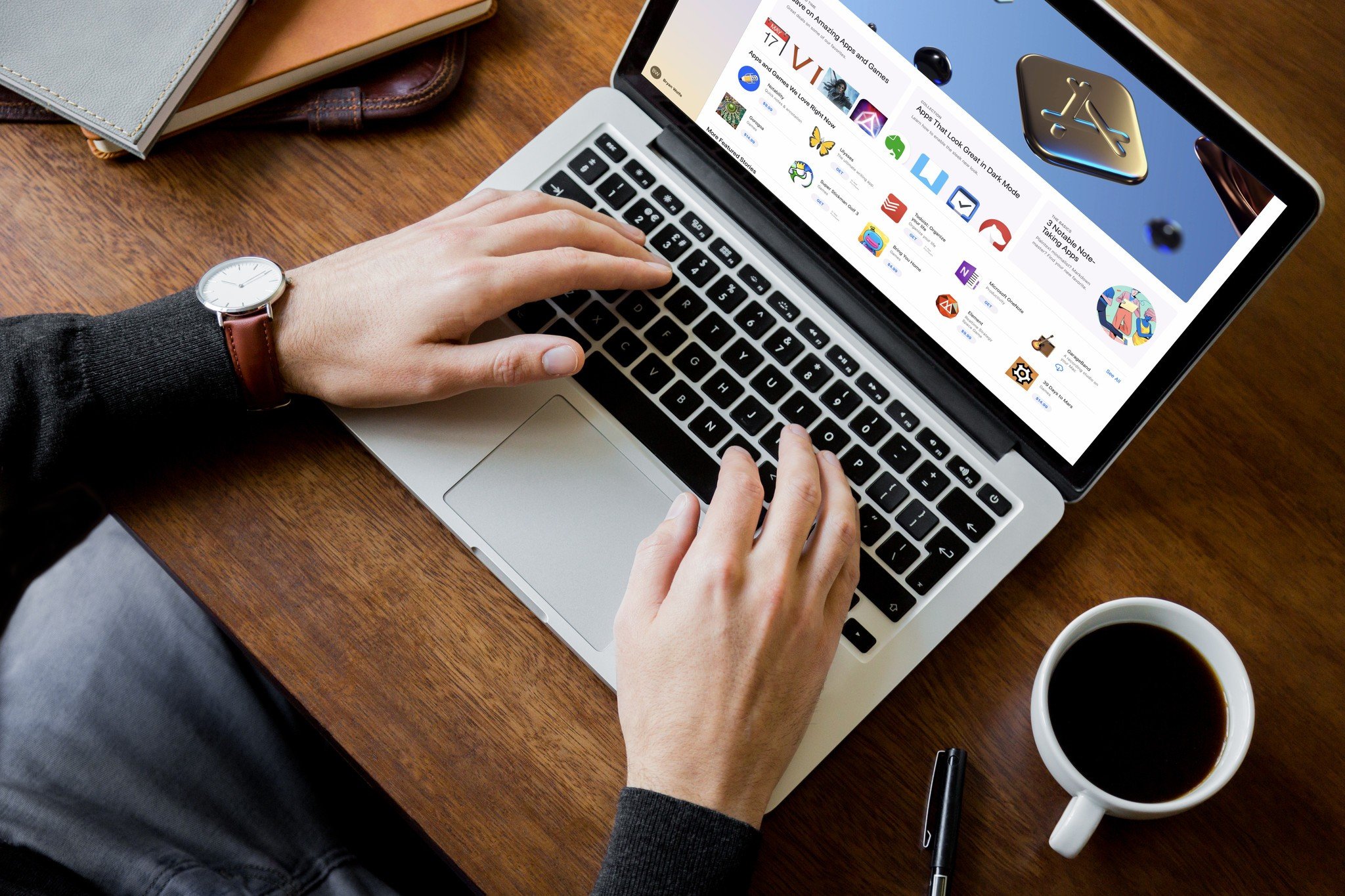

In recent years, Apple has really leaned into its pro-privacy stance, and it is always looking to make its hardware and software safer and more secure for its users. One thing it can't control, though, is the privacy practices of third-party apps.
Thankfully, Apple has made it much easier to figure out which apps are best at protecting your privacy with the addition of Mac App Store privacy labels. These privacy labels are designed to help users understand how apps handle their data to decide which ones work for you. Displayed on an app's listing in the App Store, both on iOS and macOS, privacy labels enable you to make an informed assessment before you hit the download button.
Here's how to view and read privacy labels in the Mac App Store.
How to find app privacy labels in the Mac App Store
It's easy to find out more about a Mac app's privacy practices if you know where to look. Here's how to find app privacy labels in the Mac App Store.
- Launch the App Store on your Mac.
- Tap on the app which you'd like to check the privacy labels for.

- Scroll the App Store listing for the app beyond the user ratings and reviews.
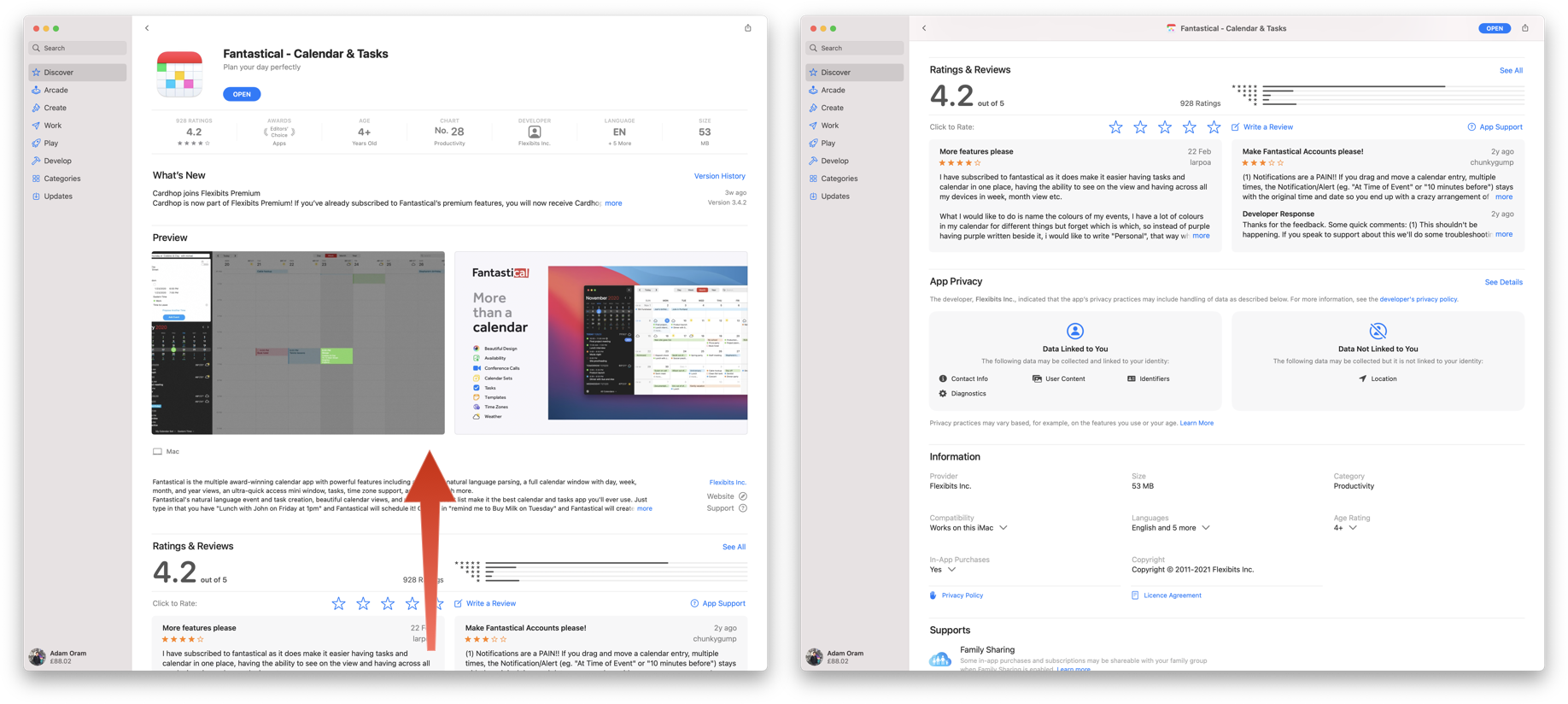
Here you'll see the App Privacy section, which displays Data Used to Track You, Data Linked to You, and Data Not Linked to You.
How to read more details about an app's privacy labels in the Mac App Store
Depending on an app's purpose, the App Privacy section could show relatively little information or a ton of entries. However, if you want to know more about what each line item means, you can see more detail easily with the below steps.
- Follow the above guidance to locate an app's privacy labels.
- Select See Details to show a more detailed breakdown of the privacy labels.
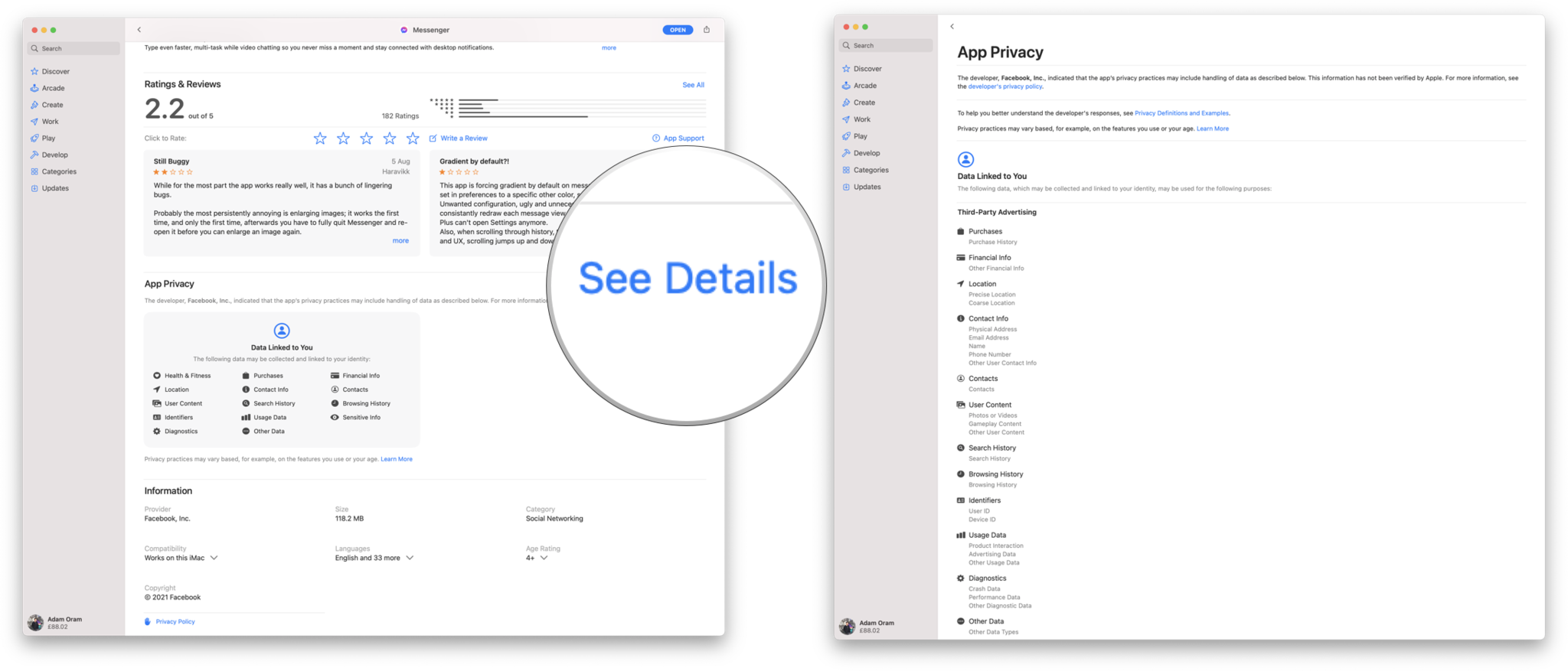
This page provides a little more information about what each privacy label means for the app you are viewing, which should help you decide if it's the right app for you.
Master your iPhone in minutes
iMore offers spot-on advice and guidance from our team of experts, with decades of Apple device experience to lean on. Learn more with iMore!
An informed decision
If you want the best Mac experience possible, you're likely going to want to install some third-party apps on your machine.
Mac App Store privacy labels help to inform your decision-making process when choosing your next favorite app. If you value your privacy, you can easily see which apps gather the least information via their privacy labels.
Primarily use your iPhone to download apps? Find out how to view app privacy reports for even more control of your privacy.
Updated May 2022: Updated for macOS Monterey.
Adam Oram is a Senior Writer at iMore. He studied Media at Newcastle University and has been writing about technology since 2013. He previously worked as an Apple Genius and as a Deals Editor at Thrifter. His spare time is spent watching football (both kinds), playing Pokémon games, and eating vegan food. Follow him on Twitter at @adamoram.

