How to view a Safari website without content blockers on your iPhone or iPad
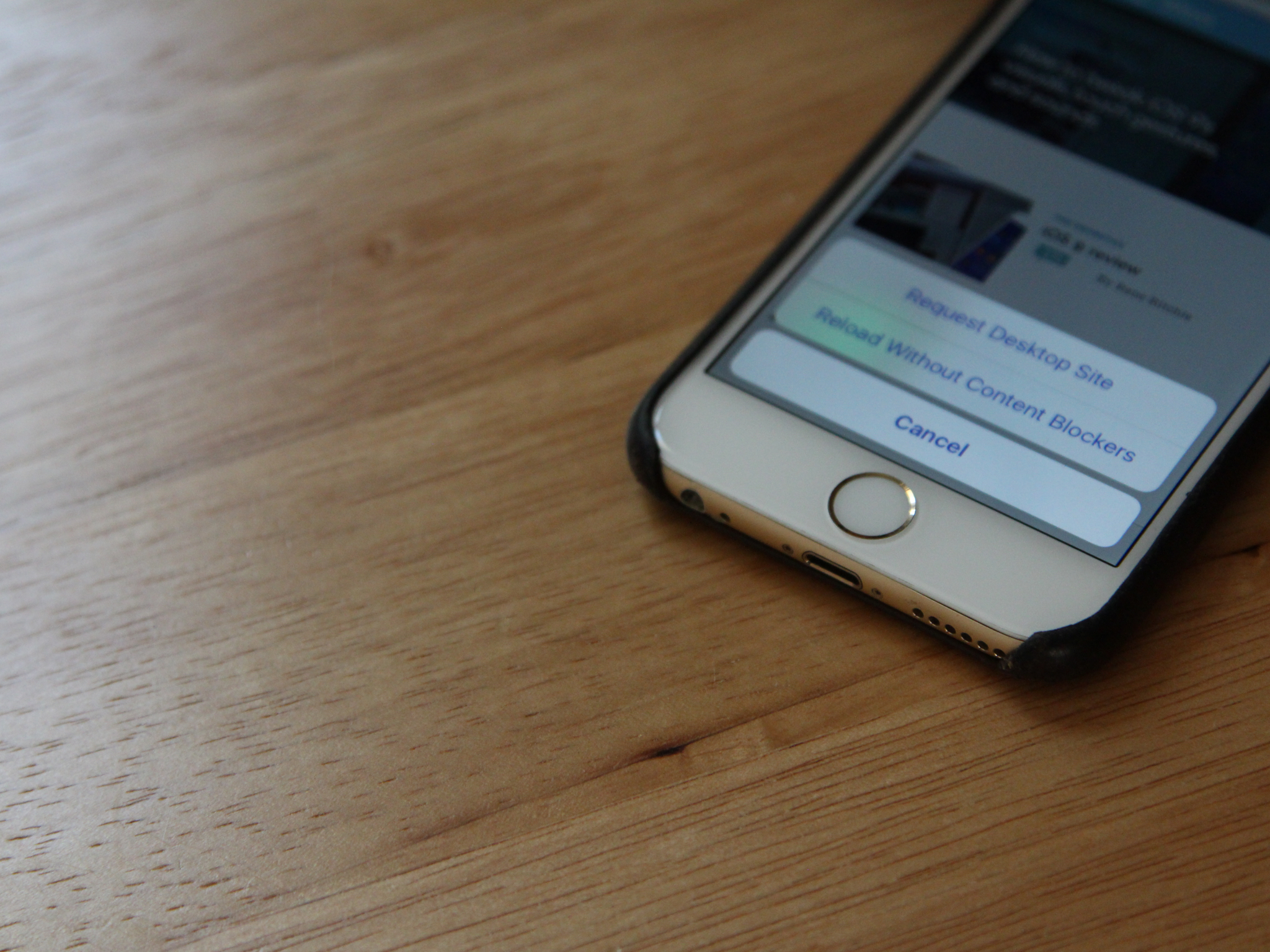
iOS's content blockers are great for speeding up Safari and eliminating annoying trackers and ads from your daily workflow, but they can occasionally go too far on certain sites, blocking content along with ads and throwing the baby out with the bathwater. (If you like viewing statistics for your own website, for example, sites like Parsely's backend will be completely unusable with a content blocker enabled.)
If it's a site you visit regularly and don't want the content blocked, consider whitelisting it: You can do this by visiting your content blocker of choice and selecting Add Unrestricted Site or Add Whitelisted Site. When you visit Safari afterwards, that webpage will now display without blocking.
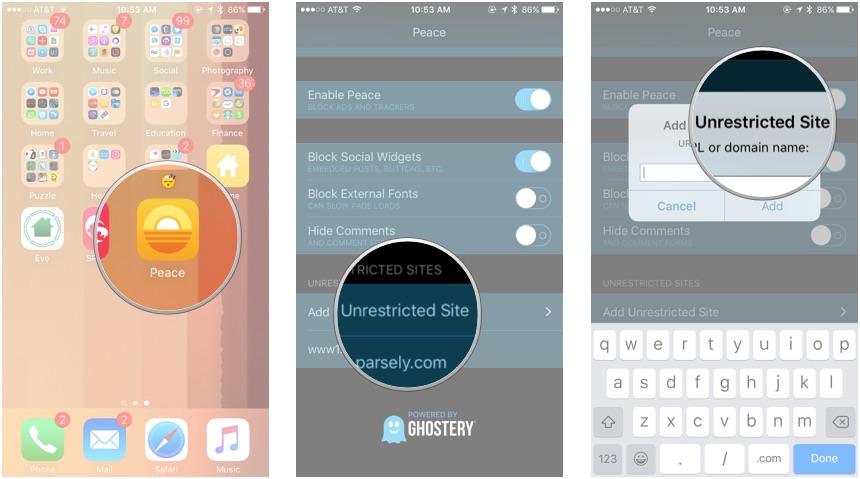
If it's a site you don't plan to visit regularly, however, there's an even easier way to go about this—right inside Safari.
How to temporarily view a website without content blockers in Safari
- Visit the affected site in Safari.
- Tap and hold the Refresh button in the URL bar.
- Tap Reload Without Content Blockers.
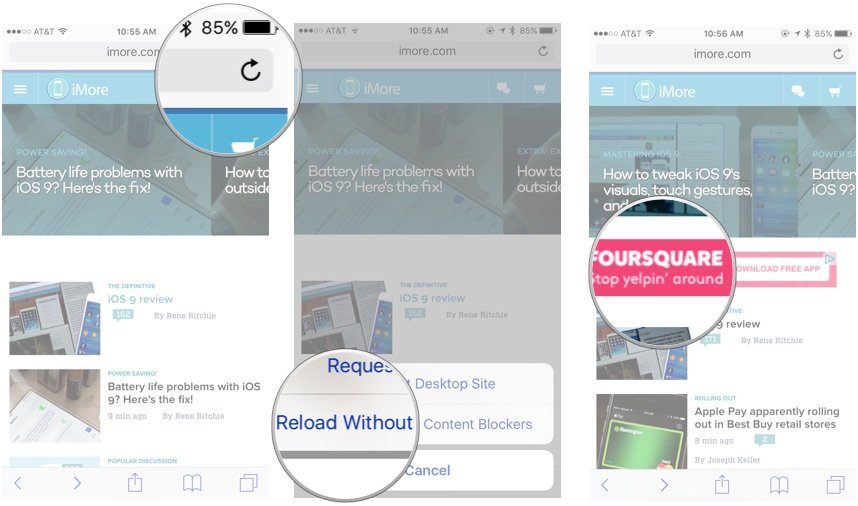
- The website will then reload as a temporarily whitelisted site.
Unlike whitelisting an entire domain, this trick only covers a single page; when you reload, or visit a different page on the site, you'll be back to a content-blocked experience.
Master your iPhone in minutes
iMore offers spot-on advice and guidance from our team of experts, with decades of Apple device experience to lean on. Learn more with iMore!
Serenity was formerly the Managing Editor at iMore, and now works for Apple. She's been talking, writing about, and tinkering with Apple products since she was old enough to double-click. In her spare time, she sketches, sings, and in her secret superhero life, plays roller derby. Follow her on Twitter @settern.

