How to view your purchased apps from the Mac App Store
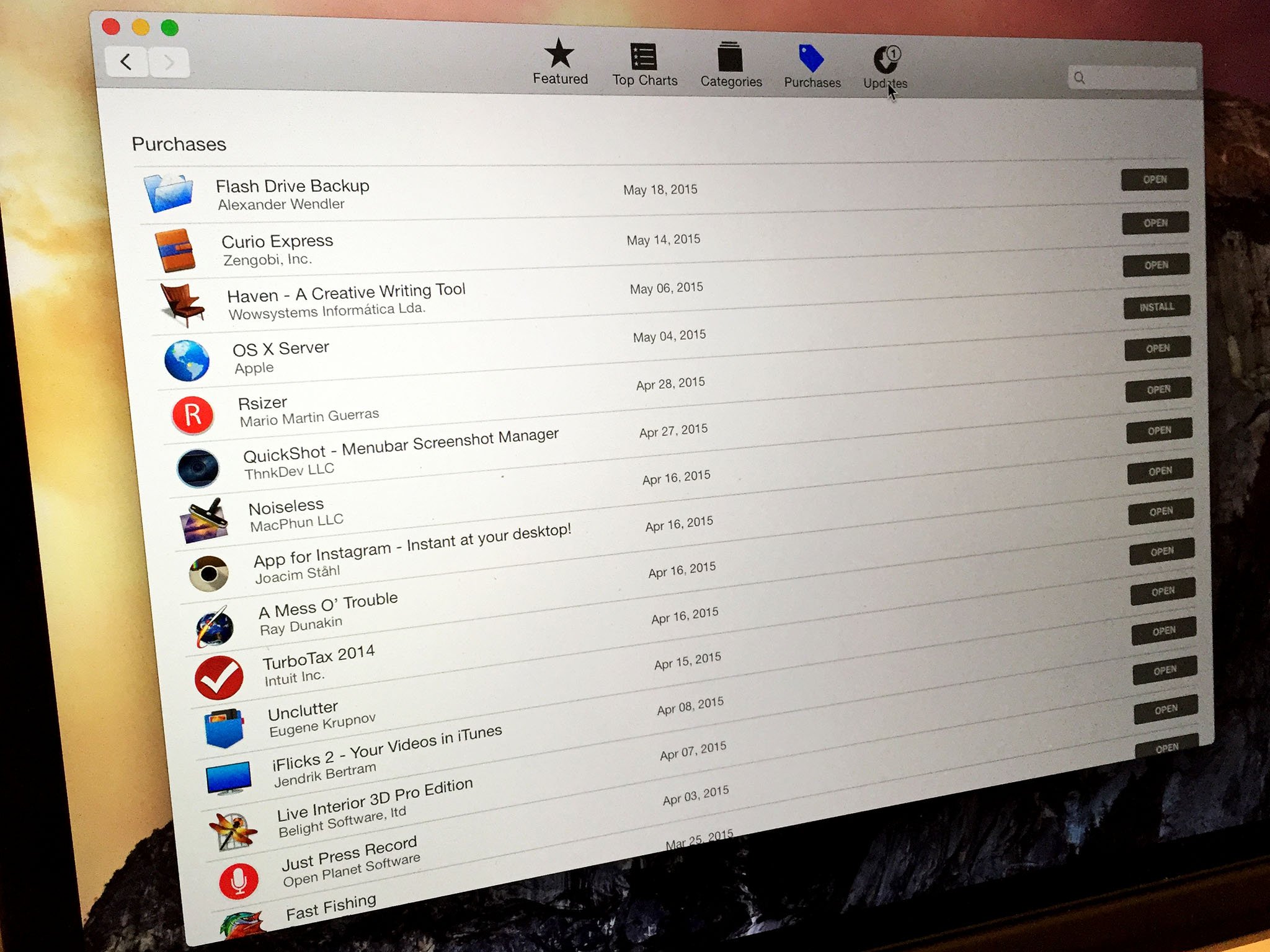
If you want to view the apps currently installed on your Mac, you can always open your Applications folder or Launchpad. But what about apps you purchased at one point but deleted, or apps you bought on another Mac? The Mac App Store gives you an easy and convenient way to look at all the apps you've already downloaded, as well as view apps you've deleted or ones you purchased on another Mac.
Over time your Mac App Store Purchases list is going to get pretty cluttered, because it'll list every single app you've ever downloaded or purchased with that Apple ID. If you find the Purchased list too cluttered, it's possible to selectively hide your purchases.
How to view your purchased apps from the Mac App Store
- Open the Mac App Store.
- Click on the Purchases tab. All of the apps you've purchased or downloaded using the Apple ID you're signed in with will appear in this list. The Mac App Store organizes that list by the date the app was purchased. The most recent apps you bought will appear at the top.
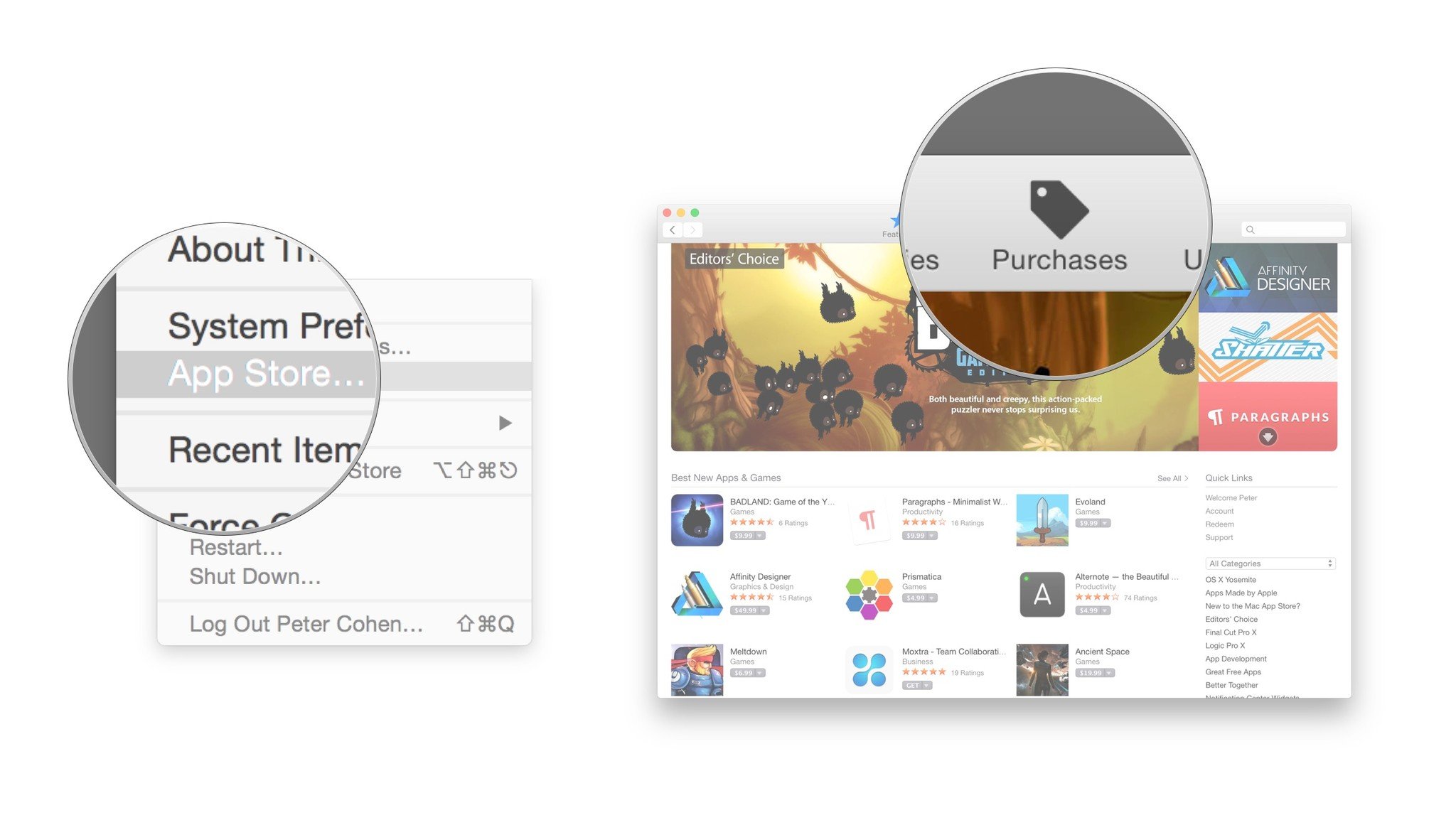
- All apps you currently have installed will show an Open button. If you've deleted apps you purchased, or if you are using a different Mac than the one you purchased the app from, the button will say Install instead.
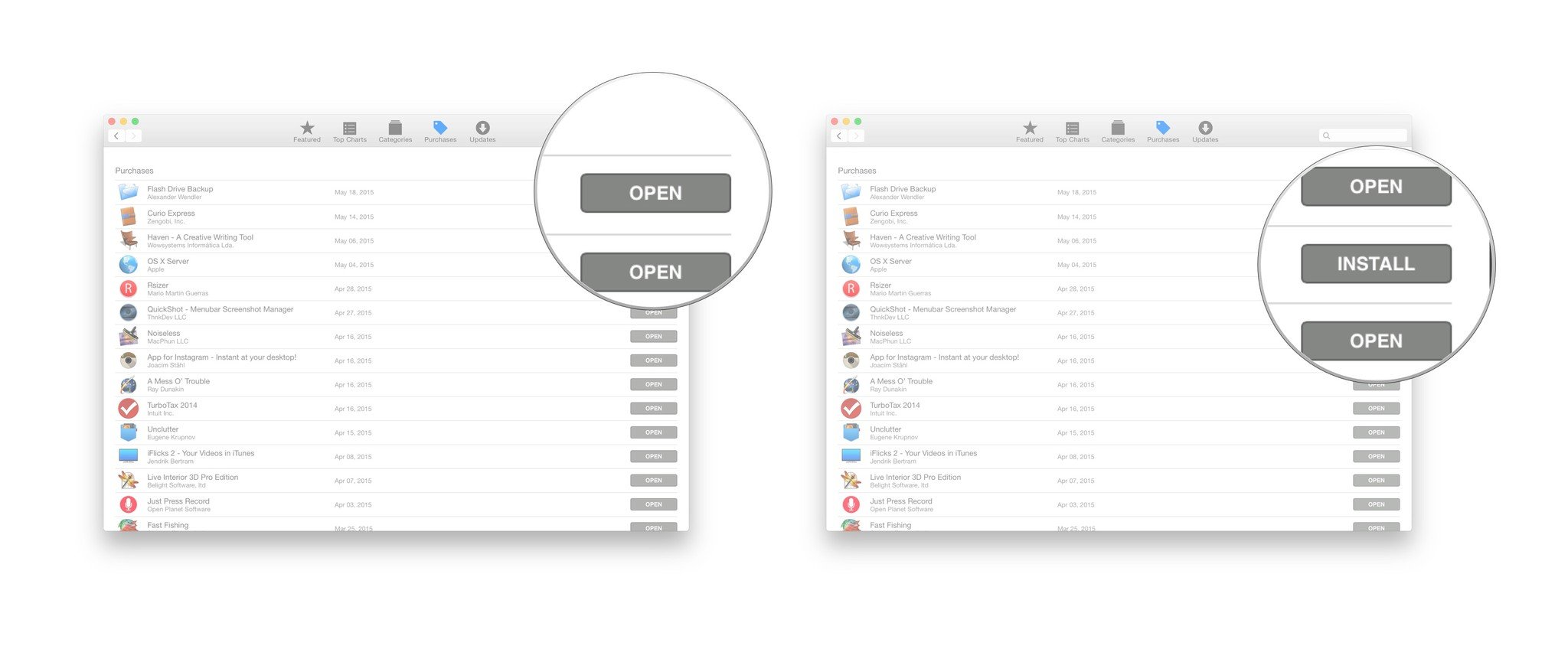
Master your iPhone in minutes
iMore offers spot-on advice and guidance from our team of experts, with decades of Apple device experience to lean on. Learn more with iMore!

