How to watch live sports on Apple TV
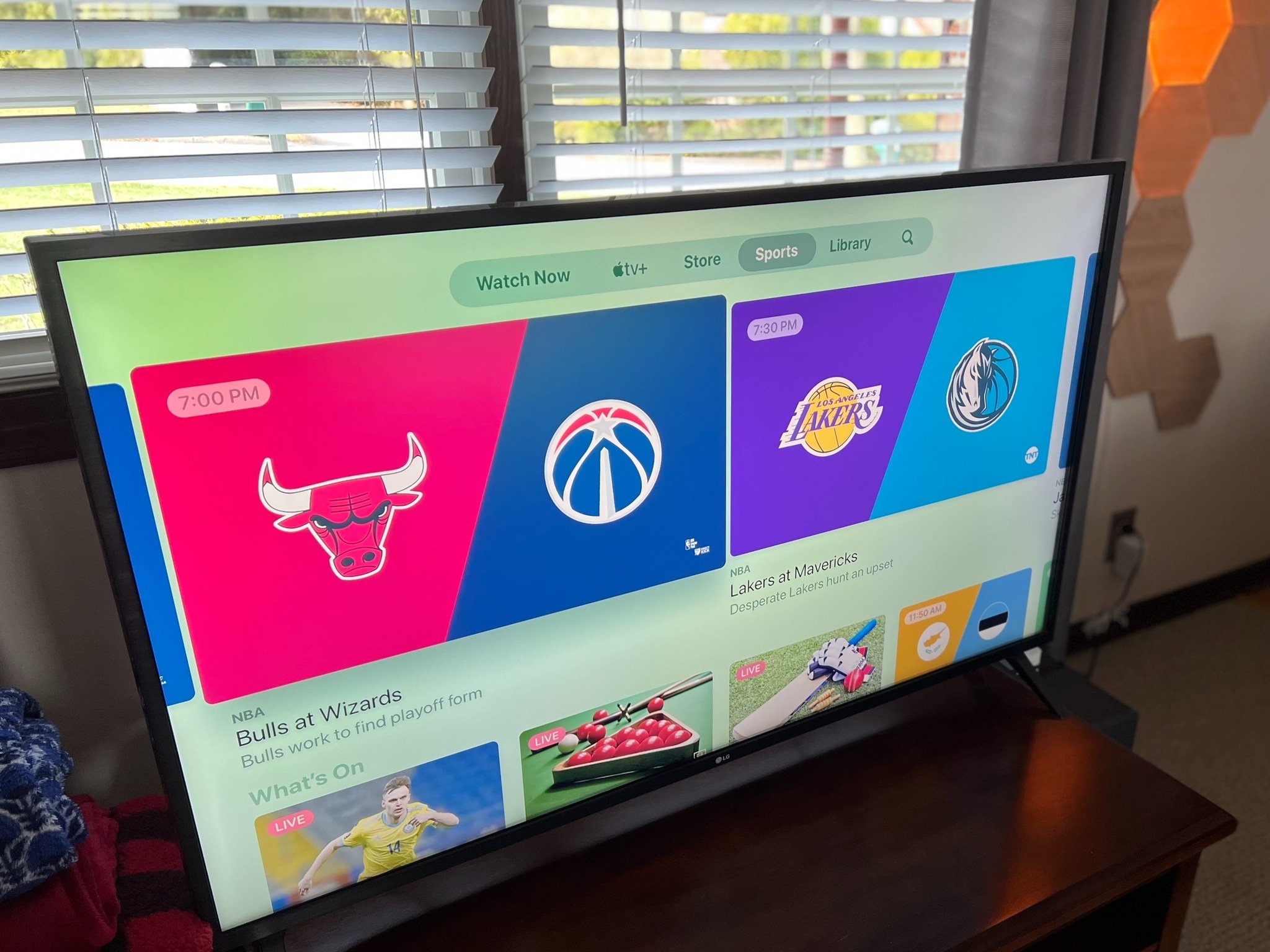
The TV app on Apple TV makes it easier to find, watch, and follow live sporting events. Here's how you do it.
If you're a sports fan who owns an Apple TV, you have a new reason to love your little set-top box. The TV app has recently added a dedicated Sports section, which shows games and matches from various sports worldwide that are available for live viewing in sport-related apps for the Apple TV.
Games for teams that you follow will appear in your Up Next cue on the Apple TV app's home screen, with the current score on the carousel card. This way, even if you're not watching the game, you can still stay up-to-date with it.
Here's how you can use the TV app to enjoy live sports on Apple TV.
How to watch live sports in the TV app on Apple TV
While you've always been able to watch live sports on tvOS thanks to several third-party apps, the TV app now has a section dedicated to bringing the various live games available in those apps into a single place.
- Open the TV app on your Apple TV.
- Select the Sports tab.
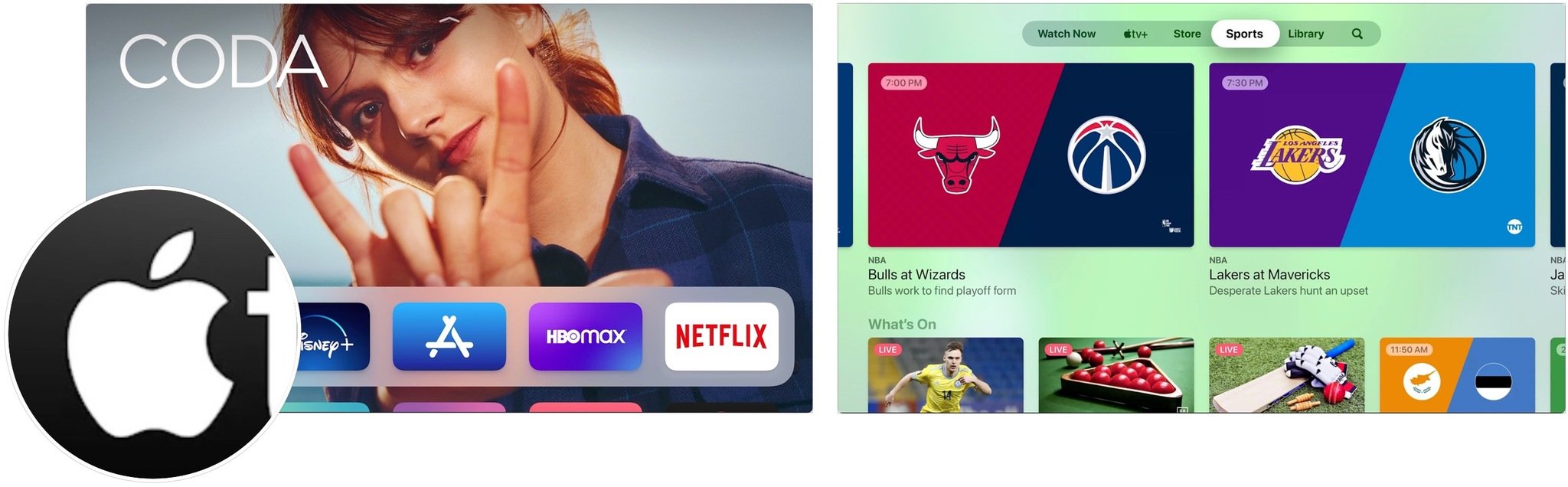
- Scroll through the available live games and click on the one you want to watch.
- Click Live Now to watch the game.
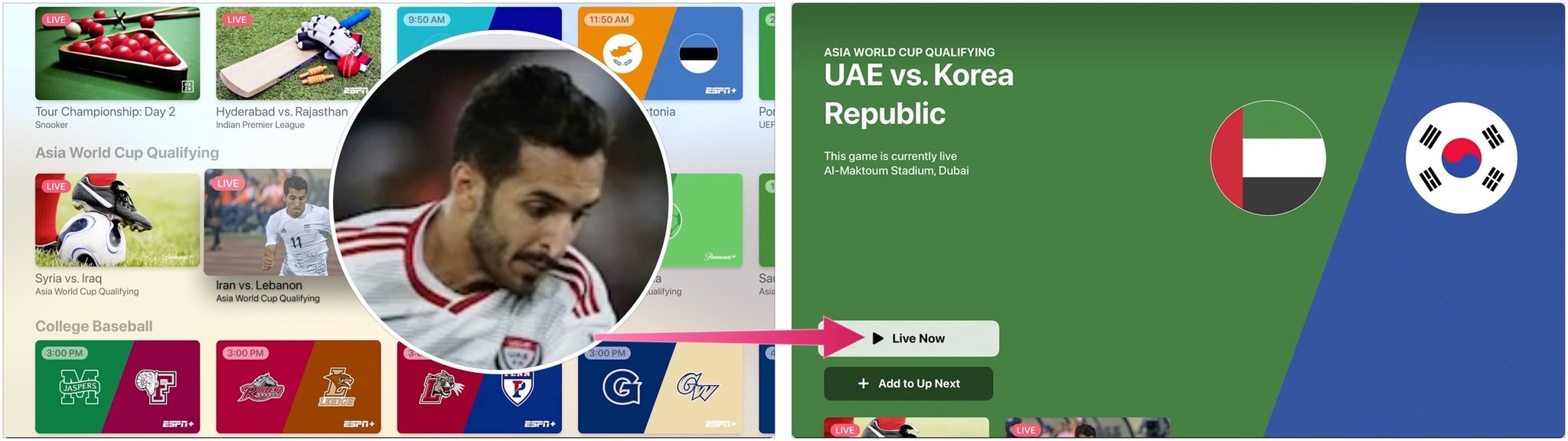
How to add upcoming live sports to Up Next
Apple TV shows upcoming matching or games under the Sports tab. You can add them to Up Next; you'll get alerted before the event begins.
- Open the TV app on your Apple TV.
- Select the Sports tab.
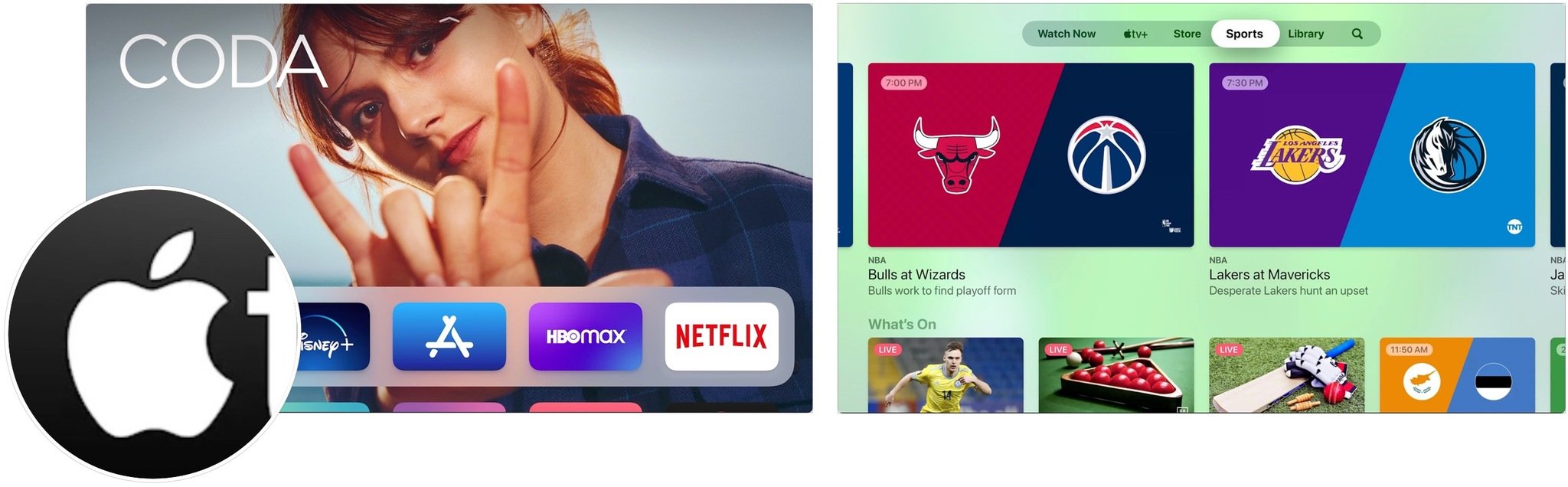
- Scroll through upcoming live games and click on the one you want to watch.
- Click Add to Up Next to watch the game.
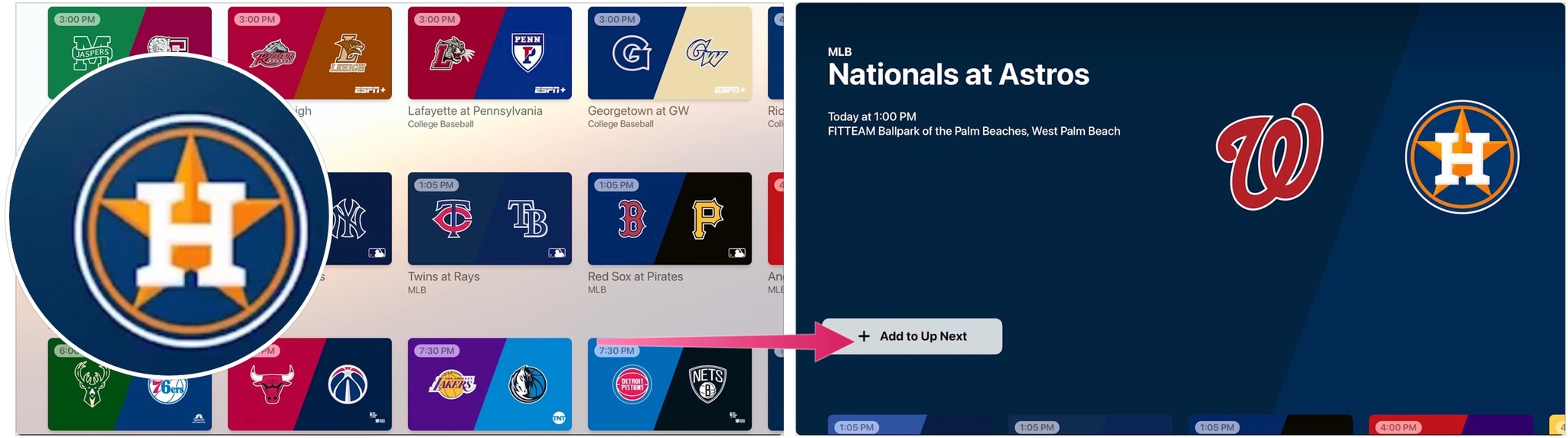
How to set up the TV app for your favorite teams on Apple TV
You can select your favorite teams and be notified when one of their games is on. Your choices for favorite teams will also sync to the TV app on iPhone and iPad.
Master your iPhone in minutes
iMore offers spot-on advice and guidance from our team of experts, with decades of Apple device experience to lean on. Learn more with iMore!
- Open the TV app on your Apple TV.
- Select the Sports tab.
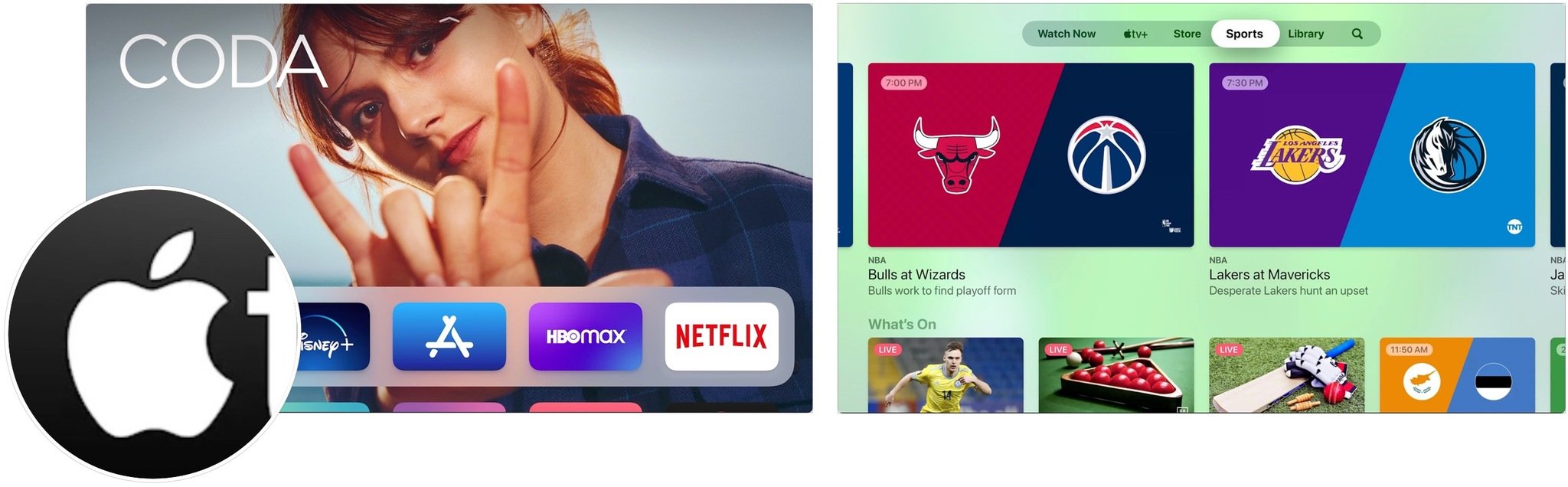
- Scroll down and select the Your Favorite Teams banner.
- Select one of the available sports.
- Select teams in the sport you've chosen.
- Choose as many teams from as many sports as you want.
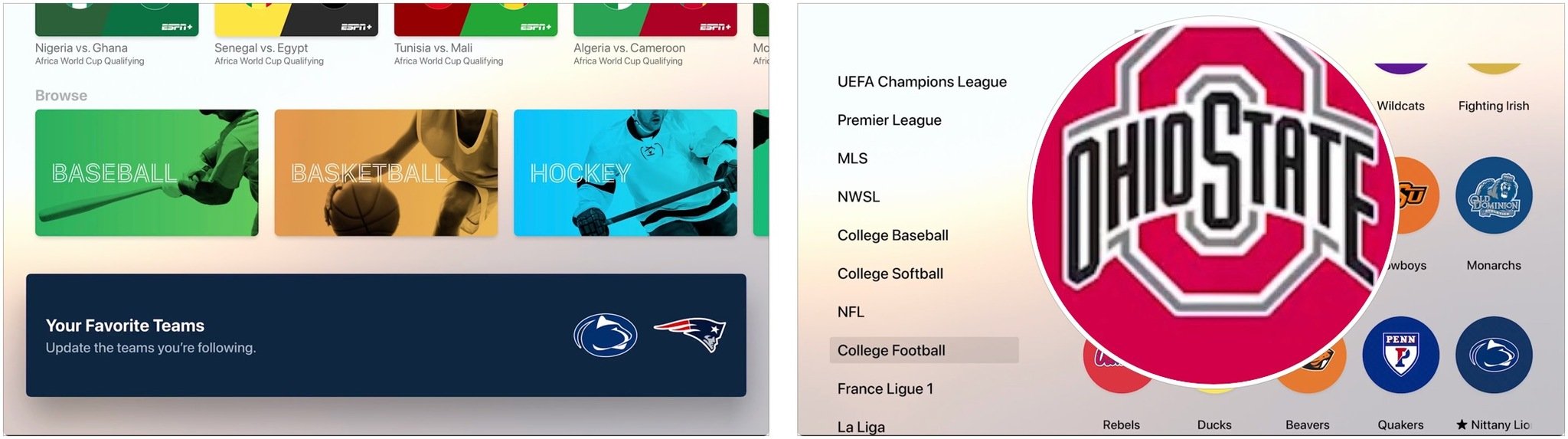
- Highlight Favorites to see all of the teams that you've chosen in one place. The teams are now included in the Your Favorite Teams section under the Sports tab.
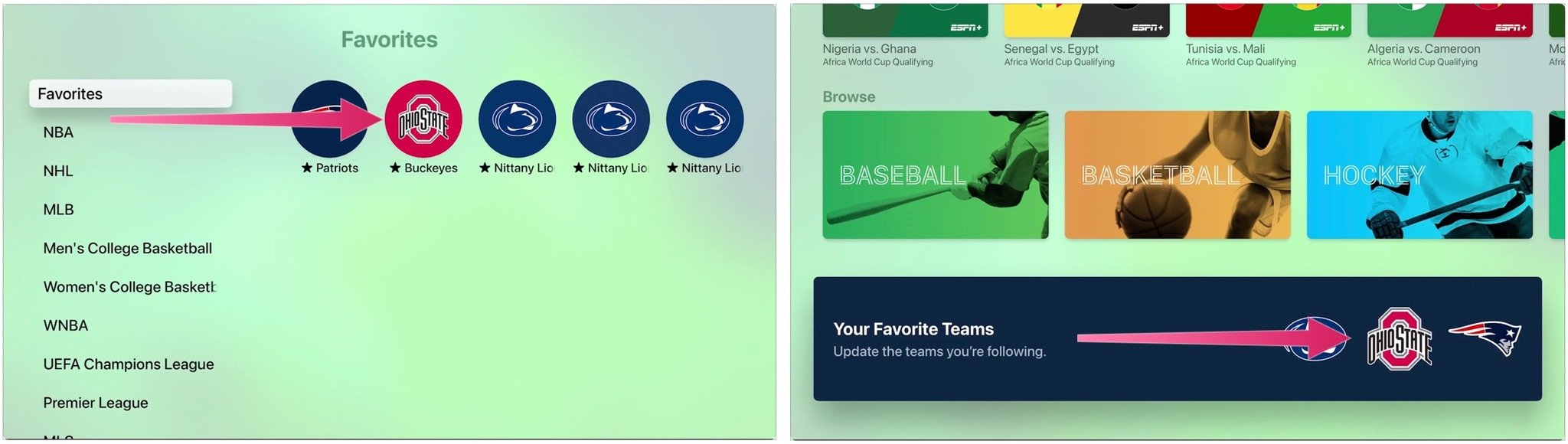
Games and matches for favorite teams will now appear under the Sports tab and on Up Next.
How to remove a favorite team from Apple TV
If you want to stop following a team, you can remove it from your favorites.
- Open the TV app on your Apple TV.
- Select the Sports tab.
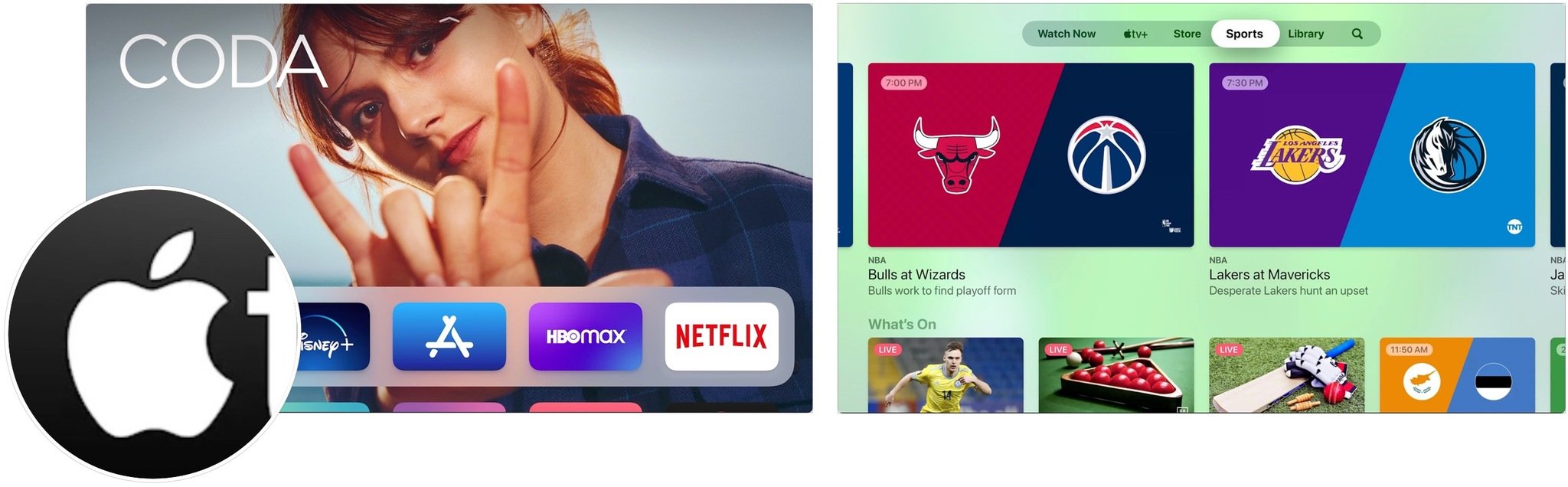
- Scroll to the bottom and click on the Your Favorite Teams banner.
- Highlight the Favorites section.
- Click on the favorite that you want to remove.
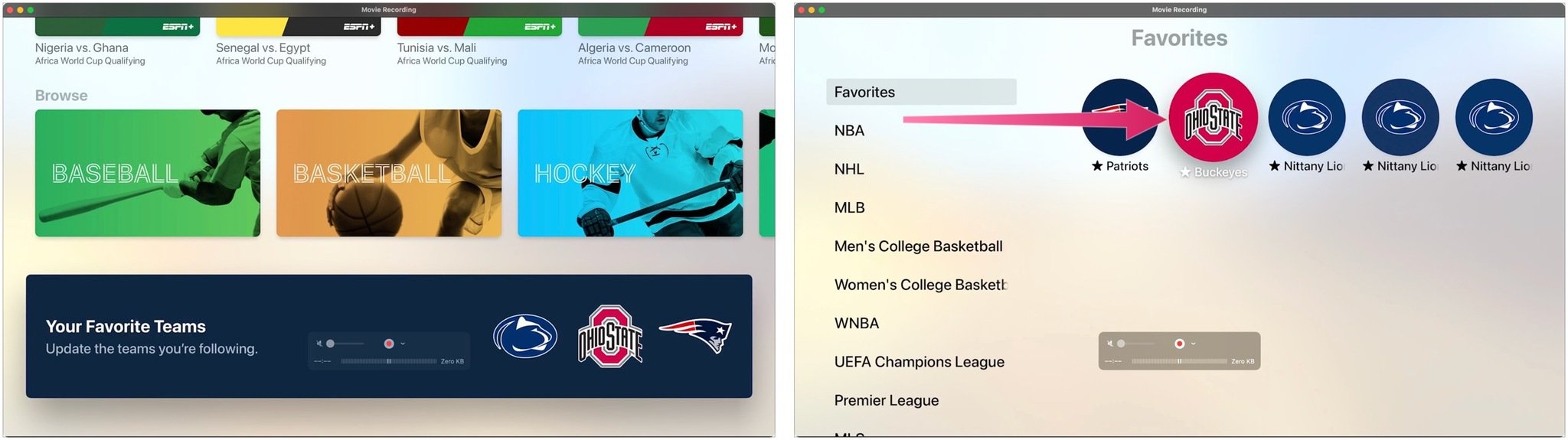
- Click on Remove.
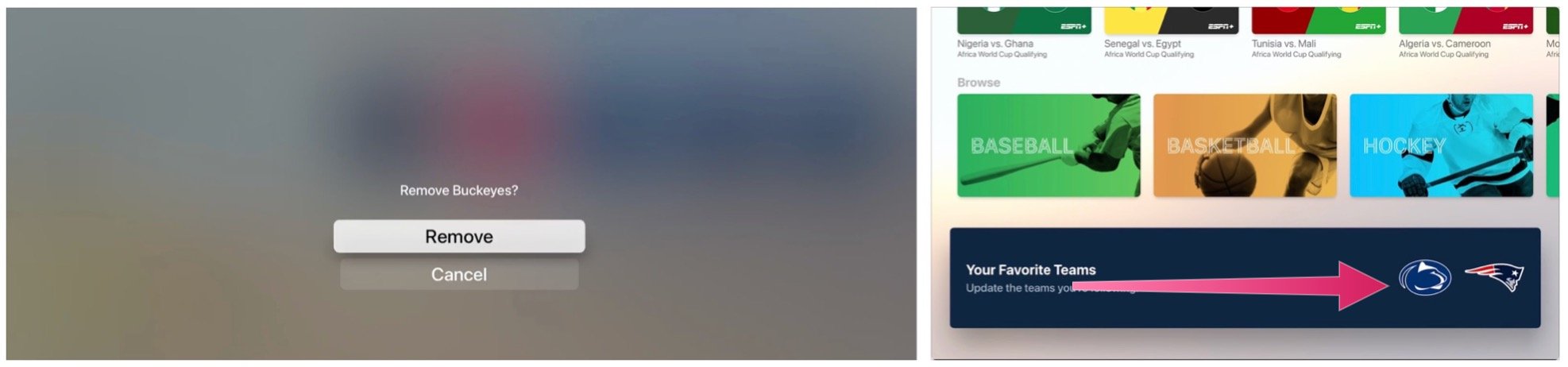
Time to cheer
As you can see, you can easily follow your favorite teams through the Sports tab on Apple TV.
Updated March 2022: Includes information on latest versions of tvOS.

Bryan M. Wolfe has written about technology for over a decade on various websites, including TechRadar, AppAdvice, and many more. Before this, he worked in the technology field across different industries, including healthcare and education. He’s currently iMore’s lead on all things Mac and macOS, although he also loves covering iPhone, iPad, and Apple Watch. Bryan enjoys watching his favorite sports teams, traveling, and driving around his teenage daughter to her latest stage show, audition, or school event in his spare time. He also keeps busy walking his black and white cocker spaniel, Izzy, and trying new coffees and liquid grapes.
