How to wirelessly use an Xbox One, Xbox Series X, or Xbox Series S controller with Nintendo Switch Lite

We absolutely love the Nintendo Switch Lite. It's super portable, feels great in our hands, and is nice to look at. However, without a true controller, some games may feel difficult to play. The thing is, purchasing additional controllers like Joy-Cons or the Pro Controller can get expensive. If you have an Xbox One, Xbox Series X, or Xbox Series S controller, save yourself some money and use these controllers as a controller on your Switch. Here's how you do it.
Note: The Nintendo Switch Lite doesn't have a kickstand, so if you're plugging in a controller, having a stand will be crucial. We recommend the Hori Compact Playstand, which folds compact when you're done with it.
Products used in this guide
- Plug it in: Mayflash Magic-NS Wireless Adapter ($20 at Amazon)
How to use Xbox One, Xbox Series X, and Xbox Series S controller with Switch Lite
- The Magic-NS Adapter comes with a USB-C cable. Plug in the USB-C cable into the bottom of the Nintendo Switch Lite.
- The other side of the cable has a female USB-A port. Insert the Magic-NS Wireless Adapter into this other end.Source: iMore


- On the side of the Magic-NS Adapter you'll find a small black button that can be held down for 3-5 seconds to change modes. You can tell you're on a different mode because a different colored LED will light up. Change modes until the red LED lights up.
- With the red LED flashing, quickly press and release the black button to make the LED flash faster.Source: iMore

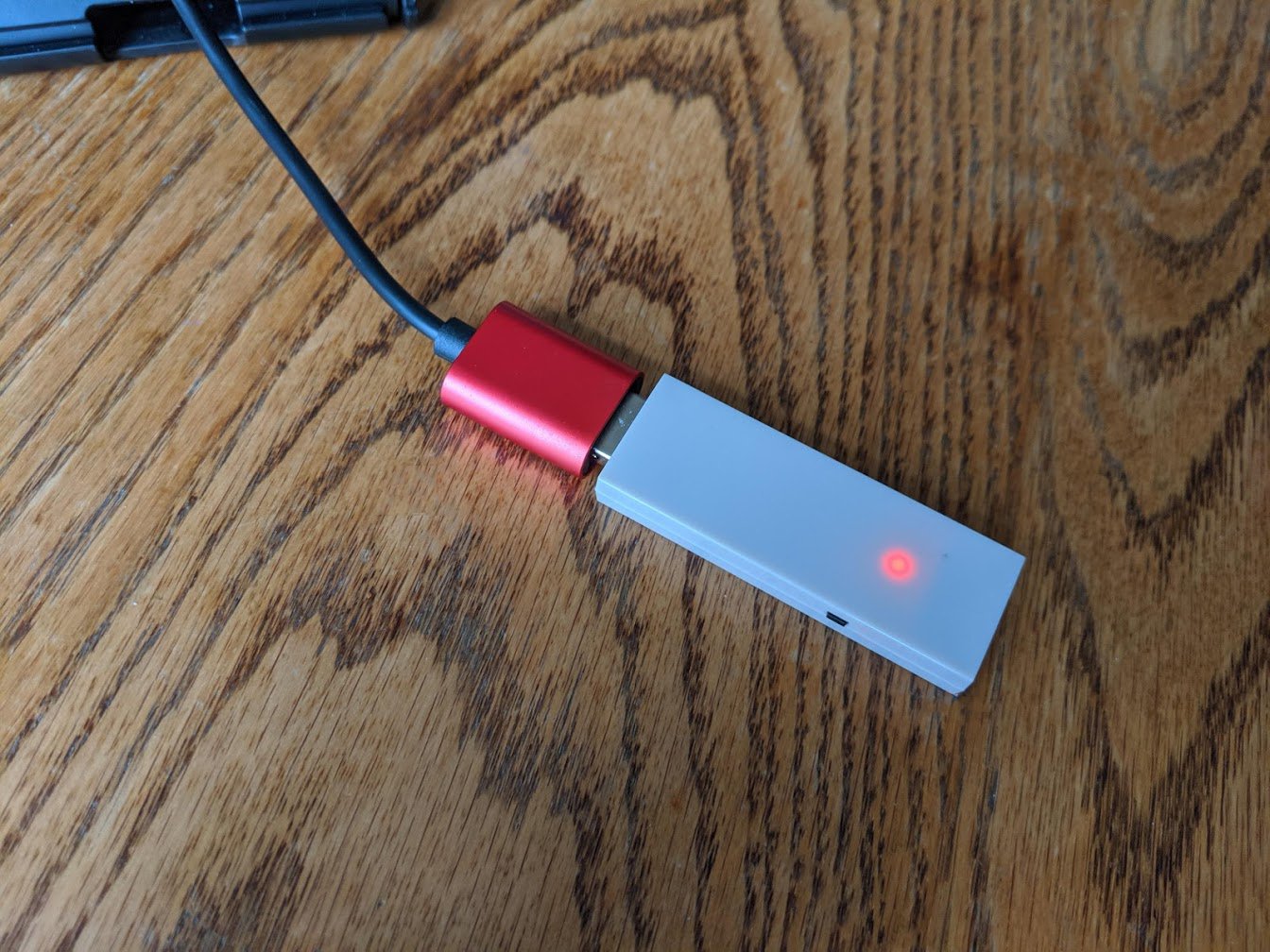
- Now grab the Xbox One, Series X, or Series S controller and wake it up by pressing the Xbox home button.
- Press the sync button on top of the Xbox controller to pair it with the Magic-NS Adapter.Source: iMore


- Keep the Xbox controller near the Switch Lite and Magic-NS adapter until the Xbox symbol stops flashing.
- When this screen comes up, press the Xbox controller's LB and RB buttons at the same time.Source: iMore

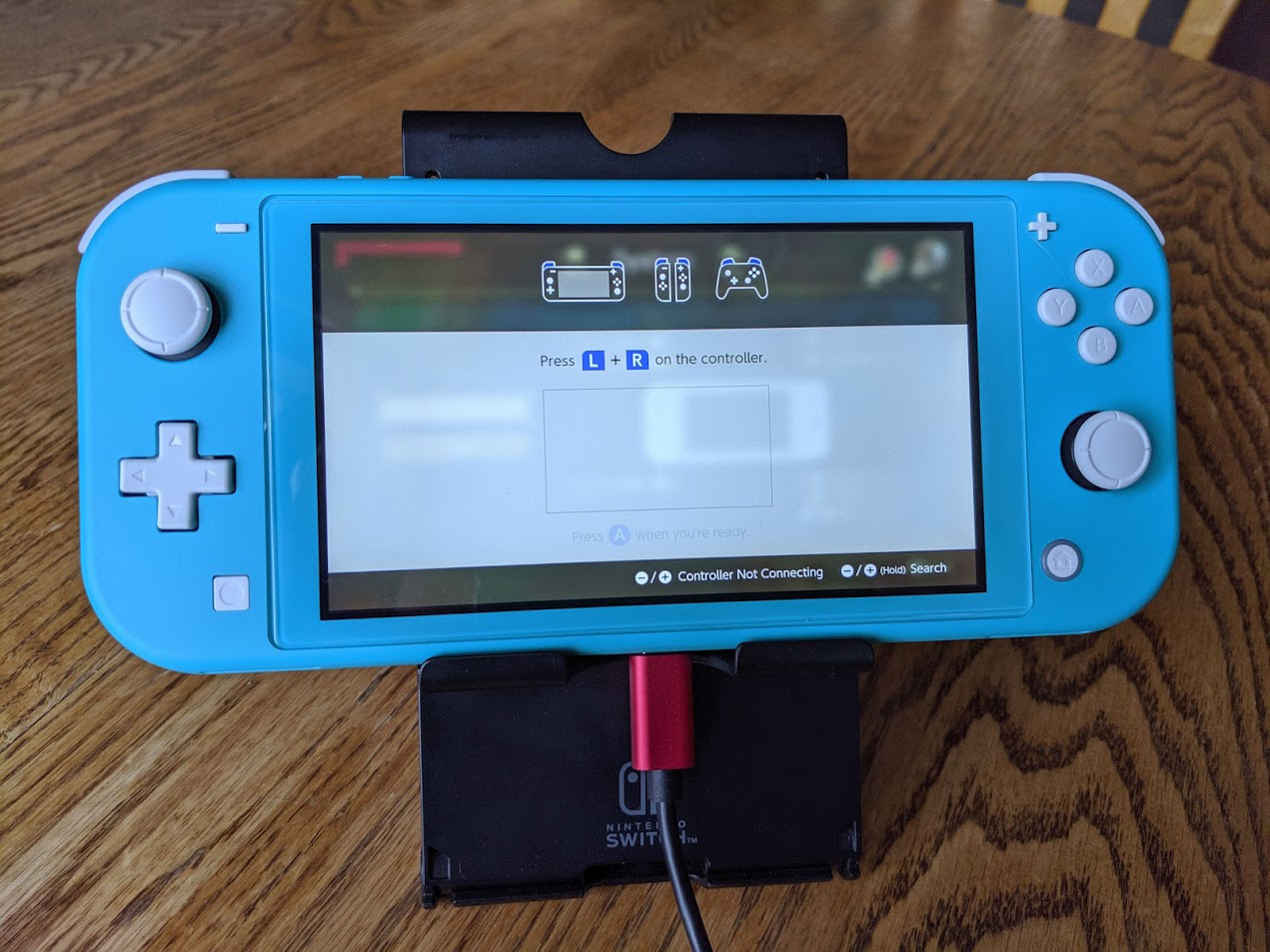
- Now you're all paired up. Have fun playing with your Xbox controller!

Now you know how to use Xbox One, Series X, and Series S controllers with your Switch Lite. If, for any reason, you want to pair an external controller to it, it's good to know that you can use any Xbox controller that you already have lying around.
We especially like the Magic-NS adapter and accompanying cable because they are small and don't take up a lot of room. You'll be able to travel with them easily to play wirelessly with an Xbox controller wherever you go. Before you go through the trouble trying to set this up, make sure your game isn't one of the Switch games that cannot be played with a controller and don't forget to grab a Nintendo Switch Lite stand.

The adapter that makes it possible
This Mayflash adapter comes with a small USB-C to USB cable to connect your Xbox One, Xbox Series X, and Xbox Series S controller to the Switch, whether in tabletop or docked mode. It's small and works on plenty of other controllers as well.
Additional Switch accessories
Here are some Switch Lite accessories that we love to use. See if anything could help improve your own gaming sessions.

Pro Controller ($70 at Best Buy)
Whether you've got the larger Nintendo Switch or the Switch Lite, you can benefit from using a Pro Controller. It features motion controls, amiibo functionality, and a better ergonomic design to enhance your gaming experience. It's also wireless, so you won't have to worry about tripping over cables.
Master your iPhone in minutes
iMore offers spot-on advice and guidance from our team of experts, with decades of Apple device experience to lean on. Learn more with iMore!

Hori Compact Playstand ($21 at Amazon)
Whether you're using a Switch Lite or the larger Switch, having a stand can be incredibly helpful. It can be used to charge your Switch or for when you simply want to bring the screen closer to your face.

Gimme some space! ($21 at Best Buy)
Regardless of the Switch version you're using, you can always benefit from having more memory on the system. This microSD card has a cute Mario mushroom on it and gives you 128GB. That's plenty of space for screenshots, game data, and downloads.

Gaming aficionado Rebecca Spear is iMore's dedicated gaming editor with a focus on Nintendo Switch and iOS gaming. You’ll never catch her without her Switch or her iPad Air handy. If you’ve got a question about Pokémon, The Legend of Zelda, or just about any other Nintendo series check out her guides to help you out. Rebecca has written thousands of articles in the last six years including hundreds of extensive gaming guides, previews, and reviews for both Switch and Apple Arcade. She also loves checking out new gaming accessories like iPhone controllers and has her ear to the ground when it comes to covering the next big trend.
