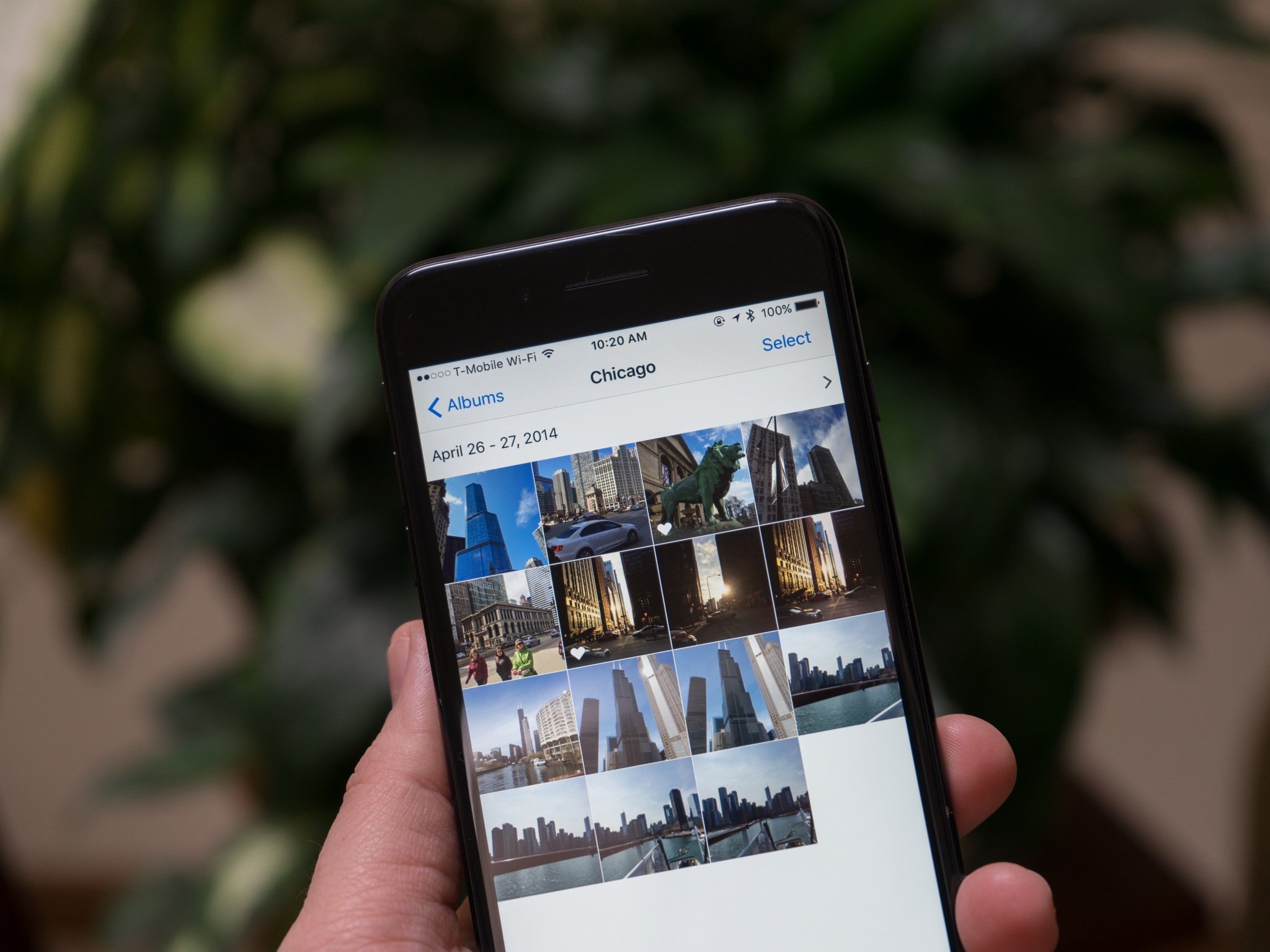
Apple's iCloud Photo Library makes it possible for you to store all of your photos and videos in iCloud. Once uploaded, you can view them on all of your iCloud-connected devices, as well as via iCloud.com.
My Photo Stream automatically uploads new photos and sends them to all of your iCloud-connected devices. It stores the most recent 30 days' worth of photos (up to 1,000 photos). So what's the difference between them and why would you want to use one over the other? We've got the answers to your questions right here.
- What's the difference between iCloud Photo Library and My Photo Stream?
- What happens to My Photo Stream when you enable iCloud Photo Library?
- How do I access my pictures on Mac and PC with iCloud Photo Library?
What's the difference between iCloud Photo Library and My Photo Stream?
The short and most important answer: My Photo Stream doesn't count against your iCloud storage. That said, it also majorly restricts what you can sync to the cloud and your other devices. Whether that trade-off matters to you depends on your needs.
- Do you have a lot of photos that you want to access across your devices at any time? - You should use iCloud Photo Library to store and access your photos and videos. My Photo Stream only gives you access to your most recent 1,000 photos (or the past 30 days) across your devices.
- Do you have the lowest tier iCloud storage? - If you're still using up less than 5GB of iCloud storage and don't ever want to pay even $0.99 per month for more, you should stick with My Photo Stream. It doesn't count against your iCloud storage capacity. Photos tend to take up a lot of space, and you can easily max out your 5GB of free storage space if you switch to iCloud Photo Library. In fact, you'll probably get a notification as soon as you try to switch asking you to upgrade your storage plan.
- Do you want to sync your videos across all devices? - You definitely need iCloud Library, then. My Photo Stream doesn't support video at all.
- Do you use another photo storage app that works just fine? - If you've already got your cloud-based storage needs taken care of, then you probably don't want to fill up your iCloud storage with another version of the same photos. If you keep your pics and videos in Dropbox or Google Photos, or some other storage app, you could stick with My Photo Stream and only use it on occasion for pics you've recently taken.
- Do you want to access your photos from anywhere you have a web browser? - iCloud Photo Library is the only Apple Photos service that lets you view your entire photo library from anywhere you have internet access and a web browser through iCloud.com.
In short, My Photo Stream is for people that don't take a lot of photos, don't need to access them across all of their devices on a regular basis, or use another cloud storage service to regularly access their photos. It is also for people that refuse to upgrade from the free 5GB iCloud storage tier but have more than 5GB of photos.
iCloud Photo Library is for people that do take a lot of photos and want to be able to view all of their pictures across their devices (including very old ones) and want to stick with the Apple ecosystem. It's for people that are willing to spend at least a dollar every month to have that access. It's for people that also take at least some videos that they want to be able to access on all of their devices. Lastly, it's for people that want to view their photos from any device with a web browser (because icloud.com).
What iCloud storage plan should you get?
What happens to My Photo Stream when you enable iCloud Photo Library?
If you've decided to finally make the switch from My Photo Stream to iCloud Photo Library to share your content across devices, you should know a couple of things before you get started.
Master your iPhone in minutes
iMore offers spot-on advice and guidance from our team of experts, with decades of Apple device experience to lean on. Learn more with iMore!
When you switch over to iCloud Photo Library, you'll notice that the My Photo Stream album no longer appears on your device. Don't worry: Those photos haven't disappeared. They've just been folded into your "All Photos" section. That's because iCloud Photo Library stores, well ... all your photos. If any of your devices don't have iCloud Photo Library switched on, you'll still see a My Photo Stream album, but once iCloud Photo Library is enabled, that album disappears.
Note: If you have an iPhone or iPad that only uses My Photo Stream, any new photos synced via that service won't upload to iCloud Photo Library — with one exception: if you have iCloud Photo Library enabled on your Mac, it'll automatically grab your My Photo Stream uploads (because they sync to your Mac) and upload appropriately via iCloud. Bottom line: Unless you're trusting your Mac to do the heavy lifting, you should probably enable iCloud Photo Library on all your devices to make sure no images get lost.
Even if you have iCloud Photo Library enabled on all your devices, you can use My Photo Stream to serve a different purpose: A quick-sync method for transferring screenshots and the like ASAP. Because iCloud Photo Library has to upload all your videos and photos in order, it sometimes takes a while for your newest images and screenshots to appear on your other devices. Not so for My Photo Stream: It can skip the video queue and let your recently-snapped screenshots show up on your devices with little delay.
It should also be noted that Apple seems to be phasing out My Photo Stream. In macOS Catalina, the feature is nowhere to be found in the Photos app, and anyone signing up for a new Apple ID won't have access to the feature from the get-go. It is still present in iOS 13 and later, but it seems clear that it's on the way out.
How do I access my pictures on Mac and PC with iCloud Photo Library?
Your pictures are more accessible than ever once you switch to iCloud Photo Library to store them: You can find them in the Photos app on a Mac. And if you're on a PC, you can download and install the iCloud app and find them there. If you're on anyone's computer or phone (or tablet), you can navigate to iCloud.com and sign in to view all of your photos from any web browser.
- How to set up iCloud Photo Library on your Mac
- How to set up iCloud Photo Library on Windows 10
- How to use iCloud Photo Library on iCloud.com
Any questions?
Do you have any questions about the difference between My Photo Stream and iCloud Photo Library? Put them in the comments and we'll help you out.
Updated January 2020: All of this information is up-to-date for the latest version of Photos and iCloud Photo Library, including a note that Apple is phasing out My Photo Stream.

○ Should you use it?
○ iCloud Photo Library and Photo Stream: What's the difference?
○ Which storage plan should you choose?
○ How to use it on iPhone and iPad
○ How to use it on your Mac or PC
○ How to access it on the web
○ How to view images while offline
○ How to use Family Sharing with iCloud
○ How to free up storage space on your iPhone
○ How to transfer photos from your Mac or PC
○ How to recover deleted images and video
○ How to back up iCloud Photo Library
○ Troubleshooting iCloud Photo Library
Lory is a renaissance woman, writing news, reviews, and how-to guides for iMore. She also fancies herself a bit of a rock star in her town and spends too much time reading comic books. If she's not typing away at her keyboard, you can probably find her at Disneyland or watching Star Wars (or both).

