How to fix a frozen Nintendo Switch
A quick fix for a frozen Switch so you can get back to gaming.

You know the drill — you're playing your game, and then suddenly, it seems like everything just stops, and you find yourself having to fix a frozen Nintendo Switch. You hope maybe it's just an excruciating long loading screen, but sometimes the reality is your Switch is frozen. If you're ever in that predicament, then here's what you need to do. You might even be able to unfreeze your Switch without having to restart your console.
How to fix a frozen Nintendo Switch
There are a few different reasons why your Switch might freeze up. If it isn't responding to your joystick movements or button presses try the fixes listed here. But if you're getting a blue screen or orange screen continue to the next sections.

- Go to the main menu: It's possible that the freezing issue lies with the game and not with the system. Pressing the Home button while in-game will confirm whether the problem is with the game or the console. If you are sent back to the Home menu, you can close out of the game and restart it. If you are sent nowhere at all, you'll need to try other steps.
- Dock and undock your Switch: If your Switch is frozen, dock it and undock it to see what happens. You'll see the console return to its normal functioning position in many cases, and everything is great. No additional steps are required — you can return to your regularly scheduled gameplay.
- Restart your Switch: If nothing has worked yet, press and hold the power button on top of the Switch for 20 seconds. Once the screen goes dark, tap the power button again to turn the Switch back on. You'll see the Switch logo next, just like a normal boot sequence, and all of a sudden, the Switch is back in working order. Hooray!
- Get a new Switch dock: If you're still suffering issues, you may need a new dock. You could buy the pricey official one or if you want to save some money, try out a more reasonably-priced third-party Nintendo Switch dock that we trust and see if it helps your issues.
One of the things we love about the Nintendo Switch is the ability to dock it and play it on the TV. This is also helpful when trying to unfreeze your console. The act of docking and undocking your Switch will briefly interrupt just about everything happening on the console. You barely notice it because it happens so fast, but there's a brief stutter where the console makes that switch (I regret nothing) from one state to another.
Nintendo Switch blue screen

The blue screen, often referred to erroneously as the "blue screen of death," doesn't always mean that your Switch is beyond fixing. It might mean that you were using a faulty third-party accessory, that the Switch needs an update, or that you have too many files on the system. Of course, in some cases, the blue screen could also mean you have internal damage. Here's what to do if you experience it.
- Restart your Switch: Hold down the power button for 20 seconds to force the device to turn off. Disconnect any devices that may be plugged into it. Then press the power button again to turn the Switch back on. If the Switch is behaving normally now your problem is solved.
- Avoid sketchy third-party accessories: Consider avoiding any Switch third-party accessories that might have tripped the Switch up. Many third-party items — including officially licensed ones — shouldn't be an issue, but accessories from sketchy sources could harm your console.
- Update your Switch: If your Switch freezes again after restarting, then you might need an update. Force your Switch to update by going into the System Settings. For additional step-by-step help, check out our guide on how to update the Nintendo Switch.
- Make space on your Switch: If your Switch is still behaving oddly, then it might be because you don't have enough space on the Switch's internal storage or microSD card. To fix it, delete old games, move your game files around, or upgrade to a bigger microSD card. If you need help with this, check out our guide on how to delete, archive, and reinstall games on Switch. Or check out our other guide on how to transfer game data between internal storage and a microSD card.
Note that pressing the power button once may not do anything when you're trying to fix a frozen Nintendo Switch, but there's a hardware reboot in that power button that will work no matter what. As long as the console has power, you'll be able to reboot it this way.
Nintendo Switch orange screen
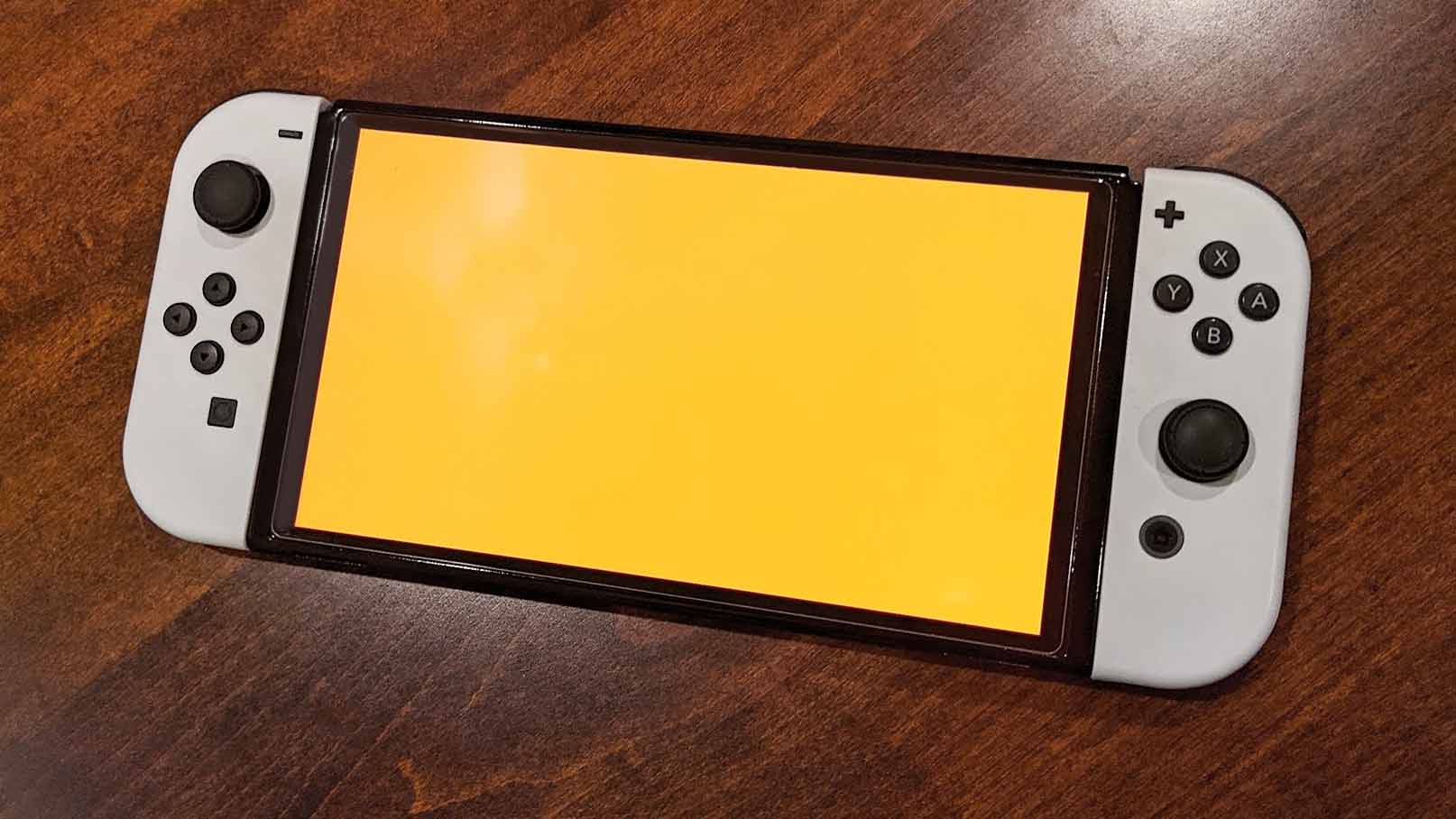
If you've managed to get the orange screen, don't panic. The orange screen typically signifies that there is a bad internet connection. This usually isn't permanent and there is a way to fix it. Here's what to do.
- Restart your Switch: All you need to do is hold down the power button for 20 seconds until your Switch turns off. Then tap the power button again to turn it back on. It should work properly now.
- Check your internet connection: You might want to unplug and then replug your router and make sure your Wi-Fi is working properly. Those with a Switch OLED should also check the LAN cable to make sure it's securely connected between the dock and the connection point.
- What if that didn't fix it?: In very rare cases, the orange screen can also mean that your Wi-Fi chip has gotten damaged. So if restarting the console and checking your internet doesn't fix the issue, then you might need to send your Switch in for repair.
Send your Switch in for repairs

If nothing has helped so far, then you might have an internal issue with damaged components. You'll need to contact Nintendo's support line for your region and ship your console to them to have them reset it for you. If your Switch is out of warranty, you'll want to consider finding a local console repair shop.
Master your iPhone in minutes
iMore offers spot-on advice and guidance from our team of experts, with decades of Apple device experience to lean on. Learn more with iMore!
Be warned that sending your Switch in for repairs may cause you to lose saved data. Additionally, don't forget to remove any game cards or microSD cards before sending the system in.
All fixed up!
The Nintendo Switch is a great console, but it can still be prone to flaws. Thankfully, Nintendo has ensured it's easy to recover from crashes and freezes, so if you're buying or have recently bought a Switch and you're concerned, be sure to keep this page bookmarked in case you need it in the future.

Gaming aficionado Rebecca Spear is iMore's dedicated gaming editor with a focus on Nintendo Switch and iOS gaming. You’ll never catch her without her Switch or her iPad Air handy. If you’ve got a question about Pokémon, The Legend of Zelda, or just about any other Nintendo series check out her guides to help you out. Rebecca has written thousands of articles in the last six years including hundreds of extensive gaming guides, previews, and reviews for both Switch and Apple Arcade. She also loves checking out new gaming accessories like iPhone controllers and has her ear to the ground when it comes to covering the next big trend.
- Alex HuebnerContributor
