iMovie for iOS: Everything you need to know
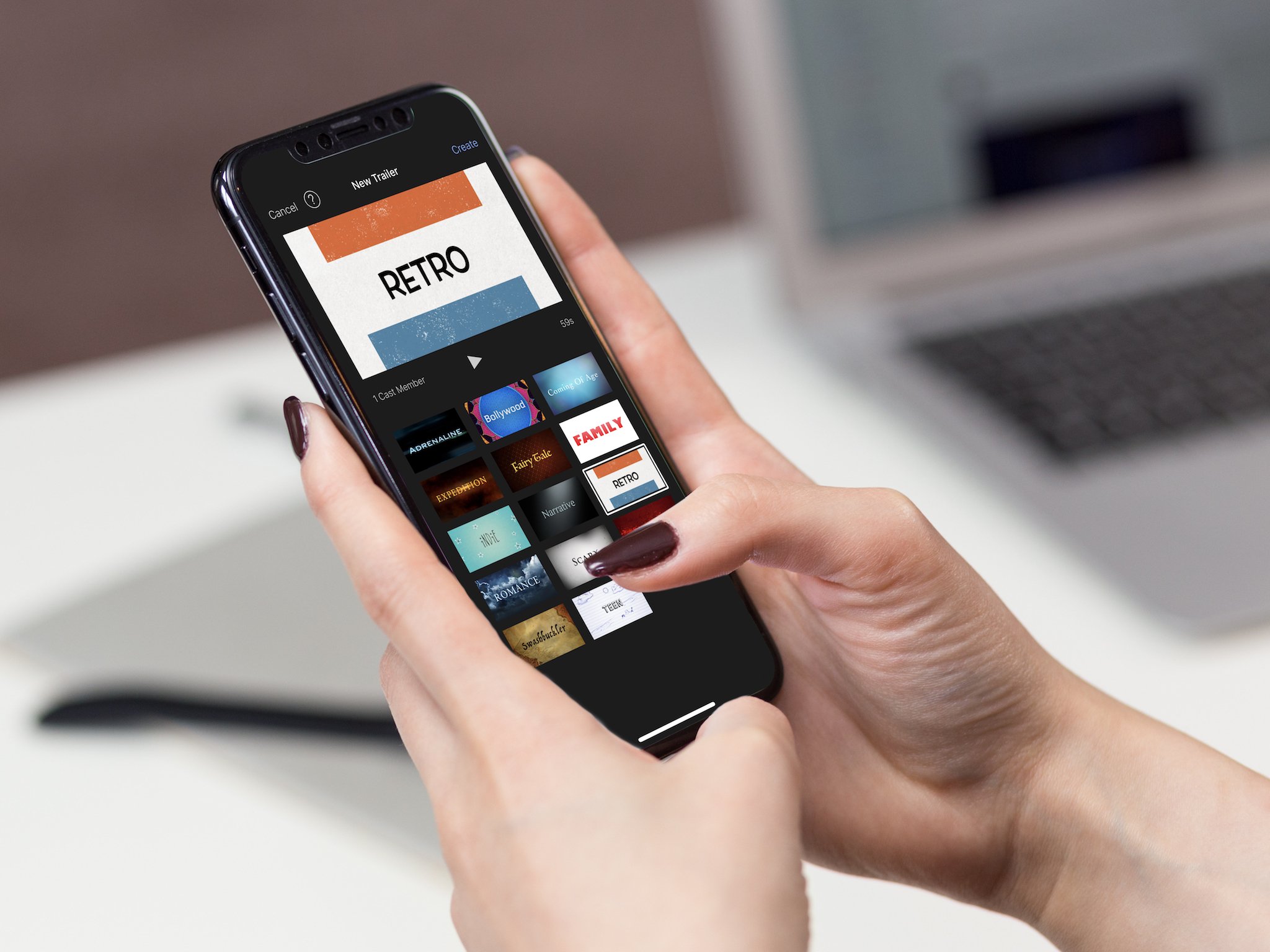
What's new with iMovie?
Check back here for the latest updates in iMovie for iOS news.
April 12, 2018 - iMovie for iOS update brings support for the iPhone X's display and more
Today, Apple finally brought iPhone X support to the mobile version of its video editing app, making it one of the last few first-party apps to to be optimized for the new flagship device (and its infamous notch).
The new update takes full advantage of the iPhone X's gorgeous 5.8-inch OLED display, getting rid of those pesky black bars that used to appear on either side of the iMovie app's interface due to the device's unusual screen shape. Now, when users are editing or sharing their cinematic masterpieces on the iPhone X, they'll have much more space in which they can perform multitouch gestures, apply filters, trim videos, and do anything else they need to do to make their 4K creations perfect.
Today's update isn't just limited to adding iPhone X support, however. It also brings integration of Apple's Metal API, pretty much giving the app direct access to an iPhone or iPad's graphics processing unit. This is beneficial for everyone, no matter your iPhone, because it essentially means rendering speeds will be much faster (so video production will be quicker and more efficient overall.)
In addition to the aforementioned large changes, version 2.2.5 of iMovie also provides improved localization for Simplified Chinese and a handful of bug fixes for a more stable editing experience.
What is iMovie for iOS?
iMovie for iOS is the mobile version of Apple's first-party video editing software, iMovie. Though iMovie originally debuted all the way back in 1999, the video editing program didn't make it to mobile devices until June 24, 2010, when it was released for the launch of the iPhone 4.
What can you do with the iMovie app?
At its core, iMovie for iOS is a fun little app that allows you to view, edit, and export video. However, it goes a bit deeper than that. According to Apple, with iMovie, you can:
Master your iPhone in minutes
iMore offers spot-on advice and guidance from our team of experts, with decades of Apple device experience to lean on. Learn more with iMore!
Look at and share videos in a whole new way
- iMovie features a video browser, allowing you to enjoy your videos easily and in full-screen.
- If you're just trying to share a portion of a video with a friend, you can send it via Mail or iMessage quickly within the app.
- If you stumble on a favorite moment you've recorded, you can save it so you can find it — and, if you like, use it in a project — later.
Create movie trailers
Make Hollywood-style trailers - iMovie offers 14 trailer templates to choose from, complete with graphics and original scores by some of the world's top film composers. - To really make your trailer yours, you can add a custom movie studio logo, cast names, and credits. • Trailer mode allows you to easily pick the best videos and photos for your trailer with the help of animated drop zones. • If you like, you can even record video for your trailer right in iMovie, so you don't ever need to leave the app.
Make and edit entire films
- iMovie allows you to use the 3D Touch capabilities on iPhone 6s and above to quickly start a new project from the Home Screen or Peek at a movie from the Projects browser.
- You can choose from 8 unique themes for your movie, all of which have matching titles, transitions, and music.
- If you're not about that #nofilter life, iMovie offers 10 Apple-designed video filters so you can give your film just the right vibe.
- Want to add in a great Baywatch-esque slow-mo moment? What about an intense split-screen scene à la Kill Bill? With iMovie and compatible iOS devices (that's the iPhone 5s, the iPad Air, the iPad mini, and all later models), you can enhance your movie with slow motion, fast forward, picture-in-picture, and split-screen effects.
- How about a score? Narration? iMovie allows you to create a soundtrack using built-in music and sound effects, or, if you've already recorded some pieces yourself, you can add them from your music library.
- If you're using an iPad, you can connect a keyboard and use simple shortcuts to edit movies quickly.
Effortlessly swap your project between devices
- iMovie for iOS allows you to easily transfer projects between your iPhone, iPad, and iPod touch using AirDrop or iCloud Drive on iPhone 5, iPad (4th generation), iPad Air, iPad mini, iPod touch (5th generation), and later devices.
- If you'd like to really polish up your project, you can send it to your Mac via AirDrop or iCloud Drive to finish editing with desktop version of iMovie.
- Once you're ready to debut your project, you can share it to iMovie Theater and watch them on all your devices that have iCloud capabilities, including Apple TV. (To view iMovie Theater on Apple TV, you must download the iMovie Theater app from the App Store.)
- If you prefer, you can also use AirPlay to wirelessly stream your movie or trailer to your HDTV with Apple TV (2nd generation or later).
Upload directly to your preferred video hosting service
- Ready to share your cinematic venture with the world? With iMovie, you can upload your creation to YouTube in 4K (4K support is available on iPhone 6s, iPhone 6s Plus, iPad Air 2, iPad Pro, and later devices) or in 1080p60.
- Depending on your preferences, you can also share directly to Facebook and Vimeo.
How do I get iMovie for iOS?
iMovie for iOS is completely free of charge, and you can download it on the App Store for both iPhone and iPad by clicking the link below.
- iMovie - Free - Download now
Where can I find more tips for using iMovie for iOS?
Check here back for more how-tos as we add them.
Okay, so you've got iMovie mostly figured out, but you don't just want to know the basics — you want to use the app to its full potential, right? Thankfully, we've got you covered. To really get your iMovie on, you can check out Apple's dedicated support pages or head to one of our in-depth how-tos below.
- How to use Clips soundtracks on your iMovie for iOS project
- How to add royalty-free music to iMovie for iOS with iCloud Drive
Questions?
Still have some burning Q's about iMovie for iOS that you desperately need answered? Share them in the comments and we'll do our best to help you out!
Tory Foulk is a writer at Mobile Nations. She lives at the intersection of technology and sorcery and enjoys radio, bees, and houses in small towns. When she isn't working on articles, you'll likely find her listening to her favorite podcasts in a carefully curated blanket nest. You can follow her on Twitter at @tsfoulk.

