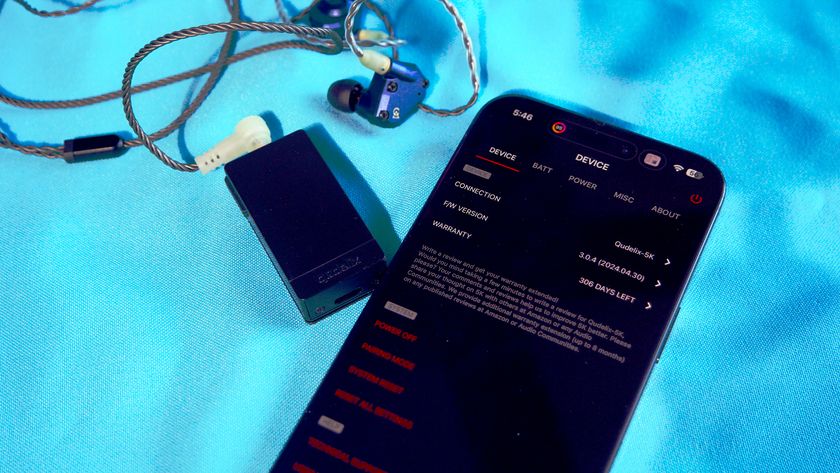iMore Verdict
Bottom line: It's a clunky setup process, but this device does allow you to play iPad or iPhone games while using a keyboard and mouse. The KeyMander 2 Mobile doesn't take up that much room, and the companion app lets you map buttons and adjust mouse sensitivity.
Pros
- +
Office Mode turns your iPhone or iPad into a workstation
- +
Works with a wired or wireless mouse/keyboard
- +
K2 Mobile App gives you profiles for various game controls
- +
Compatible with Stadia and Xbox Game Pass Ultimate
Cons
- -
Setup isn't intuitive
- -
Requires you to have a PS4 or Xbox controller
- -
Expensive
You can always trust iMore.
Mobile games on iPhones and iPads have improved a lot in the past decade, partially due to the advancement of touch controls. However, nothing really compares with using a controller or a keyboard and mouse to play your games. You won't block the screen with your fingers, and you'll have better precision when aiming or interacting with your environment.
Controllers have been usable on iOS games for a while now, but keyboard and mouse, less so. To fix this, IOGEAR recently created the KeyMander 2 Mobile, an adapter that expands the limited number of compatible mobile games that can use a keyboard and mouse to over 1000.
I'll be candid here. I'm both impressed and incredibly annoyed with this product. The fact that someone figured out a way to connect a keyboard and mouse using the Xbox or PS4 controller connection is really cool. However, the clunky process for setting it all up is frustrating.
KeyMander 2 Mobile: Price and availability

The KeyMander 2 Mobile can be purchased from Amazon or B&H for $100.
KeyMander 2 Mobile review: What you'll like

The kickstand on the KeyMander 2 Mobile isn't the sturdiest thing in the world, but it holds up my iPad and my iPhone without making me worry about them falling over. There's a green rubbery material in the cradle and along the top of the plastic stand that prevents my devices from sliding around when in place. However, I definitely don't trust putting a lot of pressure against any devices on the plastic stand as I'm sure that it could break.
You must connect a wireless Xbox or PS4 controller to it for the keyboard and mouse to work.
The way the KeyMander 2 Mobile's iOS keyboard and mouse controls work, you will need either a PS4 DualShock Controller or a wireless Xbox Controller connected to it. As far as I can tell, that's because the KeyMander 2 Mobile uses the already established connections and game coding created for those controllers as a way for the keyboard and mouse to function with your games.
There are three USB ports on the KeyMander 2 Mobile: One on the side and two on the back. The side port is for connecting a controller, while the ports on the back are designated for the keyboard and mouse. I was happy to find that it works with both wireless and wired options. If you use a wired keyboard and mouse, you'll need to figure out how to manage all of those cables, or it can be a wire-y mess back there.

To test the KeyMander 2 Mobile's keyboard and mouse functionality out, I decided to play Call of Duty Mobile and Genshin Impact on my iPad while connecting it to my PS4 DualShock controller. This required me to download and set up the K2 Mobile App first (not to be confused with the K2 App, which has almost the exact same icon).
Once the app was installed, I specifically looked through the app's Game Center library and downloaded the PS4 profiles for both Call of Duty Mobile and Genshin Impact. It's important to note that if the game you want to play doesn't allow you to play with a controller, it will not work with the KeyMander 2 Mobile.
I made several missteps getting the KeyMander 2 Mobile and its companion app set up since the included instructions weren't beneficial. There really weren't many resources online to help me get started either (more on that to come). However, after several minutes of finagling, I finally got everything situated and started playing Call of Duty Mobile with a keyboard and mouse.
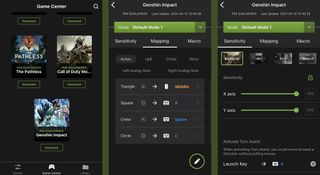
The K2 Mobile App lets me map buttons and adjust mouse sensitivity using the app. Thank goodness, because when I first started my session, the mouse wasn't very responsive and moved around at a slug's pace, putting me at a major disadvantage. After making the adjustments in the K2 Mobile App, the mouse moved around quickly and effectively. However, I did note that I had to go back in and adjust the sensitivity settings between rounds as they seemed to reset, which was rather annoying. Fortunately, if you press Alt + F5 in the middle of a game and then press up on the keyboard several times, it raises your mouse sensitivity without requiring you to jump into the app.
The K2 Mobile App lets you adjust mouse sensitivity and map buttons.
I'm not entirely sure what is wrong, but for some reason, I cannot get Genshin Impact to acknowledge my controller, which means it doesn't work with the keyboard and mouse through the KeyMander 2 Mobile. This may be due to user error or an update for the game itself that no longer makes it work with the K2 Mobile App's Genshin Impact profile. Either way, this serves as a reminder that games will only work with the KeyMander 2 Mobile if they can support a PS4 or wireless Xbox controller.
One of the coolest things about the KeyMander 2 Mobile is Office Mode. Setting this up makes a curser of sorts appear on your iPad and iPhone and allows you to use your keyboard and mouse on all iOS menus just like a computer. It accomplishes this by having me turn on some iOS accessibility features. Much like during my gaming sessions, the mouse didn't respond very well initially, but once I adjusted the sensitivity, it worked beautifully. Additionally, being able to actually type on a real computer keyboard instead of an iPad keyboard case feels so good.
KeyMander 2 Mobile review: What you won't like

As I mentioned earlier, setting up the KeyMander 2 Mobile to work with a keyboard and mouse is not intuitive. Setting up the companion app is really clunky and not very user-friendly. I had to try setting things up multiple times before I was successful.
This is also a rather expensive device. Granted, it's one of only a small number of devices out there that lets you play mobile games with a keyboard and mouse. So, in that way, its high price point is almost understandable.
While there are a few USB ports around the sides of the device, there is no charging port for your iPhone or iPad. To make sure it has plenty of juice while you play, you'll need to plug your iOS device into an external charger.
KeyMander 2 Mobile review: Should you buy it?

You should buy this if ...
- You want to connect a keyboard and mouse to mobile games.
- You regularly play mobile games that would benefit from a keyboard and mouse.
- You want to control your iPad like a computer in Office Mode.
You shouldn't buy this if...
- You want something intuitive to use.
- You don't want to spend a lot of money.
- You easily get frustrated by technology.
The KeyMander 2 Mobile is one of the few solutions that will allow players to use a keyboard and mouse with iOS mobile gaming. Considering how much the KeyMander 2 Mobile costs, I definitely think it should be more intuitive and user-friendly. However, it is not.
If you're willing to be patient and recognize that this won't be the easiest thing to set up, then it can still be a useful tool to help you better enjoy your mobile games. Of course, if you're not sure about its effectiveness, I'd suggest simply playing your mobile games with either a PS4 DualShock controller or a wireless Xbox One controller instead.

Gaming aficionado Rebecca Spear is iMore's dedicated gaming editor with a focus on Nintendo Switch and iOS gaming. You’ll never catch her without her Switch or her iPad Air handy. If you’ve got a question about Pokémon, The Legend of Zelda, or just about any other Nintendo series check out her guides to help you out. Rebecca has written thousands of articles in the last six years including hundreds of extensive gaming guides, previews, and reviews for both Switch and Apple Arcade. She also loves checking out new gaming accessories like iPhone controllers and has her ear to the ground when it comes to covering the next big trend.