How to type a request to Siri instead of speaking
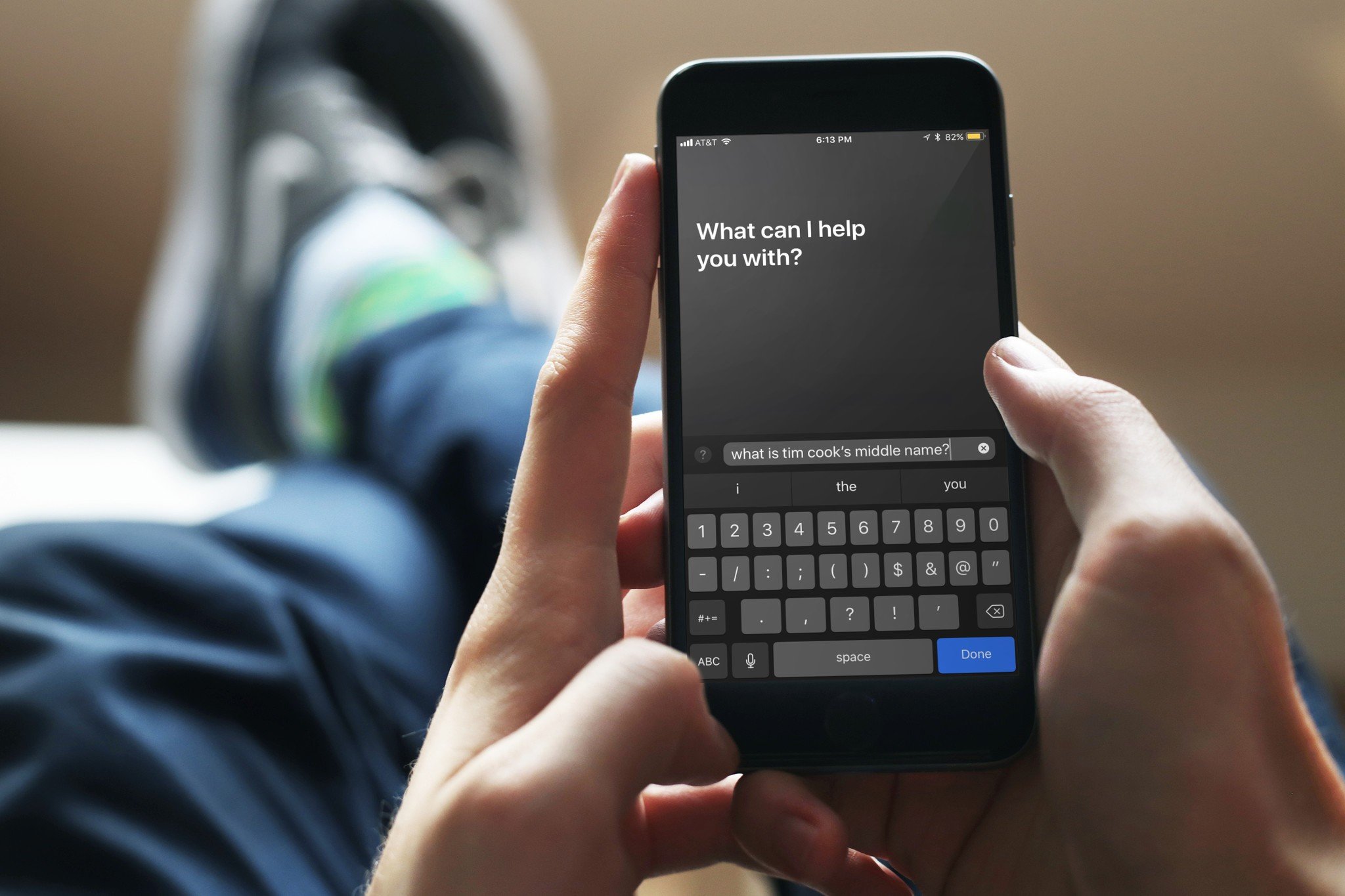
It's exactly what it sounds like: A textual interface where you can write your queries to Siri, rather than ask them. When iOS 11 comes out in the fall, users will be able to turn on "Type to Siri" in their accessibility settings, which will let you write your commands to Siri, rather than shout them into space.
As of now, Type to Siri is an accessibility feature: It's designed for folks who may not be able to speak their queries and need a keyboard (or other switch control-based device) to do so, and a huge boon for them, too.
But even those without need for accessibility features may love this feature — Google's Assistant offers both a text and type interface, allowing for quick and quiet answers to questions when a typical voice query won't do, and a similar Siri option should prove very helpful for a variety of folks.
- How to turn on Type to Siri
- How to use your voice when Type to Siri is enabled
- How to use Type to Siri in iOS 10 and before
How to turn on Type to Siri
- Open the Settings app.
- Navigate to General > Accessibility > Siri.
- Enable the toggle at the top of the screen that reads Type to Siri.
- Trigger Siri by holding down the Home button.
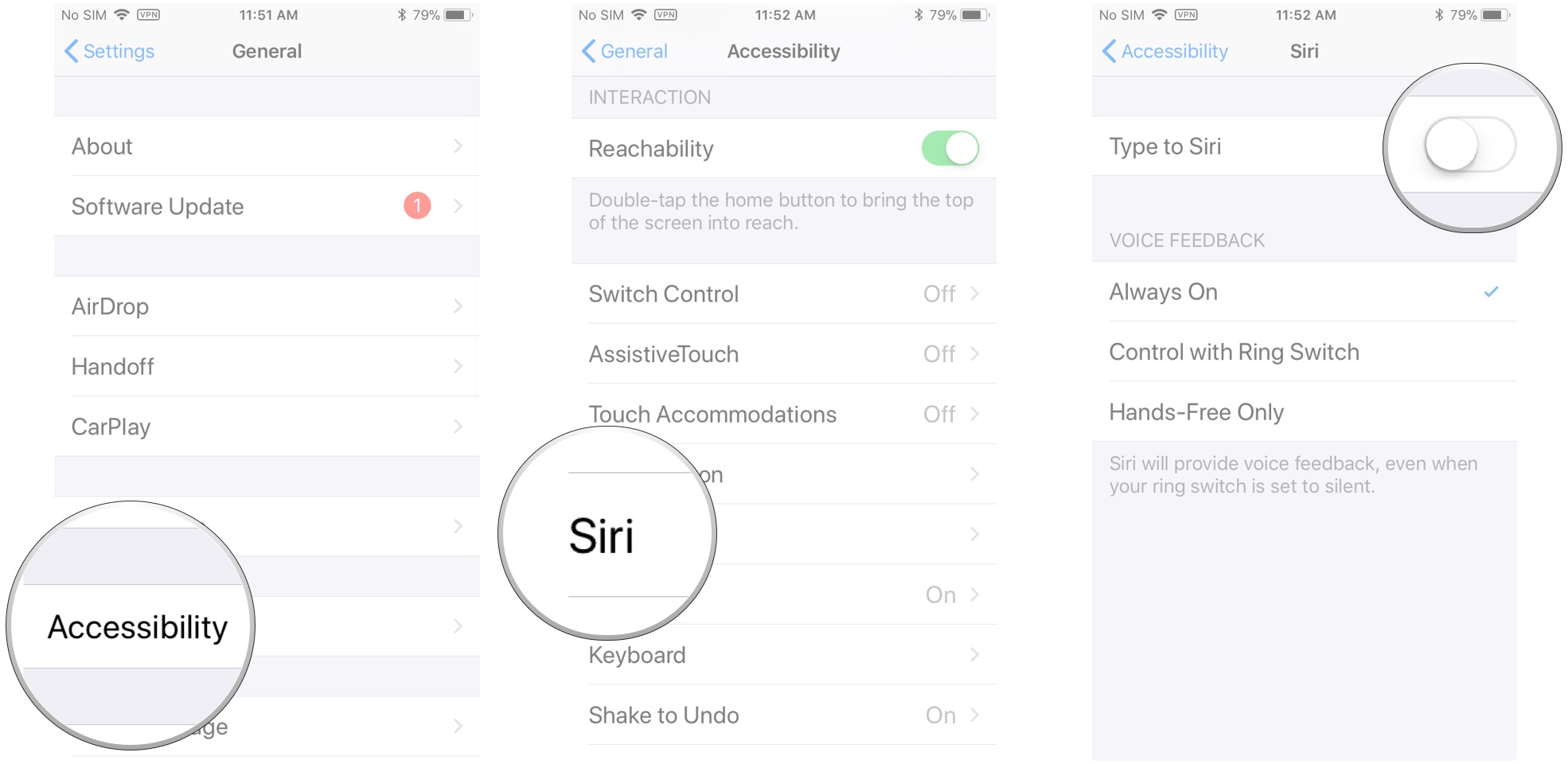
How to use your voice when Type to Siri is enabled
Even if you have Type to Siri enabled, you can still use your voice with Siri in a couple of ways.
Option 1: Use "Hey Siri"
- Open the Settings app.
- Navigate to Siri & Search and make sure Listen for "Hey Siri" is toggled On.
- Trigger Siri by saying "Hey Siri," followed by your query.
Option 2: Use dictation
- Open the Settings app.
- Navigate to General > Accessibility > Siri.
- Enable the toggle at the top of the screen that reads Type to Siri.
- Trigger Siri by holding down the Home button.
- Tap the Dictation button on your keyboard to dictate your query.
How to use Type to Siri in iOS 10 and before
In iOS 10 and earlier, Apple still offers a way to talk to Siri via typing: It's just a little more cumbersome.
- Press and hold the Home button on your iPhone or iPad, or say "Hey, Siri" to activate Siri.
- Dictate a request.
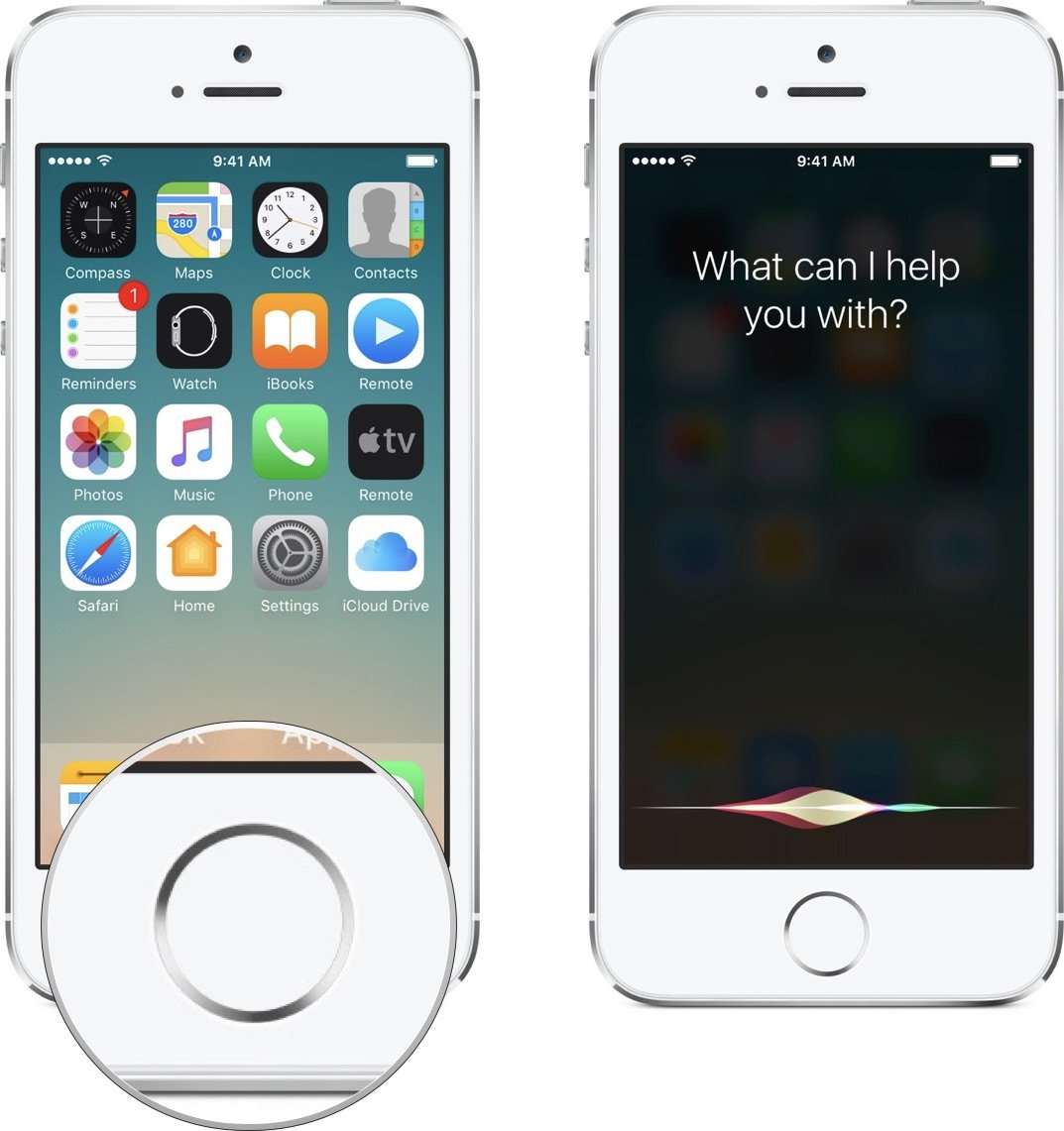
- Tap on the text you spoke in order to change your query.
- Make your changes and then tap Done on the bottom right of the keyboard. You can also just tap a single word that you want to change, thanks to Siri's word suggestion options.
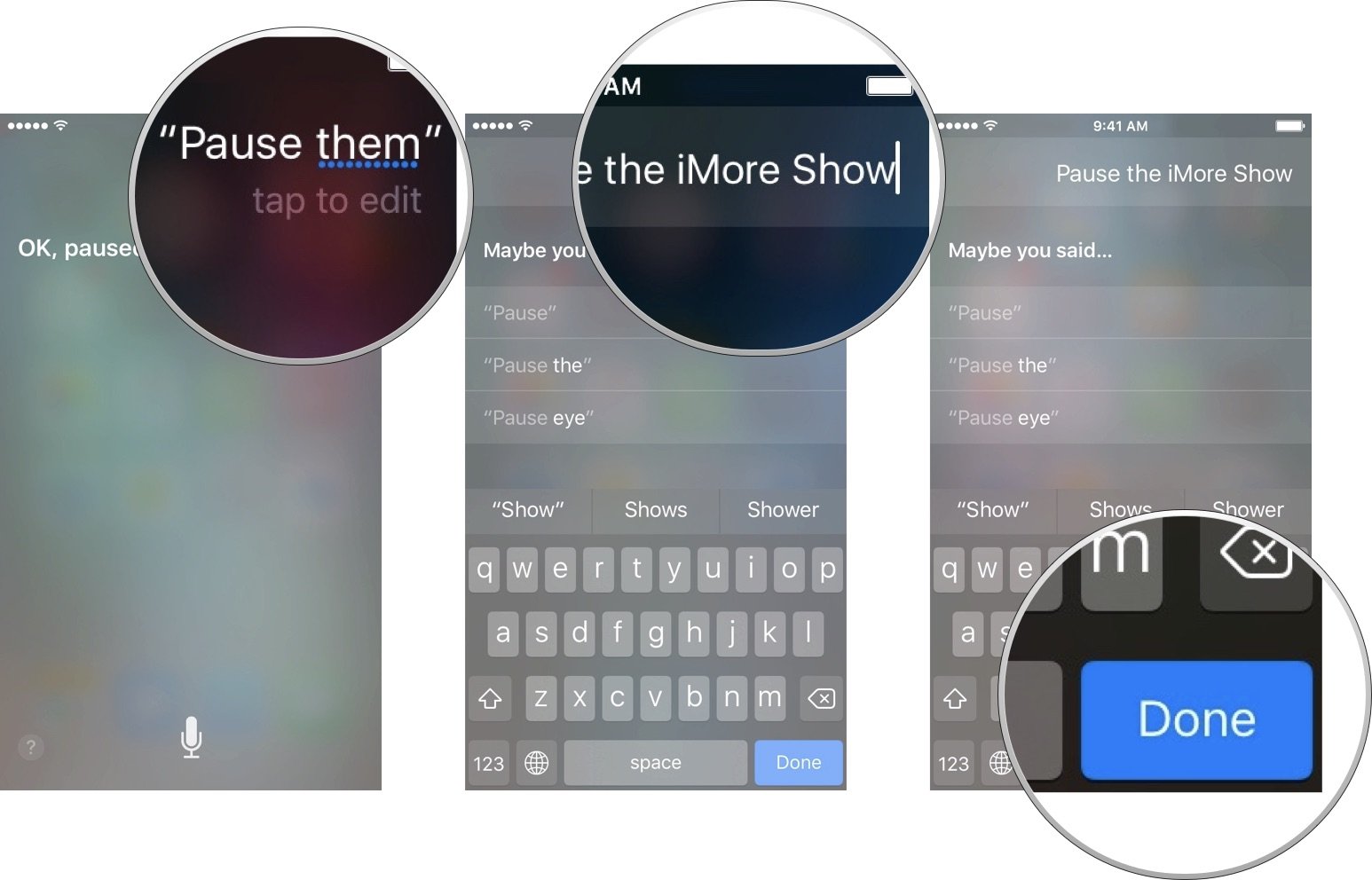
Questions?
Let us know in the comments below.
Need help on your Mac?
Master your iPhone in minutes
iMore offers spot-on advice and guidance from our team of experts, with decades of Apple device experience to lean on. Learn more with iMore!
Serenity was formerly the Managing Editor at iMore, and now works for Apple. She's been talking, writing about, and tinkering with Apple products since she was old enough to double-click. In her spare time, she sketches, sings, and in her secret superhero life, plays roller derby. Follow her on Twitter @settern.


