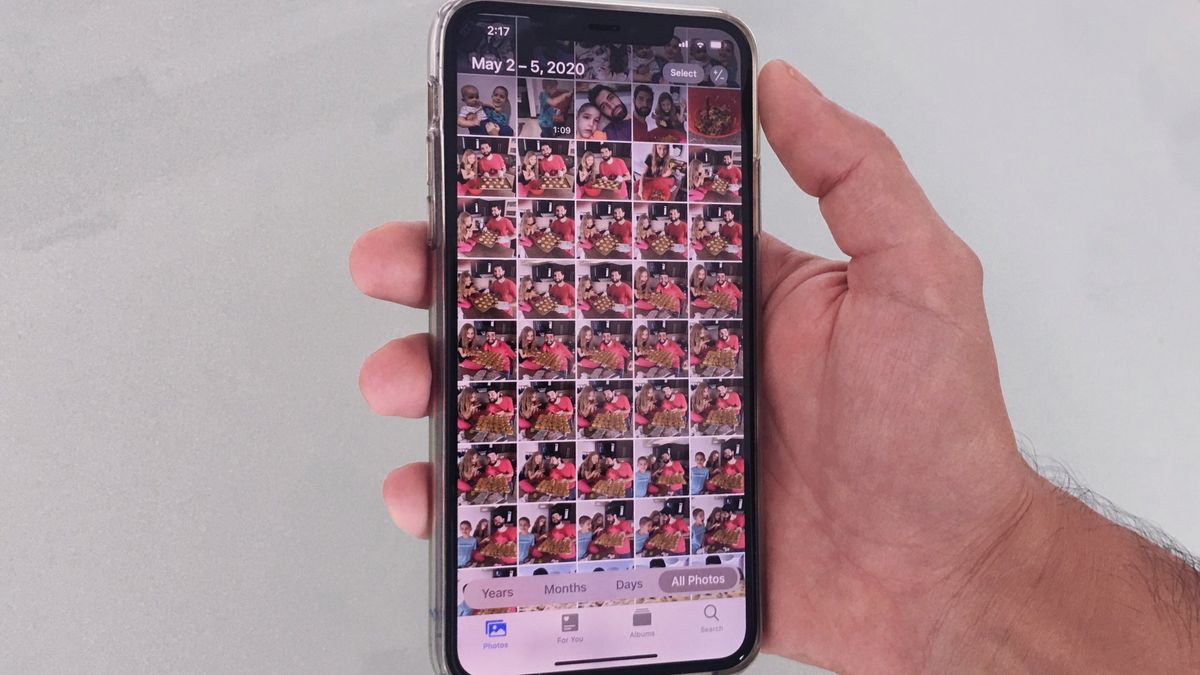
Apple's iCloud service includes iCloud Photos, a free service Apple offers for the iPhone, iPad, Mac, and PC. It lets you create shared albums that your friends, family, and co-workers can access, comment upon, and even add their own images and video. By default, iCloud Photos uses iCloud accounts, but you can also create a private iCloud.com website for non-iCloud users to view photos and video.
Why use a shared album instead of a service like Instagram or Facebook? iCloud's albums allow for greater privacy than both services — iCloud Photos is encrypted, and your activities are only shared with the people you've invited to the group instead of the general public.
How to enable iCloud Photo Sharing
When you enable iCloud Photo Sharing on your best Mac or smart device, you can create and share albums with other people that also have an iCloud account. You can also be invited to share someone else's album after you've enabled it.
How to enable iCloud Photo Sharing on iPhone and iPad
- Launch the Settings app on your iPhone or iPad.
- Scroll down and tap Photos.
- Toggle the Shared Albums switch on.
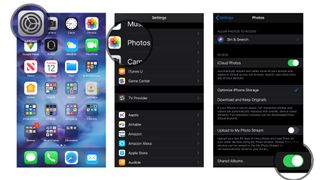
How to enable iCloud Photos on your Mac
- Launch the Photos app on your Mac.
- Select Photos from the app menu in the upper left corner.
- Select Preferences from the drop-down menu.
- Select the iCloud tab.
- Tick the box for iCloud Photos.
- Tick the box for Shared Albums.
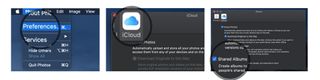
How to enable iCloud Photos on your PC
- On your PC, open the Start Menu and navigate to the iCloud folder.
- Open the iCloud application.
- In the box that pops up, click on the Options button next to Photos.
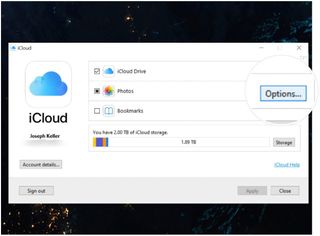
- Check the box labeled iCloud Photos to enable this option.
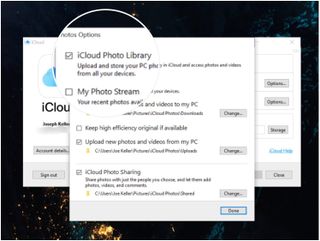
How to disable iCloud Photos
Want to turn off iCloud's photo-sharing features? You need only switch off the option in settings.
How to disable iCloud Photos on iPhone and iPad
- Launch the Settings app on your iPhone or iPad.
- Scroll down and tap Photos.
- Toggle the Shared Albums switch off.
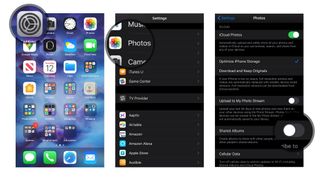
How to disable iCloud Photos on your Mac
- Launch the Photos app on your Mac.
- Select Photos from the app menu in the upper left corner.
- Select Preferences from the drop-down menu.
- Select the iCloud tab.
- Untick the box for Shared Albums.
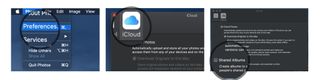
How to disable iCloud Photos on your PC
- On your PC, open the Start Menu and navigate to the iCloud folder.
- Open the iCloud application.
- In the box that pops up, click on the Options button next to Photos.
- Uncheck the box labeled iCloud Photos.
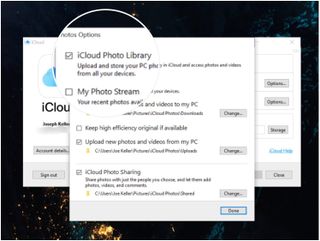
Navigating iCloud Photos
There are a lot of ways you can organize, view, and interact with shared albums in iCloud Photos. You can view and create shared photo albums, but you can also interact with them in a social media-like way by liking, commenting, and adding subscribers as well.
Now you're all set!
iCloud Photos is easy to use once you have it enabled on your iPhone, iPad, or computer. Keep in mind it can take a while for the photos on your devices to sync to the cloud, so don't be alarmed if some content doesn't show up right away. Once everything is synced up, your library will look the same across all devices.
Updated December 2022: Updated to reflect the latest on iCloud Photos.
Master your iPhone in minutes
iMore offers spot-on advice and guidance from our team of experts, with decades of Apple device experience to lean on. Learn more with iMore!
Lory is a renaissance woman, writing news, reviews, and how-to guides for iMore. She also fancies herself a bit of a rock star in her town and spends too much time reading comic books. If she's not typing away at her keyboard, you can probably find her at Disneyland or watching Star Wars (or both).



