3 new features you need to know about iMessage in iOS 16
iMessage just got even better with these cool new features.
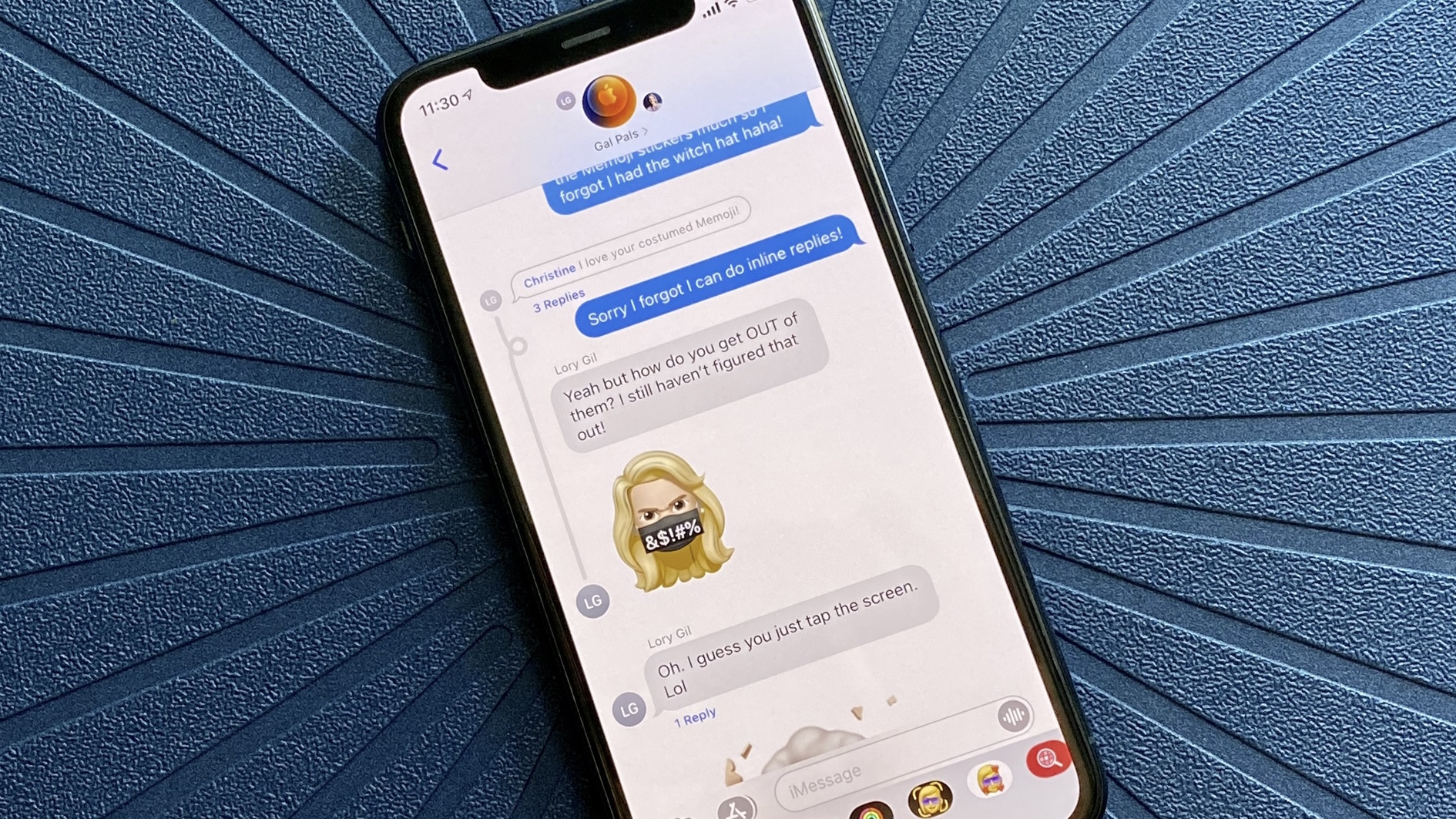
Today, Apple has launched iOS 16 to the masses. This update is quite a significant one, as it brings many new features including customizable Lock Screens, new notifications and Live Activities, improvements to Focus, multi-stop routing in Maps, and big changes to the Messages app. There are a ton of cool new things to check out in iOS 16, but one of the most important, aside from the Lock Screen, are the changes in iMessage. Here, we’ll go over what these changes are and what they mean for you.
First, can your device run iOS 16?
Before we dive into these cool new features in Messages on iOS 16, we need to make sure that your device is capable of running iOS 16 in the first place. As long as you have an iPhone 8 or later, you’re good to go. Here’s a full list of compatible iPhones with iOS 16:
- iPhone 14 Pro Max
- iPhone 14 Pro
- iPhone 14 Plus
- iPhone 14
- iPhone 13 Pro Max
- iPhone 13 Pro
- iPhone 13
- iPhone 13 mini
- iPhone SE (2022)
- iPhone 12 Pro Max
- iPhone 12 Pro
- iPhone 12
- iPhone 12 mini
- iPhone SE (2020)
- iPhone 11 Pro Max
- iPhone 11 Pro
- iPhone 11
- iPhone XR
- iPhone XS Max
- iPhone XS
- iPhone X
- iPhone 8 Plus
- iPhone 8
Now that you know whether or not you can get iOS 16, let’s dive in to the new features in iMessage.
Edit a message in iOS 16
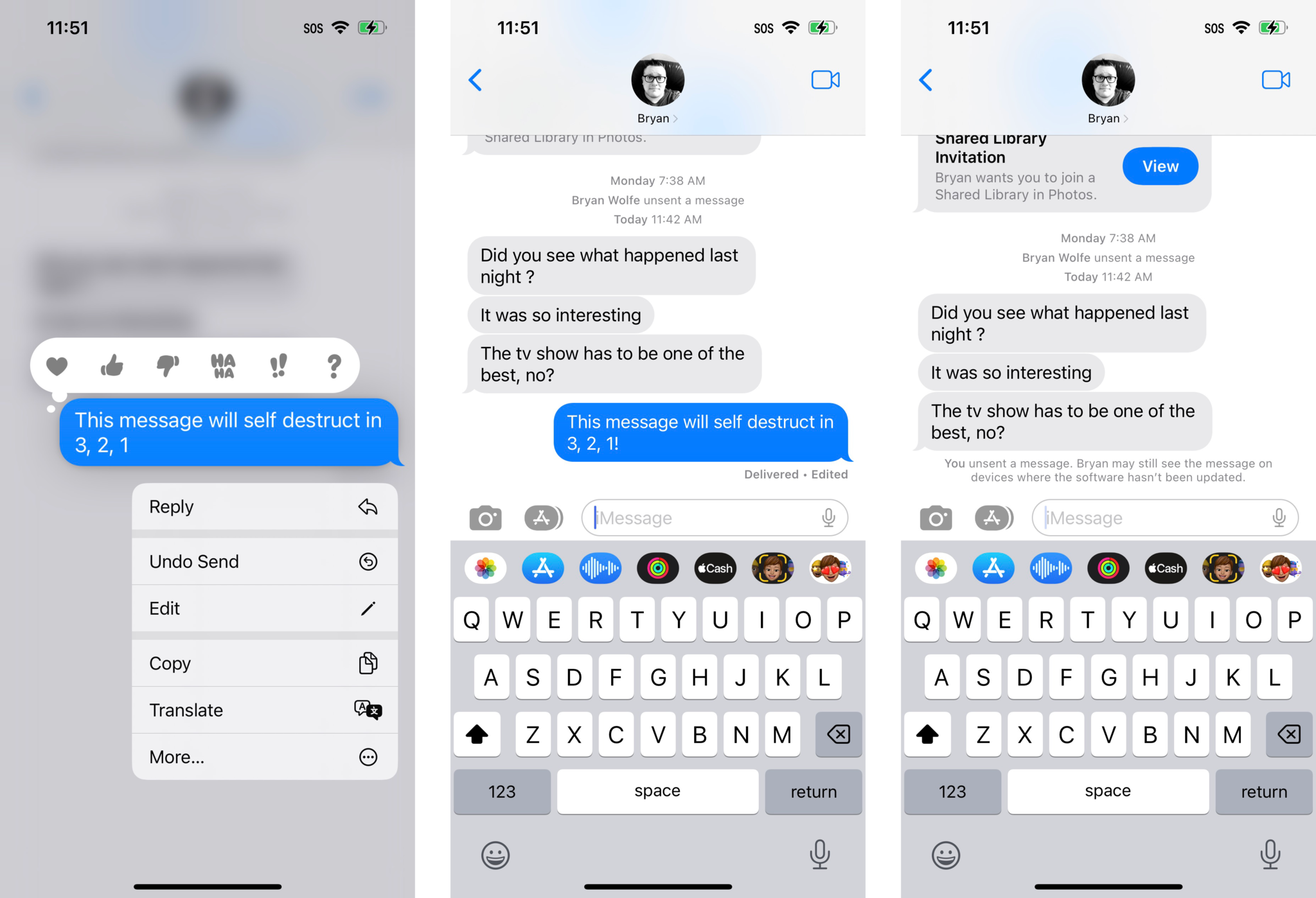
The biggest new capability in iMessage is the option to edit a message. Have you ever sent a message and noticed an embarrassing typo? Or perhaps some details changed and you need to make a correction? With iOS 16, a brand new feature is the ability to edit the text within a message. However, there are some limitations that you need to consider.
First, you will only have up to 15 minutes to make changes to your original message. So if 15 minutes has already passed since you sent a message, then you will not be able to edit the message further.
Another important note is that Apple has limited edits to five per message. Once you’ve made five different edits, you will no longer have the option to make more.
Late in the beta cycle, Apple also added a change log of edits that you can view, if desired. The log will show all edits made, in case the recipient wants to view what changed. This feature was likely added in case of legal issues that may arise with edited messages — originally, the feature simply showed that a message was edited, but there was no way to view the edits. In the case of an abusive relationship, this can be twisted and used against the defendant in the court of law. I personally find this to be a good change, because that was what I was worried about.
Master your iPhone in minutes
iMore offers spot-on advice and guidance from our team of experts, with decades of Apple device experience to lean on. Learn more with iMore!
However, if you are sending messages to someone running iOS 15 or earlier, edited messages will appear as a “new” message with each edit, prefaced with "Edited to." So if you make five edits, they will receive five new messages — be careful with those edits. No one likes to get spammed with the same overall message.
Unsend a message in iOS 16
On top of editing, you can now undo the send action on a message. This is good if you send a message that you just didn’t mean (we’ve all been there), or just want to get rid of. Just like editing, this also has a limitation.
At first, Apple did allow 15 minutes for undo send, just like editing. However, in later betas and now the final release of iOS 16, that has changed to two minutes after a message has been sent out. So you only have two minutes to rescind a message completely — better think fast! After the two minutes, you will only be able to edit the message, which would still have the 15 minute limit.
When a message is unsent, it will magically “poof” away with a whimsical little animation, and a status message informing everyone in the chat thread that a message was unsent. Of course, if the recipient is on iOS 15 or earlier, they will still see the message — everyone needs to be on iOS 16 or later for this to actually work as intended.
Mark a conversation as unread in iOS 16
Have you ever had a time when you get a message and don’t have time to respond right away, so you’ll do it later? But then you realize you have no way to really mark that thread as unread so you completely forget until hours or days later? Yeah, it happens. Thankfully, that is now rectified in iOS 16.
You can now swipe to the right on a conversation thread to bring up the “Mark as Unread/Read” option. Doing so will keep an unread indicator on a conversation, so you can remind yourself to reply later as you originally intended. This also lets you mark an entire conversation as read, which is useful if you’re in a massive group thread and don’t want to bother going through everything.
Keep the conversation going
While that’s just three new features in Messages in iOS 16, these are no doubt huge changes. People have asked for the ability to mark a conversation as unread for years for the reasons I mentioned above, and it’s finally here. But really, the meat of the update is the ability to edit and unsend messages. Though it may be a little controversial, it’s definitely a welcome addition for those who type fast and end up with erroneous typos that need fixing (I know this all too well). I’m not sure how often I will actually need to rescind a message, but having the ability is nice.
These are just a few of the many changes that iOS 16 brings to the table for the best iPhone experience. This also includes the iPhone 14 and iPhone 14 Pro, which will be the latest and greatest devices from Apple in the coming days.
Christine Romero-Chan was formerly a Senior Editor for iMore. She has been writing about technology, specifically Apple, for over a decade at a variety of websites. She is currently part of the Digital Trends team, and has been using Apple’s smartphone since the original iPhone back in 2007. While her main speciality is the iPhone, she also covers Apple Watch, iPad, and Mac when needed. When she isn’t writing about Apple, Christine can often be found at Disneyland in Anaheim, California, as she is a passholder and obsessed with all things Disney, especially Star Wars. Christine also enjoys coffee, food, photography, mechanical keyboards, and spending as much time with her new daughter as possible.

