Best secret iOS 16 features: Tricks to make your iPhone life easier
Did you know about any of these?

iOS 16 is finally here, and after a few weeks spent messing around in Apple’s best iPhone operating system, we’ve found plenty of features, tips and tricks outside of the headline ones Apple revealed.
Yes, the Lock Screen overhaul is fantastic, as are the widgets to add to it, and deeper integration of Focus Modes is also great. But there’s so much more that iOS 16 has to offer just beneath the surface. And you should use all of those great features! Our iOS 16 review said it "makes picking up your iPhone fun again, and using it is just delightful."
Here are some of our favorite “secret” iOS 16 features you may have missed.
Pull subjects out of photos
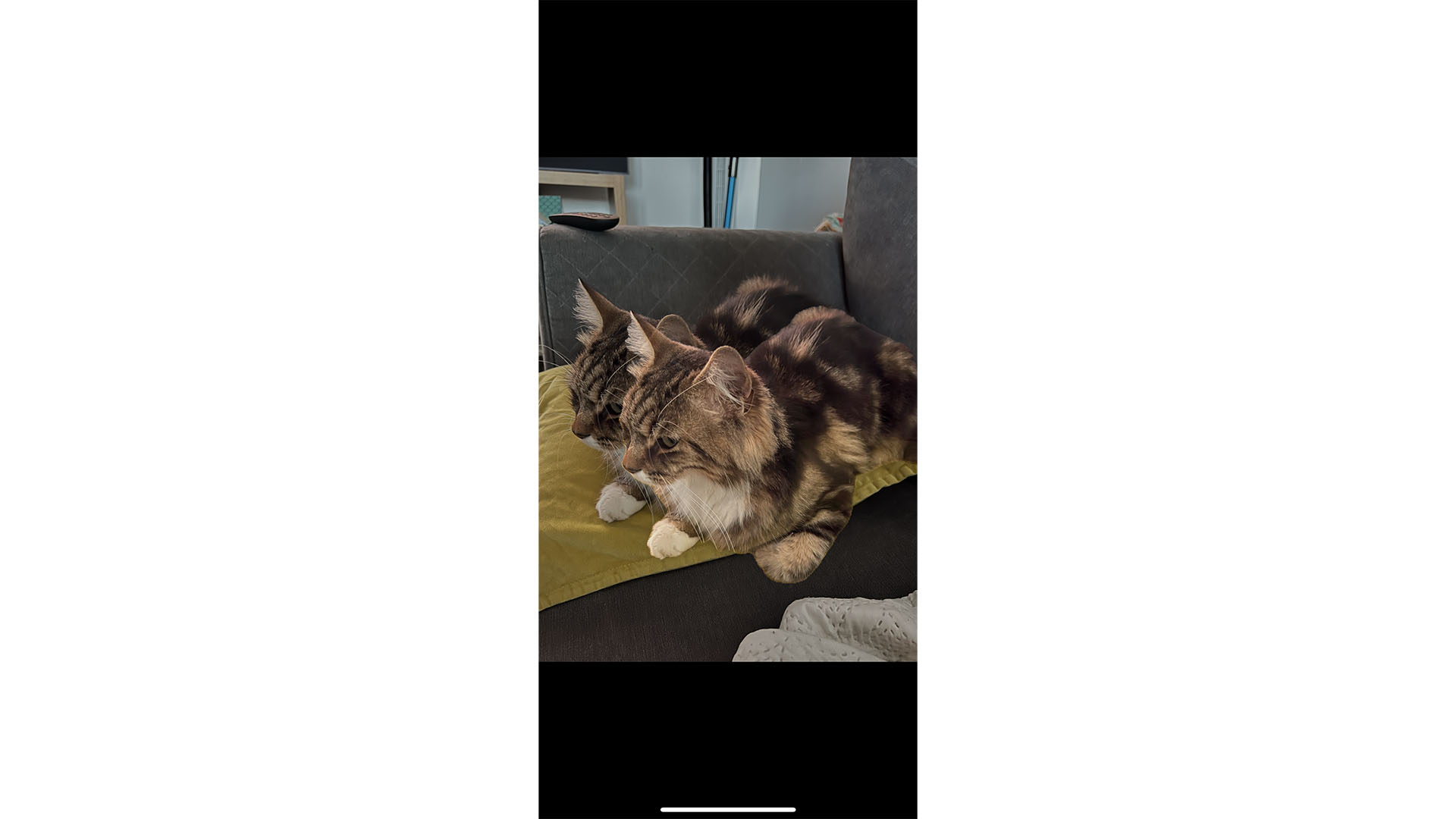
If you’ve spent any time flicking through your photo library in iOS 16, you may have accidentally started to drag parts of a photo out from the background.
This is thanks to a new feature in iOS 16 that lets you drag subjects from photos to move them to different apps. In our example, our furry, faithful companion can be extracted from the image.
There are even apps that can turn these pieces of photos into stickers to use in iMessage.
Change the lock screen notification layout
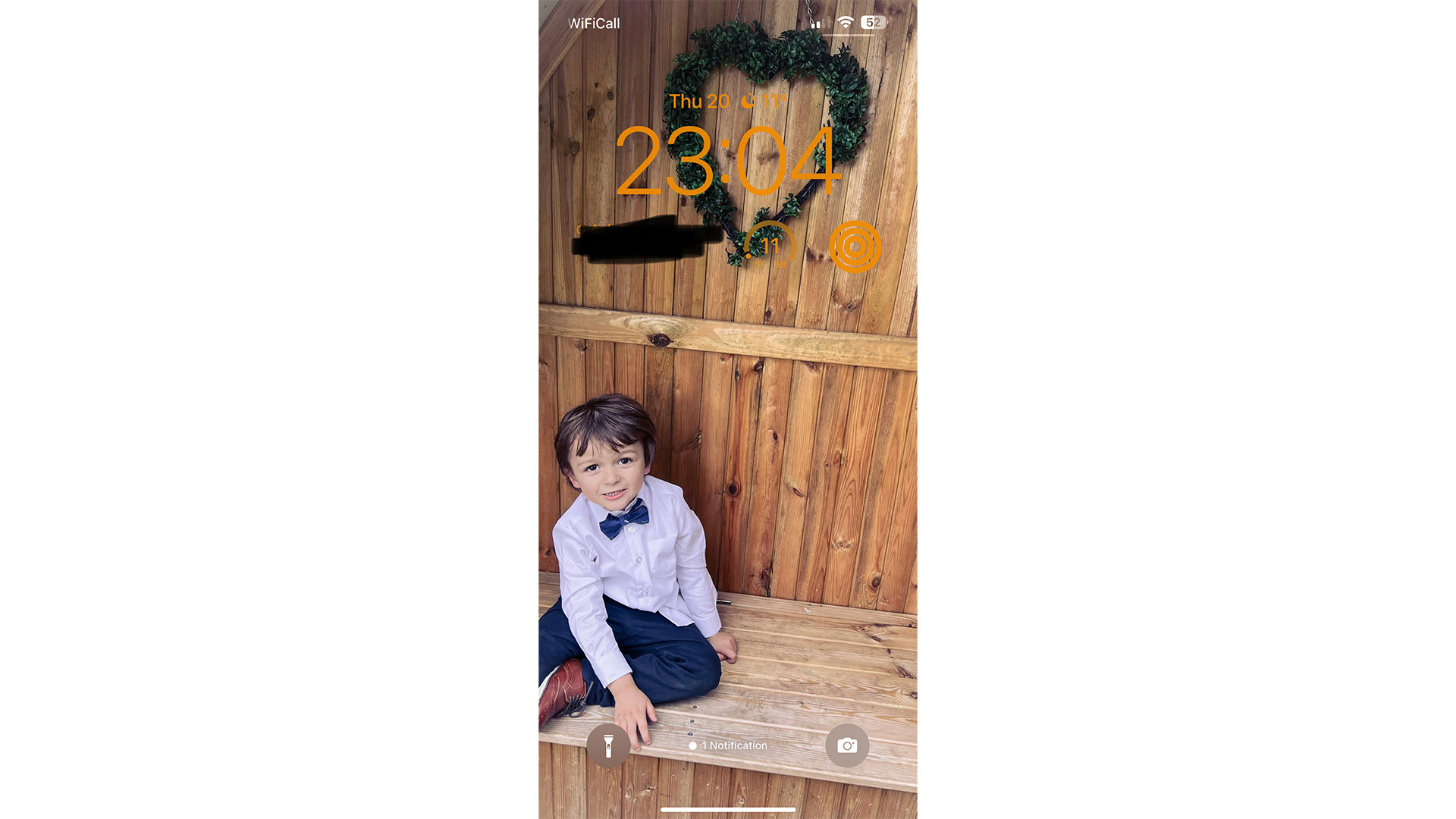
Much has been made of the new Lock Screen and the way notifications now come in from the bottom of the screen, but there are more options than you may have spotted.
Master your iPhone in minutes
iMore offers spot-on advice and guidance from our team of experts, with decades of Apple device experience to lean on. Learn more with iMore!
You can have all of your notifications across the screen, or slide them down so just your most recent ones are visible. You can even hide all of them, leaving just a small number at the bottom of the screen. To do so, just drag your notifications to the bottom of the screen.
While we’re on the subject of notifications, iOS 15 automatically hid them when players were using SharePlay, but iOS 16 lets users allow them to appear if they so wish.
Bypass CAPTCHAs
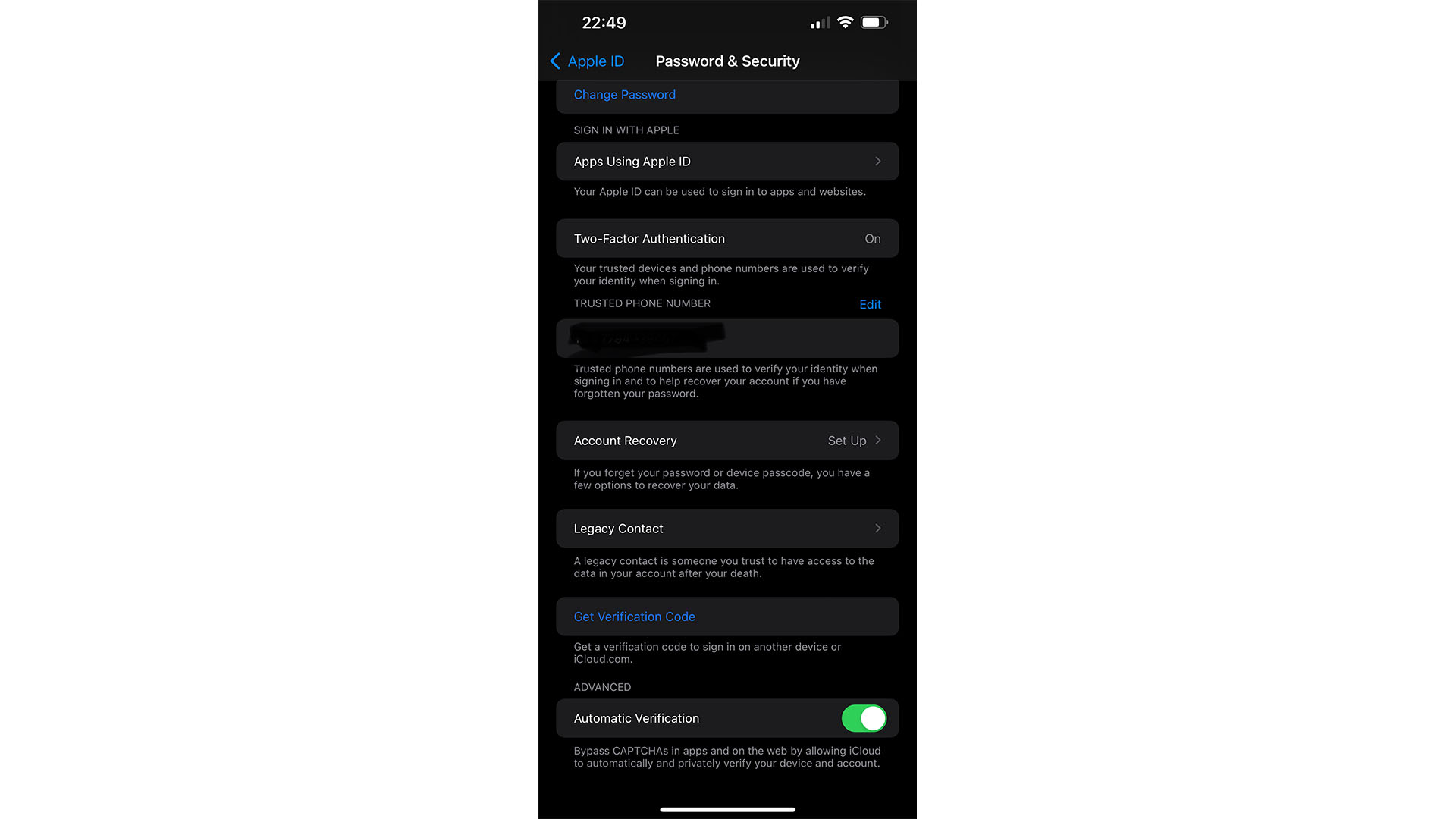
CAPTCHAs are a technology that helps filter out bot attempts to access websites, but if you add up all of the time you’ve spent proving you’re human, you may start to wish you could skip the hassle.
iOS 16 lets users skip CAPTCHAs by essentially requesting a security token on their behalf. Head into Settings, then your iCloud account, and Password & Security. You’ll find the option to enable Automatic Verification at the bottom.
Haptic keyboard
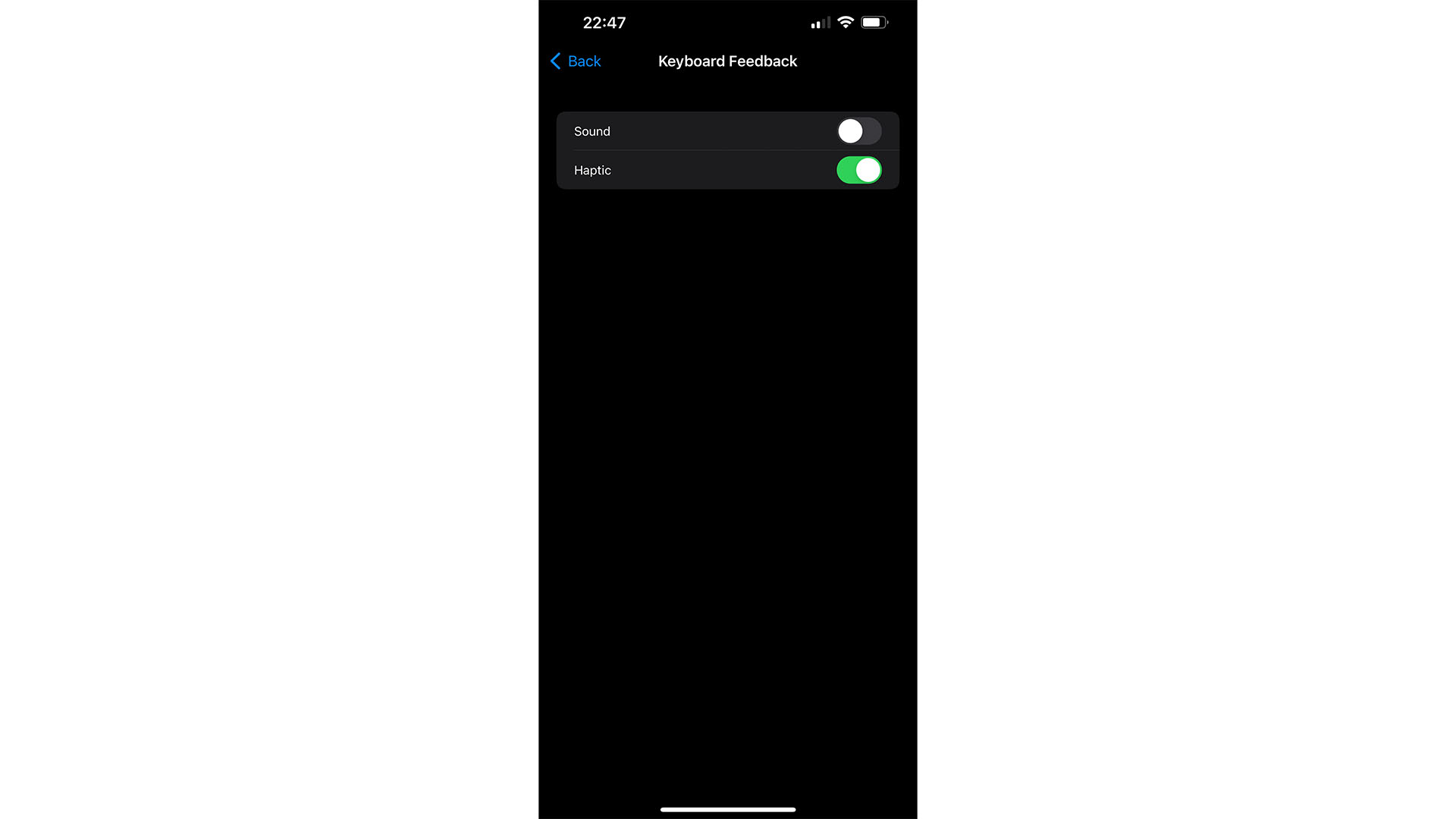
Fed up of the default keyboard clicks, or looking for a quieter form of feedback? The Haptic Keyboard setting in iOS 16 is ideal for giving feedback as you type by using your device’s haptics.
To turn it on, open Settings, then select Sound & Haptics, and then Keyboard Feedback. Here, you can switch on Haptic, Sound, or both using the toggles.
Clear up your Photos duplicates
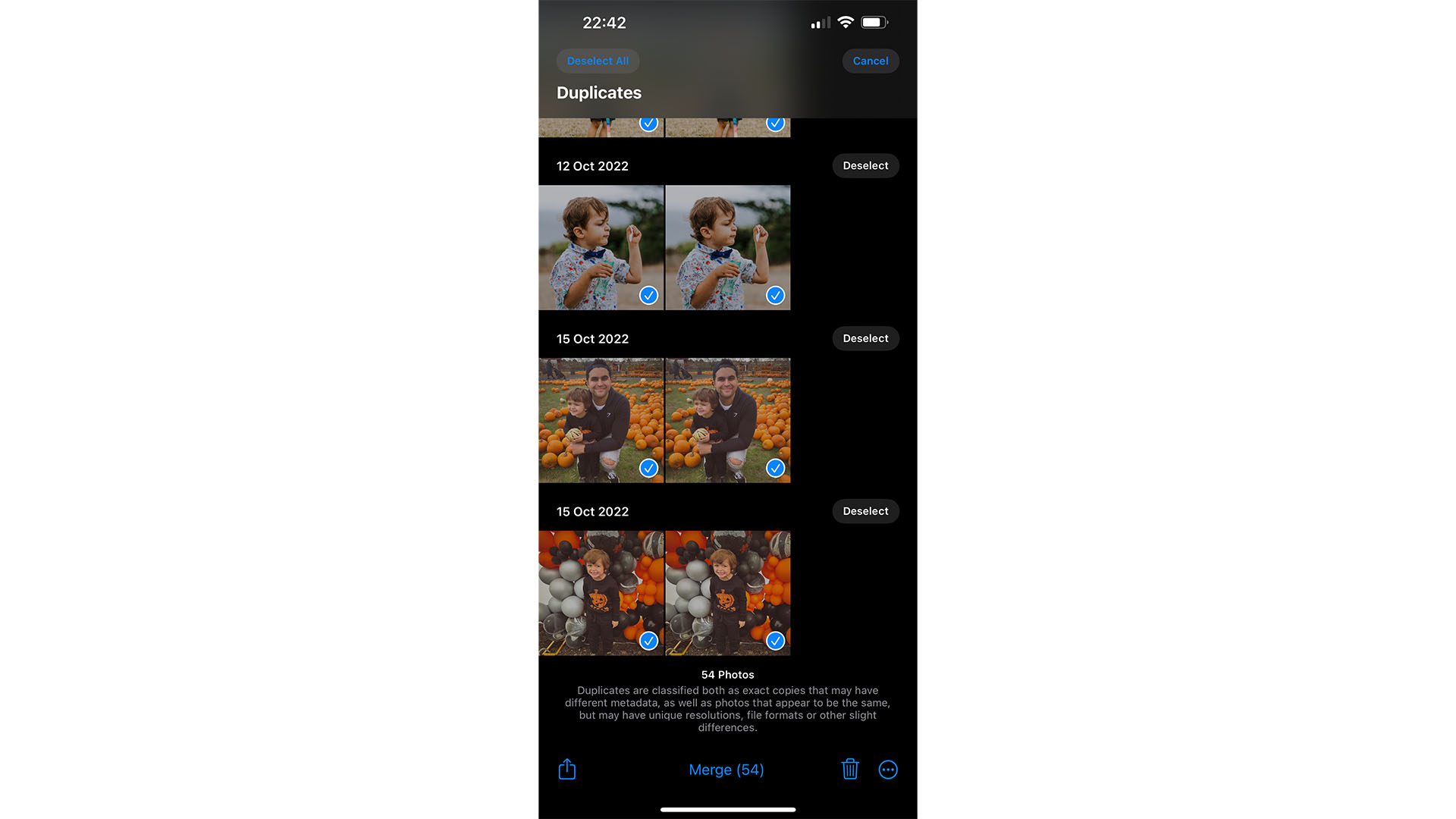
If you’re anything like us, your iPhone is the camera you use more than any other. While organizing your photo library isn’t the most enjoyable of tasks, there is a way to instantly identify duplicates and merge them into a single image.
To find it, open Photos, then tap Albums at the bottom. Scroll all the way to the Utilities section at the bottom and tap Duplicates. Here, you’ll be presented with all of your doubles, and can merge them into a single image for each, saving room on your device or iCloud account.
Use Face ID in landscape
This one is a small touch that you may not have noticed yet, but it’s certainly a welcome one. Face ID has been around since the iPhone X, but it’s always worked in portrait mode – meaning you’ll often need to flip your phone over.
Borrowing a trick from recent iPads, you’ll now be able to unlock your phone using your phone in landscape orientation, too.
Use Live Text in a video
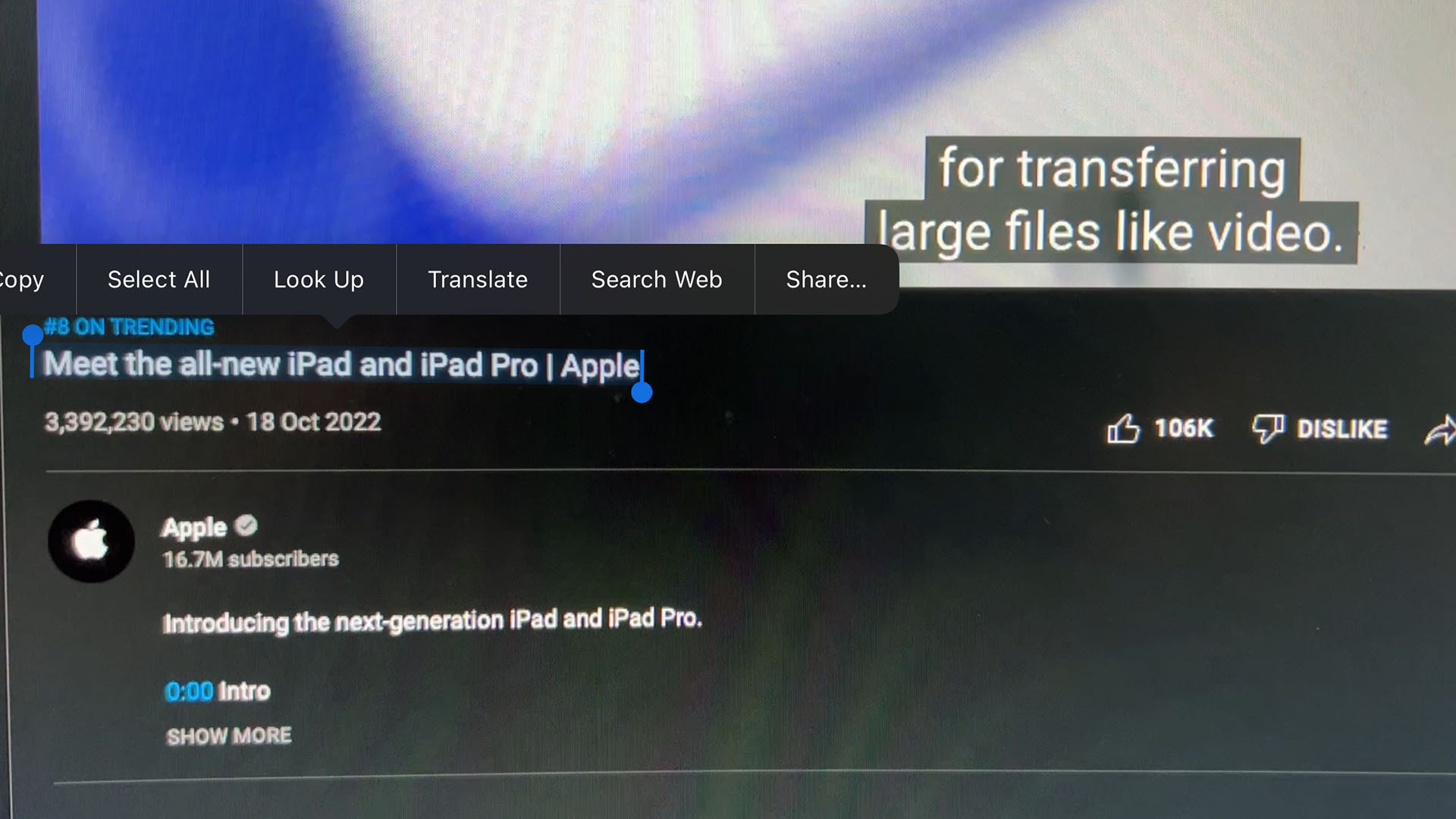
Live Text is a great way to pull key data from images you’ve taken yourself, or that you’ve found online. Whether it’s an email address, phone number, or location, it’s an excellent tool that saves you from jotting things down in a separate app.
iOS 16 brings the functionality to video, although there is a caveat – it can only work with still images. Still, if you’re a student studying coding and need to copy a whole line of complex inputs, hitting pause and being able to extract what you need is a game-changer.
Custom Spatial Audio

Apple has been pushing Spatial Audio as part of the AirPods and Beats lineup for years, but this year it changed things up with the addition of what it calls “Personalized Spatial Audio”. The idea is that it tailors the Spatial Audio positioning to the shape of your ear, which sounds a lot like science fiction on paper – but it really works.
If you’ve got any Apple earphones that support Spatial Audio, connect them to your iPhone and then open Settings. Tap Bluetooth, then the “i” icon next to the earphones. Then head to an option for Personalized Spatial Audio.
Your phone will need to scan your ear shape using the camera (it works a lot like the initial Face ID setup process), and then you’ll have your own custom Spatial Audio profile built within seconds.
Full-screen audio player
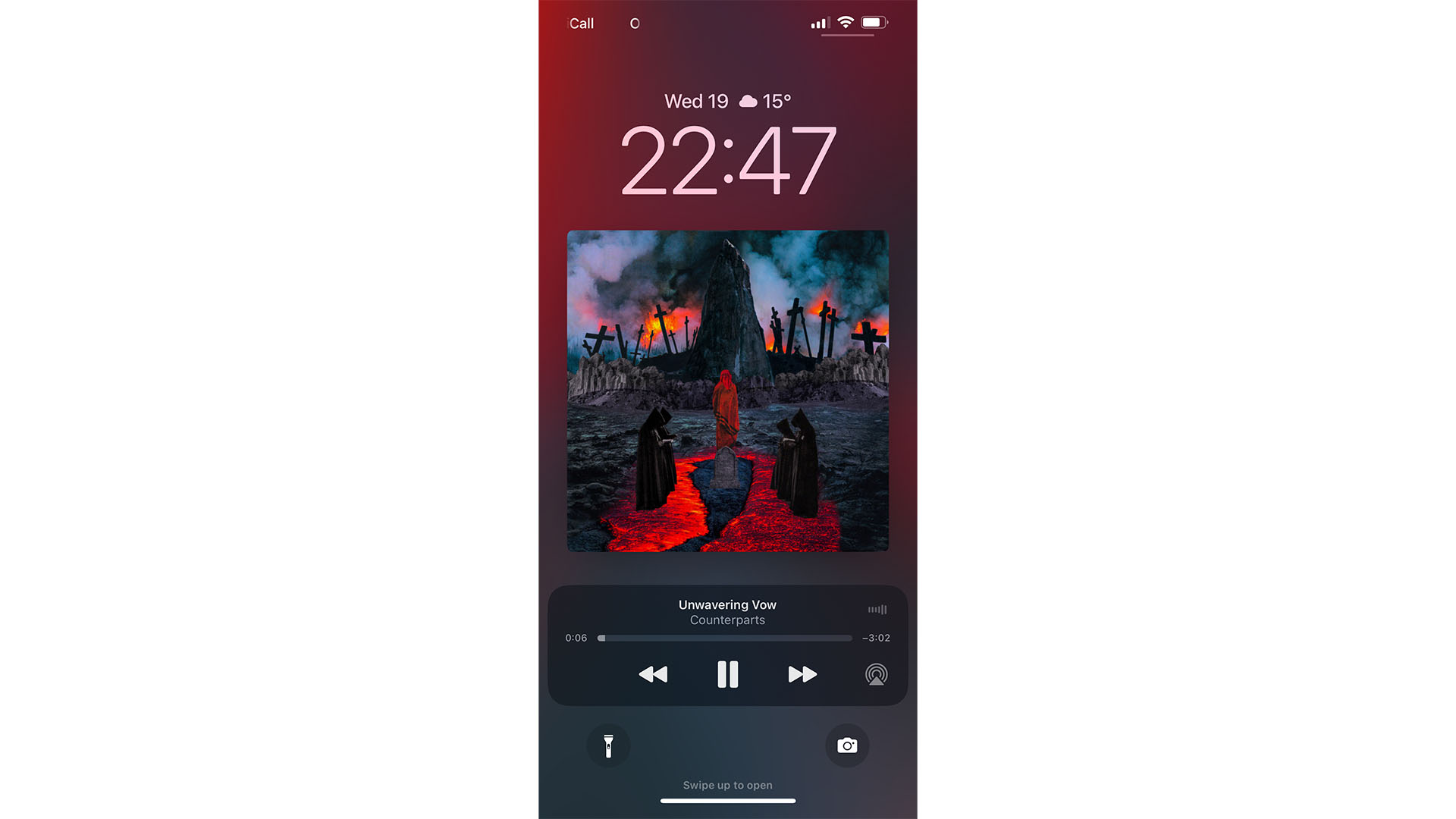
If you’ve been wondering just how to make your chosen audio take over your lock screen, simply tap the album art. Doing so will maximize it, and match the lock screen’s colors to whatever you’re listening to. Tap it again to minimize it.
It’s a nice feature that can add even more diversity to your lock screen, but it’s also easy to miss.
Add the Battery Percentage indicator
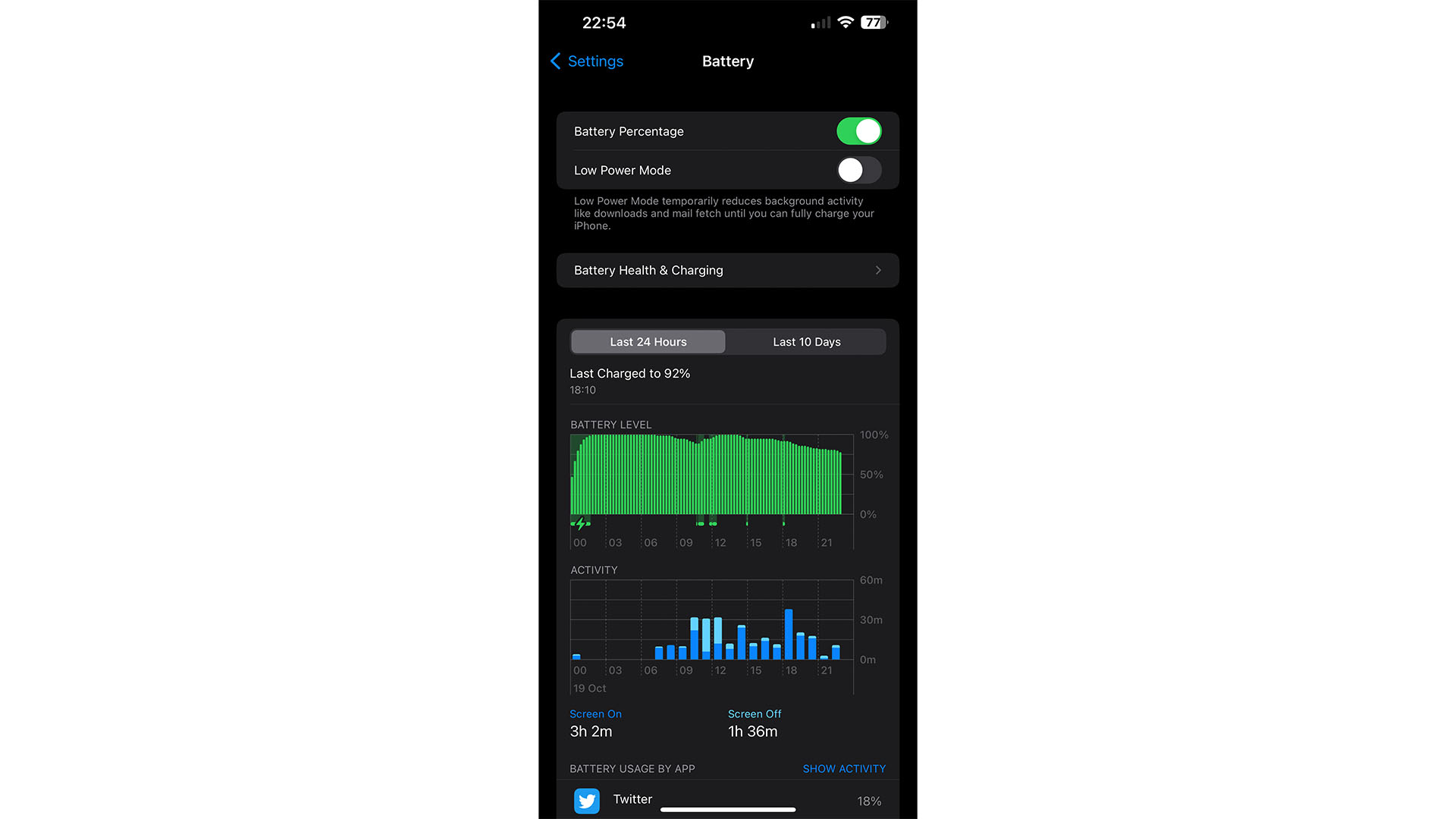
iPhone users had just started to get used to having the battery percentage indicator present on their status bar when Apple unceremoniously removed it.
Thankfully, it’s back with iOS 16, but not on all phones - some users have reported it’s not there on iPhone 11, iPhone 12 mini, iPhone 13 mini, or the iPhone XR.
If you have a Face ID iPhone that’s not one of those models, though, head into your Settings app, tap Battery, and then check the option for Battery Percentage.
So there you have it, a handy swathe of secret iOS 16 features that will make using your iPhone a dream, enjoy!

Lloyd Coombes is a freelance writer with a specialism in Apple tech. From his first, hand-me-down iMac, he’s been working with Apple products for over a decade, and while he loves his iPhone and Mac, the iPad will always have his heart for reasons he still can’t quite fathom. Since moving from blogging to writing professionally, Lloyd’s work can be found at TechRadar, Macworld, TechAdvisor and plenty more. He’s also the Editor in Chief at GGRecon.com, and on the rare occasion he’s not writing you’ll find him spending time with his son, or working hard at the gym (while wearing an Apple Watch, naturally). You can find him on Twitter @lloydcoombes.
