How to play games in the iOS Messages app
Gaming at your fingertips.
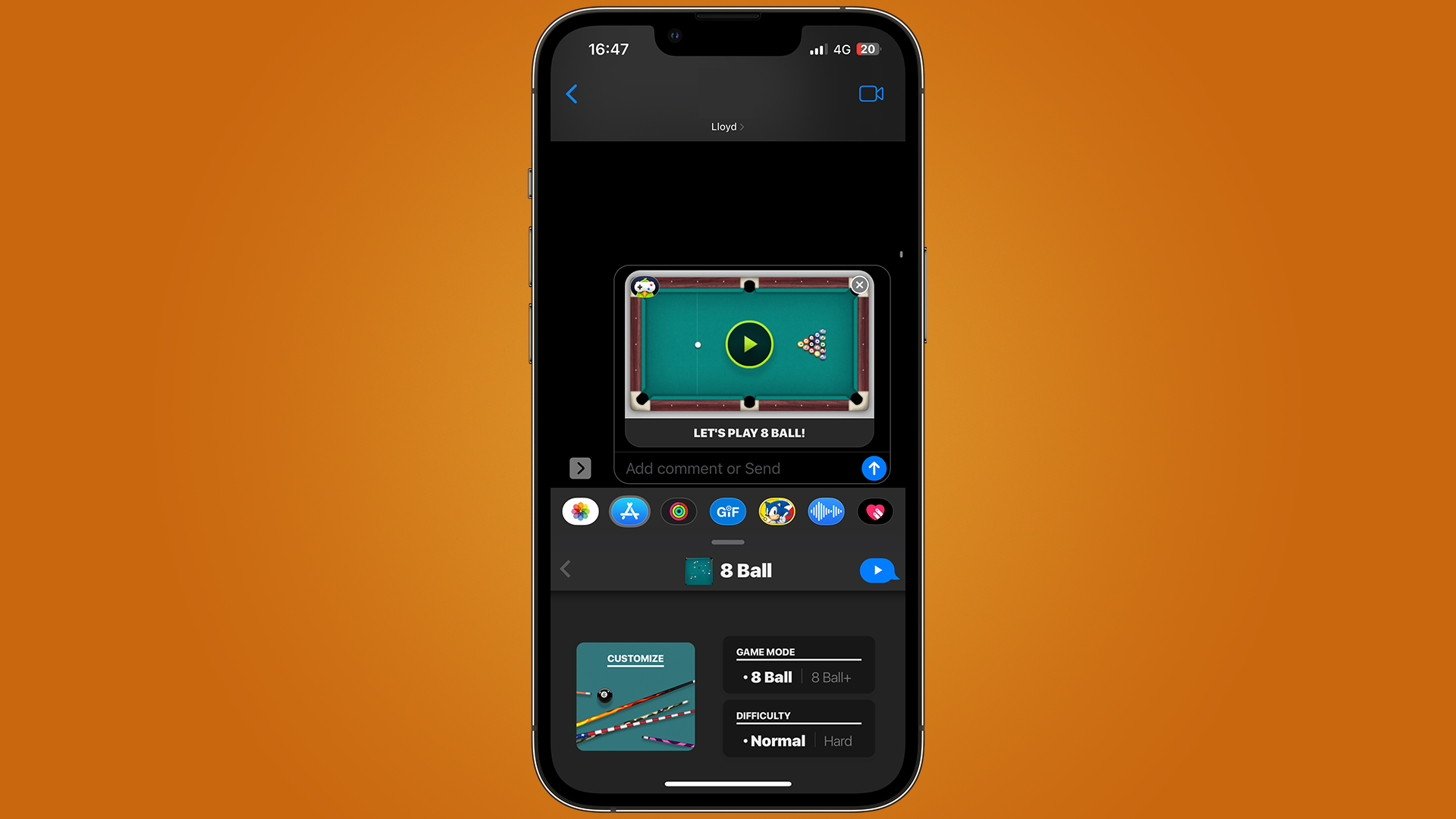
Playing games with the Messages app using your iPhone or iPad with iOS 16 is fun to do with friends and family when sending a text just isn’t enough.
The Messages app is a pivotal part of your smartphone, probably even the most used app on many people’s devices. Since its debut with iOS 5 in 2011, it has expanded to include a range of features such as meme generators, message effects, GIFs, and even games.
Most of us remember when we’d play games with one another over an instant messaging app such as MSN Messenger back in the day. Now, it’s as simple as reaching for your iPhone and deciding on a game.
With this in mind, we will show you how to challenge your friends to various games when the day feels slow, and conversations are getting stale.
Playing a game in iMessage
- Find a game you want to play
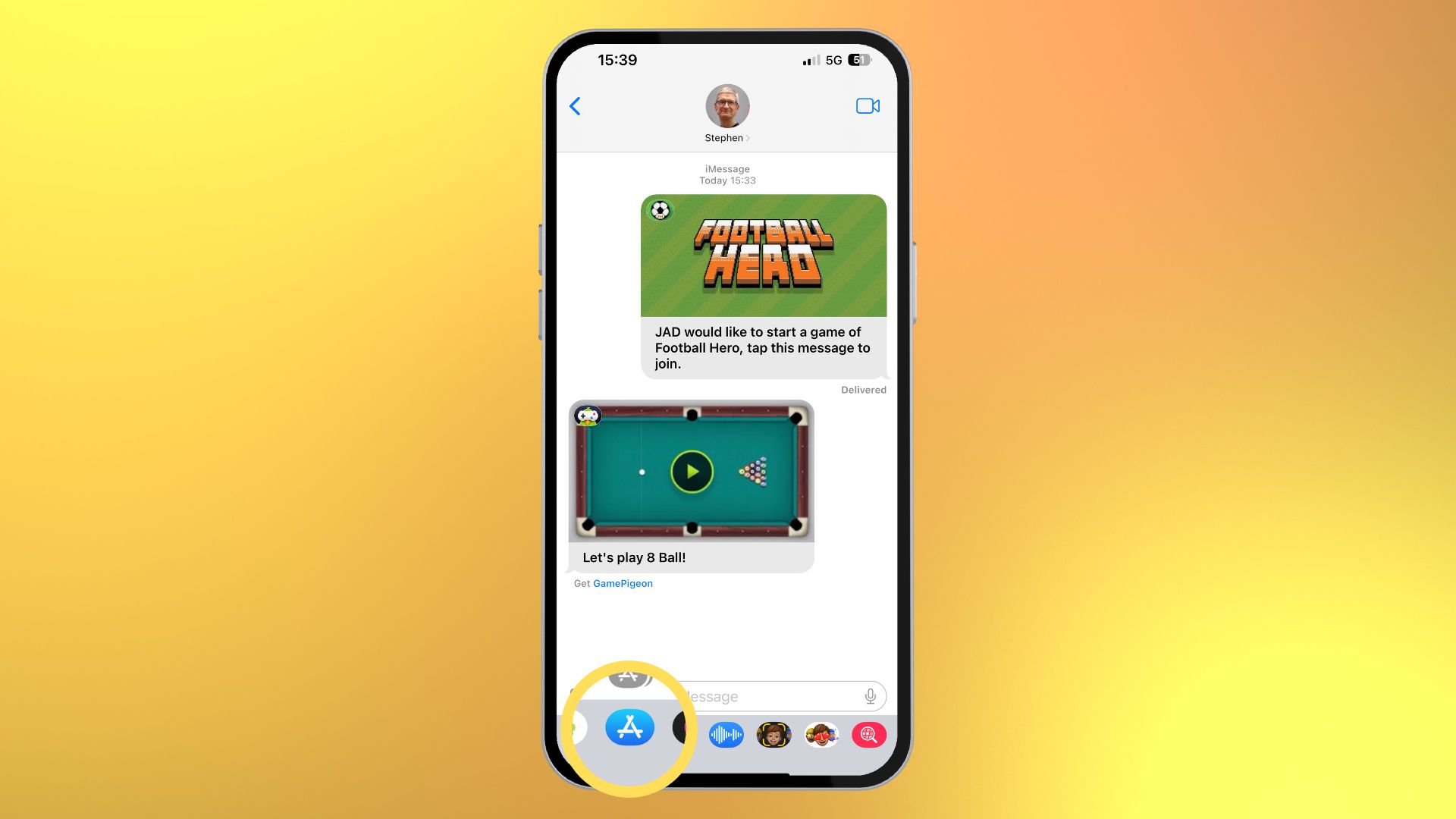
In Messages, tap the App Store icon and search for a game. You want to find a game that says “in Messages,” as these are the easiest to use and playable from within the Messages app.
We’ve chosen GamePigeon here, as it features a whole host of different games, from darts to basketball. For this tutorial, we’re going to play classic 8-ball pool.
- Select the game in the chat
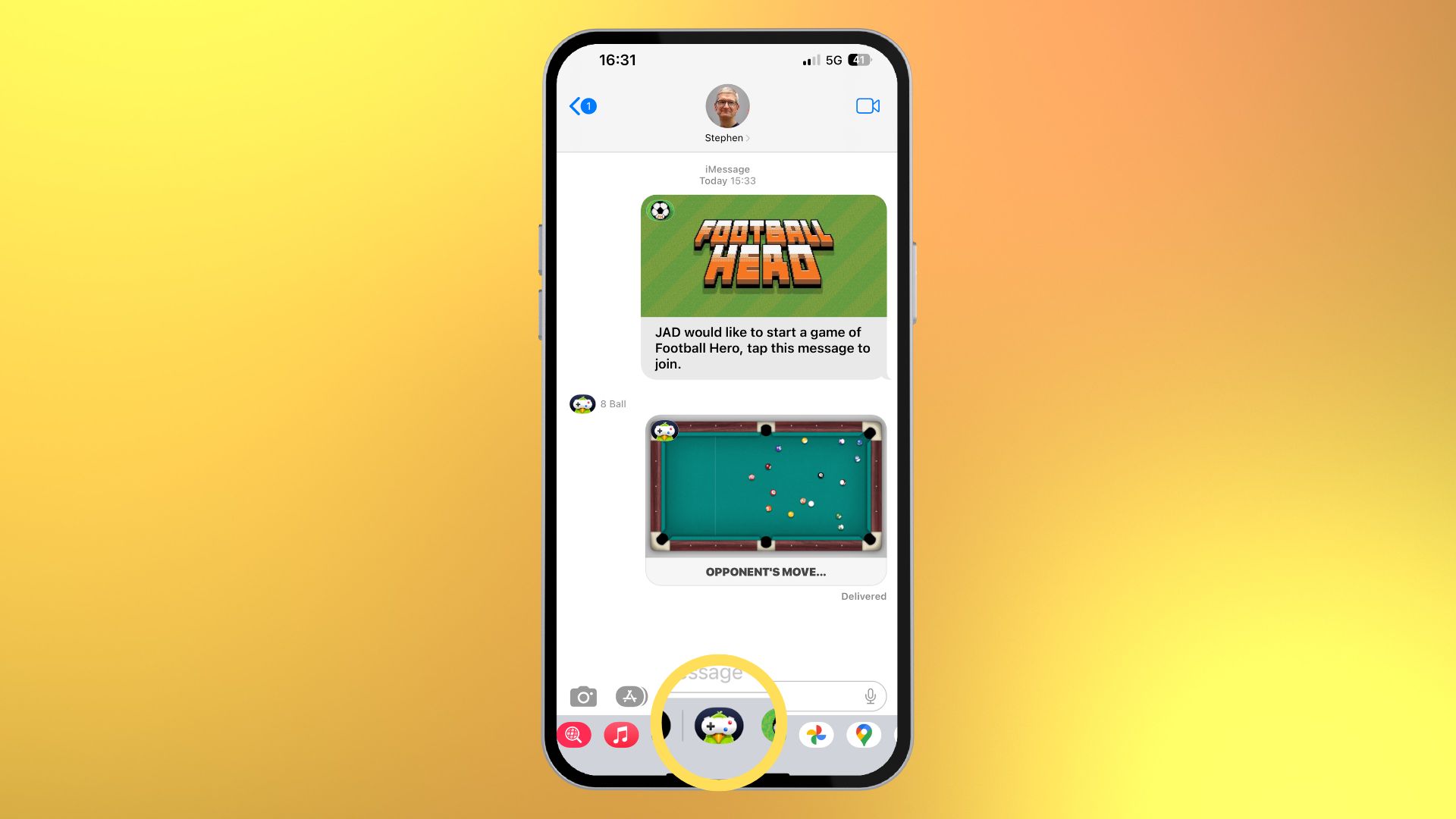
Now that you’ve downloaded the game you want to play, select it from the Messages toolbar from within the chat.
Master your iPhone in minutes
iMore offers spot-on advice and guidance from our team of experts, with decades of Apple device experience to lean on. Learn more with iMore!
- Start a new game
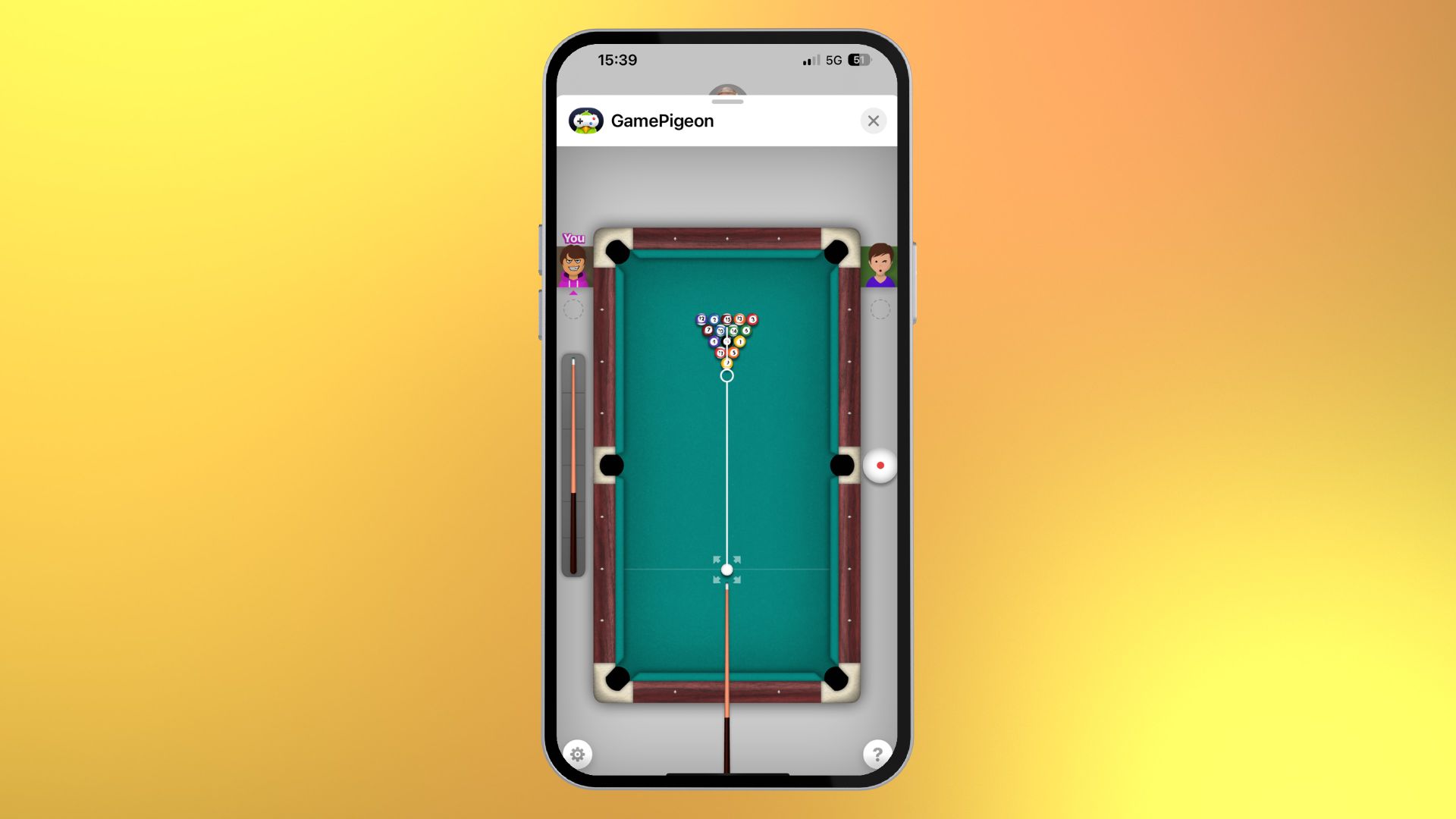
Click to start a new game by following the on-screen instructions.
- Wait for your opponent to start the game
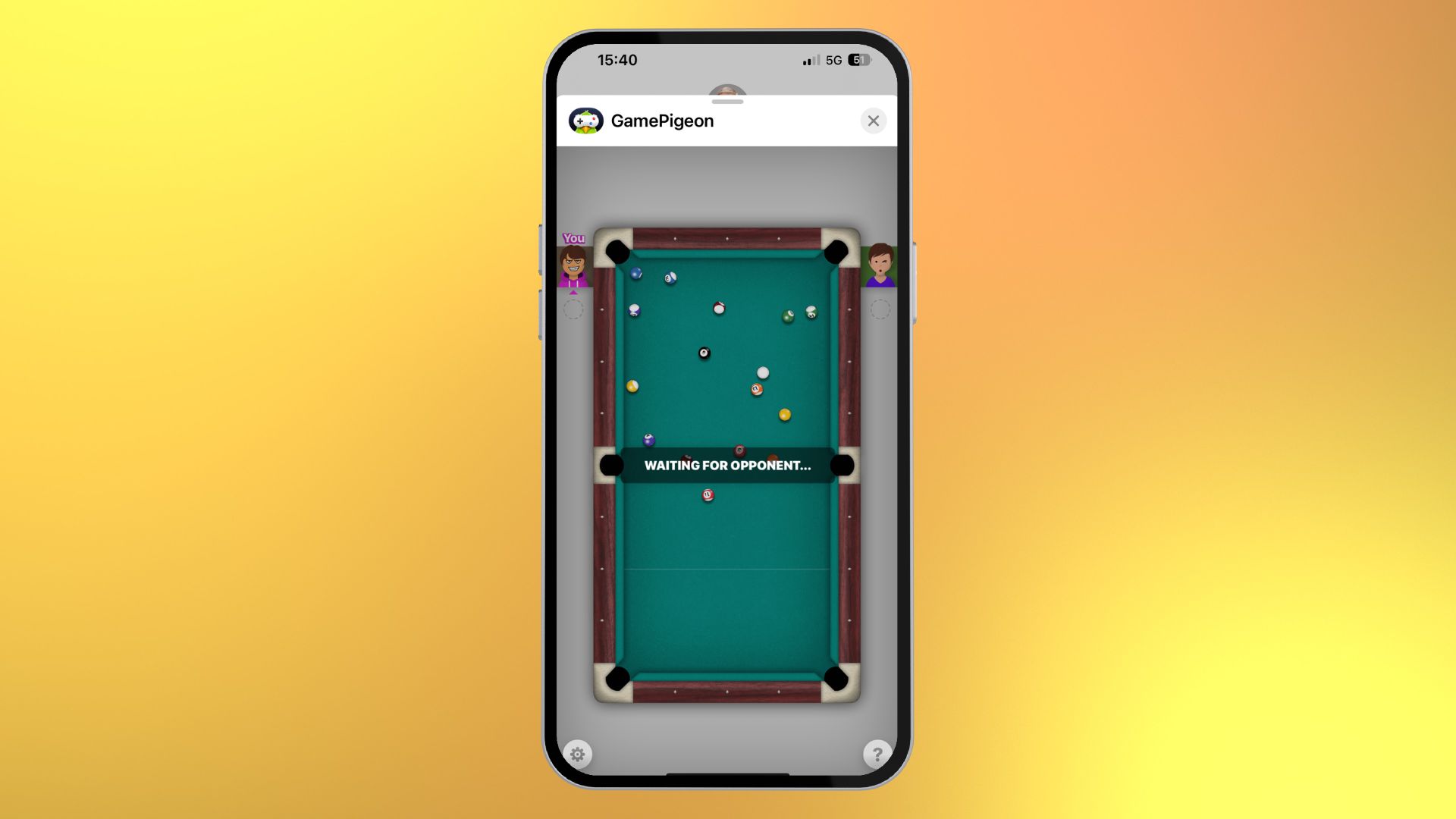
Now you wait for your opponent to respond, and let the games begin!
Gaming in Messages
Using the Messages app for games is a great way to interact with your friends throughout the day on your iPhone. Whether it’s challenging them to a game of chess or playing Wordle alternatives, there’s always fun to be had.
GamePigeon is a great first app to try, as it has so many options to choose from. If you’re like me, you’ll have back-and-forth challenges with your friends to prove who’s the best iMessage darts player.
It’s as simple as that, there are so many fun ways to use Messages in iOS 16, and gaming is definitely one you should try.

John-Anthony Disotto is the How To Editor of iMore, ensuring you can get the most from your Apple products and helping fix things when your technology isn’t behaving itself. Living in Scotland, where he worked for Apple as a technician focused on iOS and iPhone repairs at the Genius Bar, John-Anthony has used the Apple ecosystem for over a decade and prides himself in his ability to complete his Apple Watch activity rings. John-Anthony has previously worked in editorial for collectable TCG websites and graduated from The University of Strathclyde where he won the Scottish Student Journalism Award for Website of the Year as Editor-in-Chief of his university paper. He is also an avid film geek, having previously written film reviews and received the Edinburgh International Film Festival Student Critics award in 2019. John-Anthony also loves to tinker with other non-Apple technology and enjoys playing around with game emulation and Linux on his Steam Deck.
In his spare time, John-Anthony can be found watching any sport under the sun from football to darts, taking the term “Lego house” far too literally as he runs out of space to display any more plastic bricks, or chilling on the couch with his French Bulldog, Kermit.
