How to unsend iMessages on iPhone
Unsend Messages on your iPhone and take the regret away!

Want to undo sending an iMessage? You're in the right place. Have you ever sent an embarrassing text by mistake and felt the floor swallow you up as you realize you've accidentally said something you shouldn't have?
Well, since the release of iOS 16 in 2022, iPhone users have been able to unsend iMessages and erase the pain away without causing drama (we've all got enough drama in our lives as is).
With this in mind, here's how to unsend iMessages on your iPhone so you no longer have to deal with the embarrassment of texting your colleague, "I love you".
How to unsend iMessages on iPhone
You can only unsend iMessages and messages if you're communicating with another Apple user. So you're out of luck if you're hoping to unsend an SMS to an Android user, although WhatsApp does the trick pretty well!
How to unsend iMessages on iPhone
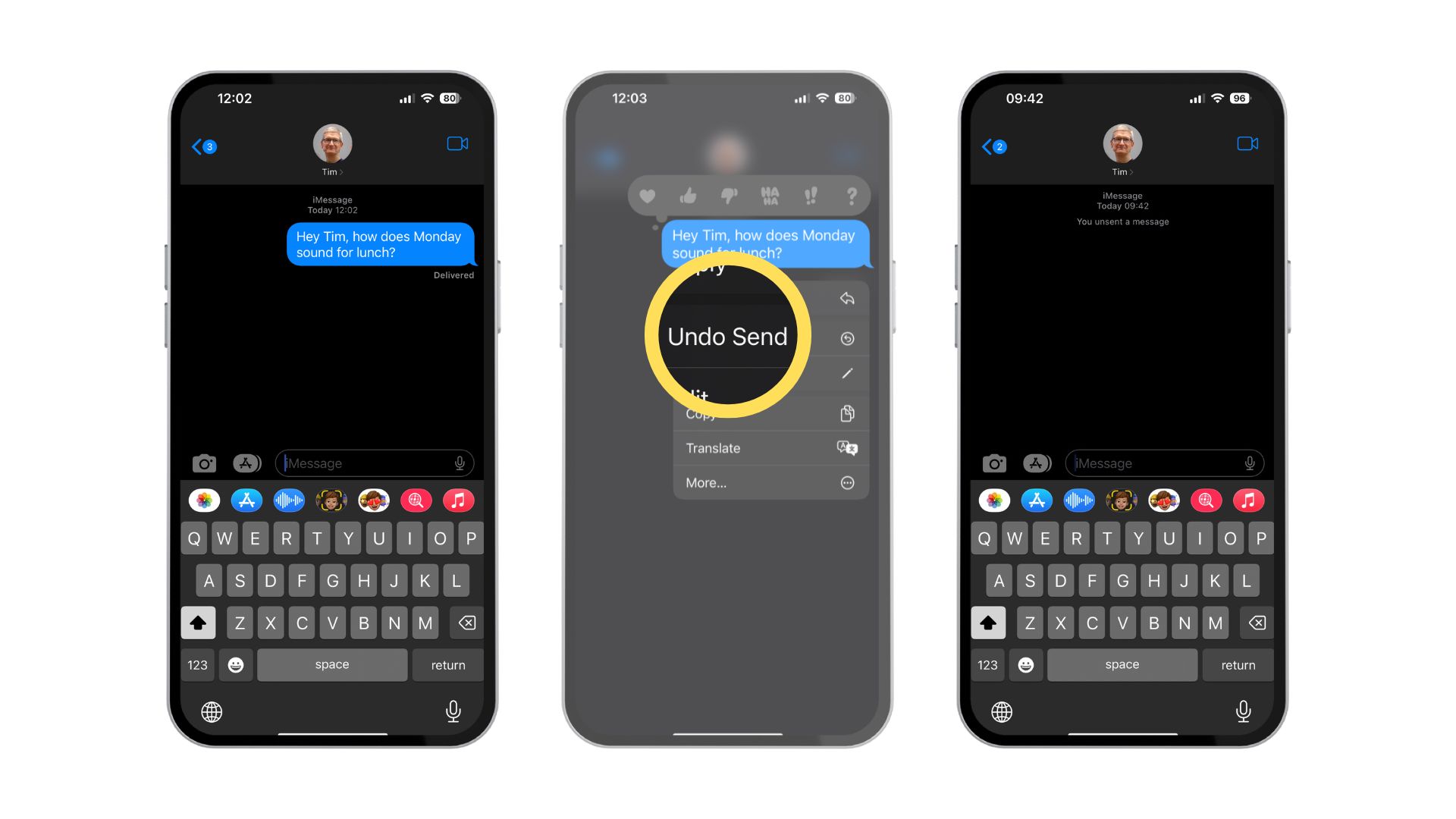
- Tap and hold on an iMessage you sent within the last 2 minutes
- Tap Undo Send
- Watch as your iMessage bubble disappears! Note: The recipient will see that an iMessage has been unsent
When you unsend iMessages on your iPhone, the Messages app will show "unsent a message" in the chat, so be aware of this to avoid awkward confrontations. iOS 16 gives you a sense of freedom by ensuring that any mistake can easily be fixed by deleting an iMessage or editing one. Once two minutes have passed, your message is stuck in the chat forever, and there will be nowhere to hide!
One more thing... the ability to unsend iMessages is a magical feature

"I honestly can't tell you how often I make mistakes when texting. For someone that uses a keyboard all day, every day for work, it's actually embarrassing. Luckily the ability to unsend iMessages is easy to use to save me when I send a "Duck" or reveal a secret to the wrong person."
Until the ability to unsend iMessages appeared in iOS 16, iPhone users had been clamoring for a safety net just in case they sent someone the wrong message. We've all been there; it can be super awkward when you tell someone something unrelated or something that they shouldn't know. I make typos all the time in my texts but for some reason, I rarely use the ability to unsend iMessages despite the feature being so easy to use.
Coming soon, iOS 17 brings even more additions to the Messages app on iPhone like better AutoCorrect to make sure you make mistakes far less. However, if you still make mistakes the ability to unsend iMessages as well as edit iMessages too, gives you the peace of mind you need to text without stress.
Master your iPhone in minutes
iMore offers spot-on advice and guidance from our team of experts, with decades of Apple device experience to lean on. Learn more with iMore!

John-Anthony Disotto is the How To Editor of iMore, ensuring you can get the most from your Apple products and helping fix things when your technology isn’t behaving itself. Living in Scotland, where he worked for Apple as a technician focused on iOS and iPhone repairs at the Genius Bar, John-Anthony has used the Apple ecosystem for over a decade and prides himself in his ability to complete his Apple Watch activity rings. John-Anthony has previously worked in editorial for collectable TCG websites and graduated from The University of Strathclyde where he won the Scottish Student Journalism Award for Website of the Year as Editor-in-Chief of his university paper. He is also an avid film geek, having previously written film reviews and received the Edinburgh International Film Festival Student Critics award in 2019. John-Anthony also loves to tinker with other non-Apple technology and enjoys playing around with game emulation and Linux on his Steam Deck.
In his spare time, John-Anthony can be found watching any sport under the sun from football to darts, taking the term “Lego house” far too literally as he runs out of space to display any more plastic bricks, or chilling on the couch with his French Bulldog, Kermit.
