How to use Live Activities on your iPhone
Never miss a beat.

While iOS 16 introduced lock Screen widgets to iPhone 8 models and above, 16.1 brought enhanced customization to your iPhone with Live Activities. These are live notification widgets that sit at the bottom of your Lock Screen on all iPhones running iOS 16.1 and later, and they also display in the Dynamic Island, featured on the iPhone 14 Pro and Pro Max models.
This How To guide will show you how to turn on Live Activities, what they do, and why the feature is cool when it comes to getting the most out of your iOS device.
What are Live Activities?
Live Activities are animated widgets that give real-time updates to notifications on your Lock Screen and in the Dynamic Island on an iPhone 14 Pro and 14 Pro Max. The feature allows for live sports score updates, flight tracking, timers, music playback, Uber journey updates, and more.
These interactive notifications give an added layer of context to your device and also work seamlessly with the iPhone 14 Pro’s Always On Display to make an incredibly useful feature that gives you the information you need at a glance. On the 14 Pro and Pro Max there is the added benefit of the Dynamic Island integration which sees Live Activities minimized into the notch at the top of the best iPhone.
How to enable Live Activities
How to enable Live Activities
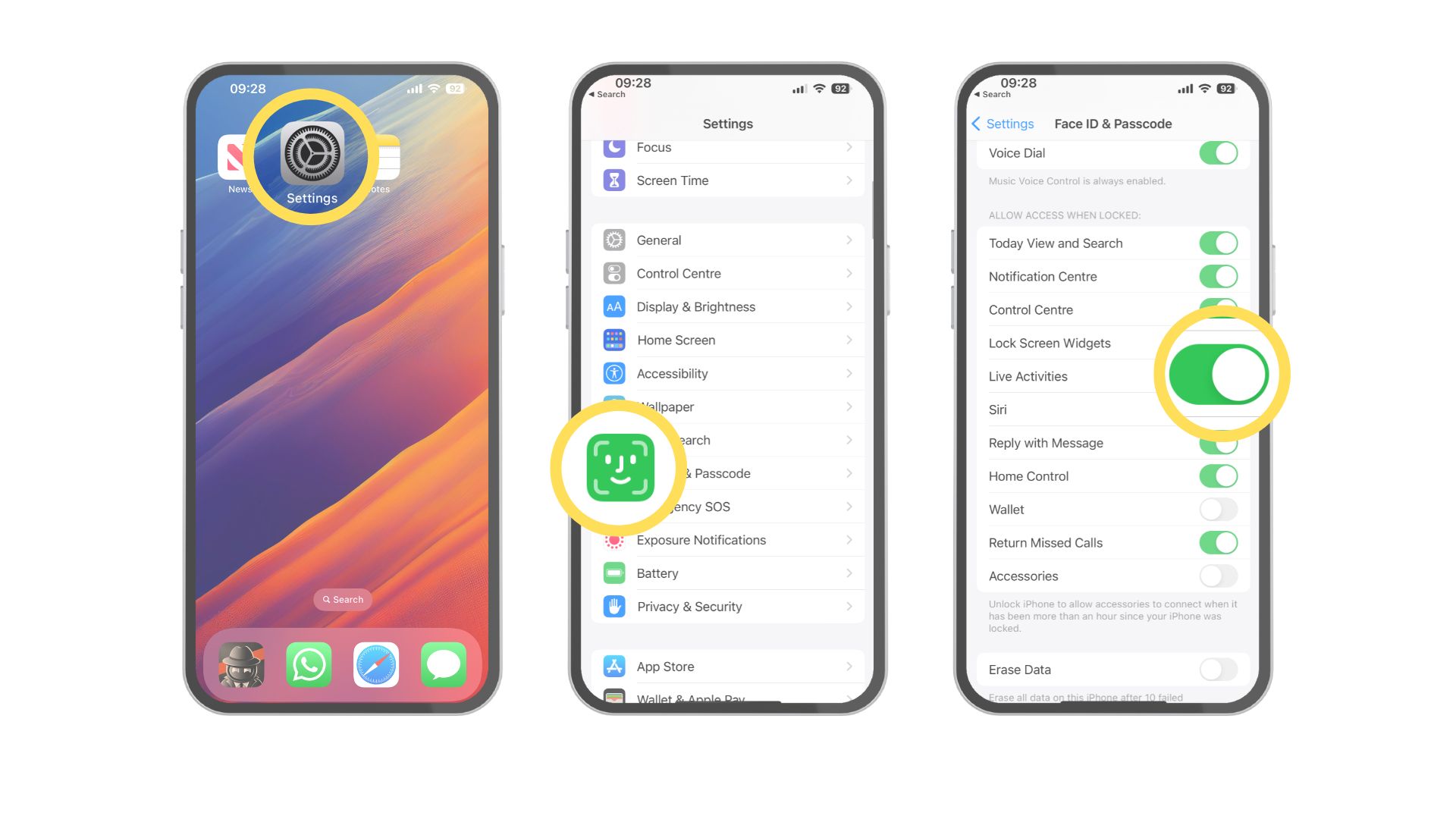
1. Launch Settings
2. Tap Face ID & Passcode
3. Enter your passcode to continue
4. Scroll down to “Allow Access When Locked” and toggle Live Activities On
What should I use Live Activities for?
There are so many different types of notifications that work with Live Activities. Instead of detailing every single use case of what your iPhone can do with this feature, I’m going to focus on the applications that work best for me to give you an idea of how Live Activities could benefit you.
Clock
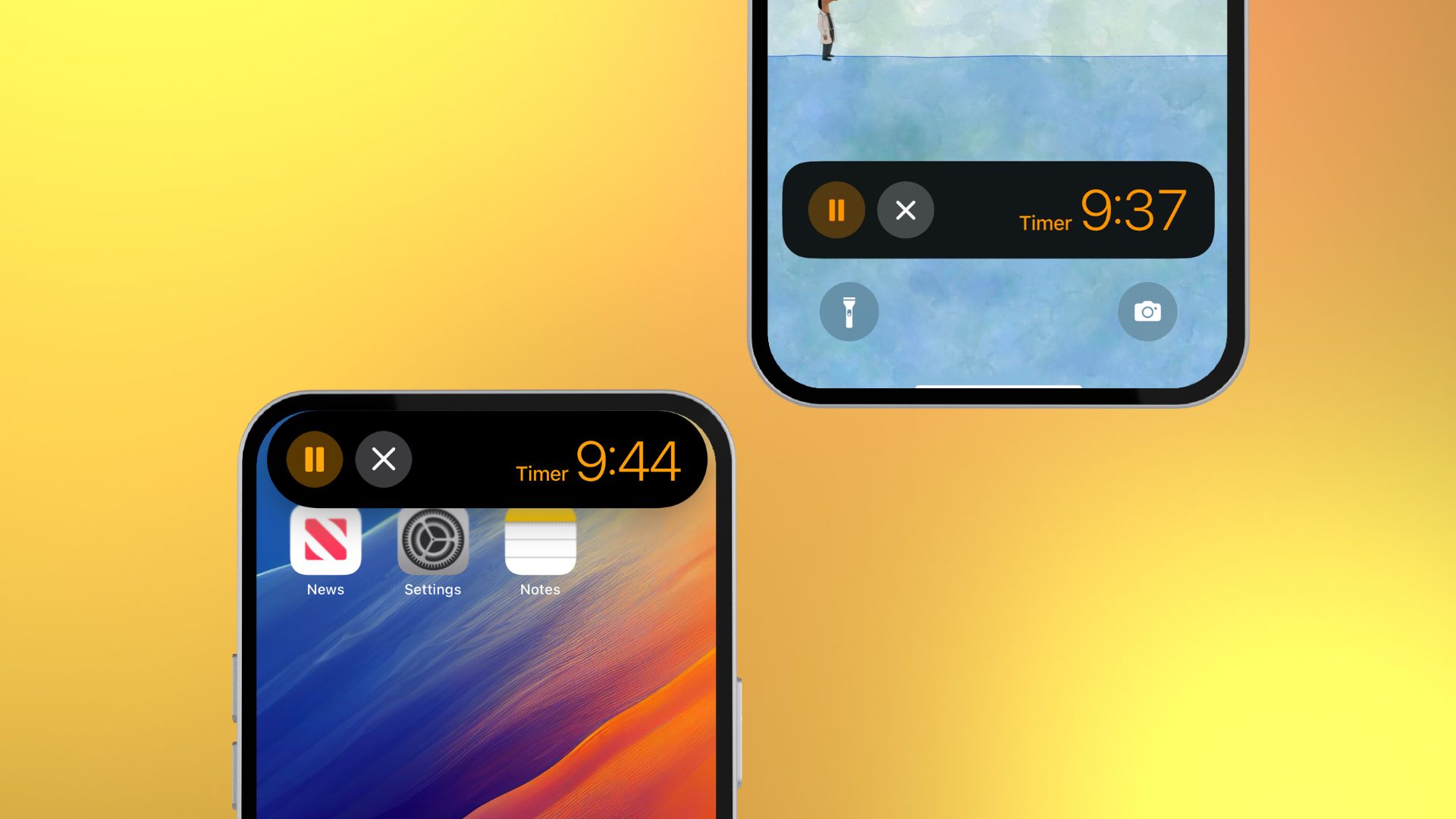
Most, if not all, of us, have used Apple’s built-in clock app on iOS. Live Activities takes the Clock app to the next level by allowing you to see a live timer on your Lock Screen or in the Dynamic Island. By using Live Activities to always see your timers, you’ll never have that moment where you check a timer and realize it was never enabled in the first place. Thanks, Siri.
FotMob
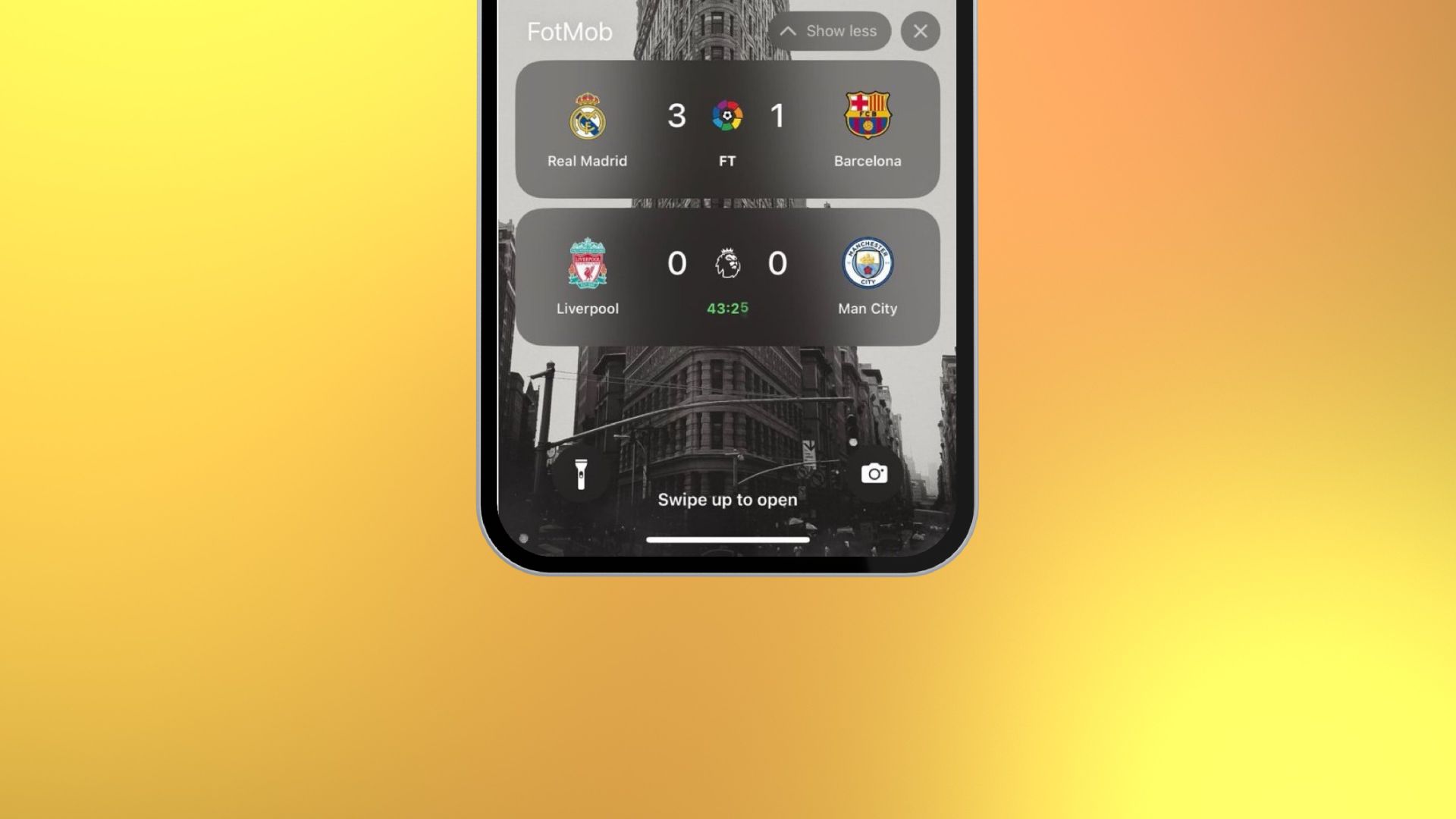
As soon as Apple unveiled Live Activities at WWDC 2022, I was sold. The opportunity to have my live sports scores on my Lock Screen made iOS 16 my most-anticipated software update in years.
Master your iPhone in minutes
iMore offers spot-on advice and guidance from our team of experts, with decades of Apple device experience to lean on. Learn more with iMore!
At the moment, there are not that many sports apps that have taken advantage of the feature but FotMob works very well and allows you to watch the close tick towards 90 minutes as you pray for a winner without opening the app.
Crouton
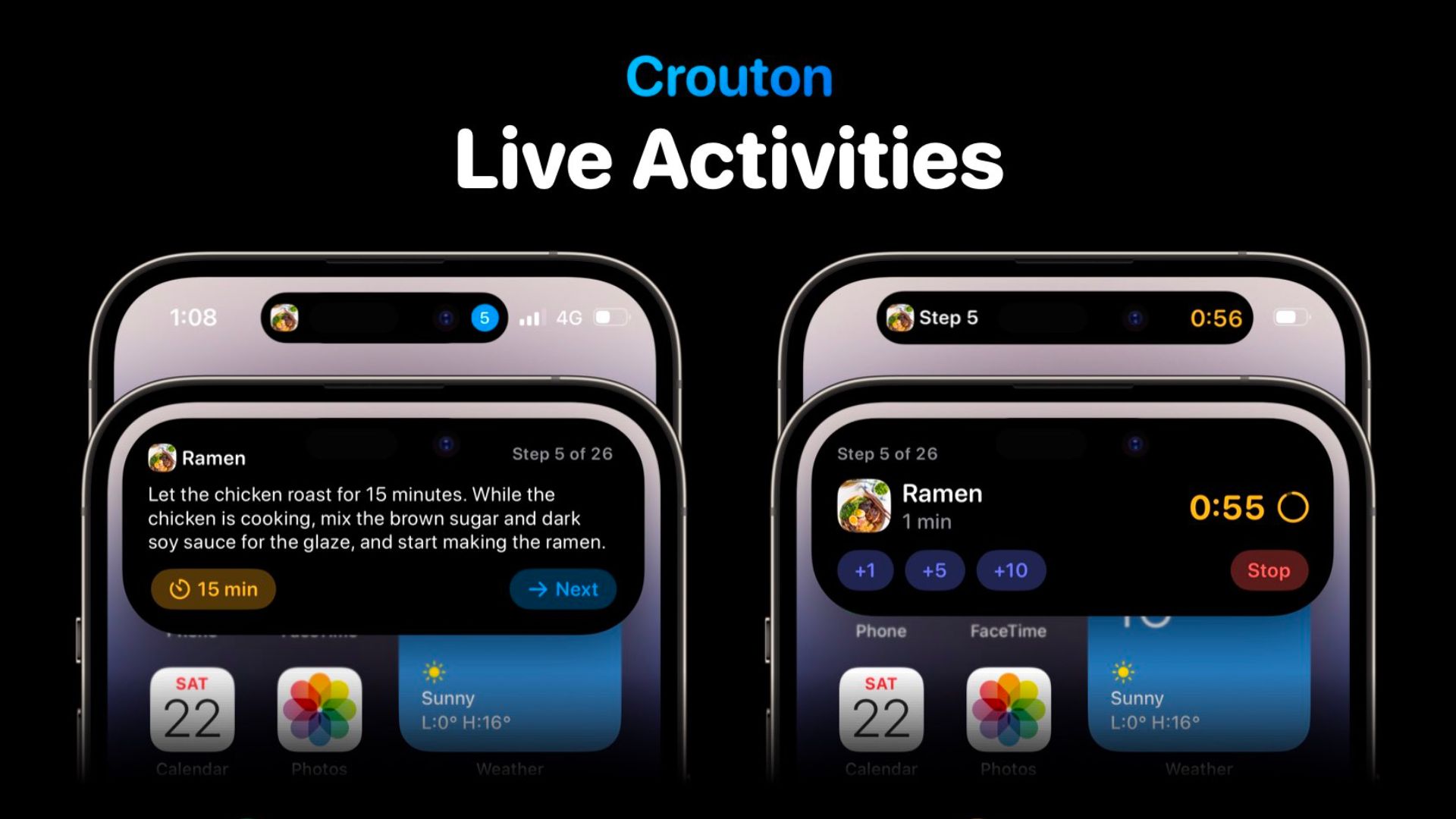
If you’re a foodie like me then any app that makes cooking easier is a must-have on your iPhone. Crouton allows you to keep on top of your recipes by implementing the cooking times and steps directly on your Lock Screen or in the Dynamic Island.
Using this app with the Live Activities API has become a pillar in my evening routines by making dinner easy and straightforward. Not only does Crouton allow you to follow along with your recipes on your Lock Screen but the app also helps with meal planning and grocery shopping.
Apollo
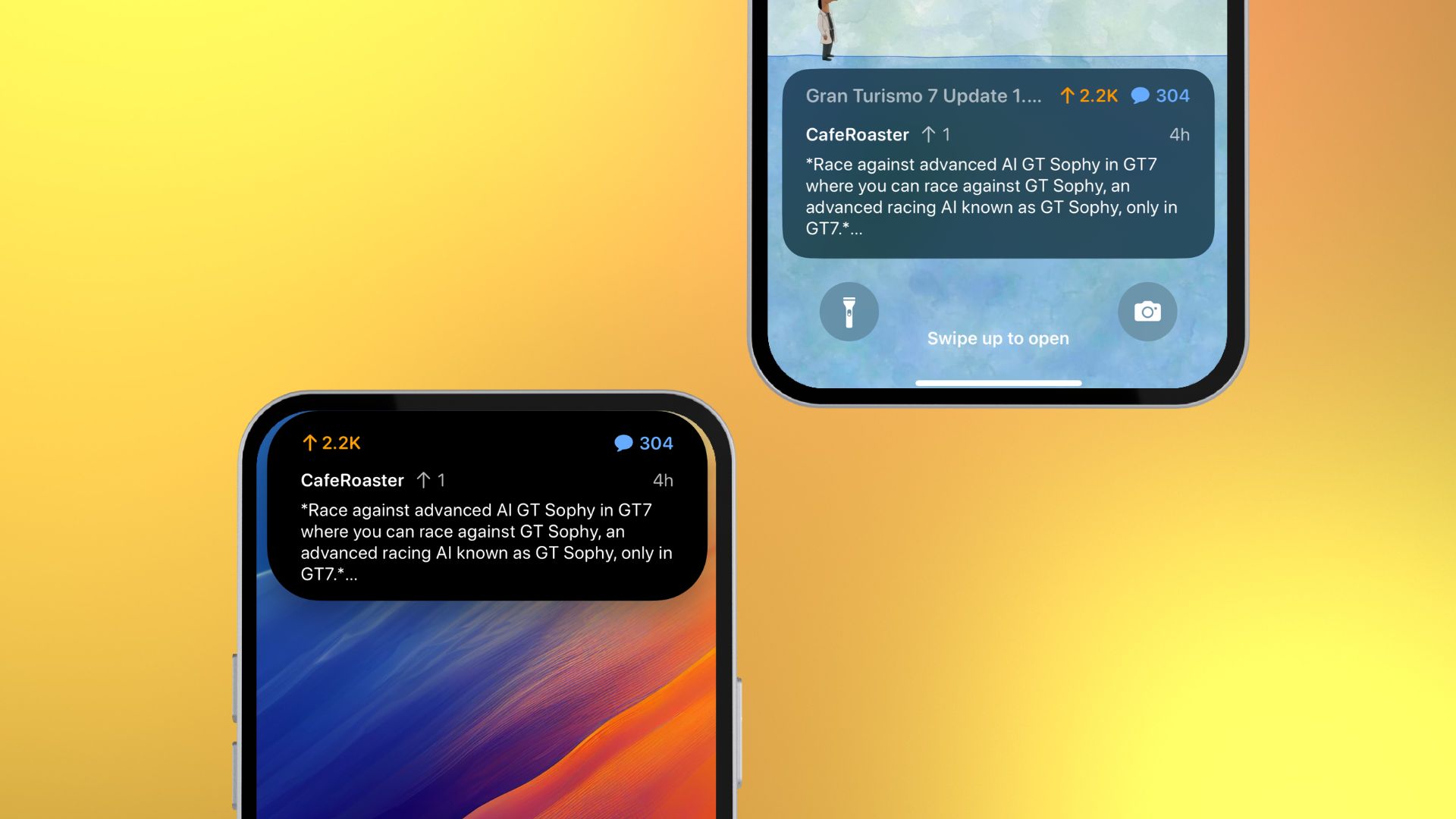
Reddit is my go-to social media platform and a fantastic way to keep up to date with live events or when watching a tv show as it’s first aired. Apollo, the best Reddit app I’ve used on the market, gives you a Live Activities widget so you can have a continuous stream of a Reddit thread, displayed on your Lock Screen.
The feature has a very particular use case but it works a charm when you need it. I personally used Apollo’s live features to keep up with the Super Bowl from my Lock Screen.
The world is your oyster
You now know how to enable Live Activities in iOS 16.1 and newer as well as some great apps that use the Live Activities feature to the fullest. The best part about Live Activities is that app developers continue to add support daily and I stumble across new implementations nearly every time I download or update an app.
Make sure to regularly check the App Store as Apple often showcase apps that have Live Activity implementation alongside those that make use of the iPhone 14 Pro’s Dynamic Island.

John-Anthony Disotto is the How To Editor of iMore, ensuring you can get the most from your Apple products and helping fix things when your technology isn’t behaving itself. Living in Scotland, where he worked for Apple as a technician focused on iOS and iPhone repairs at the Genius Bar, John-Anthony has used the Apple ecosystem for over a decade and prides himself in his ability to complete his Apple Watch activity rings. John-Anthony has previously worked in editorial for collectable TCG websites and graduated from The University of Strathclyde where he won the Scottish Student Journalism Award for Website of the Year as Editor-in-Chief of his university paper. He is also an avid film geek, having previously written film reviews and received the Edinburgh International Film Festival Student Critics award in 2019. John-Anthony also loves to tinker with other non-Apple technology and enjoys playing around with game emulation and Linux on his Steam Deck.
In his spare time, John-Anthony can be found watching any sport under the sun from football to darts, taking the term “Lego house” far too literally as he runs out of space to display any more plastic bricks, or chilling on the couch with his French Bulldog, Kermit.
