How to use Check In on iOS 17: Stay safe, track your friends, get peace of mind
Check In with your friends.
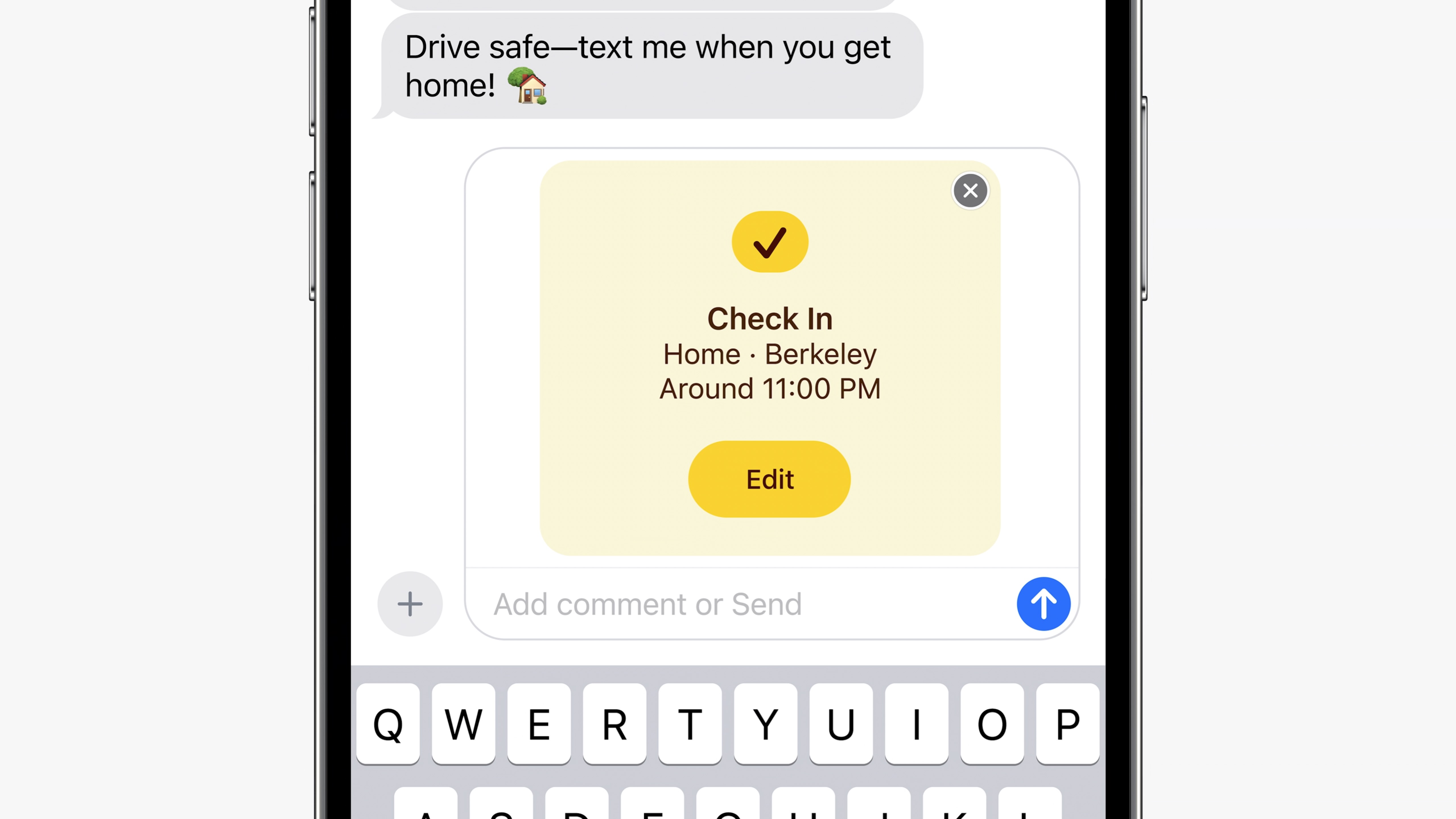

- Compatibility: iPhone XR and later
- Release date: September 18
- How to download and install iOS 17
- How to make iOS 17 Contact Posters
- How to use StandBy on iOS 17
- How to leave a FaceTime video message on iOS 17
iOS 17 brings a whole range of new features to the iPhone. But we don't think there are any that are quite as important as Check In. The new Check In feature allows you to quickly and easily let your loved ones know when you arrive safely at your destination, bringing them peace of mind.
Check In allows you to share important information with a friend or family member when you travel. The best bit is it also checks in with you if you stop making progress toward your destination. A little like other location-tracking apps, you can also choose a buddy who can see your location, battery level, and even the cell service on your iPhone as you go.
We think Check In will prove to be an incredibly handy feature, prioritizing security and safety. Here’s how to use Check In on the Messages app in iOS 17 whether you have an older iPhone or the latest iPhone 15 or iPhone 15 Pro.
How to use Check In on iOS 17
Check In Requirements
- Both users must be using iOS 17
- Location Services must be enabled
- The Person who initiates Check In must have an active cellular data plan
If all these criteria are met then you can share your Check In with your friend or family member in just a few steps:
- Open Messages
- Head to the chat with your friend and tap the + icon next to the chat field
- Select Check In
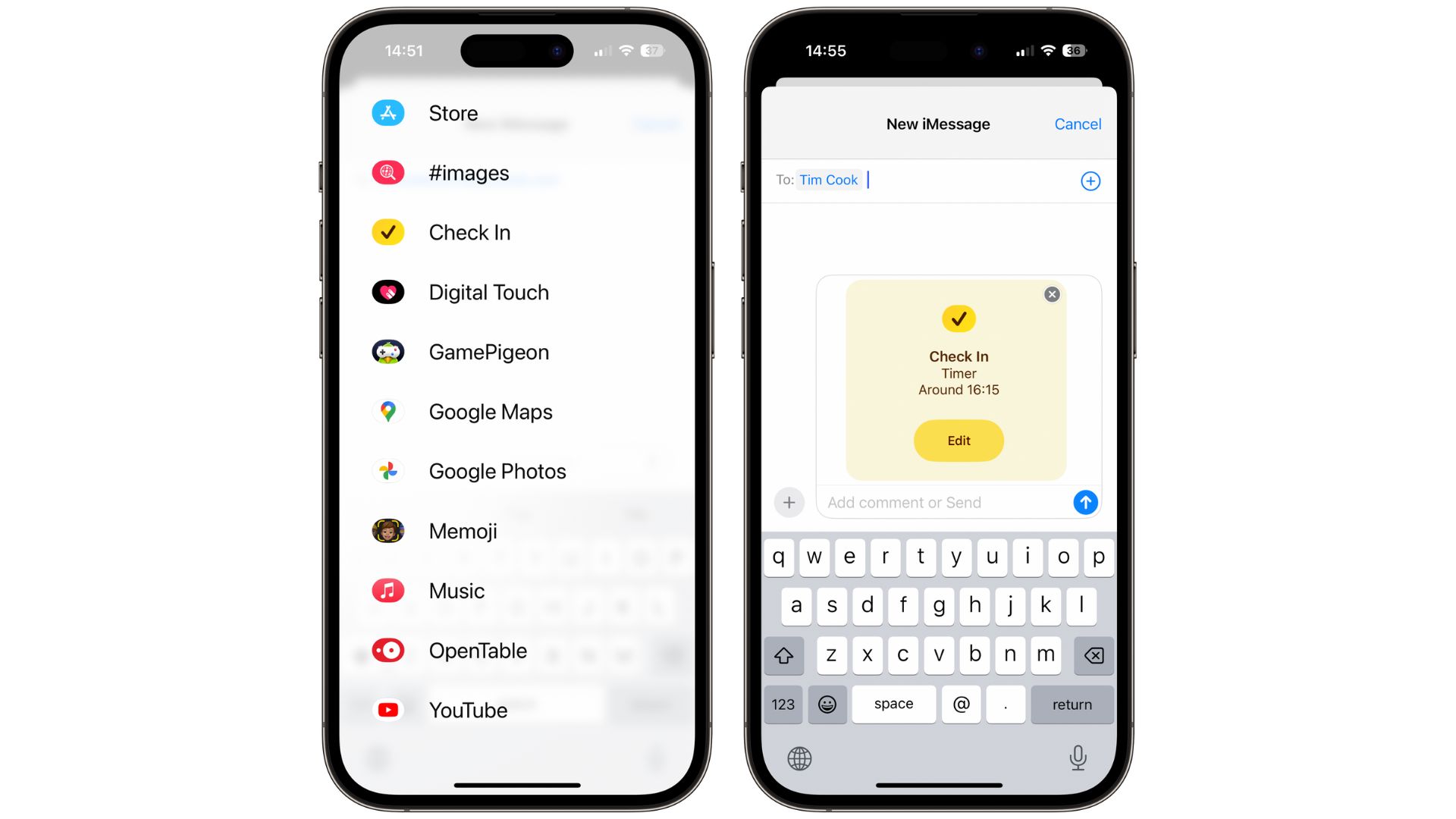
When using Check In for the first time, iOS 17 will give you a great rundown of what it is and how to use it. You’ll also need to decide whether to give Limited or Full data sharing access.
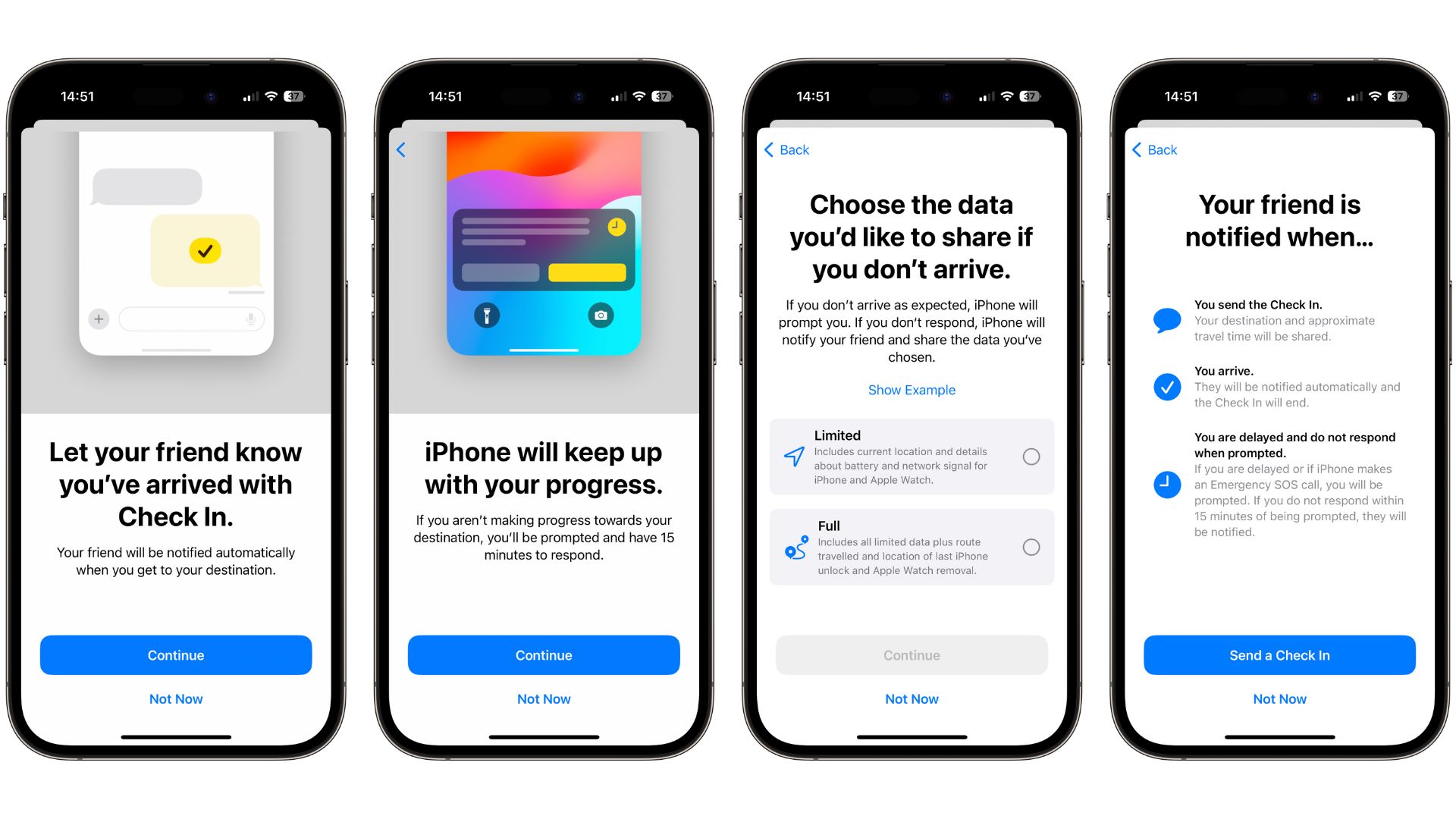
- Tap Edit to adjust the Check In details of your message. From here, you can choose between a whole range of options.
- In the When I arrive tab, you can choose your destination location as well as select the estimated travel time depending on your mode of transport
- In the After a timer tab, you can set a time to get an alert and confirm you’re ok. If you don’t respond to the prompt within 15 minutes of the notification, your friend receives an alert.
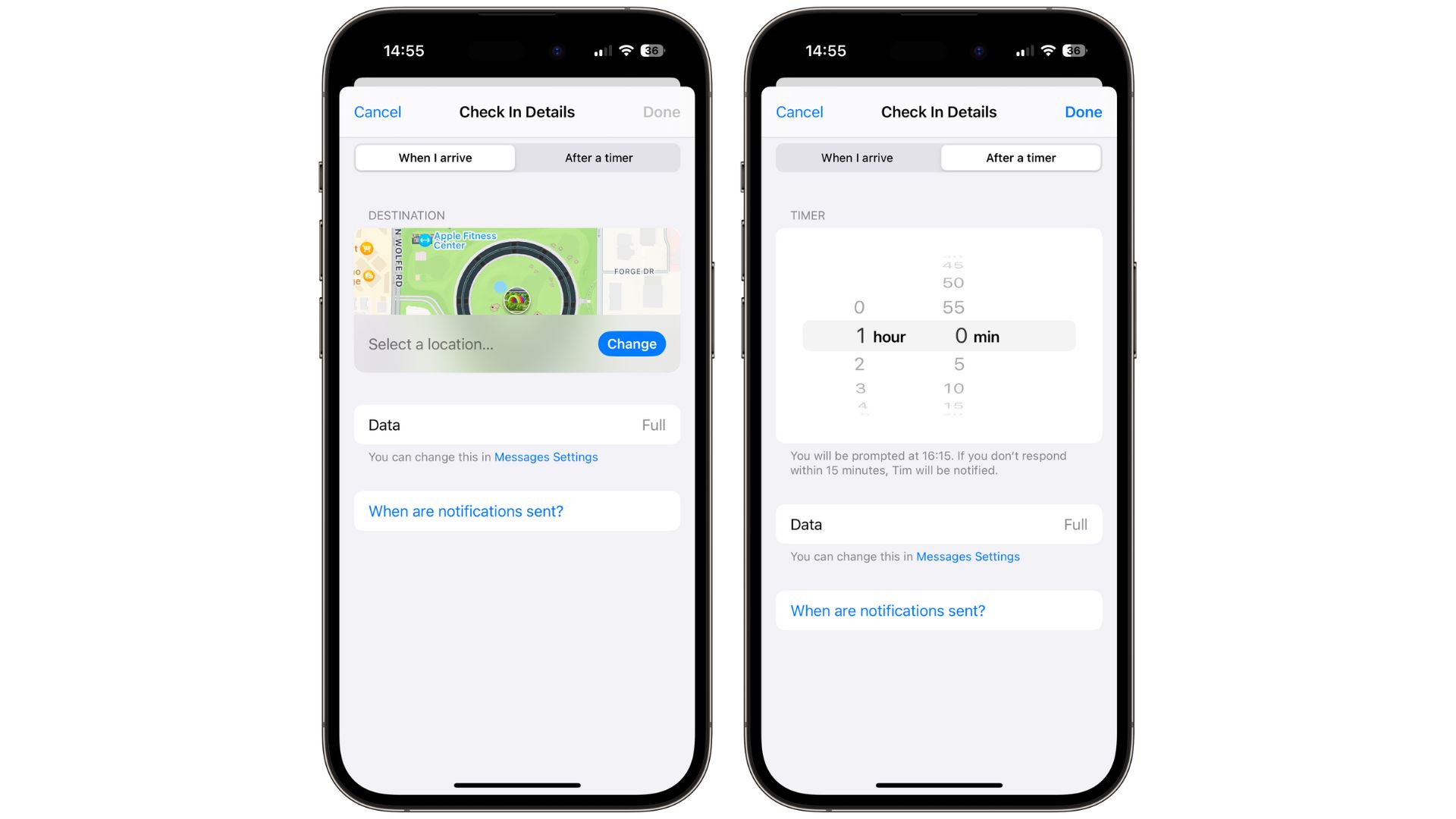
- Tap Done followed by Send
Once you’ve sent your Check In, you can cancel and add extra time if you’re running late. Check In works exactly as you’d hope it would and brings huge peace of mind and safety features to your iPhone.
Master your iPhone in minutes
iMore offers spot-on advice and guidance from our team of experts, with decades of Apple device experience to lean on. Learn more with iMore!
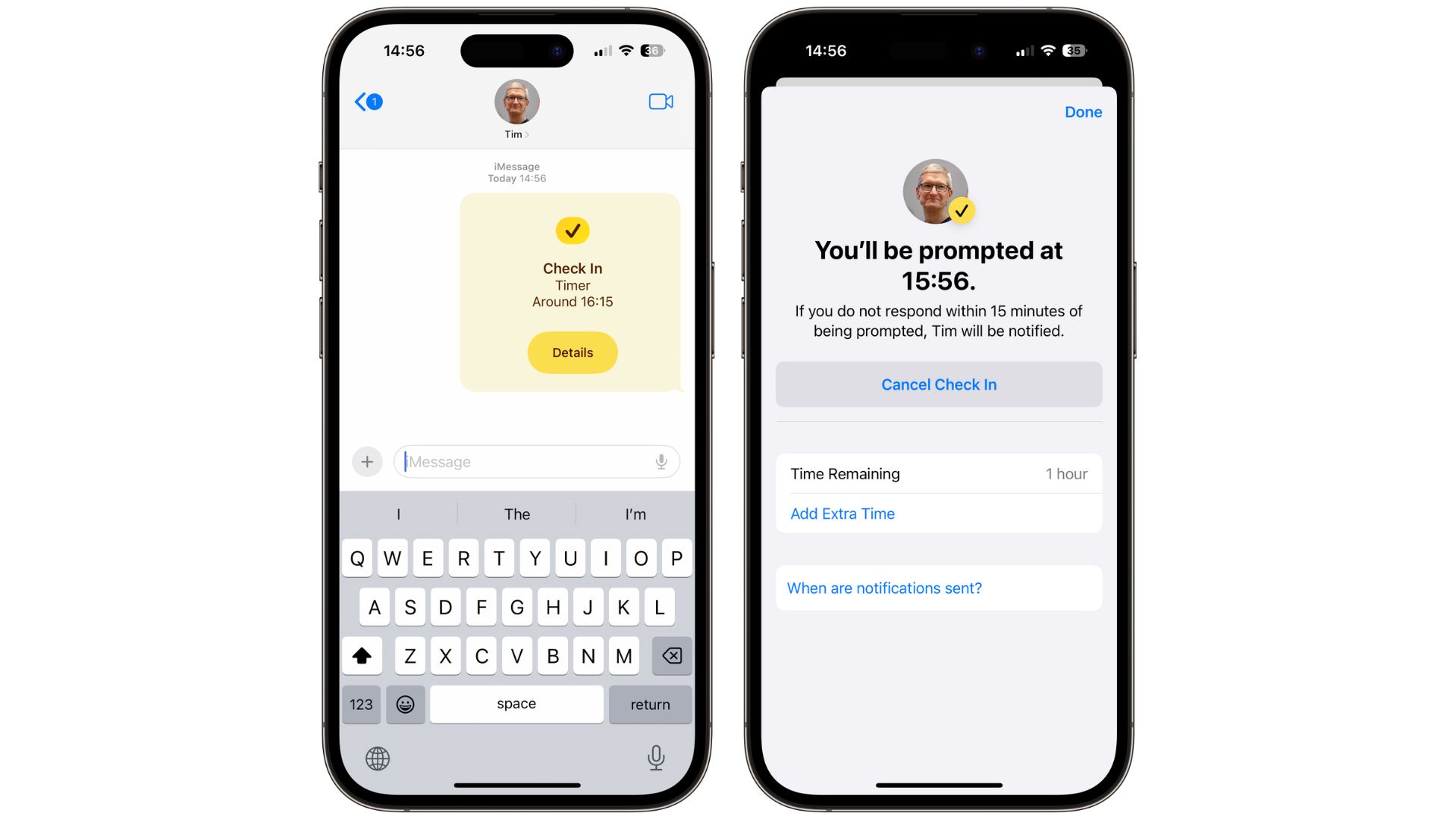
Take away the worry with Check In
Check In is a very useful feature that will become part of our daily lives thanks to its easy-to-use interface and the way it integrates with Messages.
We know that lots of people have been looking forward to iOS 17 so they can use this safety feature and worry less about their kids, friends, or family members. Thanks to end-to-end encryption, you needn’t worry about location tracking or anyone stealing your location information either.

John-Anthony Disotto is the How To Editor of iMore, ensuring you can get the most from your Apple products and helping fix things when your technology isn’t behaving itself. Living in Scotland, where he worked for Apple as a technician focused on iOS and iPhone repairs at the Genius Bar, John-Anthony has used the Apple ecosystem for over a decade and prides himself in his ability to complete his Apple Watch activity rings. John-Anthony has previously worked in editorial for collectable TCG websites and graduated from The University of Strathclyde where he won the Scottish Student Journalism Award for Website of the Year as Editor-in-Chief of his university paper. He is also an avid film geek, having previously written film reviews and received the Edinburgh International Film Festival Student Critics award in 2019. John-Anthony also loves to tinker with other non-Apple technology and enjoys playing around with game emulation and Linux on his Steam Deck.
In his spare time, John-Anthony can be found watching any sport under the sun from football to darts, taking the term “Lego house” far too literally as he runs out of space to display any more plastic bricks, or chilling on the couch with his French Bulldog, Kermit.
