This iOS 17 feature has changed the way I use Messages forever— here’s how you can use it too
Swiping is easy.
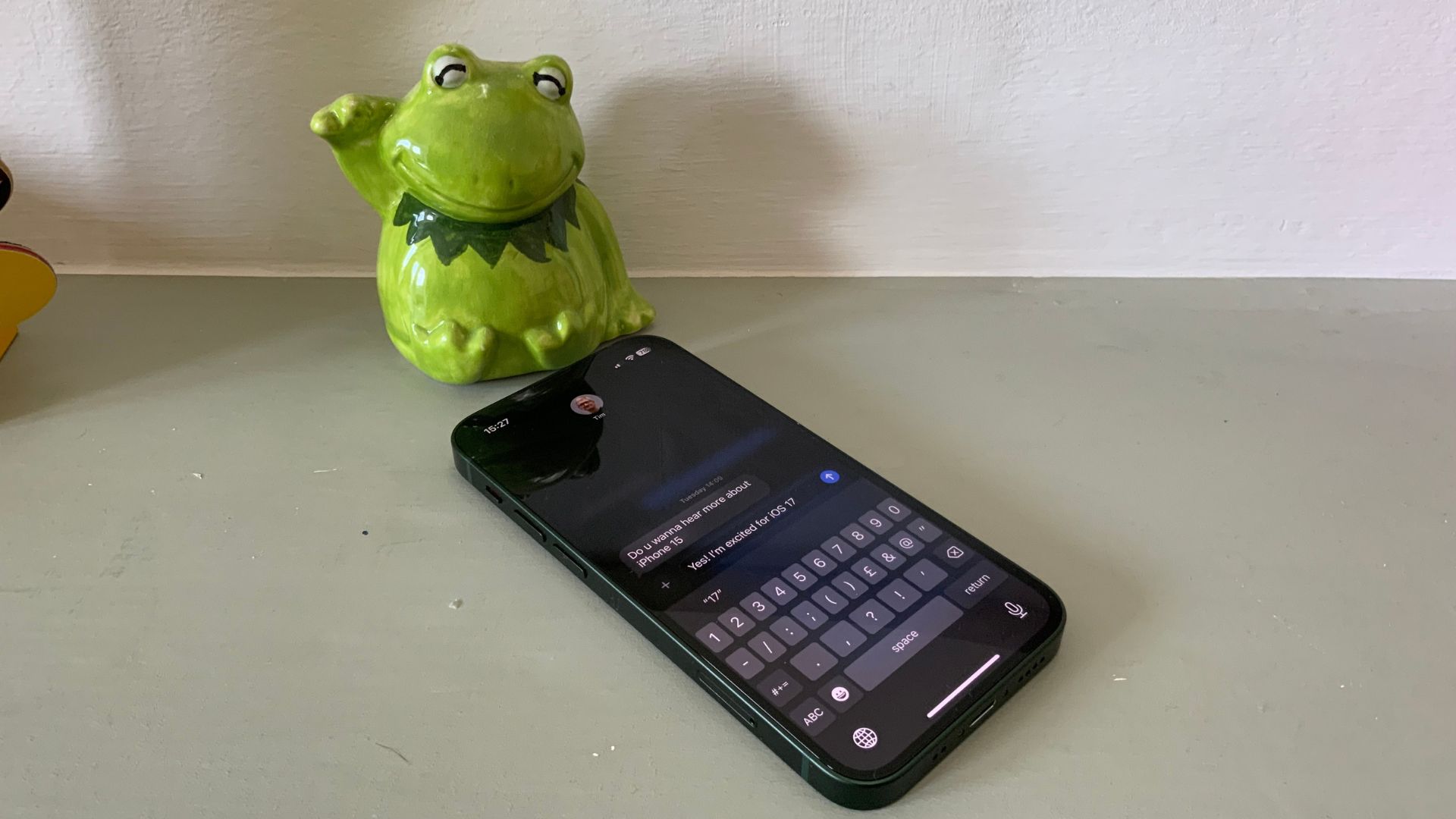

- Compatibility: iPhone XR and later
- Release date: September 18
- How to download and install iOS 17
- How to make iOS 17 Contact Posters
- How to use StandBy on iOS 17
- How to leave a FaceTime video message on iOS 17
What happens when you're in a group chat, but you want to reply to a specific message? Previously, you had to tap and hold that message in order to bring up the reply box. Now, in iOS 17, you can simply swipe to reply, and that changes everything.
WhatsApp users have been able to swipe to reply for years, and finally, Apple has brought the feature to Messages. It may not sound like a big deal, but once you start using swipe to reply, you'll wonder how you ever got by without it. It may not be Apple's biggest new iOS 17 feature, but it's a welcome upgrade.
How to swipe to reply in iOS 17 Messages
1. Swipe Right
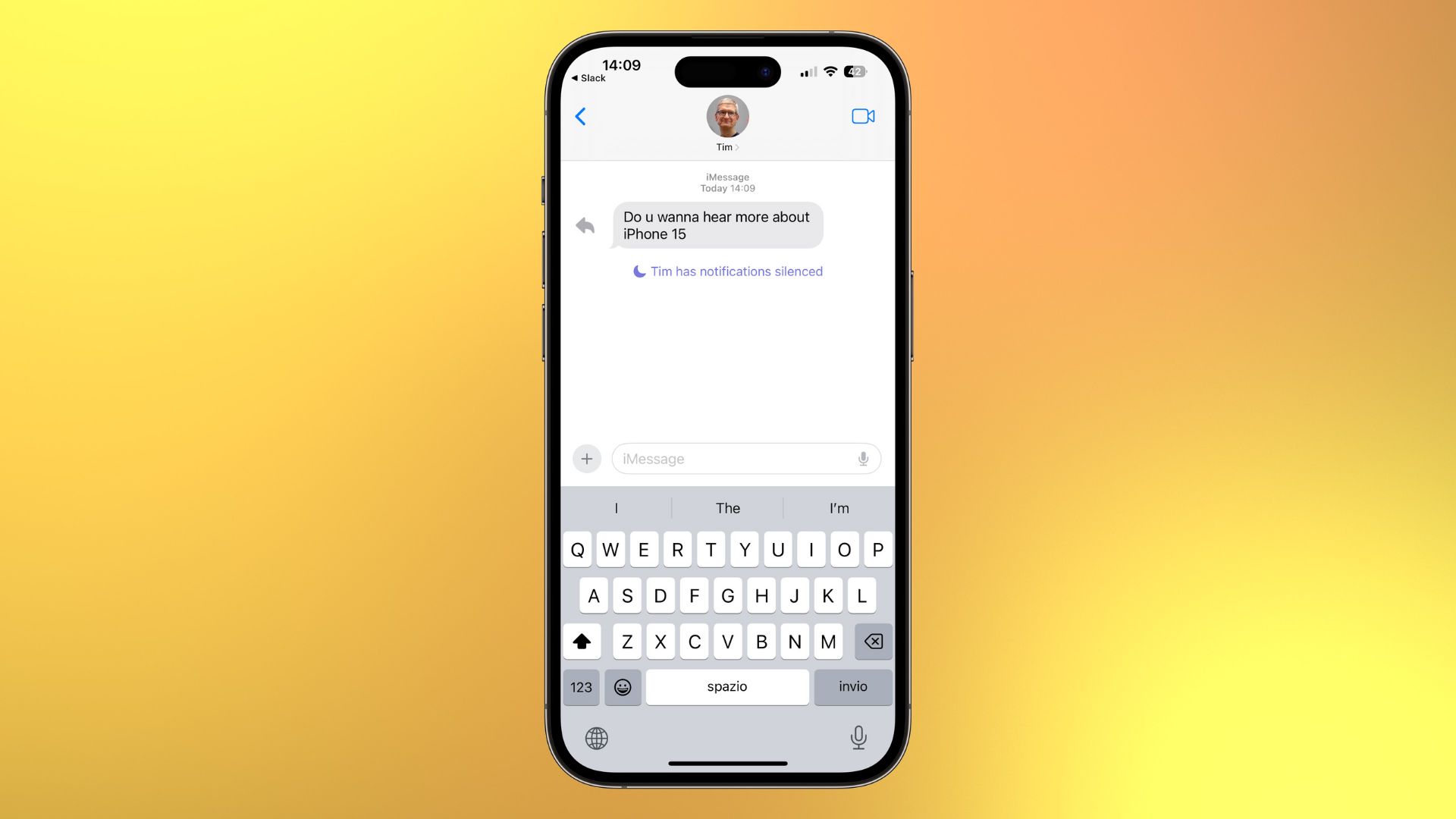
Open Messages and find a message you want to reply to within a conversation. Swipe right on the message, and you’ll notice a reply arrow pop up on the left. Let go when the arrow pops up
2. Reply
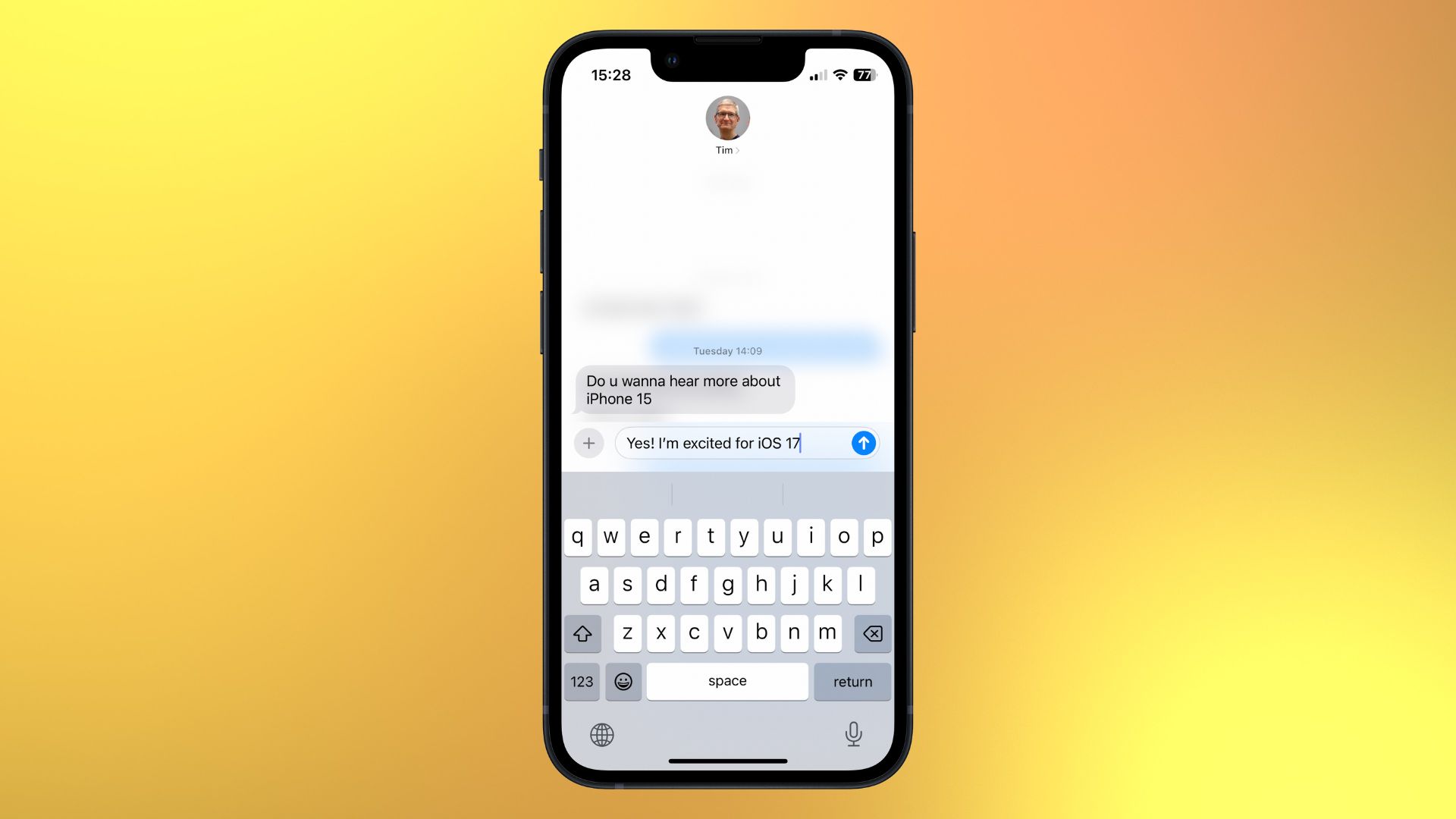
This will create an isolated thread, so type your reply and hit send.
You can now swipe to reply to any future messages and keep a specific topic of conversation going within the created thread. It’s a great way to keep your group messages clutter-free.
One more thing… replying to iMessages is finally good
While it's a smaller feature, we think that swipe to reply is one of the best new features in iOS 17. While bigger features like StandBy mode, NameDrop, and Contact Posters have gotten most of the press, swipe to reply is such a thoughtful feature, and long overdue. WhatsApp users have had this feature for years, so it's about time to have it on the native Messages app.
Yes, you have been able to reply to individual messages in a group chat for a while now, but previously you had to tap and hold a message in order to reply to it. Swiping is a much more intuitive and natural gesture, and we think you'll get a lot more use out of it.
Master your iPhone in minutes
iMore offers spot-on advice and guidance from our team of experts, with decades of Apple device experience to lean on. Learn more with iMore!

John-Anthony Disotto is the How To Editor of iMore, ensuring you can get the most from your Apple products and helping fix things when your technology isn’t behaving itself. Living in Scotland, where he worked for Apple as a technician focused on iOS and iPhone repairs at the Genius Bar, John-Anthony has used the Apple ecosystem for over a decade and prides himself in his ability to complete his Apple Watch activity rings. John-Anthony has previously worked in editorial for collectable TCG websites and graduated from The University of Strathclyde where he won the Scottish Student Journalism Award for Website of the Year as Editor-in-Chief of his university paper. He is also an avid film geek, having previously written film reviews and received the Edinburgh International Film Festival Student Critics award in 2019. John-Anthony also loves to tinker with other non-Apple technology and enjoys playing around with game emulation and Linux on his Steam Deck.
In his spare time, John-Anthony can be found watching any sport under the sun from football to darts, taking the term “Lego house” far too literally as he runs out of space to display any more plastic bricks, or chilling on the couch with his French Bulldog, Kermit.
- Karen S FreemanContributor
