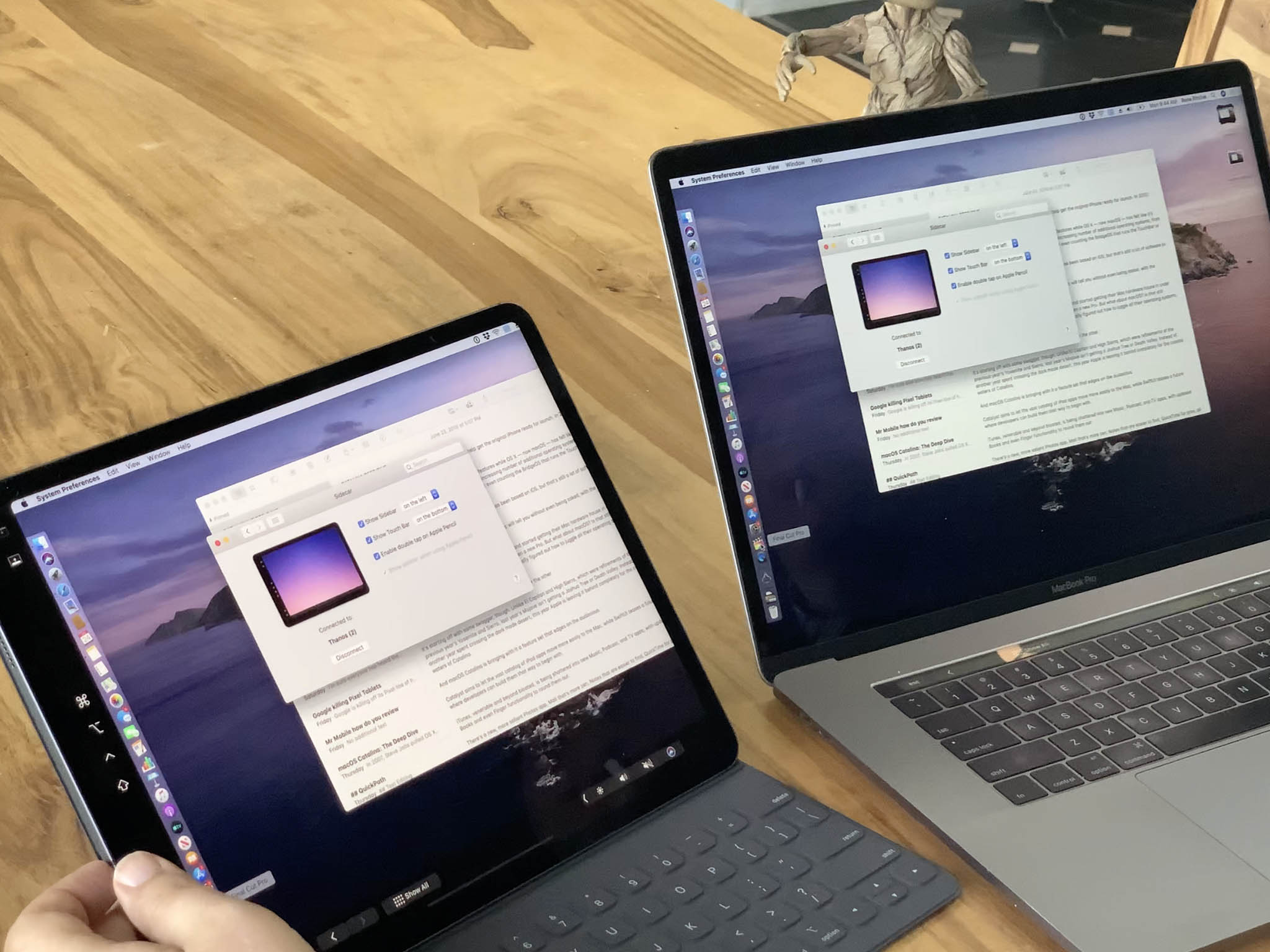Continuity features are some of my favorites ever. You know, the ones that let you easily move between your Mac and your iPhone or iPad. Like AirDrop a video, or copy some text from one device to another. So, if all Apple had done this year was made a Continuity Display feature where you could easily extend or mirror your Mac display on your iPad, I'd have been first ice cream day of summer level happy and called it day.
But, what Apple's actually given us in macOS Catalina is Sidecar, and it's a whole lot more. Well, hold on. In some ways, Sidecar is exactly that Continuity Display feature many of us have been wanting for a while now. It basically just turns your iPad into an extended desktop or mirrored desktop for your Mac.
Sidecar Mirroring & Extending
Just click on Displays in the Mac menubar or click and hold on the green traffic light at the top left of any window and you're on the Sidecar. It works wired or wirelessly. You can use a USB-A to Lightning cable for older Macs and iPads, or USB-C to USB-C for the very latest, or anything in between depending on your current gear.
When you're plugged in, your iPad will charge. But when you're wireless, you're free. It works like most other Continuity features. Bluetooth LE handles discovery and handshaking, your Apple ID and proximity handles authentication and security, and Wi-Fi handles moving all the data back and forth.
My understanding is that it works by pushing video and input back and forth from the Mac to iPad, including using Apple's custom, built-in HEVC encode decode blocks for acceleration on iPad and on the T2 chip on Macs equipped with them.
And yes, that means you can pick your iPad up and walk around with it if you want to, though you're currently limited to 10 meters or about 30 feet. But that should be enough to reach any sofa, balcony, or pool-side lounger in your immediate vicinity.
In mirrored mode, what you see on your Mac is what you get on your iPad. Simple as that. You can use it if you — or someone else — literally wants to pick up your Mac in your hands… or just angle a display in a different way.
In extended mode, your iPad works just like any external display. You can put any Mac app or any Mac app window you want there. So, you could put two different Safari Windows on the two different screens to compare between them, group all your productivity or creative apps on the main Mac display and all your chat and info apps on the iPad display, you could put your main editing window on the Mac display and all your pallets on your iPad display. You can even put the menu bar and Dock on either display, whatever you want. Again, just like any external display.
What makes Sidecar so much more than just a display is this — Apple Pencil support.
Sidecar + Pencil
Sure, you can use basic multitouch gestures if you really want or need to. Swipe, scroll, and pinch to zoom, that old chestnut. And you can use the new iOS 13 multitouch editing gestures too. Three fingers to copy, cut, paste, undo, or redo.
But, pick up that Apple Pencil for an iPad that supports it and you can do pretty much anything. It's as precise as a mouse but far more natural and manipulable.

Apple has built-in continuity support for Markup and Sketch in Notes. So, you can drag a PDF over from the Mac, fill it out using the Pencil on the iPad, and then send it right back.
Or, you can choose Insert from iPad > Add Sketch, draw a diagram, mind-map, or, you know, the Batman, add in some handwriting, and then hit Done and drop it right into your doc.
Sure, you can do all of that directly on your iPad, no Mac or Sidecar needed. But, if you're already using your Mac, if that's already where the content is, if you're in the middle of a big multi-app project, it's just a really convenient… convenience to have available.
Where Sidecar transcends convenience and becomes unto a necessity is when you're using apps that don't run directly on the iPad. Like full-on Photoshop and Illustrator, Cinema 4D and Maya, Final Cut Pro X and Motion. Basically, any app that already supports tablets like Wacom also automatically supports Sidecar. And that's phenomenal.
Mostly because I used Wacom Intuos and Cintiq boards for years back when I still worked in design. And Sidecar feels just like that, only better, because no digitizer layer, not air gap, no reticule, and an Apple Pencil that's going from an already excellent 20-millisecond latency down to a straight-up stupefying 9 milliseconds with this fall's iPadOS update.
Because context switching sucks, Apple has also added a few on-screen tools to minimize the number of times you need to go running back to the Mac keyboard.
First is a sidebar that offers up easy access to your commonly used modifier keys — command, option, control, and shift. There's also undo, right there, and a way too easily toggle menu, dock, and keyboard hiding on or off.
Second is a Touch Bar. Yeah, just like on the MacBook Pro, but you don't need a MacBook Pro to have the Touch Bar on Sidecar. It shows up for any Mac. On it, you'll find tappable buttons for common shortcuts and features, whatever the app thinks is most important to make most accessible at any given time.
Again, so you can just tap them with the Pencil instead of having to run back to the keyboard. Really time-saving, really slick.
To be continued...
Now, Sidecar doesn't do everything third-party display adaptors or VNC or Remote Desktop apps do, including supporting Windows and working on Macs that don't have a primary display. So, you can't use it solo with your Mac mini or old or upcoming Mac Pro.
But it does what Apple tends to do with new baseline OS features — provide the baseline OS feature with ease-of-use and integration that tends to come only from Apple.
Read the full macOS Catalina Preview

Rene Ritchie is one of the most respected Apple analysts in the business, reaching a combined audience of over 40 million readers a month. His YouTube channel, Vector, has over 90 thousand subscribers and 14 million views and his podcasts, including Debug, have been downloaded over 20 million times. He also regularly co-hosts MacBreak Weekly for the TWiT network and co-hosted CES Live! and Talk Mobile. Based in Montreal, Rene is a former director of product marketing, web developer, and graphic designer. He's authored several books and appeared on numerous television and radio segments to discuss Apple and the technology industry. When not working, he likes to cook, grapple, and spend time with his friends and family.