The iPad Pro Experiment: Writing, email, and cellular data
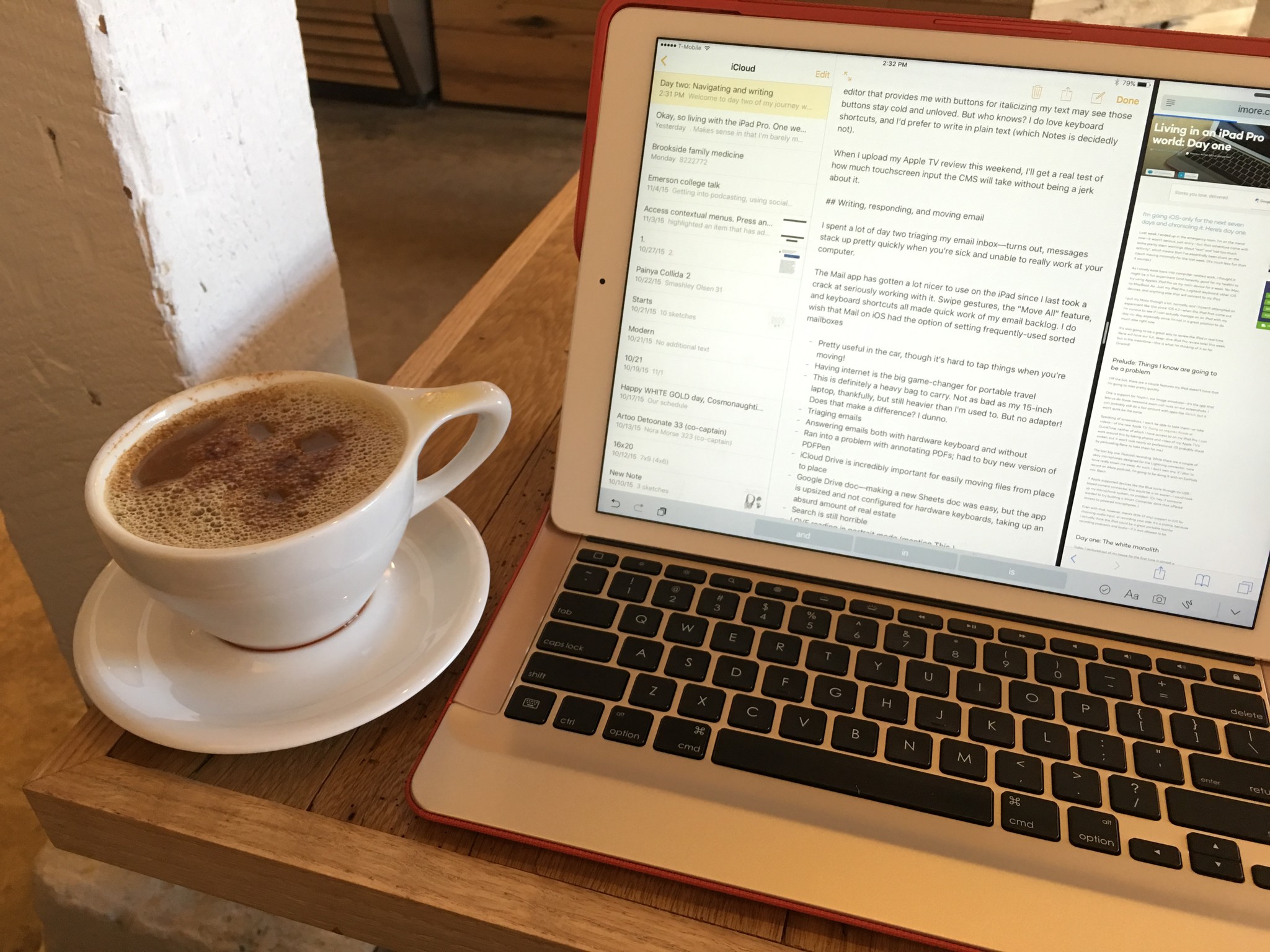
Welcome to day two of my journey working solely on my iPad Pro and iPhone 6s Plus! I was a little more mobile on Thursday, which allowed me to test the portability of the iPad Pro, its cellular data connection, and get some good writing done.
Fitting the iPad back into my life
I have a dirty iPad secret to admit: I've been sorely neglecting my iPad Air 2 for months. I used to draw pretty regularly on the tablet, but once the iPhone 6s Plus came on the scene, I switched to doodling on it with a Jot Dash. The iPad has sat, unloved, at my house—used only as an occasional recipe guide or game machine.
As someone who jumped up and down when the first iPad was released and took it everywhere, it was a pretty depressing reality to confront: Did the iPad have a place in my life anymore?
The Air 2 was never comfortable enough for me to want to try dedicated writing work on it, and that past stigma led me to barely test it out with iOS 9's new multitasking features. Sure, they were cool, but how often would I really use them in my (increasingly small) iPad usage? It doesn't help that the many, many iPad Air keyboards I've tried, I've hated: Bluetooth keyboards and I just don't get along. I forget to charge them, or they're not comfortable to type on. The list goes on and on.
The iPad Pro, in contrast, is an iOS device I actively want to do work on. It helps (a lot) that I can attach a full-sized keyboard—with function keys!—for long-form writing. I still don't like the on-screen keyboard, even on the Pro. I know plenty of writers who have conditioned themselves to enjoy writing on glass, but it just doesn't fly with me for long-form writing. I love the feel of a physical keyboard, and my WPM speed takes a drastic hit when typing on a screen. I can do it in a pinch, but I vastly prefer having a hardware keyboard around.
I do have my qualms with the Logitech Create case, but the keyboard itself is one of the easiest and most enjoyable setups I've ever used with an iPad. And that Smart Connector makes me wonder how I ever used Bluetooth keyboards before: I spent a lot of yesterday switching between multitouch and keyboard interface, and the Smart Connector took it like a champ—like my first day of use, the keyboard connected and disconnected almost instantly.
After two days and about 5000 words, the keyboard still feels as good to me as the first bit of typing I did on it. It's very well-built.
Master your iPhone in minutes
iMore offers spot-on advice and guidance from our team of experts, with decades of Apple device experience to lean on. Learn more with iMore!
Pro takes Air
Why is the Pro so much better to work on than the Air? Equipping a full-sized, Smart Connector-equipped keyboard is part of it. But the real trick is that beautiful 12.9-inch screen, combined with iOS 9's iPad multitasking features.
For me, iOS 9 was a neat gimmick on the iPad Air. On the iPad Pro, it makes my multitasking-happy brain sing with joy. The screen is large enough that it makes Split View not only manageable, but enjoyable: I've rocked it with Slack and my email; Notes and Safari; Messages and PIxelmator.
It gets even better when you combine it with a hardware keyboard and the Command-Tab app switcher interface. Use the shortcut to switch to an app that supports Split View, and it will replace the app in the left pane; if you switch to an unsupported app, that app will take up the full screen, but save your Split View state elsewhere. When you return to an app that supports Split View, you'll regain your last two-used apps.
It's not perfect. As Viticci mentioned in his review, getting a new app in the right-side Split View space is downright infuriating if you haven't used that program recently. I'll end up opening the app I want separately first in an attempt to put it to the top of the queue in Split View, but it's cumbersome and frustrating. I'm hoping someone at Apple is already hard at work on a fix and an upgrade for picking apps, because it's such a useful feature—it needs to not be a pain to turn on.
When I'm writing, Command-Tab has been my savior: I use it to swap between my most recently-used app constantly. (For example, between Slack and Notes, if I want to goof off or check in at the office.) I have run into an odd little bug now and again, where if I lift up "tab" too quickly, it goes into a never-ending cycle of app-picking; I suspect it might have something to do with the latency between the keyboard and the iPad, as the software will do the same thing as long as you continue holding Command and Tab.
What I most appreciate about multitasking on the iPad, though, is that it's not solely a keyboard or software-based affair. When I'm drawing or actively using multitouch, I can use four-finger gestures to move between apps, see all running programs, resize Split Views, and more. When I'm in writing mode, I can use Command-Tab to swap between apps, and the Shift-Command-Control and Arrow-Keys/Delete-Key shortcuts to highlight and delete text.
iOS 9 offers power users a lot of flexibility depending on how they like to work, and I really appreciate that effort. The iPad is powerful because it gives users so many different kinds of ways to work: at a desk, on a train, in a lap, in moving hands, with accessories, with your fingers, with styluses, with your voice. That malleability may be—admittedly—part of the iPad's marketing problem. But I'm convinced that it's the right way to go in the long term.
Pro, meet iMore's CMS
Day two was my first real test pitting the iPad Pro against our content management system at iMore, and it came off pretty well, overall. I was able to copy and paste my text in Split View from Notes to our CMS's Markdown editor, fill out boxes and forms, and even add a few images from my camera roll.
I'm still working in Notes for my writing at the moment; I'm going to take a look over the weekend at some more full-featured Markdown editors, but I'm not convinced I need them. I've always had a bad tendency to write out my code rather than use app-built shortcuts, and I suspect any editor that provides me with buttons for italicizing my text may see those buttons stay cold and unloved. But who knows? I do love keyboard shortcuts, and I'd prefer to write in plain text (which Notes is decidedly not).
When I upload my Apple TV review this weekend, I'll get a real test of how much touchscreen input the CMS will take without being a jerk about it, and whether I'll be able to annotate my (already-shot) screenshots properly on iOS.
Email, PDFs, and the great app problem
I spent a lot of day two triaging my email inbox—turns out, messages stack up pretty quickly when you're sick and unable to really work at your computer.
The Mail app has gotten a lot nicer to use on the iPad since I last took a crack at seriously working with it. Swipe gestures, the "Move All" feature, and keyboard shortcuts all made quick work of my email backlog. I do wish that Mail on iOS had the option of setting frequently-used sorted mailboxes; you can set these along a top bar in Mail for OS X and assign them shortcuts, and it would make my life infinitely easier on iOS if I could do the same.
I also greatly value iCloud Drive's integration with Mail's attachment picker: It's now a lot easier to add various document types to an email from the Mail app, rather than having to send emails inside of various programs. The Attachment picker also has a "Locations" button that lets you choose files from Dropbox and other apps, which is brilliant. (Thanks to iMore commenter Phil Holland for that tip!)
Mail's search on iOS remains atrocious for anyone who uses folders to store their messages, in part because your iPad doesn't download data for those potentially thousands of messages in those folders until you actively open them (or keep the search field active and running). It remains one of my big peeves with iOS's email client.
In replying to email, I also hit my first major snag with the Pro experiment: I had to fill out a few PDF and DOC forms. Simple, right? I already owned Smile Software's great PDFPen. Unfortunately, I owned an older version which didn't support saving to iCloud Drive, and ended up having to email directly from the app and start a new thread on my email chain.
For a subsequent file, I bit the bullet and upgraded to PDFPen 2, only to find that the app had trouble converting a .docx into a PDF—it rendered instead as the header image on the .docx. To fix it, I ended up going through iBooks and emailing the converted PDF to myself before once again bringing it into PDFPen.
I've filled out PDFs on iPads (and PDFPen) before with no problems, and I'm chalking this up to weird circumstances. But it's an example of a larger app issue on the iPad Pro: If you can't find an app to do what you need—or it takes longer to do a task you'd be able to do in seconds on your Mac—you're going to feel stuck and frustrated.
Apple can't solve this problem alone. It needs smart, capable software developers to build and iterate on applications for the platform to succeed. I'm lucky to have the contacts to reach out to the folks at Smile pretty easily regarding bugs and weirdness. But your average iPad Pro user? They may just run into a problem and give up, or leave an anonymous iTunes review that gives the developer no way to contact them and help them with their problem.
There are other, smarter takes on the problems with the App Store elsewhere, and I'm not going to digress in this review. But it concerns me. For the iPad Pro to succeed, it needs great apps to revolutionize what you can do with a touchscreen and fill gaps for those who need to do old-world tasks like filling out PDFs or working with spreadsheets.
Traveling with the iPad Pro
Yesterday evening, I made my first non-iPad-related venture outside to help run my boyfriend's roller derby practice. The travel time to said practice is almost two hours, however, which gave me some perfect passenger seat time to test working with the Pro on the go.
For this experiment, I packed my iPad Pro in the Logitech Create case, and signed up for a T-Mobile data plan. Apple's SIM comes loaded with AT&T, Sprint, and T-Mobile as options, but AT&T will auto-lock the SIM card to its network. (No thank you.)
In the Create case, my iPad weighs almost three pounds—a little bit heavier than my 11-inch MacBook Air. That said, if I were to bring the Air, I would almost certainly bring its extended charging cable, too; I'm not sure how much extra weight the charging cable adds to my laptop bag, but the Pro didn't feel all that differently to my laptop when carrying it.
It also has a major advantage over my laptop: cellular connection. Sure, I can tether my iPhone to my Mac if I really want, but that requires potentially draining the life of two different batteries, and (for my connection to be solid) usually requires a USB cable, too.
In the car, the Create keyboard was a little bumpier to type on than usual, but no weirder than typing on my MacBook Air. And despite most of the weight resting in the screen area, I never felt like the case was in danger of tipping over or otherwise sending my iPad flying.
Tapping on the iPad was a slightly different story. Trying to hit a virtual tap target when you're on a bumpy highway—especially the further that target is away from your face—is a wee bit challenging, and I found myself a little annoyed whenever I had to tap an on-screen button.
Drawing on the iPad Pro was similarly frustrating, but that's nothing new: I've been trying and failing to draw in moving vehicles for years.
Next time...
Friday, I took the iPad Pro on another road trip—along with some styluses and my Canon camera! I'll have a post up Saturday about the iPad Pro and artistically-minded endeavors. Stay tuned, and feel free to pop any questions you have about this series in the comments. (Or if you want me to try one of my other hobbies on the iPad for a day—I'm game for trying to do just about anything in my many-hatted wheelhouse.)
Serenity was formerly the Managing Editor at iMore, and now works for Apple. She's been talking, writing about, and tinkering with Apple products since she was old enough to double-click. In her spare time, she sketches, sings, and in her secret superhero life, plays roller derby. Follow her on Twitter @settern.

