Did you know you can teach Apple Pencil Pro to do anything your iPad can? Here's the gesture tweak you need to make it happen
Endless possibilities on Apple Pencil Pro.
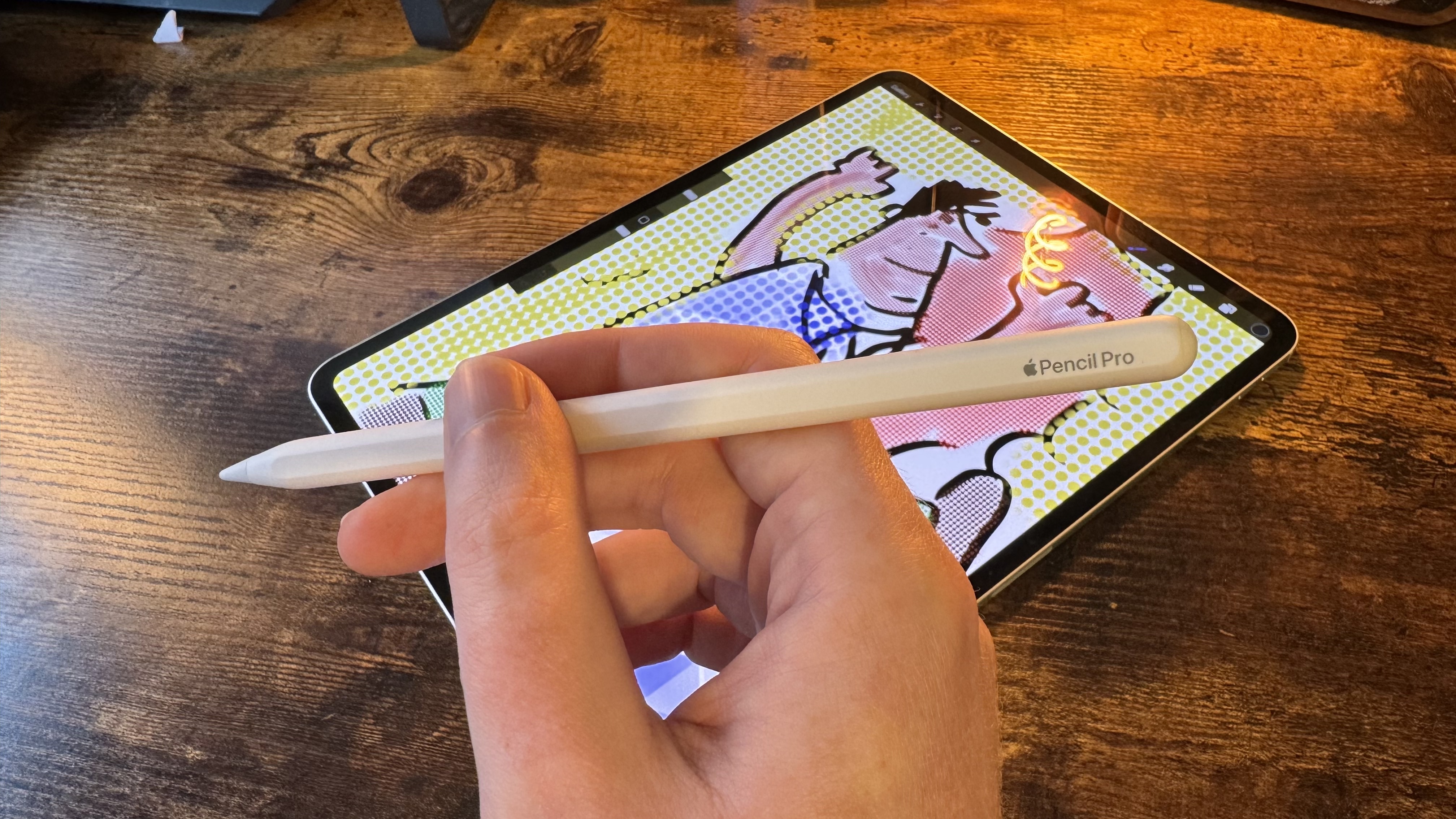
The Apple Pencil Pro launched last week alongside the M4 iPad Pro and among its new features, like barrel roll and squeeze, is hidden one of the most powerful additions to the Apple Pencil since the stylus launched in 2015.
With Apple Pencil Pro, you can harness the power of shortcuts to quite literally do anything your iPad can do with a squeeze of the barrel. It’s the Apple Pencil equivalent of the iPhone 15 Pro’s Action button and it could make the stylus a must-buy for anyone purchasing the iPad Pro 2024 or Air 6, not just creatives.
How to teach your Apple Pencil to do anything your iPad can
The squeeze functionality on iPad Pro allows you to quickly switch between different tools like color palettes in certain apps. But, you might not know it has full customizability. Not only can you use different gestures from a selection of Apple’s predetermined options, but you can also use it as a shortcut launcher.
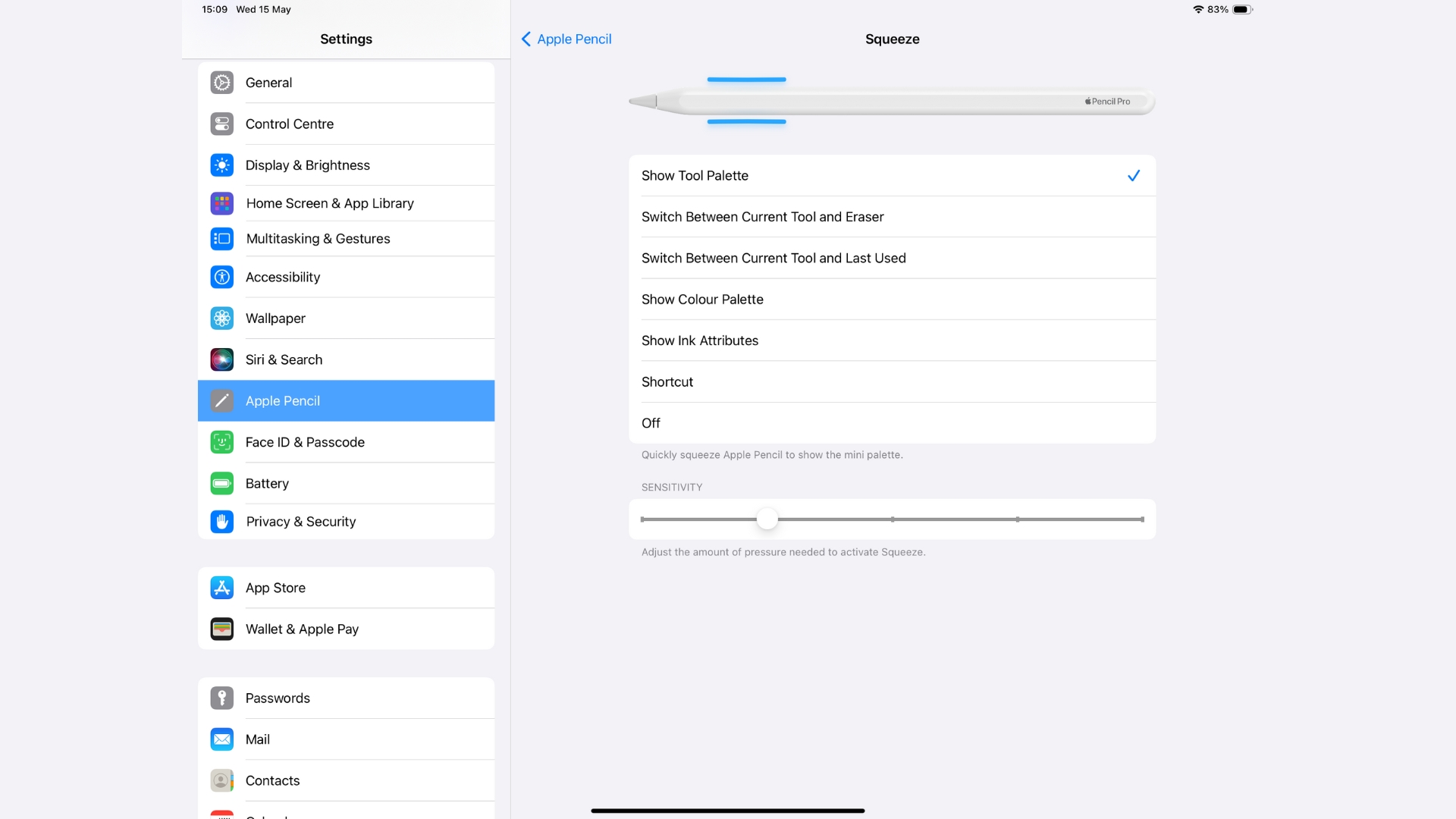
- Open Settings
- Tap Apple Pencil Pro
- Select Squeeze
- Choose shortcut
- Select a shortcut
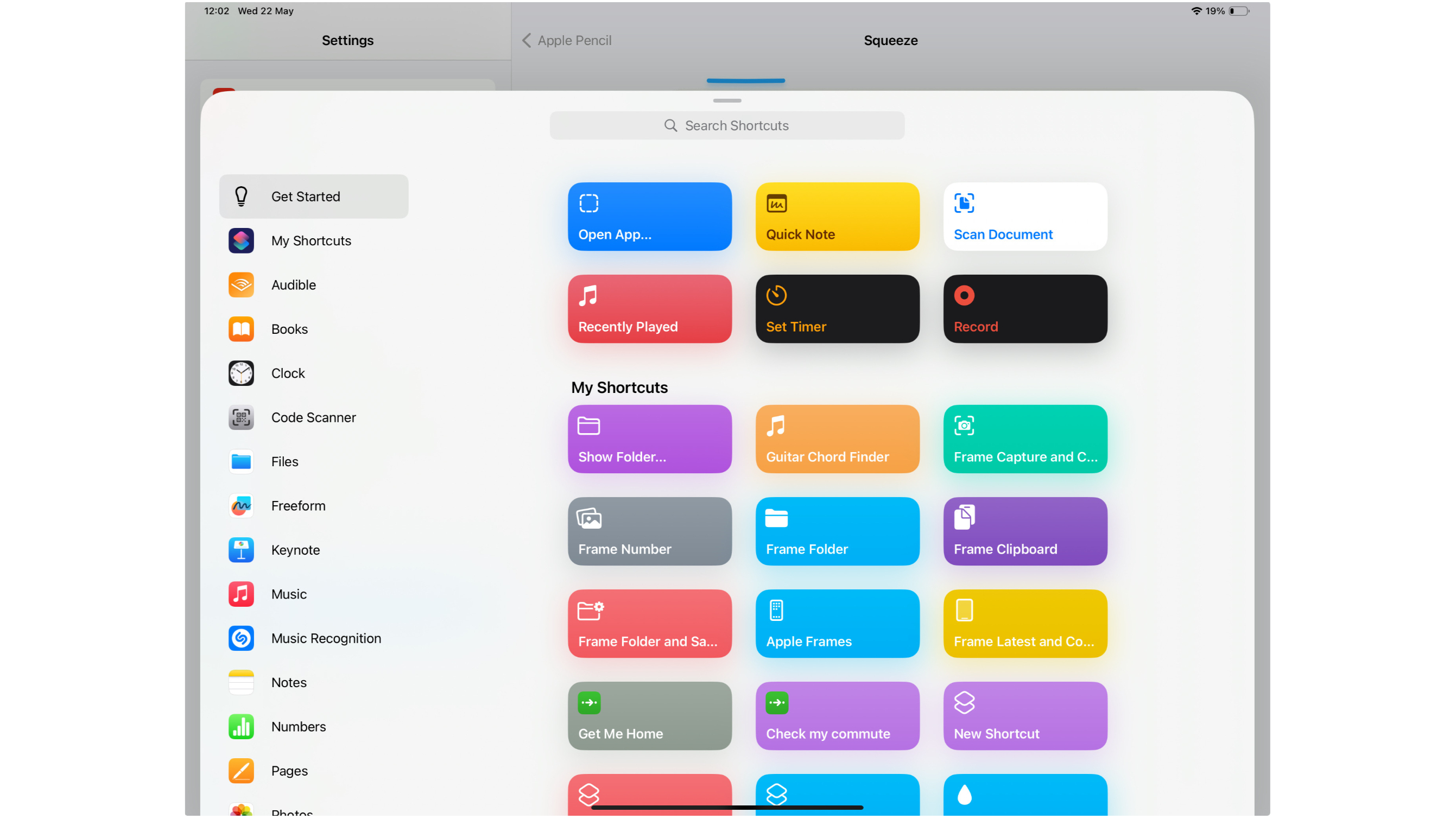
You can select any shortcut from the Shortcuts app and trigger it by squeezing your Apple Pencil Pro. This works exactly like the Action button on the best iPhones and while we’ve not seen any standout use cases so far, users will likely come up with great ideas for the feature in the coming weeks and months. For now, these are the best Apple Pencil Pro tips and tricks.
One idea would be to use Squeeze to launch the Files app from anywhere on your iPad, turning your Apple Pencil Pro into even more of an annotation fiend. This would give you quick access to documents to speed up the annotation process.
With WWDC just around the corner on June 10, there’s a lot of excitement around the future of Apple AI and iPadOS 18. Could we see further improvements to the shortcut functionality on Apple Pencil Pro once the iPad’s newest software is revealed?
Master your iPhone in minutes
iMore offers spot-on advice and guidance from our team of experts, with decades of Apple device experience to lean on. Learn more with iMore!

John-Anthony Disotto is the How To Editor of iMore, ensuring you can get the most from your Apple products and helping fix things when your technology isn’t behaving itself. Living in Scotland, where he worked for Apple as a technician focused on iOS and iPhone repairs at the Genius Bar, John-Anthony has used the Apple ecosystem for over a decade and prides himself in his ability to complete his Apple Watch activity rings. John-Anthony has previously worked in editorial for collectable TCG websites and graduated from The University of Strathclyde where he won the Scottish Student Journalism Award for Website of the Year as Editor-in-Chief of his university paper. He is also an avid film geek, having previously written film reviews and received the Edinburgh International Film Festival Student Critics award in 2019. John-Anthony also loves to tinker with other non-Apple technology and enjoys playing around with game emulation and Linux on his Steam Deck.
In his spare time, John-Anthony can be found watching any sport under the sun from football to darts, taking the term “Lego house” far too literally as he runs out of space to display any more plastic bricks, or chilling on the couch with his French Bulldog, Kermit.

