iPadOS 15: Everything you need to know!

Back in 2019, Apple finally spun out an iPad-specific version of iOS, dubbed iPadOS. With it and subsequent versions, Apple has been able to offer more features aimed solely at the iPad in order to make the most of the increased screen real estate and powerful hardware.
If you're unsure about updating your existing iPad to iPadOS 15 or you're doing research ahead of ditching your laptop for an iPad, here's everything you need to know about iPadOS.
Can I install iPadOS 15?
Before you find dive into all that iPadOS 15 has to offer, it's worth knowing whether your device can actually run the latest version of Apple's iPad-specific software.
Here are all of the iPad models that work with iPadOS 15:
- iPad Pro 12.9-inch (5th generation)
- iPad Pro 11-inch (3rd generation)
- iPad Pro 12.9-inch (4th generation)
- iPad Pro 11-inch (2nd generation)
- iPad Pro 12.9-inch (3rd generation)
- iPad Pro 11-inch (1st generation)
- iPad Pro 12.9-inch (2nd generation)
- iPad Pro 12.9-inch (1st generation)
- iPad Pro 10.5-inch
- iPad Pro 9.7-inch
- iPad (8th generation)
- iPad (7th generation)
- iPad (6th generation)
- iPad (5th generation)
- iPad mini (5th generation)
- iPad mini 4
- iPad Air (4th generation)
- iPad Air (3rd generation)
- iPad Air 2
That device compatibility list is the exact same as it was for the previous year's iPadOS 14 update, so if you are running one of the best iPad models from the last few years, you won't have any issues upgrading to version 15. If your device is on the list, read on to find out more about iPadOS 15's biggest features.
SharePlay
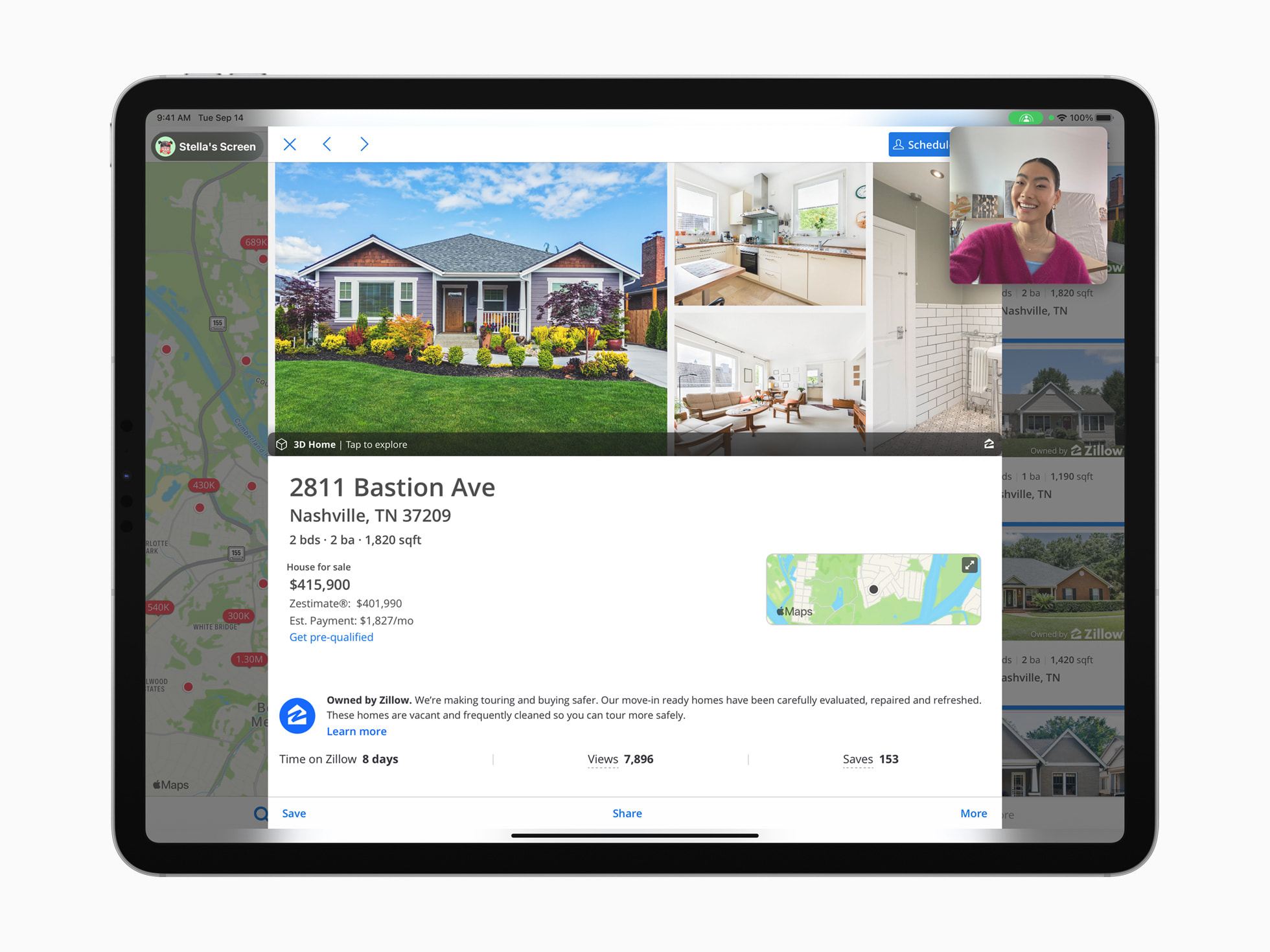
One of the headline features of the iPadOS 15 release is SharePlay. Most likely a feature that was brought to the fore by the pandemic, SharePlay unlocks some new functionality for your video calls with shared entertainment experiences and productivity use cases.
SharePlay is akin to other shared streaming experiences like Netflix Party and Facebook Watch Together in that it allows users to enjoy content simultaneously, though it expands beyond just movies and TV shows and includes music, Fitness+ workouts, games, and even more content types. It didn't ship on day one with iPadOS 15 and instead launched with the iPadOS 15.1 release, but it's available to everyone now.
Master your iPhone in minutes
iMore offers spot-on advice and guidance from our team of experts, with decades of Apple device experience to lean on. Learn more with iMore!
Widgets and App Library
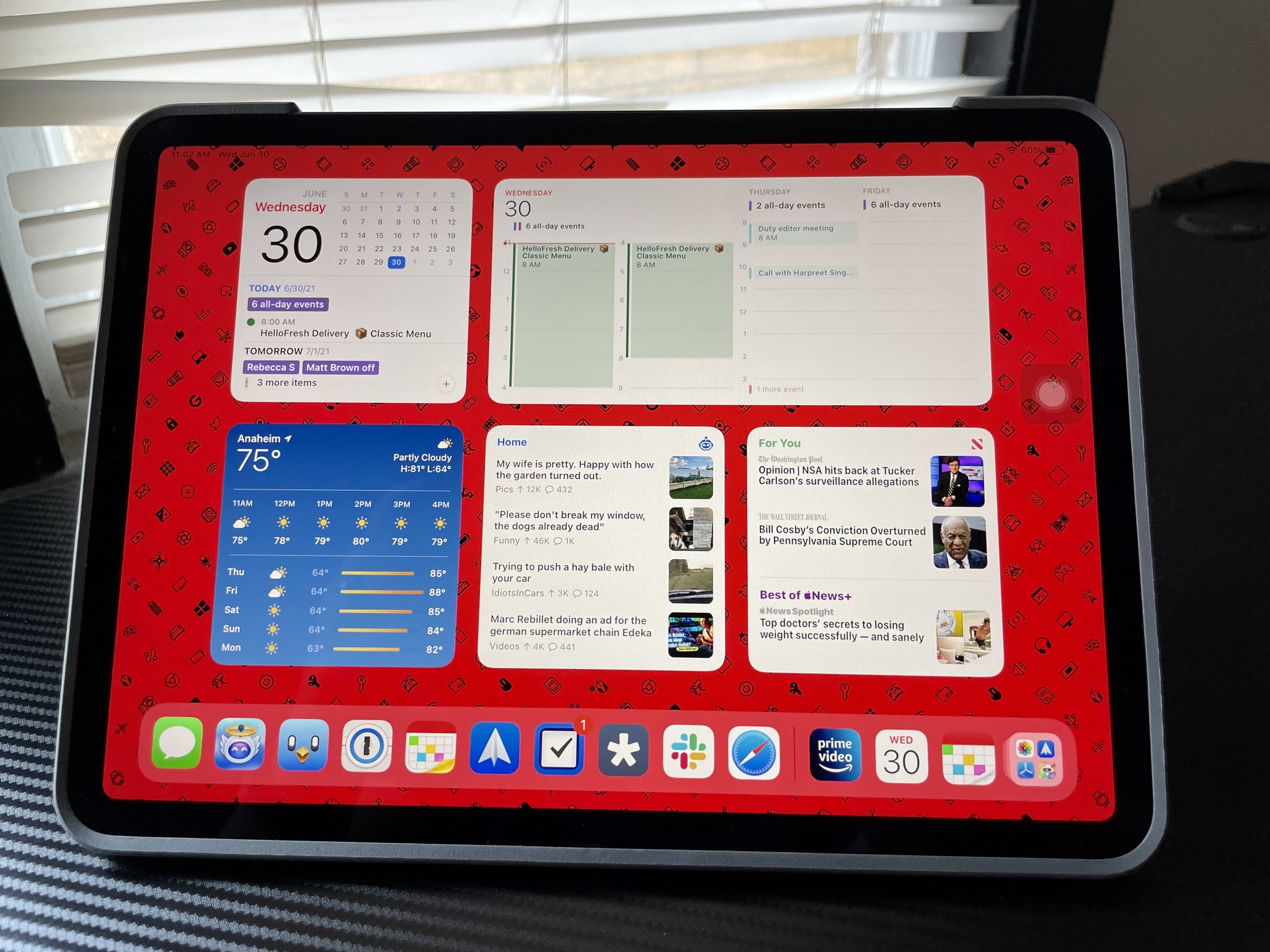
With iPadOS 14, Apple finally put widgets on the iPad Home screen, though these were confined to the left side of the display. It seemed a rather arbitrary call on Apple's part, especially since you could place widgets anywhere on your iPhone's Home screen in iOS 14, which released at the same time.
In iPadOS 15, Apple righted this wrong and freed widgets from the Today View panel, allowing users to place them in more of a free-form manner rather than being restricted to one side of the screen. There's even a special XL widget size that is only available on the iPad's larger canvas.
It's a similar story for the App Library in iPadOS 15. It was curiously absent in iPadOS 14 despite launching on the iPhone in iOS 14, but version 15 of the iPad's software has fixed this. Now, you can remove app icon clutter from your iPad's Home screen without deleting the app itself. You can launch it from the App Library or Spotlight search whenever you need it.
Multitasking and keyboard shortcuts
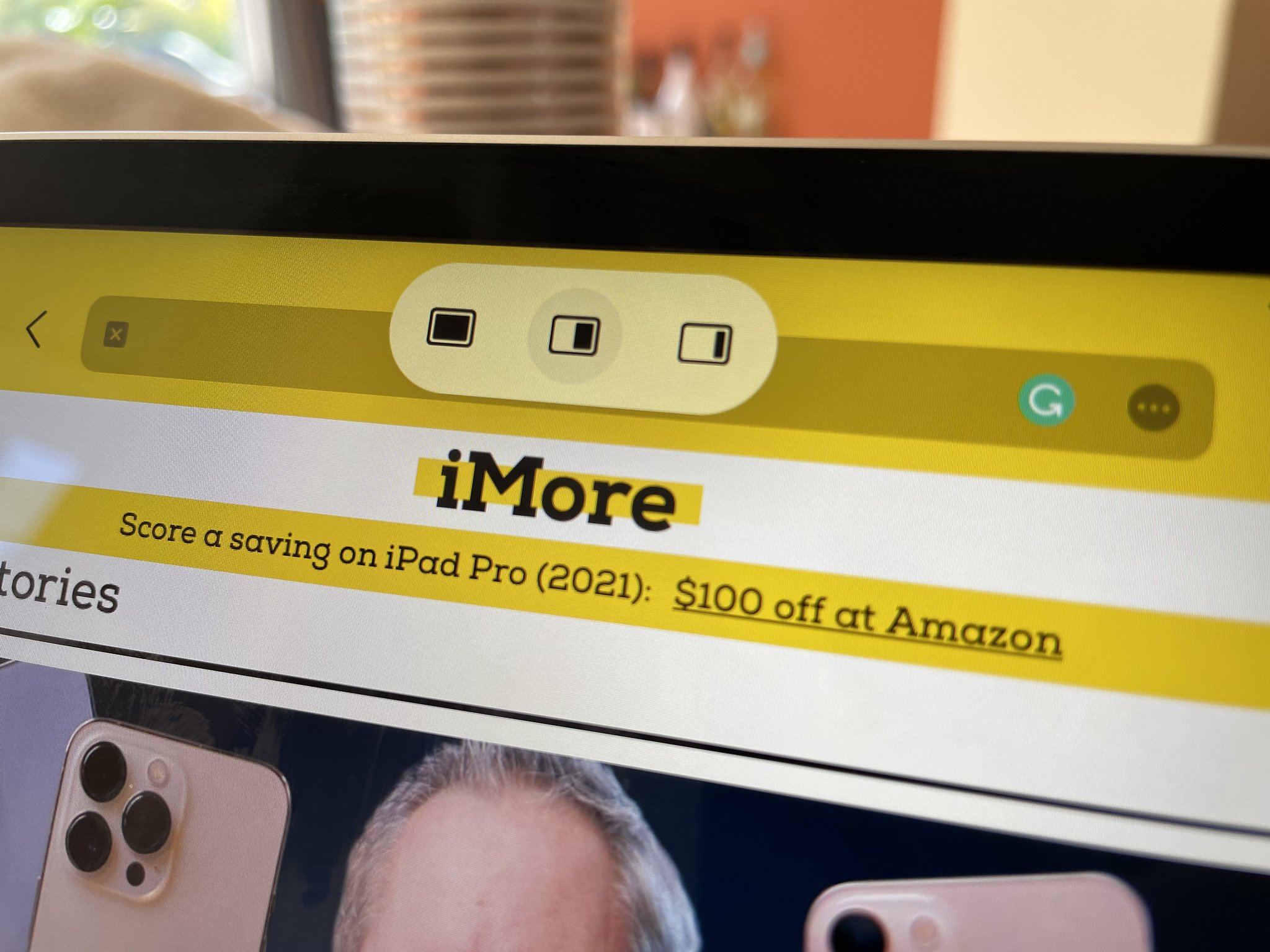
Continuing the story of refinement in iPadOS 15 is Apple's update to iPad Multitasking. As I wrote in my iPadOS 15 review, Multitasking in iPadOS 15 has gotten perhaps its biggest overhaul since iPad split-screen apps debuted in iOS 9, making it much easier to discover and use for both the average iPad user and power users.
With it, you can keep two windows side-by-side with Split View, or temporarily bring in a new app window to fire off a quick message with Slide Over. You can also keep watching video from the web or an app while carrying on with other tasks thanks to picture-in-picture support, jot something down with Quick Note, and switch between multiple windows of the same app with the Shelf.
Another neat improvement in iPadOS 15 for multitaskers concerns keyboard shortcuts. While these were supported in iPadOS 14, the feature is much more robust in iPadOS 15, with a redesigned menu accessed by the ⌘ key and the addition of the Globe key modifier for system functions like returning to the Home screen, switching apps, Multitasking, showing the App Library, invoking Siri, and much more.
Quick Note

Quick Note is a novel feature that launched first with iPadOS 15 before later coming to the Mac. It is a new universal capture system that you can invoke at any time by swiping from the bottom right corner of your iPad screen with your finger or Apple Pencil. You can also get to Quick Notes by pressing Globe-Q on your keyboard, hitting the Quick Note toggle in Control Center, or by tapping "New Quick Note" from the contextual menu when selecting text in Safari.
When you do so, you'll get what is effectively a picture-in-picture window that acts like a notepad for jotting down whatever you need to in that moment. You can type in a Quick Note, handwrite with Apple Pencil, or drop in links, images, and other media. Once you get into the habit of using it, it's a really convenient way to ensure you don't forget things or for keeping certain bits of information to hand.
Focus

While not exclusive to iPadOS, Focus is still an incredibly useful tool for those that use an iPad extensively.
If, at first blush, Focus appears to you to be just a beefed-up version of Do Not Disturb, then you've got the gist already. However, instead of being a binary on or off setting for alerts, Focus allows you to set up customized Do Not Disturb modes for things like Work, Personal, Entertainment, Gaming, Sleep, Driving, and anything else you may need.
Each Focus mode can allow different people or apps to reach you, and new notification priority settings let you decide whether only time-sensitive alerts or any low-priority notification can get through your digital barrier. Focus can even customize what apps appear on your Home screen allowing you to avoid distracting social media apps and games while in your Work mode or hide anxiety-inducing work apps while you are in your Personal Focus.
Your Focus mode syncs between your iPad, iPhone, and Mac devices too, so you don't have to be worried about one of your other devices pinging you when you need a bit of time to, well, focus.
Universal Control

Apple's cross-platform Universal Control feature was unveiled as a tentpole feature of iPadOS 15, although it's still yet to launch to the general public. It is, however, included in the beta versions of iPadOS 15.4, Apple's next iPadOS update which we expect will be released in early 2022.
There are both developer beta and public beta versions of iPadOS that are available if you want to try it and other upcoming features. Be warned, though: you should also never install a beta on your main device and you should always back up your data before installing.
Get up to date
Though iPadOS 15 is light on blockbuster features, there's still plenty to get excited about. It improves foundational experiences of using an iPad with better Multitasking and features like the App Library and Focus modes while adding some neat new capabilities like SharePlay and Universal Control that make it worth updating to.
Plus, it's available on every iPad that was capable of running iPadOS 14, so there's no one being left behind.
Updated March 2022: Updated for iPadOS 15.
Adam Oram is a Senior Writer at iMore. He studied Media at Newcastle University and has been writing about technology since 2013. He previously worked as an Apple Genius and as a Deals Editor at Thrifter. His spare time is spent watching football (both kinds), playing Pokémon games, and eating vegan food. Follow him on Twitter at @adamoram.

