iPhone 101: iPhone Connection Speed Symbols from O to E to 3G (or an Airplane)
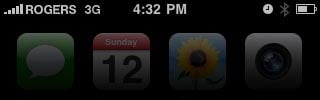
The S stands for speed, and the 3G stands for the third generation, HSPA (High Speed Packet Access - wikipedia link) data network, which is also supposed to bring broadband-like speed to your iPhone's internet connection. When you're on the 3G network, you can tell by the little 3G symbol at the top of left of your iPhone's menu, right beside the signal strength bars and the name of your carrier (AT&T, Rogers, O2, Orange, etc.).
There are several other symbols your iPhone might show instead of 3G, however, depending on the type of connection and reception available in your area and sometimes specific spot.
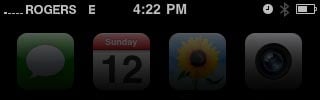
If you don't have a 3G connection, whether your area doesn't support it or you're just indoors or behind an obstruction that's preventing it, your iPhone might default down to a 2G connection, known as EDGE, (Enhanced Data rates for GSM Evolution - Wikipedia link). That's the little E symbol, and If we keep the same analogy, this is older, slower technology -- dial-up to 3G's broadband.
If you're getting an E and you really think you should be getting 3G, try going to the Settings Icon and toggling Airplane Mode on and off. That should force your iPhone to re-connect with the network and give you the fastest speed available. Sometimes even moving to a different, less obstructed spot can make a big difference.
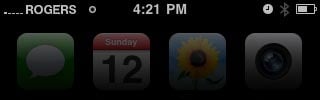
If even EDGE isn't available, the iPhone will still try to connect via GPRS (General Packet Radio System - Wikipedia link) an even older, slower 2G protocol shown with an O symbol (for outside chance?). To stretch our analogy as thin as this signal, GRPS would be the ancient 24K modems.
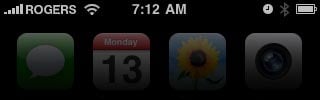
Of course, if you have Wi-Fi enabled and connected, you'll get the Wi-Fi fan symbol instead.
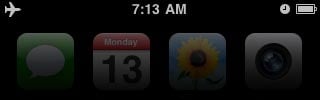
If you've turned all the radios off and gone into "Airplane Mode", you'll get the little airplane symbol and absolutely no connection to the internet whatsoever. (Turn Airplane Mode off -- and your connections back on -- via the Settings icon on your home screen.)
Master your iPhone in minutes
iMore offers spot-on advice and guidance from our team of experts, with decades of Apple device experience to lean on. Learn more with iMore!
And yes, you can turn on Airplane Mode and still re-enable Wi-Fi if you really want to.

Rene Ritchie is one of the most respected Apple analysts in the business, reaching a combined audience of over 40 million readers a month. His YouTube channel, Vector, has over 90 thousand subscribers and 14 million views and his podcasts, including Debug, have been downloaded over 20 million times. He also regularly co-hosts MacBreak Weekly for the TWiT network and co-hosted CES Live! and Talk Mobile. Based in Montreal, Rene is a former director of product marketing, web developer, and graphic designer. He's authored several books and appeared on numerous television and radio segments to discuss Apple and the technology industry. When not working, he likes to cook, grapple, and spend time with his friends and family.
