Best iPhone app for cloud storage: Dropbox review
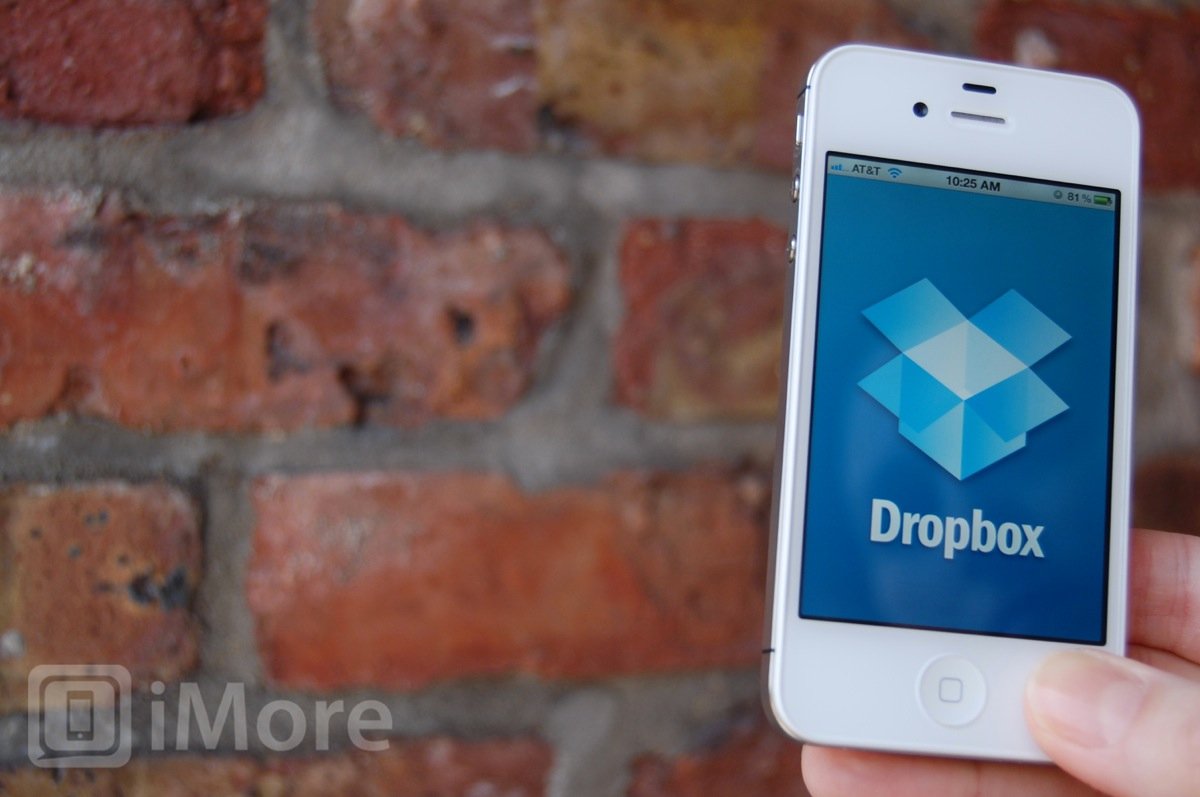
"When it comes to storing and syncing files online, Dropbox's accessibility from multiple platforms, easy to use interface, free starting service, and reasonably priced professional services make it hard to beat."
Dropbox is one of several high-profile cloud storage and sync solutions, but it comes out on top due to its fantastic iPhone (and iPad) support, multi-platform availability, easy to use interfaces, excellent availability and reliability, and highly competitive pricing.
Apple's iCloud is a great way to keep your personal information, your device data, and a few, compatible files like iWork backed up and in sync. However, iCloud doesn't provide anything beyond that. If you want to store files strictly online, if you want to access and edit them from other platforms, if you want past versions of files kept available, if you want an actual filesystem to work with, then iCloud isn't enough. (Anything a previous user of iDisk on MobileMe or .Mac knows and laments.)
Dropbox does all this, easily and transparently, and more.
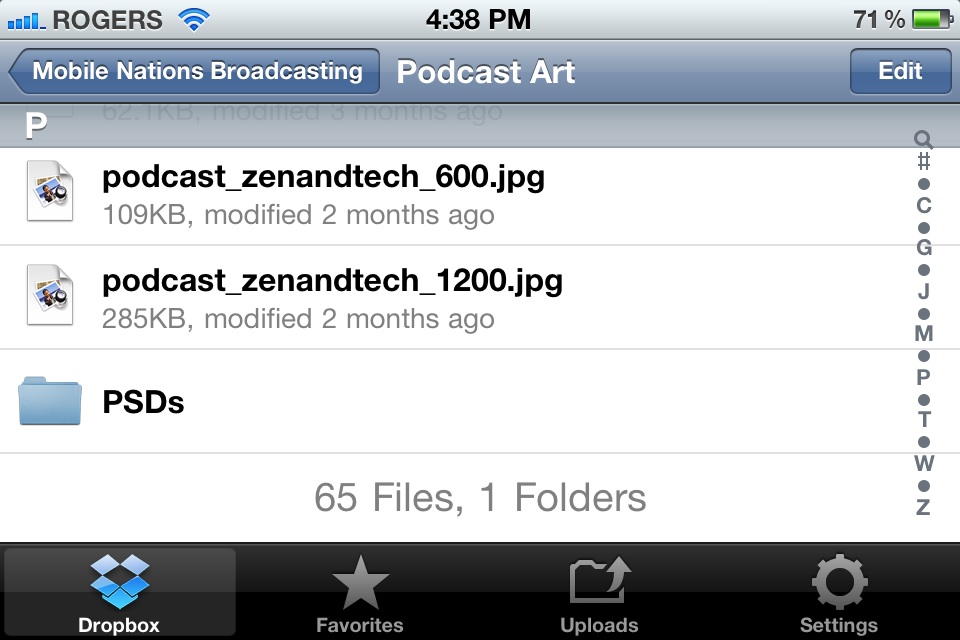
Dropbox for iPhone opens up with a list of all the files and folders you have stored on their servers, arrange alphabetically. You can swipe up or down to browse, or just like Contacts, you can tap a letter on the right side of the screen to jump to files and folders that begin with that letter. It's like a very simple, iPhone optimized version of Windows Explorer or Mac finder.
If you tap on a file your iPhone understands, like text, HTML, PDF, documents, music, or video, Dropbox will open it up and show it to you. If it's an image file and the folder you're in has multiple images, Dropbox will show you a small gallery button at the top left and if you tap on it, will switch to a thumbnail view for easier browsing. You can even delete files right from your iPhone if you want to.
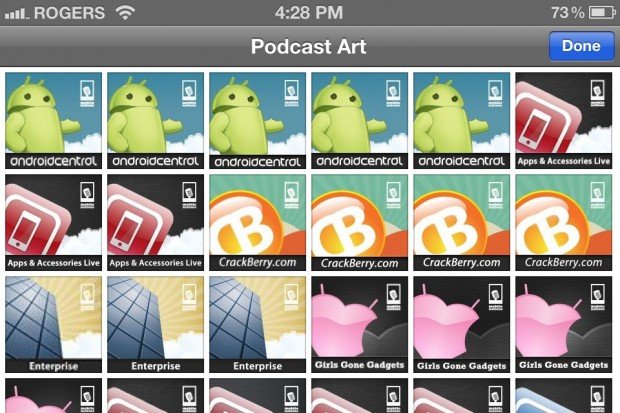
If another app on your iPhone understands and can do more with that file, like edit it, Dropbox will list the app under the action button and offer to send it there for you. You can also tap the Link button to share the file via email or copy it to the clipboard, or the Favorites (star) button to store a copy of the file locally (so you can access it when offline).
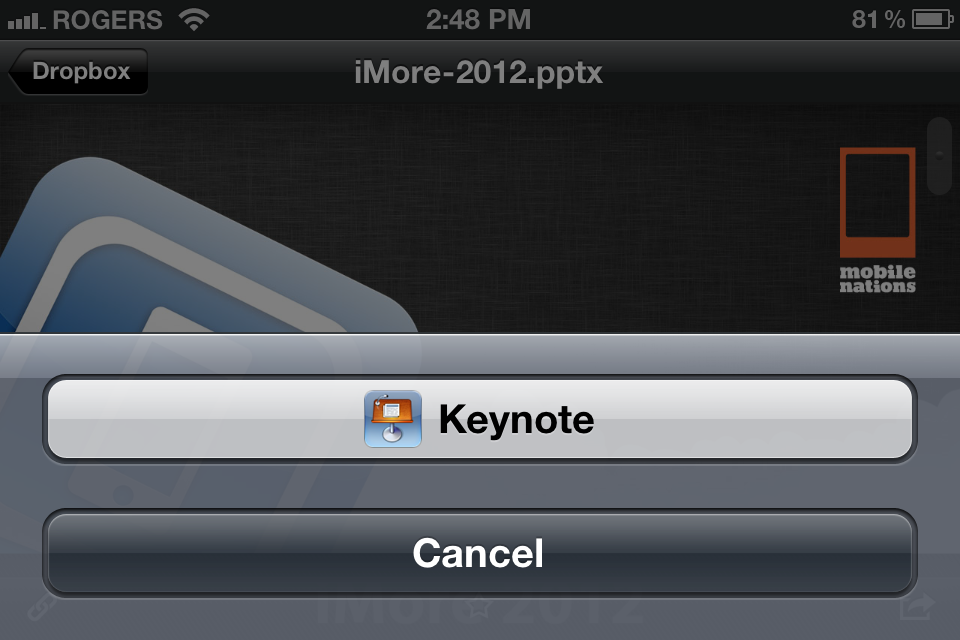
You can choose how much local storage you want Dropbox to use in the options tab. This makes it really handy for not only stories work files or family pictures, but storing PDF copies of your travel documents (airplane, hotel, event registrations, photo of your passport, etc.) as a backup.
Master your iPhone in minutes
iMore offers spot-on advice and guidance from our team of experts, with decades of Apple device experience to lean on. Learn more with iMore!
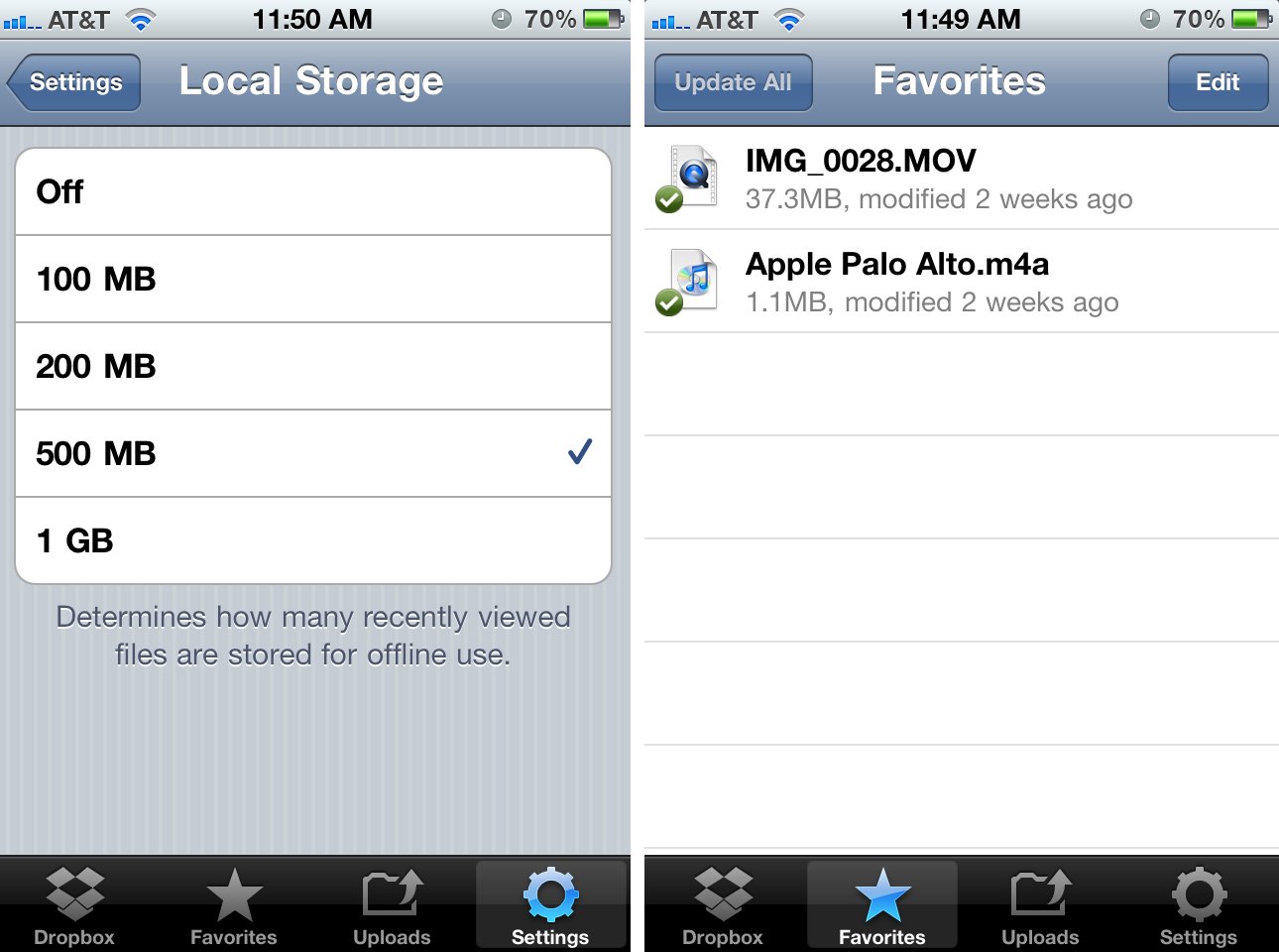
Dropbox, smartly, made an open API (Application Programming Interface) so other apps could tie into their services. A lot of iOS apps have chosen to do so, including list-makers, password utilities, and text editors. Here are just a few of our favorites:
- 1Password
- Elements
- Comic Zeal
- Noteshelf
- PDF Expert
If you use multiple mobile devices, Dropbox also has apps for iPhone, iPad, Android, and BlackBerry, as well as Windows, Mac, and Linux desktops, and, of course, a website available from pretty much anything that can run a browser.
That means it's really easy to access your files from pretty much anywhere. (Several of us here at iMore keep our entire local work directories in Dropbox, which means our computers are in sync at home, at work, and while traveling, and setting up a new computer is much, much easier.)
Dropbox also makes it easy to share folders and files. I've got several folders set up, some private, some shared. When I'm working on a website for a client I can share a folder with them so we can collaborate and they can preview what I'm doing and share back information I might need. This is far more productive than swapping emails and losing track of changes and versions.

You can move non-vital files off your iPhone (or iPad) an onto Dropbox to free up valuable local storage space. For example, if you have an iPhone 4S you have probably noticed how fast you can fill your phone with 1080p video and high quality images. While I was never able to fill 32GB on my iPhone 4, I'm quickly hitting a wall on my iPhone 4S.
Using Dropbox, I can simply upload photos and videos right from within the app, delete them from the Camera Roll, and still have access to them whenever I'm online. (The online part is key -- if you absolutely, positively have to have something available, make sure you store it locally on your device. Dropbox is for the vast majority of stuff that's okay to leave online.)
If you're traveling and away from your computer, and you need to share a file, you don't have to wait until you get back -- just share a link from Dropbox.
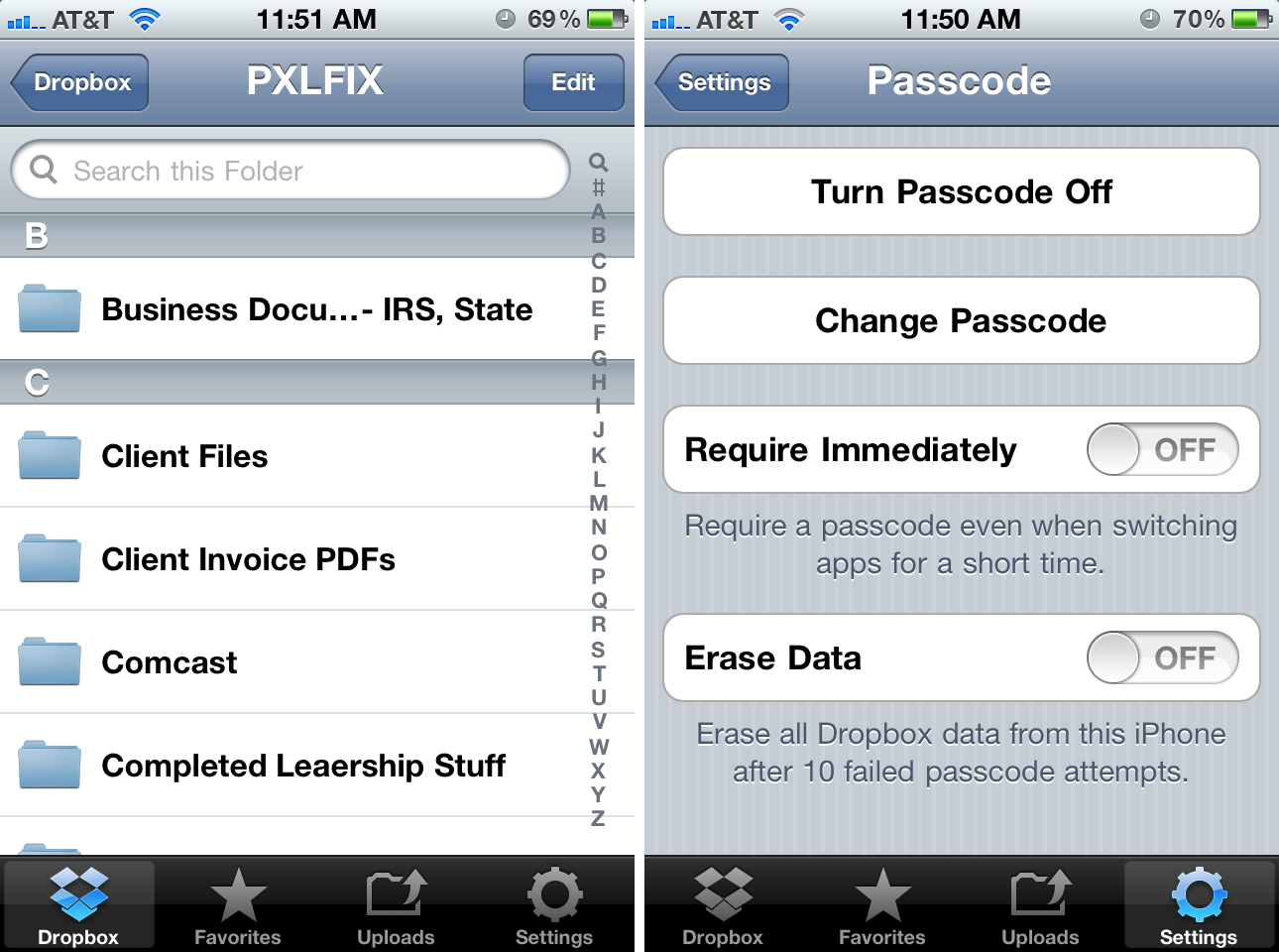
With any online storage solution, security is important. Dropbox encrypts files in transit and when stored on their servers. Dropbox also allows you to protect your files with a passcode on your iPhone. After so many incorrect attempts you can tell it to wipe your data off that device as well. I use Dropbox to store client files and business information so anytime I configure it on my iPhone, I make sure I add a passcode for added protection on top of my default iPhone password.
If that's not secure enough, you can even store encrypted disk images in dropbox, though you won't be able to open them on your iPhone.
Backup is also extremely important. With Dropbox, copies of all your files are stored on their servers. So if you lose your iPhone or your PC hard drive fails, you haven't lost any important date. You just replace the device or the drive, install Dropbox, and all your stuff is back.
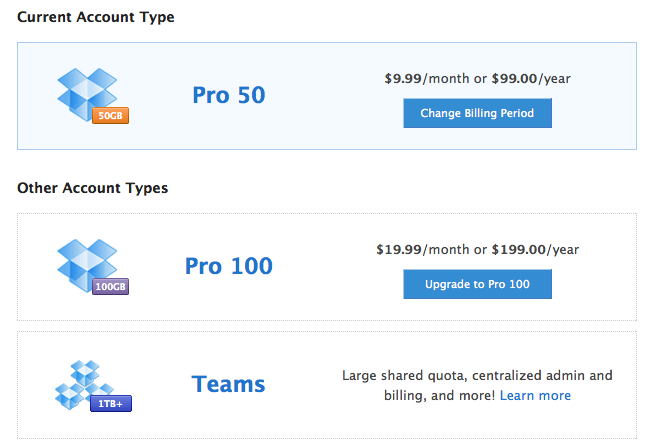
The Dropbox app for iPhone (and iPad, it's universal) is free, as are your first 2GB of storage. If you need more, they have several reasonable price plans available.
- 2GB Basic account - Free
- 50GB Pro account - $9.99/month
- 100GB Pro account - $19.99/month
- 1TB+ Team accounts - $795/year for first 5 users
Dropbox also has a referral program that allows you to net an additional 250MB of storage space for each person you refer. Free accounts can earn up to 8GB from referrals while Pro users can get an additional 16GB of free space on top of their paid storage. (So if you sign up for the free account, hit up your friends and family before they find out about it first!)
The good
- Free basic service, reasonably priced plans for power users
- Dedicated apps for iPhone, iPad, other platforms like Android, as well as Windows, Mac, Linux.
- Online access via Dropbox.com
- Wide ranging support from iOS apps
- Referral program allow you to add quite a bit of extra space at no cost to you
- Save images and video from Dropbox directly to your device when you need to
- Easily create links to share files on the go straight from the app
The bad
- File sharing only available on the website
- iOS app lacks viewers for popular formats like Photoshop
- Online file storage is always susceptible to connectivity issues.
Conclusion
When it comes to storing and syncing files online, Dropbox's accessibility from multiple platforms, easy to use interface, free starting service, and reasonably priced professional services make it hard to beat. Other services like Box.net and Sky Drive are comparable but when it comes to iOS app support and native client ease of use, Dropbox comes out on top.
Free - Download
iMore senior editor from 2011 to 2015.

