iPhone or iPad won't turn on? Here's how to fix it!

So, disaster has struck: your iPhone won't turn on! You've checked that the battery isn't depleted, you've tried all sorts of button combinations, and it still won't work. But before you give up and call Apple for help, there are things you can do; steps you can take. While it's true that hardware fails, it's more likely to be some kind of software glitch for which you'll need to find a workaround.
So, follow along and we'll try to get you back up and functional in no time!
1. Plug in
Yes, I know, you're sure it's not the battery and you're sure you're charged up, but let's make double-triple sure. Maybe something caused your battery to drain faster than you expected, or maybe your charger or cable wasn't working, so it's worth checking.
Grab your Lightning connector (or USB-C cable, for an iPad Air or iPad Pro) — preferably a different one than you used before — plug into an outlet or USB port, and leave it for at least an hour. If that works — if it boots up and starts working — great. If not, keep going!
2. Hard reset

If your iPhone or iPad won't turn on, one of the first and easiest things to try is a hard reset. Whether it's really not turning on or it's just frozen on a black screen, or it really hasn't booted, a reset can help. Yes, it's the old "reboot Windows" solution, and it's silly, but it works. Sometimes bad bits get stuck and need to be flushed out.
Of course, how to reset your iPhone or iPad depends on what model you have, so you'll need to follow those specific instructions.
3. Restore
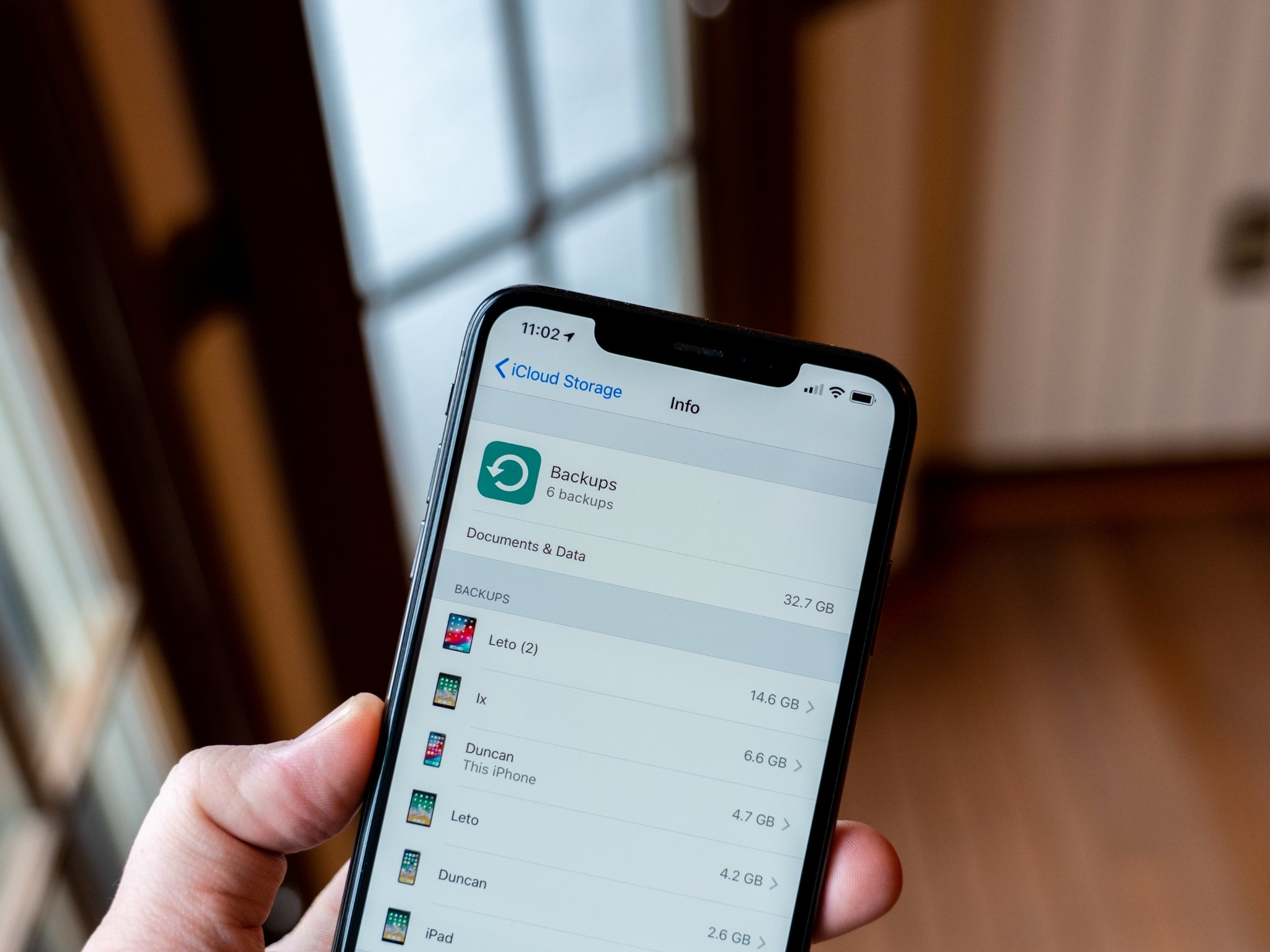
After trying the easy fixes, it's time to try the harder ones. In this case, restoring your iPhone or iPad in iTunes. iTunes is a safer bet than iCloud because it actually offloads, re-installs, and reloads your data rather than doing everything in-place and on your device. That can sometimes shake loose bad bits that even a hard reset or iCloud restore can't.
Master your iPhone in minutes
iMore offers spot-on advice and guidance from our team of experts, with decades of Apple device experience to lean on. Learn more with iMore!
Your iPhone or iPad will have to be functional to restore — even if it's not booting directly — but plugging into iTunes should answer that question almost immediately.
4. Contact Apple
Real talk: Sometimes a problem is really a problem. Electronics can fail, and they can fail at any time. If you have AppleCare+, make a Genius Bar appointment at the Apple Store or call Apple at 1-800-MY-APPLE to set up a mail-in repair. If you don't have AppleCare, you may have to pay for the visit or call, but it's less of a waste than having a dead iPhone or iPad.
Your fixes?
If you had an iPhone, iPod touch, or iPad that won't start up, and one of the above fixes worked for you, let me know! If something else worked, let me know that as well!

Rene Ritchie is one of the most respected Apple analysts in the business, reaching a combined audience of over 40 million readers a month. His YouTube channel, Vector, has over 90 thousand subscribers and 14 million views and his podcasts, including Debug, have been downloaded over 20 million times. He also regularly co-hosts MacBreak Weekly for the TWiT network and co-hosted CES Live! and Talk Mobile. Based in Montreal, Rene is a former director of product marketing, web developer, and graphic designer. He's authored several books and appeared on numerous television and radio segments to discuss Apple and the technology industry. When not working, he likes to cook, grapple, and spend time with his friends and family.


