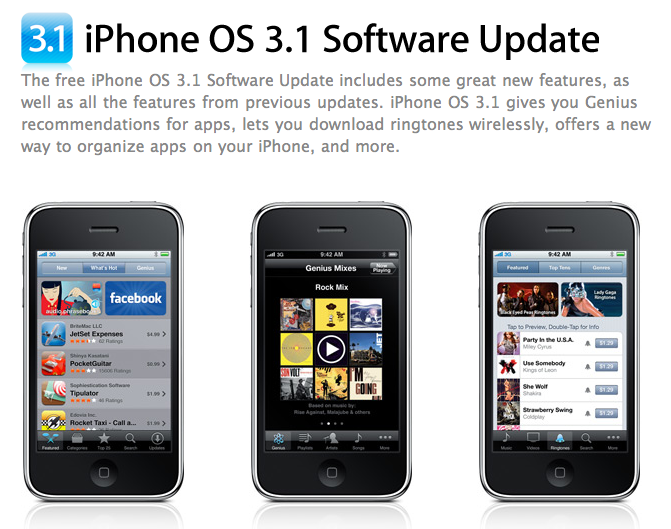Complete review of Apple's iPhone OS 3.1 software for iPhone and iPod touch
On the fence about downloading iPhone 3.1? Wondering what's changed since iPhone 3.0? Need a handy link to send your friends who may have questions? We've's got your back with our complete iPhone 3.1 Software Walkthrough.
Previously, we took you through all three beta versions, now we'll take you through the final release.
And we'll get started, right after the break.
What Hasn't Changed
A lot. Too much to list neatly this time around. When you finish reading this walkthrough, go back and read our iPhone 3.0 walkthrough. It's a giant compared to this.
Still, there are a few talking points...
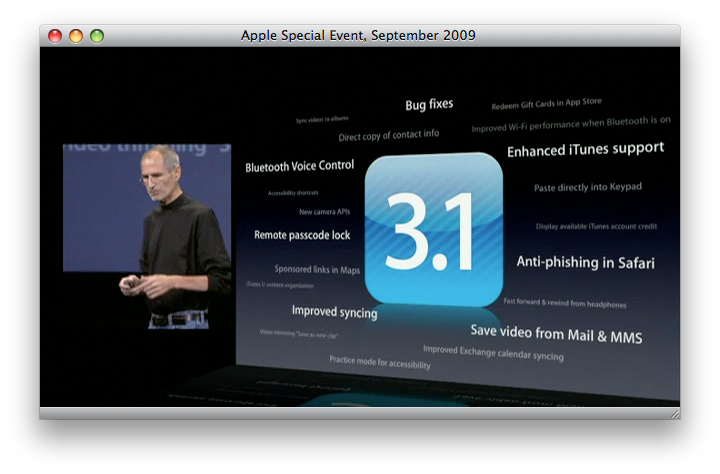
iTunes 9 Features
It's also worth noting that a couple of new features touted for iPhone 3.1, like Genius Mixes, and App Management are actually contained in the simultaneously released iTunes 9. See our iTunes 9 Software Walkthrough for more.
Bug Fixes
Big .0 releases are typically followed up swiftly with quick .1 bug fixes. While the swift part here is debatable -- though on par with last year's update -- the bug fixes aren't. Among the issues addressed:
iMore offers spot-on advice and guidance from our team of experts, with decades of Apple device experience to lean on. Learn more with iMore!
- Better iPhone 3G Wi-Fi performance when Bluetooth is turned on
- Fixes issue that cause some app icons to display incorrectly
Note, we'd heard iPhone 3.1 would also fix the Spotlight issue that displayed deleted emails, but Apple doesn't list it, and we've heard reports it isn't yet fixed. (Though it apparently was in iPhone 3.1 Beta 3. Strange.)
Home Screen

With the iPhone 3GS and its accessibility features, you can now enable triple-clicking of the Home Button to toggle VoiceOver, Toggle White on Black, and Ask (which then will pop up a menu offering Turn VoiceOver On, Turn Zoom On, Turn White on Black On).
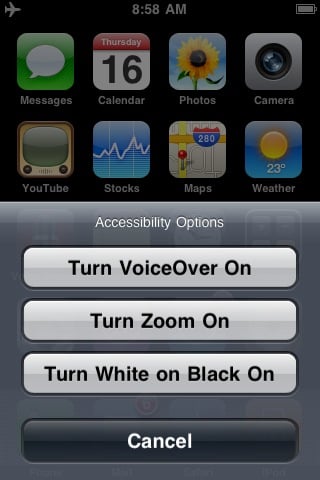
Voice Control

Voice Control in iPhone 3.0, after holding down the Home button for several seconds, let you speak simple commands to place calls and control music. With iPhone 3.1, it will now also work over Bluetooth.
Just hold down the Bluetooth call button as you would the Home Button, let go, and Voice Control pops up. State your command into the BT mic, and Voice Control will "speak" the confirmation (whether it gets it right or not) through the BT earpiece.
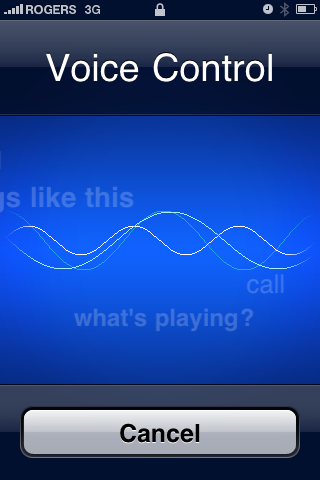
MobileMe Find My iPhone Remote Passcode Lock

Expanding on the Find My iPhone remote tracking and wiping service that came with iPhone 3.0, you can now also remotely assign a passcode lock. This is a nice half-way ground between leaving your iPhone wide open, or having to wipe it clean, if you can't find it but aren't sure you've permanently lost it.
Messages

Still no MMS for AT&T users. That's being released on September 25 (though whether it will require an iPhone 3.1.1 update, or just a new carrier file is unknown).
For those outside the US with working MMS, you can tap the action button at bottom, left to save them to the camera roll, just like you could previously do with pictures under iPhone 3.0.
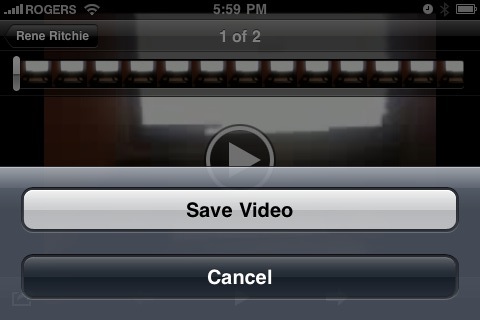
Calendar

Calendar gets a minor tweak in iPhone 3.1. Now event alerts also display the location of the event in the popup. Presumably, this is now considered important glance-able information.
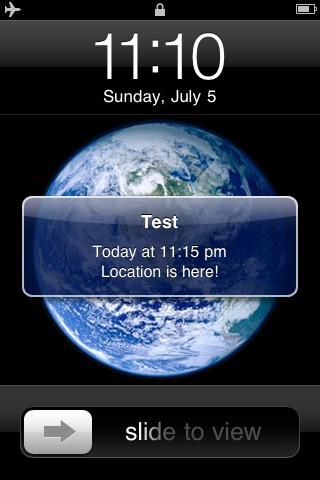
Photos

Video trimming is now non-destructive. Previously, if you trimmed a video, it was automatically saved over the original, meaning you could never undo or go back to the full clip. Now, a Save As... dialog gives you the option of preserving the original and creating as many version copies as you want (an short clip to email, a longer one to share to YouTube, and the full clip to sync and bring into iMovie, for example).
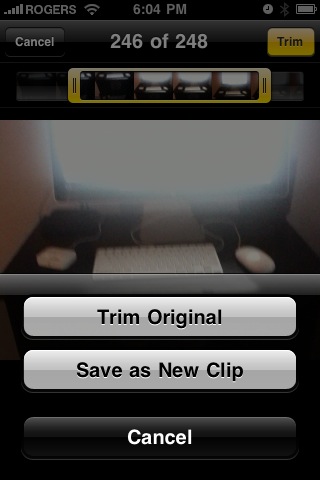
Maps

We haven't seen this show up yet ourselves, but during Steve Jobs' iPhone 3.1 overview, the slide behind him listed Sponsored Links in Maps as a... feature. (Maybe that's why Google CEO, Eric Schmidt was there?). Not quite sure how we feel about this in a built-in app either, as opposed to a site we choose to navigate to in Safari...
Settings

Setting usually accounts for the longest list of changes in a new iPhone firmware, but this time it's fairly short.

Settings: General: Usage now includes a separate meter for Tethering Data. Apologies again, AT&T users, but for those outside the US -- if it proves reliable! -- it could help avoid nasty overage charges if you exceed your data cap.
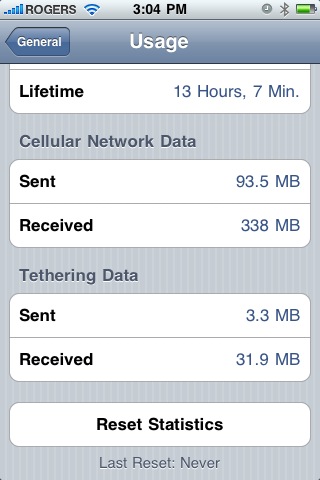
Settings: General: Accessibility includes that aforementioned toggle for the Home Button triple-click to enable quick Accessibility switching. Options include Off, Toggle VoiceOver, Toggle White on Black, or Ask which will launch a pop-up and let you choose between the above and Turn Zoom On.
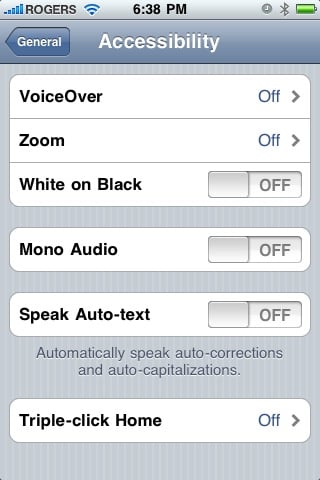
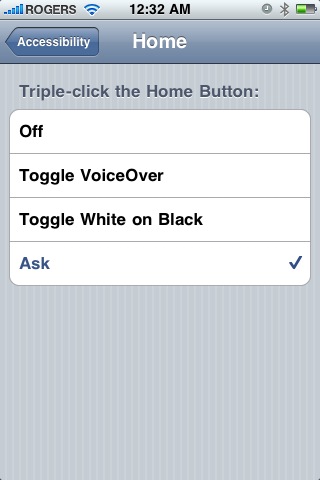
Settings: Safari now, finally, has that toggle to enable Fraud Warnings for malicious web sites (like phishing sites, malware sites, etc.).
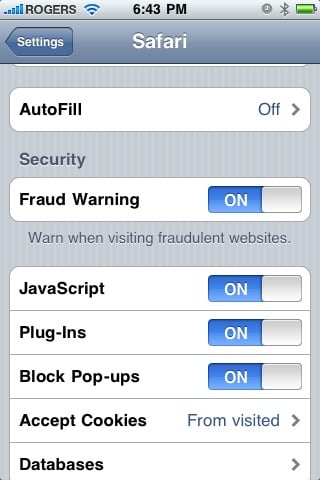
iTunes Store

iPhone 3.1 lets you display available iTunes account credit both iTunes Store, and in the App Store, and allows you to redeem gift cards and other promotional codes.
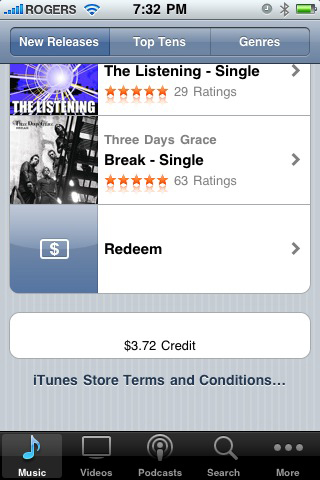
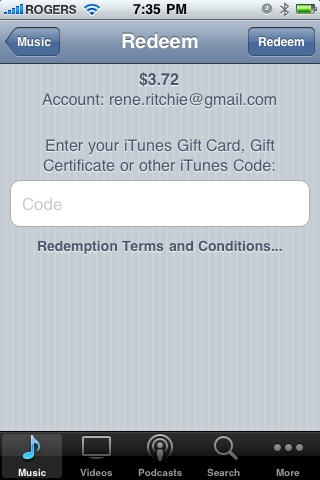
Also, iTunes U is now "better organized".
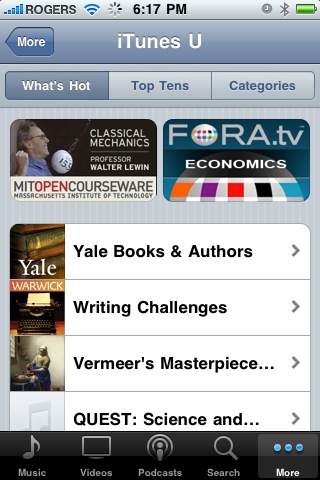
In addition, displacing Podcasts (which moves to the other side of the tracks beneath the More tab) is Ringtones, displayed like music, and available ready-made for $1.29.
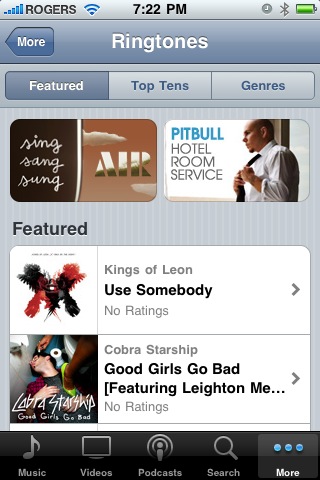
App Store

Since the App Store is closer akin to a local WebView, it's fairly easy for Apple to update the App Store (or iTunes Store) without updating the firmware. Case in point, the night before iPhone 3.1 went live, the App Store was updated to feature "Top Grossing" as one of the view options.
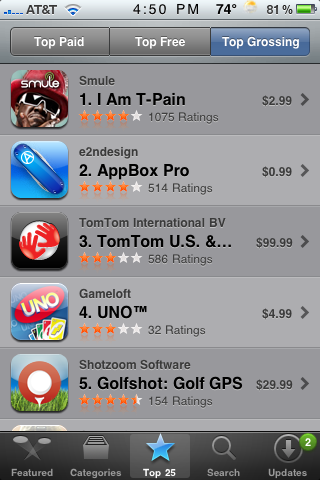
Apple has extended their Genius technology to recommend apps as well in iPhone 3.1. The Genius tab appears under Featured, taking the left-most slot. Once you log in, activate, agree to the terms of service (twice!), Genius will crowd-source other iTunes App Store users with similar tastes in an effort to suggest apps you don't have but might enjoy. (The app on which the recommendation is based is listed on top of the suggested app -- nice touch).
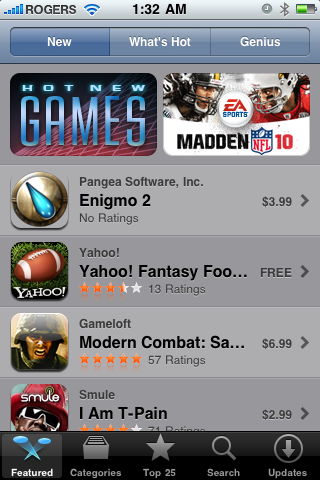
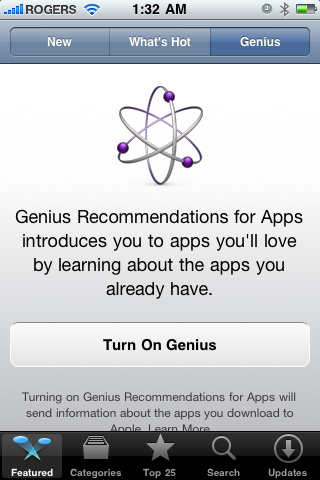
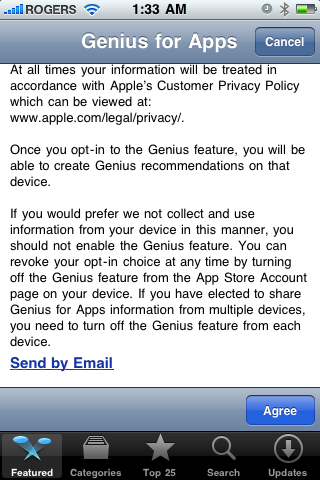
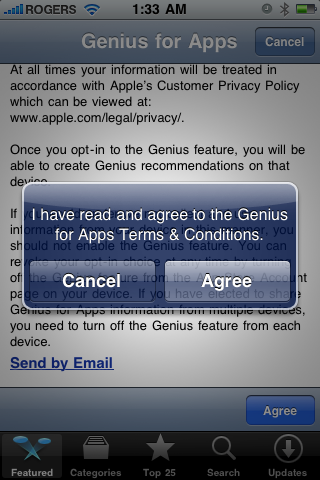
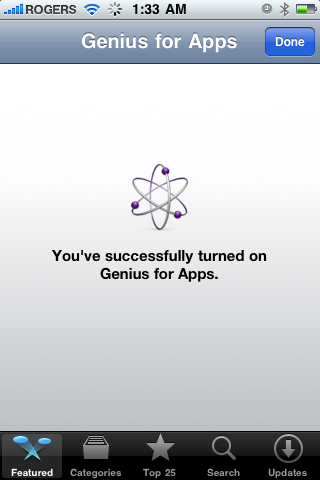
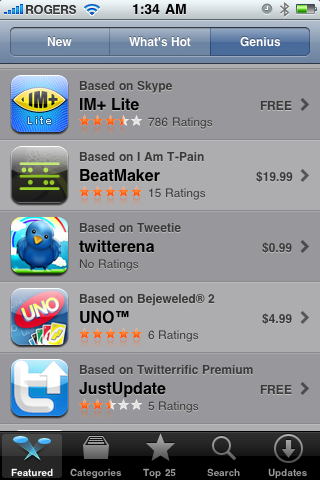
As mentioned above, you can now also see your current iTunes Store credits in the App Store, and you can now also redeem iTunes gift cards, promo codes, and certificates here as well. Feature. Parity.
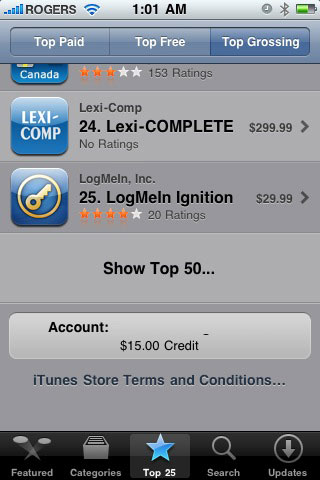
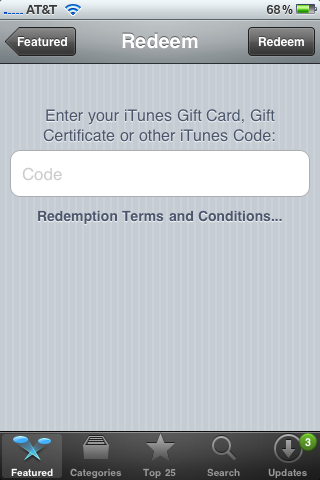
Phone

Copy and Paste comes to the Phone Keypad. Just tap and hold and the input area will change from dark blue to light blue, and the Copy Paste menu will pop up.

The iPhone Paste feature is "smart" enough to change alphanumeric phone numbers to pure numbers (i.e. 1-800-FLOWERS to 1-800-356-9377).
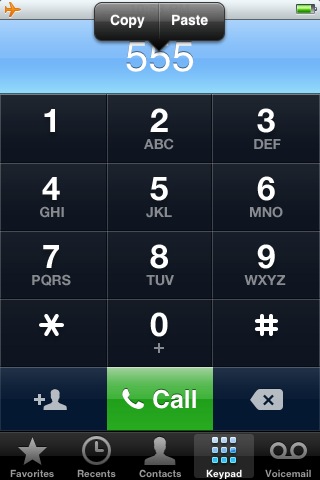
Contacts also get direct copy, so you can hold your finger down on a contact field, just like a picture in Photo, to trigger the copy pop-up menu.
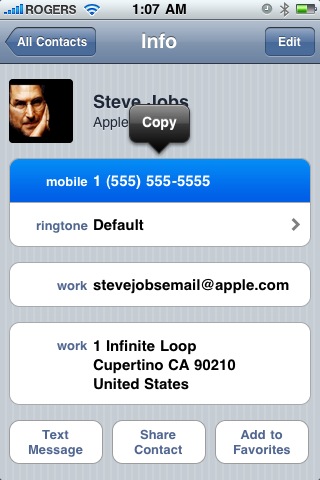
Conclusion
Like the recently released Mac OS X 10.6 Snow Leopard, iPhone 3.1 doesn't provide a lot of fancy user-facing updates (we likely won't see those until Mac OS X 10.7 and iPhone 4.0 respectively). What it does is fix things that needed fixing, and fill in missing functionality that needed filling in. And, it throws in a couple small feature enhancements, just because.
Free for both iPhone and iPod touch 3.0 users (iPod touch 2.x users will still need to cough up $9.95 to pay the subscription accounting devil's dues), if iPhone 3.0 was a must-have for the sheer magnitude of its new functionality, 3.1 is a no-brainer update to make the must-have that much nicer-to-have as well.
[Thanks to everyone who contributed screenshots and descriptions for this walkthrough, especially Justin, Jeremy, and James. If you noticed we missed anything, drop us a note in the comments and we'll update as needed.]

Rene Ritchie is one of the most respected Apple analysts in the business, reaching a combined audience of over 40 million readers a month. His YouTube channel, Vector, has over 90 thousand subscribers and 14 million views and his podcasts, including Debug, have been downloaded over 20 million times. He also regularly co-hosts MacBreak Weekly for the TWiT network and co-hosted CES Live! and Talk Mobile. Based in Montreal, Rene is a former director of product marketing, web developer, and graphic designer. He's authored several books and appeared on numerous television and radio segments to discuss Apple and the technology industry. When not working, he likes to cook, grapple, and spend time with his friends and family.