How to reboot, reset, or enter DFU mode on iPhone 8 and 2nd-gen iPhone SE

Resetting and DFU mode are the last two steps on the iPhone 8 and iPhone SE 2 troubleshooting ladder. When nothing else is working, these steps are your go-tos for getting your phone back into working order. A reset is just a forced reboot — one that you can do even if your device is malfunctioning. DFU (device recovery mode) mode, in contrast, is the last resort: It puts your iPhone into a state where it can still communicate with iTunes on Windows or Mac and be restored, but it won't trip the boot loader or iOS, in case your software has become royally borked.
How to reboot your iPhone SE 2 or iPhone 8
The 2nd-gen iPhone SE and iPhone 8 reassign the "double press and hold" reboot button combination of iPhones past to Emergency SOS, as the combo is a simple and easy one to remember in the stress of emergency situations. Unfortunately, that means the reboot combination has changed for these models. Here's how to reboot your device if your iPhone 8 or iPhone SE 2 stops responding and you can't force quit apps or turn it off by holding down the power button.
- Quickly press the volume up button.
- Quickly press the volume down button.
- Press and hold the side button until the power off slider appears.
- Slide the power off slider to the right.
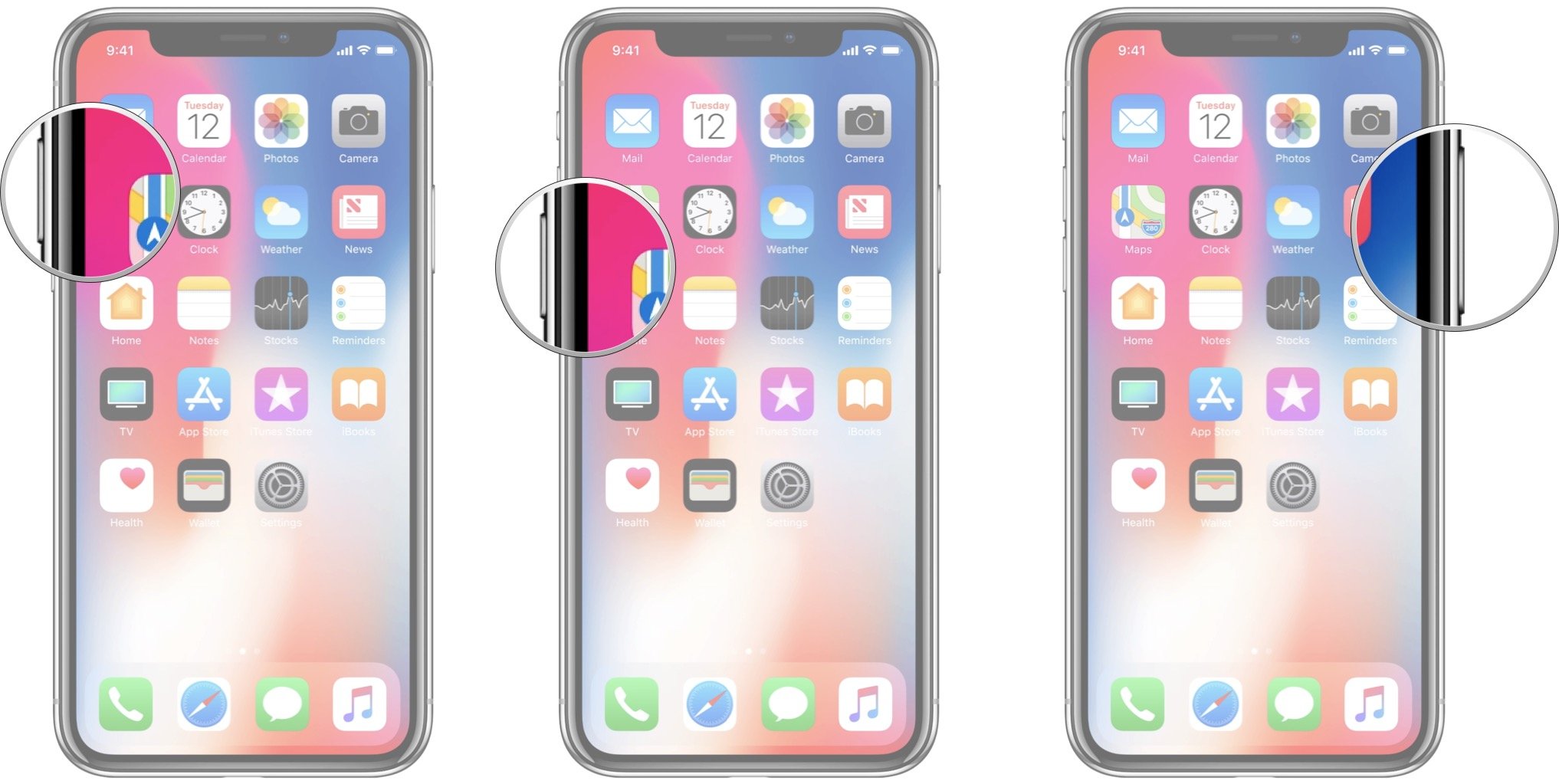
How to put your iPhone SE 2 or iPhone 8 into DFU mode
If all else has failed, you may need to restore your iPhone; if it won't restore normally, you'll need to put it into DFU mode.
- Plug your iPhone 8 or iPhone SE 2 into your Mac or PC.
- Make sure that iTunes (macOS Mojave and PCs) or Finder (macOS Catalina and later) is running.
- Turn Off your iPhone 8 or iPhone SE 2(if it isn't already).
- Quickly press the volume up button.
- Quickly press the volume down button.
- Press and hold the side button until the power off slider appears.
- Slide the power off slider to the right.
- Press and hold down the On/Off button on the right side of your iPhone for 3 seconds.
- Press and hold down the volume down button on the left side of your iPhone while still holding down the On/Off button.
- Keep holding both buttons down for 10 seconds. (If you see the Apple logo, you've held them too long and will need to start again.)
- Let go of the On/Off Button but keep holding the volume down button for about 5 seconds. (If you see the "Plug into iTunes" screen, then you've held it too long and will need to start again.)
- If the screen stays black, that's it! Your iPhone should now be in DFU mode.
At this point, iTunes should show you an alert saying it's detected your iPhone 8 or iPhone SE 2 and will allow it to be restored.
Reminder: If you see any logos on your device, you might be in Recovery Mode, but you're not in DFU mode. If Recovery Mode works, great. If not, try for DFU Mode again.
Questions?
Let us know in the comments.
Updated July 2020: Updated with more info on DFU mode.
Master your iPhone in minutes
iMore offers spot-on advice and guidance from our team of experts, with decades of Apple device experience to lean on. Learn more with iMore!
Lory is a renaissance woman, writing news, reviews, and how-to guides for iMore. She also fancies herself a bit of a rock star in her town and spends too much time reading comic books. If she's not typing away at her keyboard, you can probably find her at Disneyland or watching Star Wars (or both).


