Already downloaded the iOS 18 public beta? Try out these 5 new features right now!
Try out these new features now!
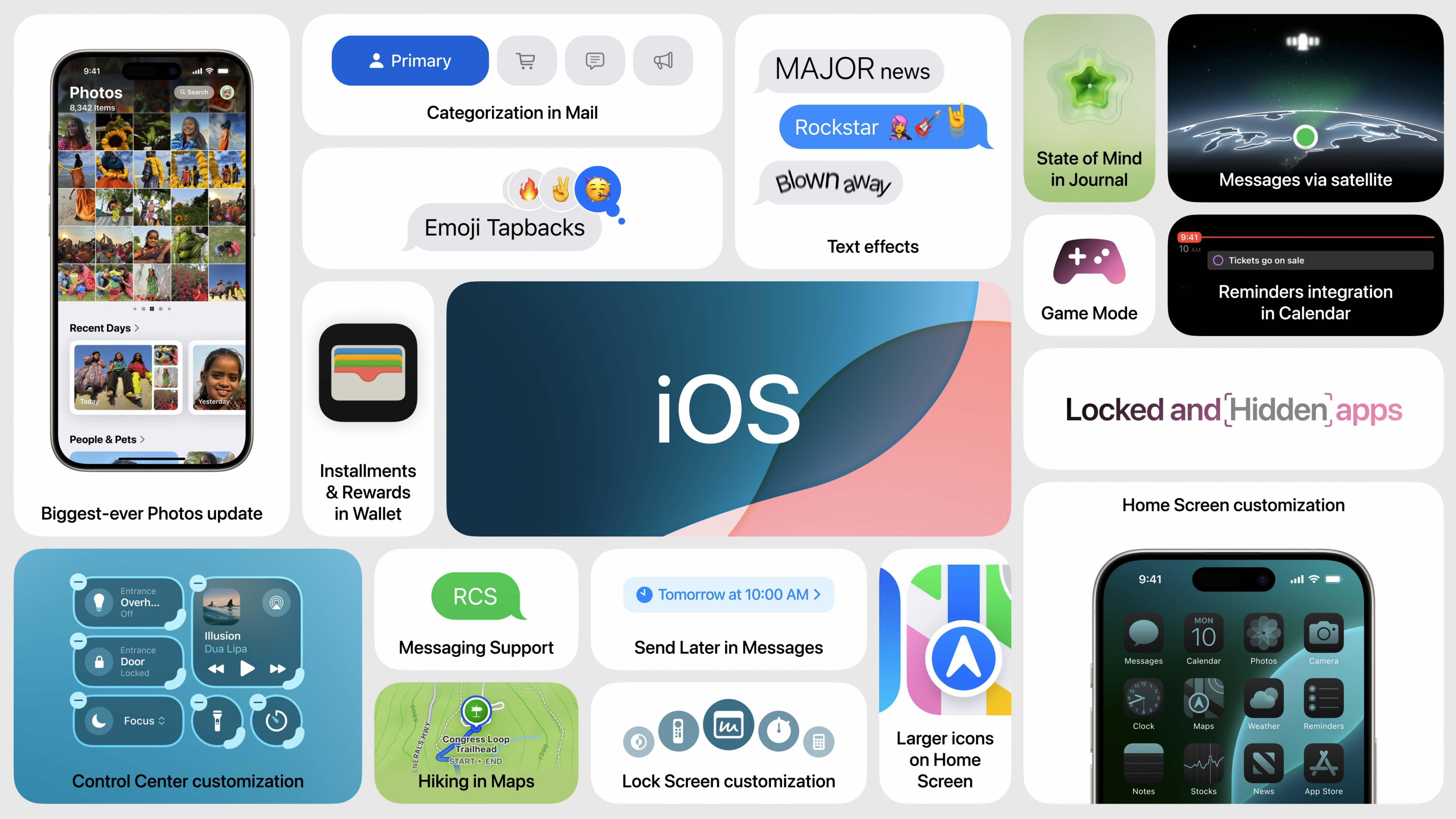
The iOS 18 public beta is available to download right now, so you can use Apple’s next generation of iPhone software early.
While it doesn’t have Apple Intelligence features yet there is plenty to get your teeth stuck into including new customization features and small quality-of-life improvements.
In this article, I’m going to list the five best things to do in iOS 18 public beta right now so you can take advantage of the new operating system before its official release later this year.
iPhone 15 Pro | $999 at Apple
You won't find a better 6.1-inch iPhone on the market and the 15 Pro has all the bells and whistles ready to get the most out of iOS 18 and Apple Intelligence later this year.
Customize your Home Screen
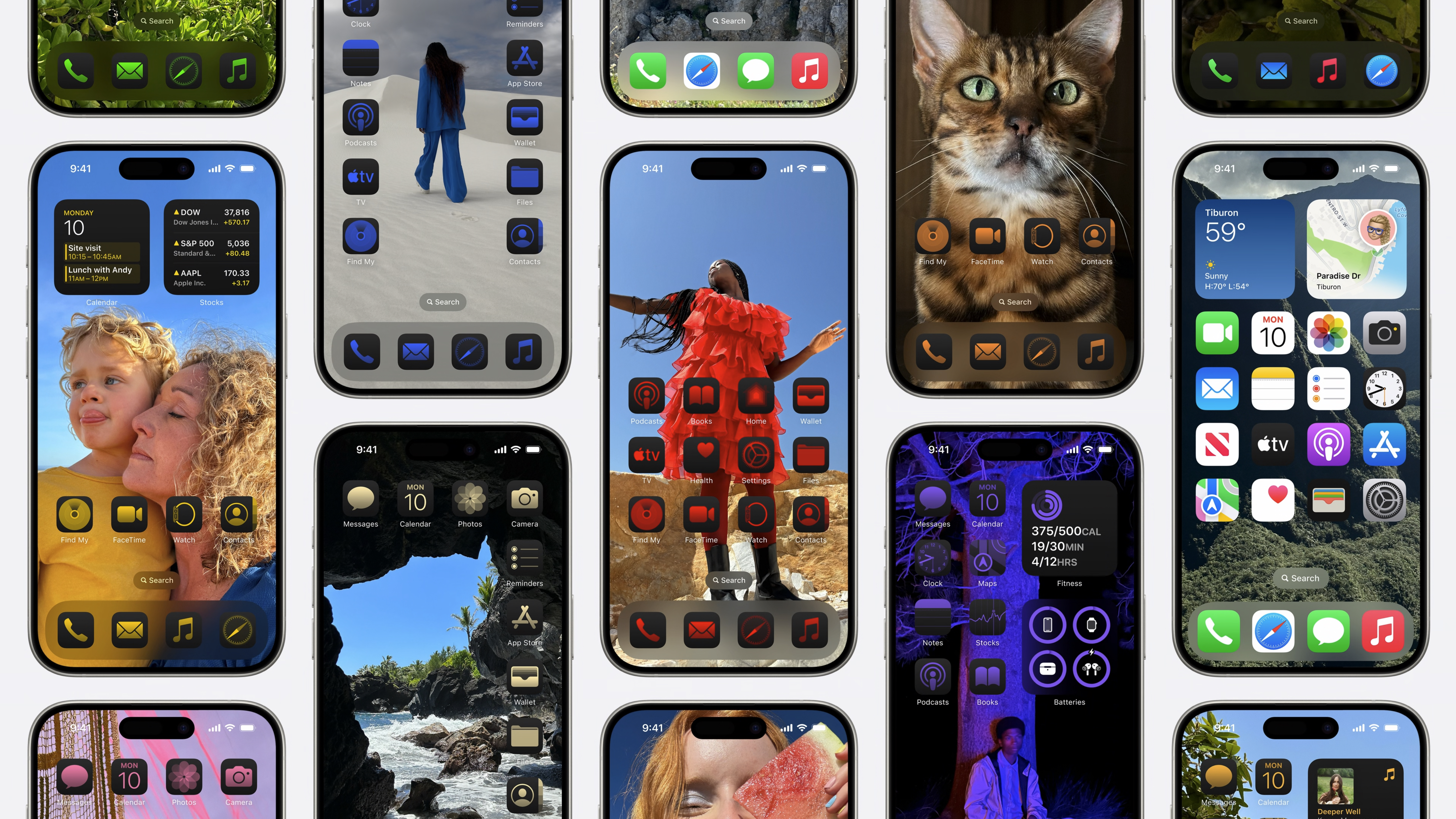
iOS 18 adds a whole new level of customization to the best iPhones by allowing you to change the color tint of your app icons and position them anywhere on the grid. Gone are the days of downloading third-party apps to add blank space to your Home Screen (yes, you can literally download blank widgets to fill out your Home Screen on the App Store).
These new customization features also allow you to remove app label icons altogether with a new large option that looks gorgeous on the iPhone 15 Pro Max’s large 6.7-inch display. Darker colors work better with the tinting option as it stands, so why not opt for a monochrome look that pops out on the OLED display of the iPhone 15 Pro?
Switch the quick toggles
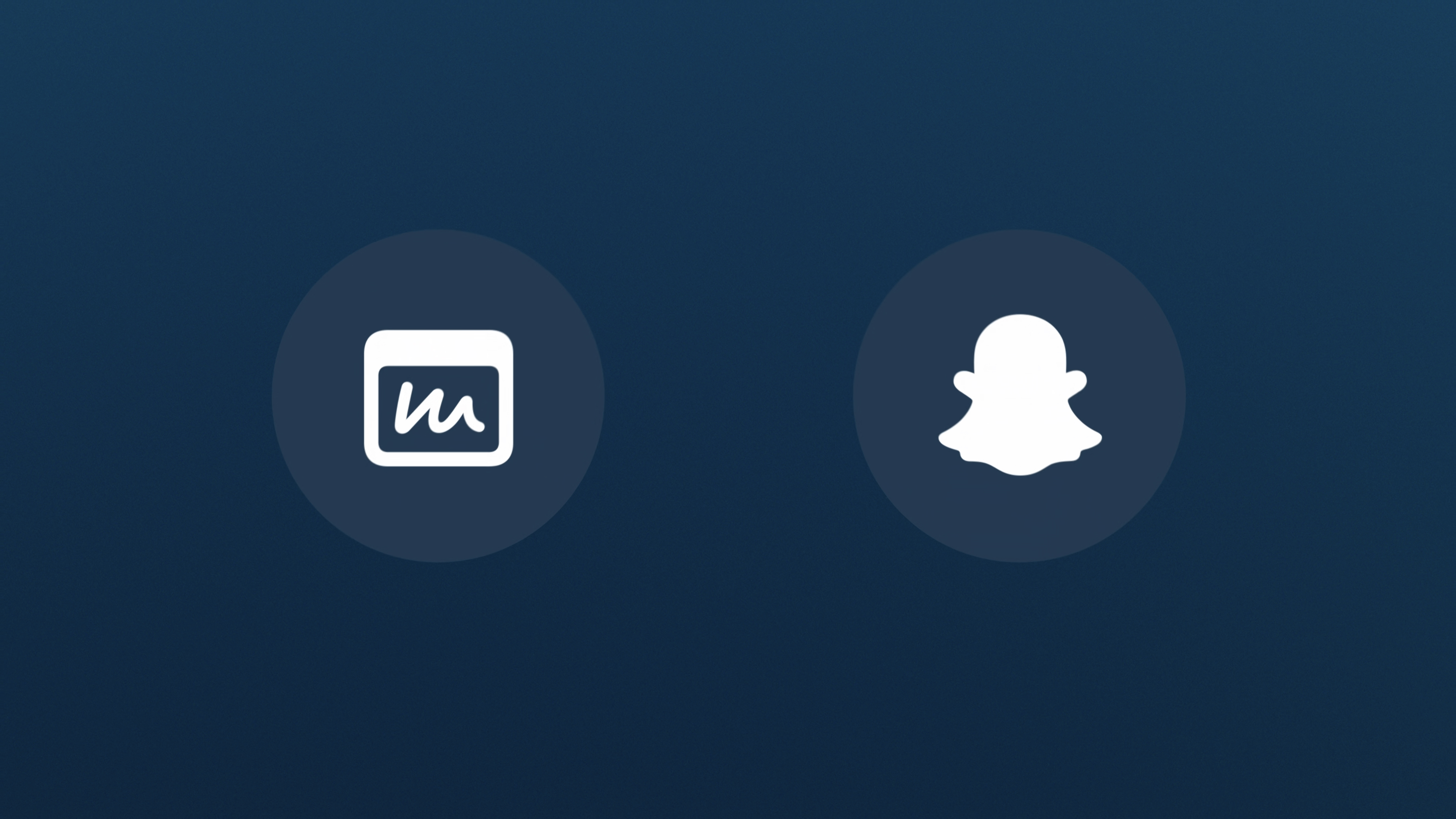
You know the Lock Screen quick toggles? The ones you’ve annoyingly been unable to change since their first introduction? Yeah, those. Well, now you can change them and it’s awesome.
Want to open a specific app from your Lock Screen or remove the flashlight because you accidentally activate it from your pocket? Well, now you can. This is a very simple change that allows you to essentially put any of the quick toggles you’ve used with the Action button on your Lock Screen. Simple, but effective.
iMore offers spot-on advice and guidance from our team of experts, with decades of Apple device experience to lean on. Learn more with iMore!
Relive special moments in Photos
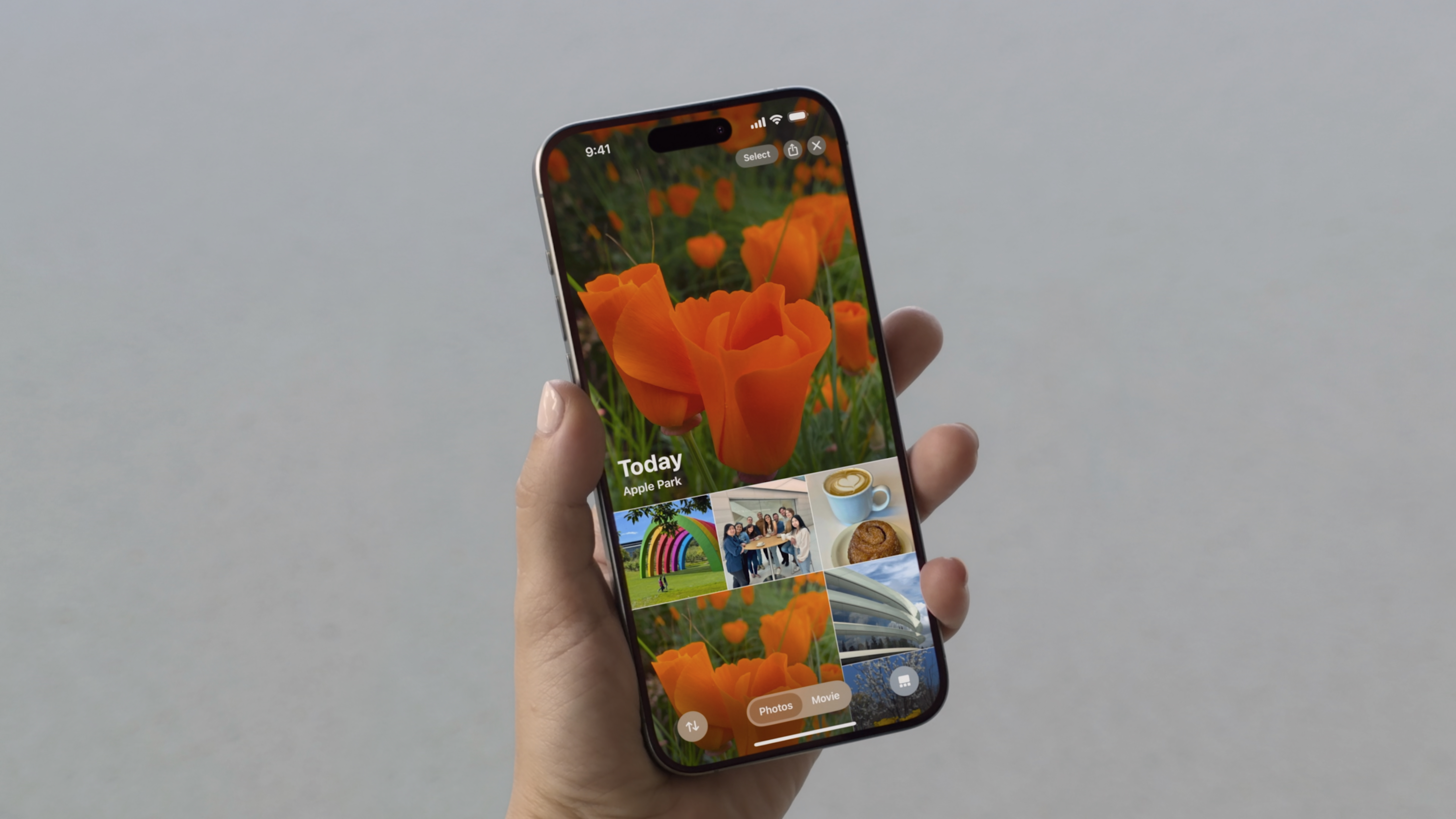
The Photos app has had a complete overhaul and the best way to try out the new design is by browsing collections which allow you to see different moments in time with different themes.
The new Photos app will take a little getting used to but it’s very well designed and adds a new dynamic feel to the application. You can also pin specific collections so your favorites are easily accessible whenever you want to see them.
Hide and lock an app with Face ID
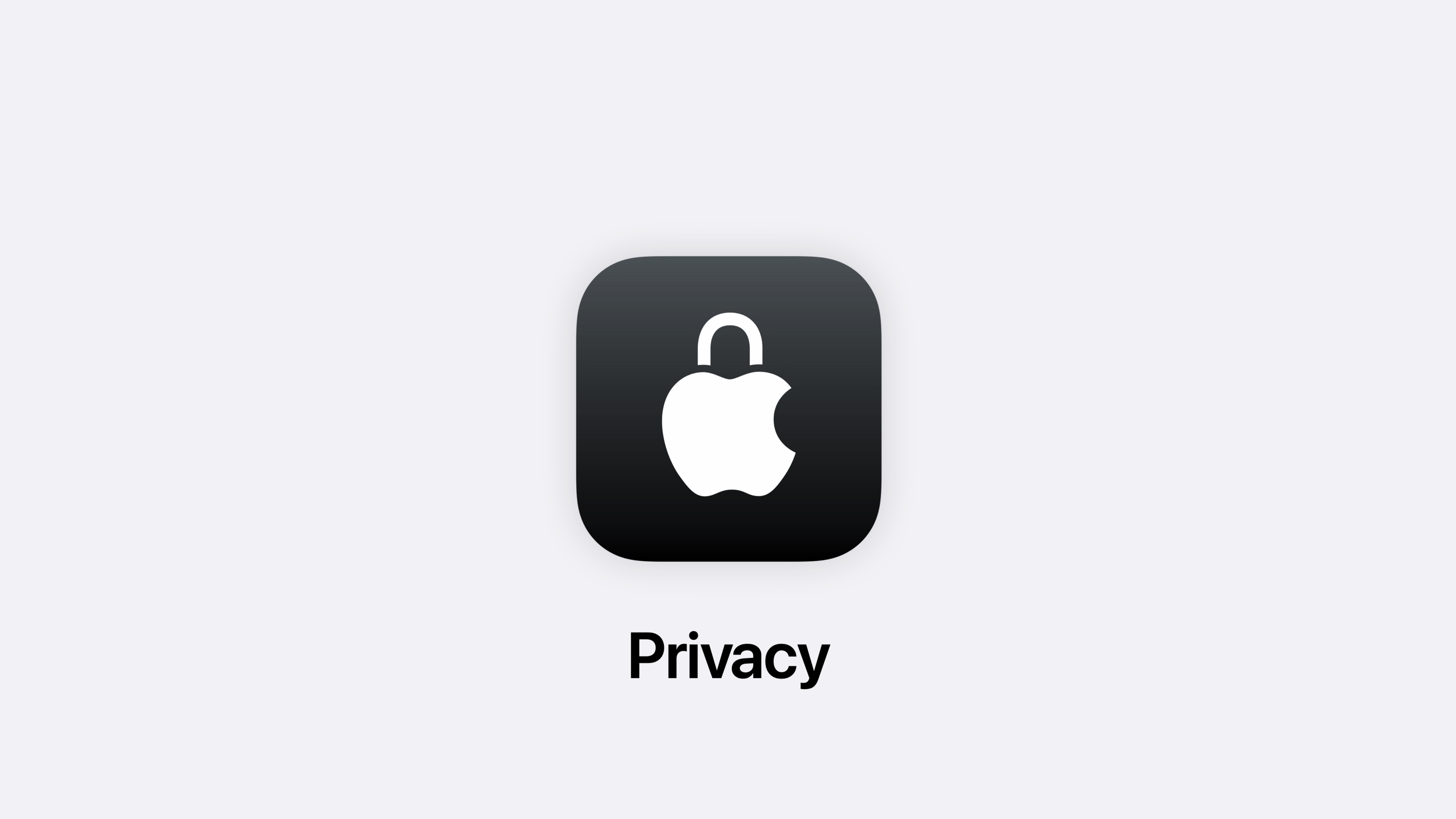
iOS 18 has new privacy tools that allow you to easily hide and lock apps. While this won’t be for everyone it’s good to familiarize yourself with the new feature just in case there comes a time where it needs to be used.
Once the app is hidden it goes into a specific Hidden folder in the App Library out of sight from any peeping Toms. Any new privacy feature is welcome and this is something that a lot of people have been asking for for a long time. You might use it, you might not but make sure to try it out just so you know if and when you need to.
Get comfortable with Passwords
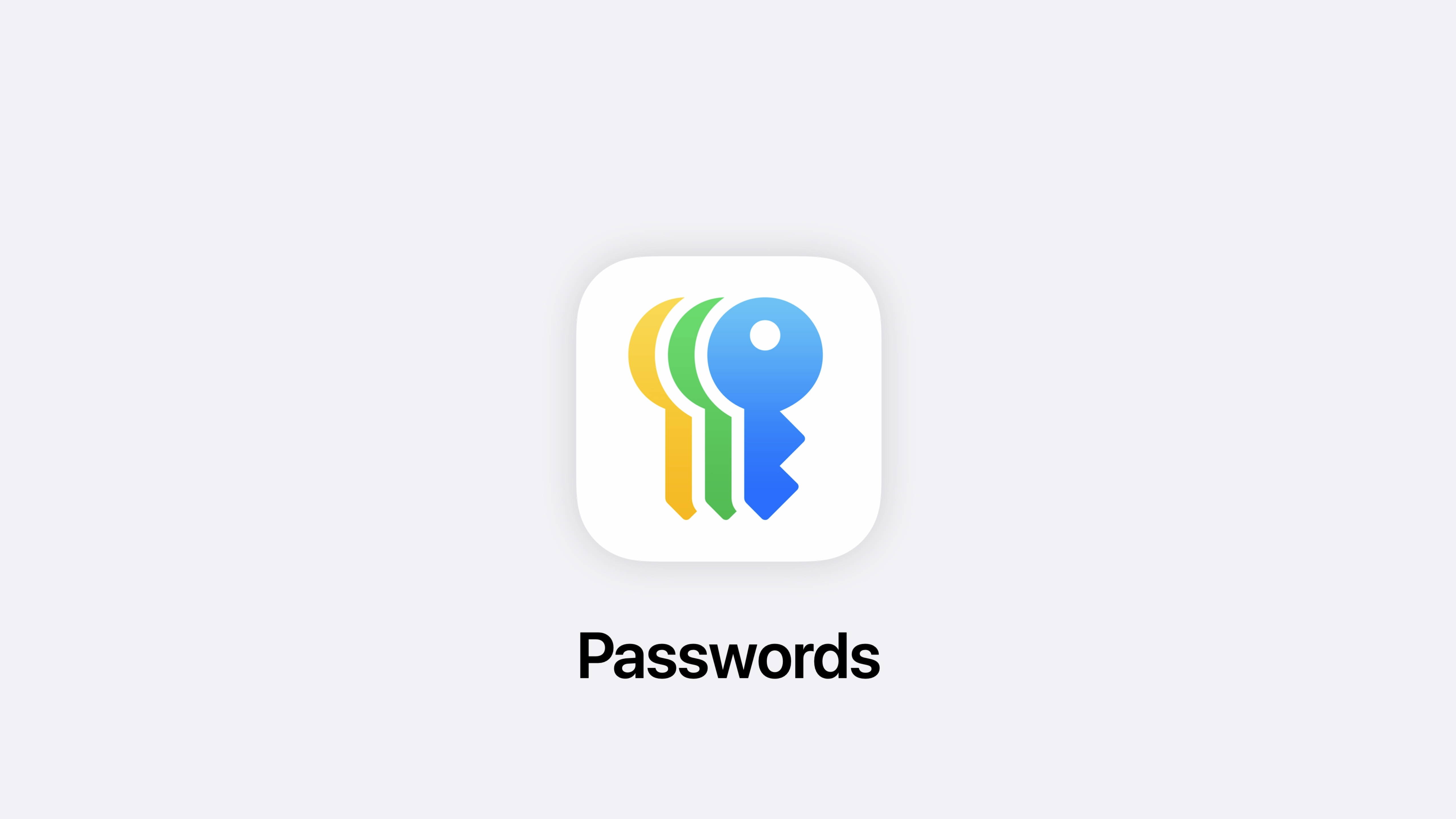
Passwords have a new home in iOS 18 and it’s a fantastic new addition to help stay in control of your passwords. The app is very simple to use and automatically imports all of your passwords that you’ve used over the years with Keychain.
Passwords also has a setting that automatically upgrades passwords to Passkeys for added security on compatible websites. This is a really nice feature that should hopefully lead to far more secure digital security once more websites use the technology.
More to come
There are plenty more features in iOS 18 and even more to come when Apple Intelligence launches later this year alongside the iPhone 16, iPhone 16 Plus, iPhone 16 Pro, and iPhone 16 Pro Max.
Once Apple’s AI features arrive we’ll see far more in iOS 18 such as Genmoji, the ability to create emojis from prompts, proofreading, new email features, and massive upgrades to Siri that make the smart assistant actually smart.

John-Anthony Disotto is the How To Editor of iMore, ensuring you can get the most from your Apple products and helping fix things when your technology isn’t behaving itself.
Living in Scotland, where he worked for Apple as a technician focused on iOS and iPhone repairs at the Genius Bar, John-Anthony has used the Apple ecosystem for over a decade and prides himself in his ability to complete his Apple Watch activity rings.
John-Anthony has previously worked in editorial for collectable TCG websites and graduated from The University of Strathclyde where he won the Scottish Student Journalism Award for Website of the Year as Editor-in-Chief of his university paper. He is also an avid film geek, having previously written film reviews and received the Edinburgh International Film Festival Student Critics award in 2019.
John-Anthony also loves to tinker with other non-Apple technology and enjoys playing around with game emulation and Linux on his Steam Deck.
In his spare time, John-Anthony can be found watching any sport under the sun from football to darts, taking the term “Lego house” far too literally as he runs out of space to display any more plastic bricks, or chilling on the couch with his French Bulldog, Kermit.


