iOS 17.3 has just added a must-have security feature to iPhones — Here's how to enable Stolen Device Protection
Stolen Device Protection is a great new feature.

A brand new security feature has just been added to iPhones with iOS 17.3 that will keep your device safe even after a thief has gotten their hands on it.
Named Stolen Device Protection, iOS 17.3’s standout security feature requires you to verify your device with Face ID or Touch ID to get access to your iCloud account, check finances, and use Apple Pay. If you want to change your Apple ID password or turn off Find My, you are required to authenticate the device with Face ID or Touch ID twice over different time periods. This check means the owner must be present at multiple times to verify that changes are made on behalf of the owner.
This is an excellent feature and one that I'm surprised the iPhone didn’t already have. However, there is no confirmation of the feature coming to iPads or any other Apple device yet — though it’d be just as valuable on those products too. If you want to use it for yourself on iPhone, you will need to turn the new feature on manually.
How to enable iOS 17.3 Stolen Device Protection
Before you enable Stolen Device Protection, you first have to know how to set up two-factor authentication for your Apple ID. Alternatively, according to the Apple Support website, you need the following: “a device passcode; Face ID or Touch ID: Find My; and Significant Locations.”As well as this, you need to make sure you have updated to iOS 17.3, which you can do by going to Settings, then General, then selecting Software Update.
After you have got your iPhone up-to-date, you can enable Stolen Device Protection by doing the following:
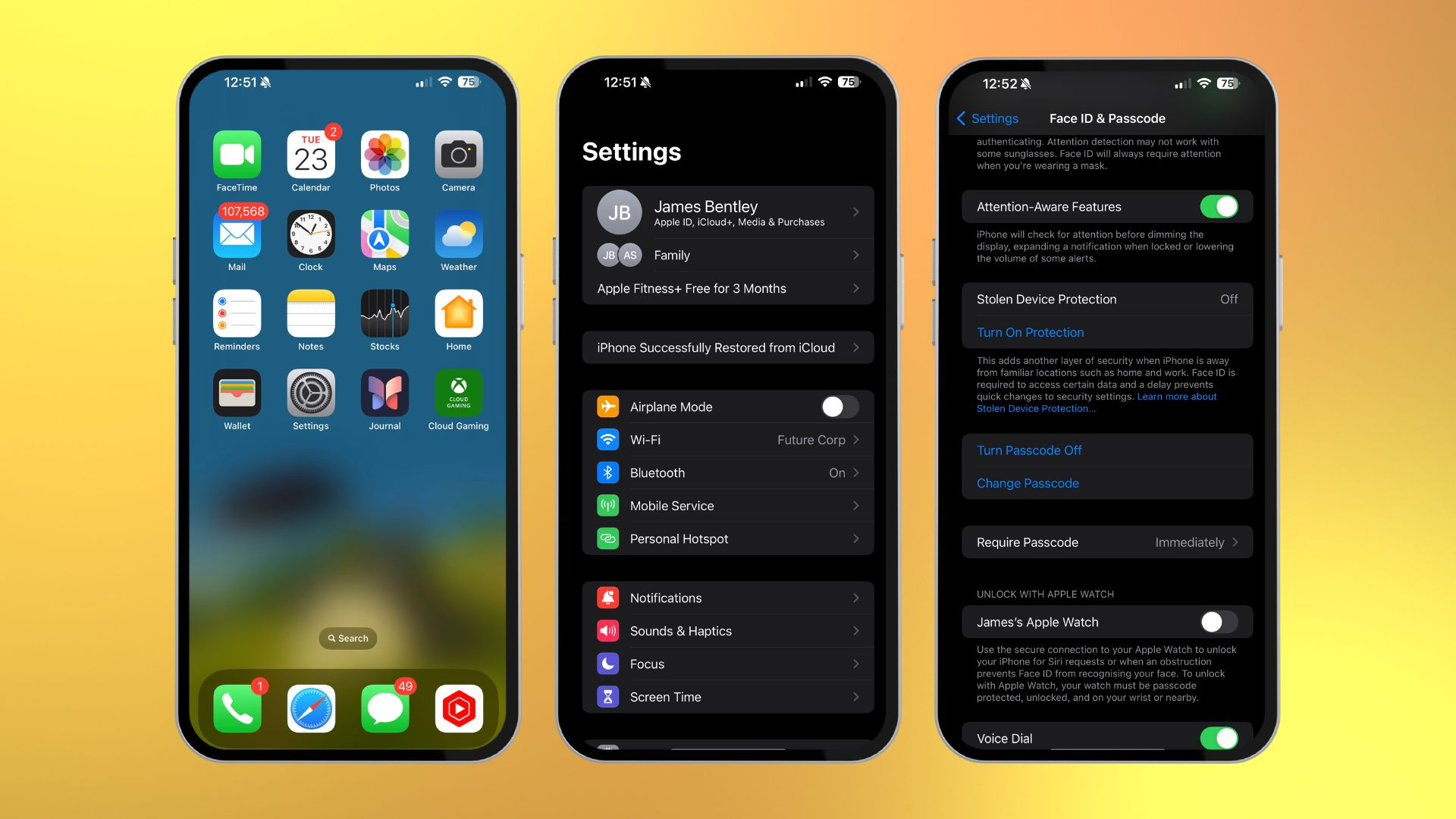
- From home, go into Settings
- Once here, go to Face ID & Passcode
- Put in your device’s passcode
- Go down and click Turn on Protection below Stolen Device Protection
More from iMore
- 20 iOS 17 tips and tricks: the ultimate iPhone cheat sheet
- iOS 17 review: Top 10 features ranked
- How to log your mental health with iOS 17
Master your iPhone in minutes
iMore offers spot-on advice and guidance from our team of experts, with decades of Apple device experience to lean on. Learn more with iMore!
James is a staff writer and general Jack of all trades at iMore. With news, features, reviews, and guides under his belt, he has always liked Apple for its unique branding and distinctive style. Originally buying a Macbook for music and video production, he has since gone on to join the Apple ecosystem with as many devices as he can fit on his person.
With a degree in Law and Media and being a little too young to move onto the next step of his law career, James started writing from his bedroom about games, movies, tech, and anything else he could think of. Within months, this turned into a fully-fledged career as a freelance journalist. Before joining iMore, he was a staff writer at Gfinity and saw himself published at sites like TechRadar, NME, and Eurogamer.
As his extensive portfolio implies, James was predominantly a games journalist before joining iMore and brings with him a unique perspective on Apple itself. When not working, he is trying to catch up with the movies and albums of the year, as well as finally finishing the Yakuza series. If you like Midwest emo music or pretentious indie games that will make you cry, he’ll talk your ear off.

