Can’t get hold of a Fujifilm X100VI? Here’s how to get the film look on your iPhone camera
Turn your iPhone into the world’s most popular retro-themed camera and party like it’s 1999.
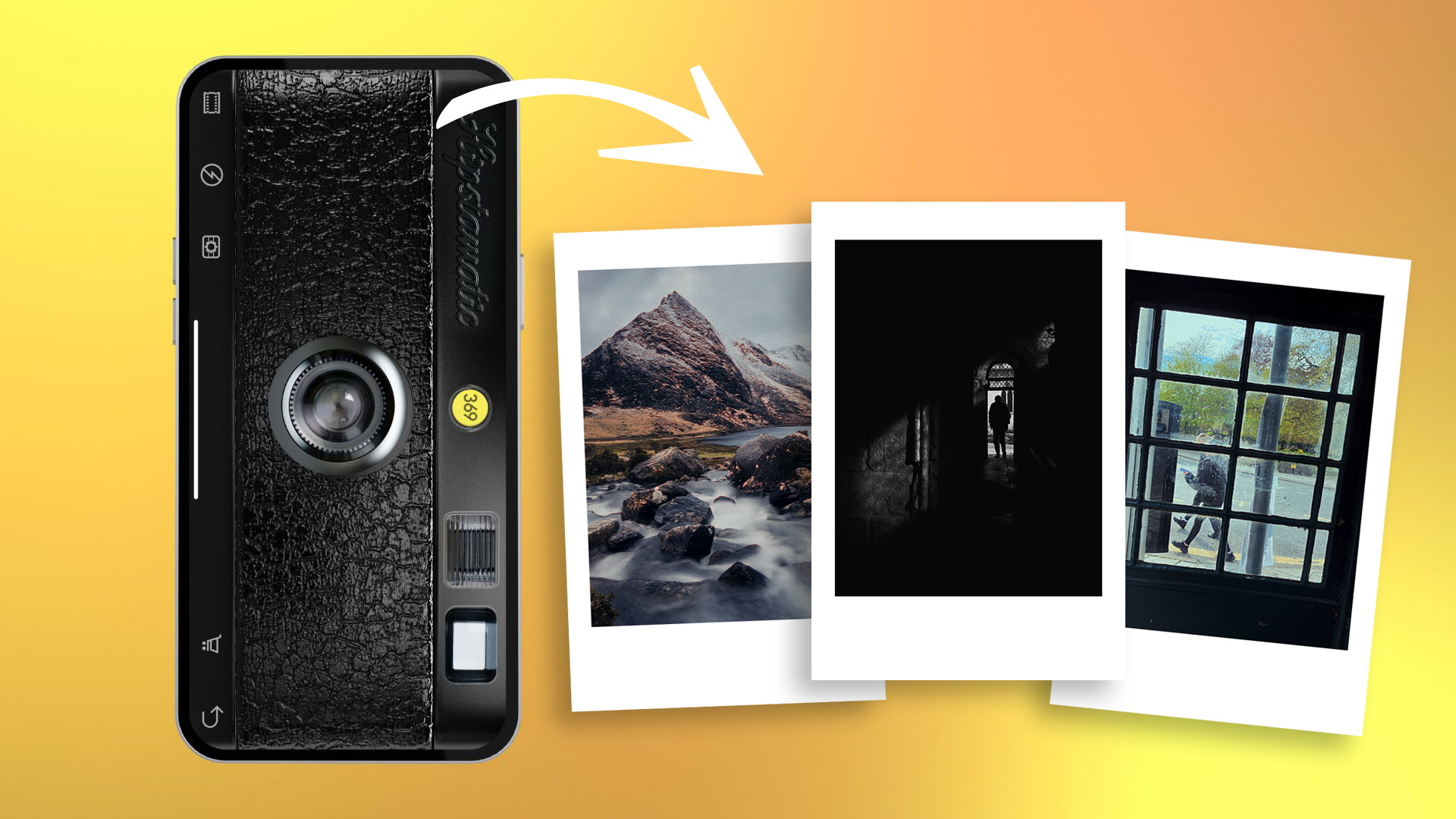

Take better photos with the camera in your pocket. iMore's iPhone Photography Basics are filled with great content that will take your iPhone camera-snapping ability to the next level.
The Fujifilm X100VI is arguably the most popular digital camera in existence right now. Its predecessor, the Fujifilm X100V, became a social media sensation following its unprecedented popularity as the TikToker’s camera of choice. The impact of ‘Fuji-mania’ has caused X100-series prices to be hiked on the used market as well as many other devices from the historic camera manufacturer’s catalog.
Fujifilm has carved a lucrative niche by producing powerful modern cameras that look and in some ways act like classic film cameras. In a world where top filmmakers such as Christopher Nolan, Quentin Tarantino, and Sofia Coppola still use film and vinyl is selling better than CDs, retrospective products and media are in vogue.
But the X100VI is, in some ways, a victim of its own success. Despite the clammer for this classic camera, it sold out quicker than you can say Fujifilm. You’ve either got to be in the right place at the right time or willing to pay over the odds to get your hands on one.
Whether you’re champing at the bit to pick up this popular little camera, but can’t, or can’t yet warrant dropping $1,600 on a dedicated camera, your iPhone is waiting in the wings. Sure, even the best iPhones can’t match the retro vibe of a Fujifilm camera – even one clad in an Emily in Paris-inspired retro case – but they can be used to capture some incredibly convincing film images.
With a few tips and tricks, and one or two specialist apps, you’ll be a regular Ansel Adams in no time!

I’m Deputy Editor of N-Photo: The Nikon Magazine, but moonlight as iMore’s go-to photography know-it-all. I’ve worked in the photo industry for over six years and have been an avid iPhone photographer since the iPhone 4. I’m a firm believer that iPhone photography is a great starting point for burgeoning photographers, which is why I’ve created a series of iPhone photography basics tutorials, so you can either firm up your existing iPhone Camera skills or embark on a whole new passion.
Photograph retro-themed subjects
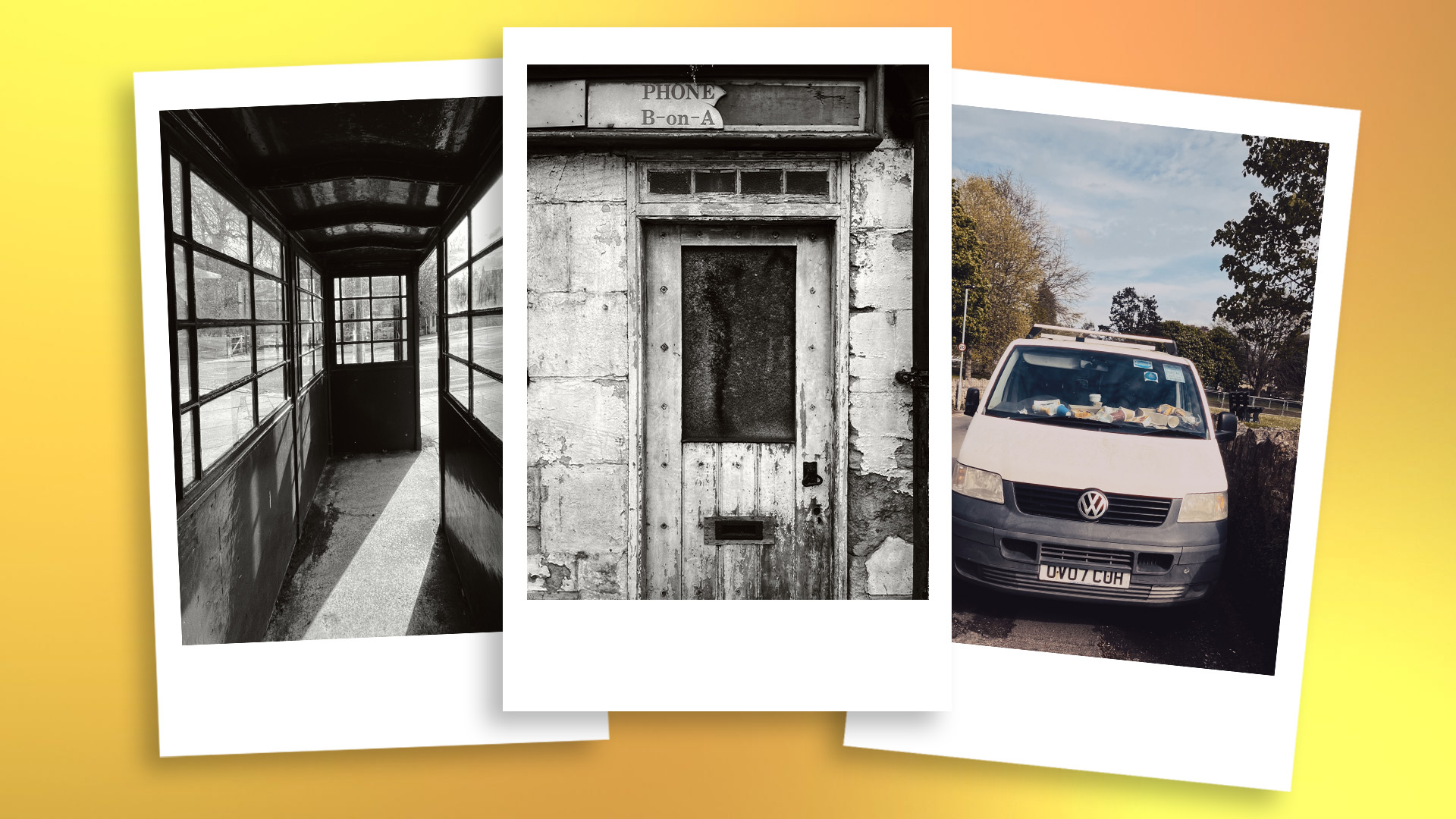
Digital photography became a commercially viable prospect in the 1990s and by the early 2000s, it had become the format of choice for most photographers. With this in mind, you can boost the authenticity of your fake film shots by photographing retro-themed subjects from the eras when film was king.
I took a stroll around the historical English town of Bradford-on-Avon to capture a variety of ‘olde-worlde’ images. Look out for retro-themed subjects such as old diners, gas stations, or classic cars. You could of course choose to create contrast by experimenting with the juxtaposition of a classic film-camera style and an overtly modern subject, too.
Master your iPhone in minutes
iMore offers spot-on advice and guidance from our team of experts, with decades of Apple device experience to lean on. Learn more with iMore!
Capture the moment
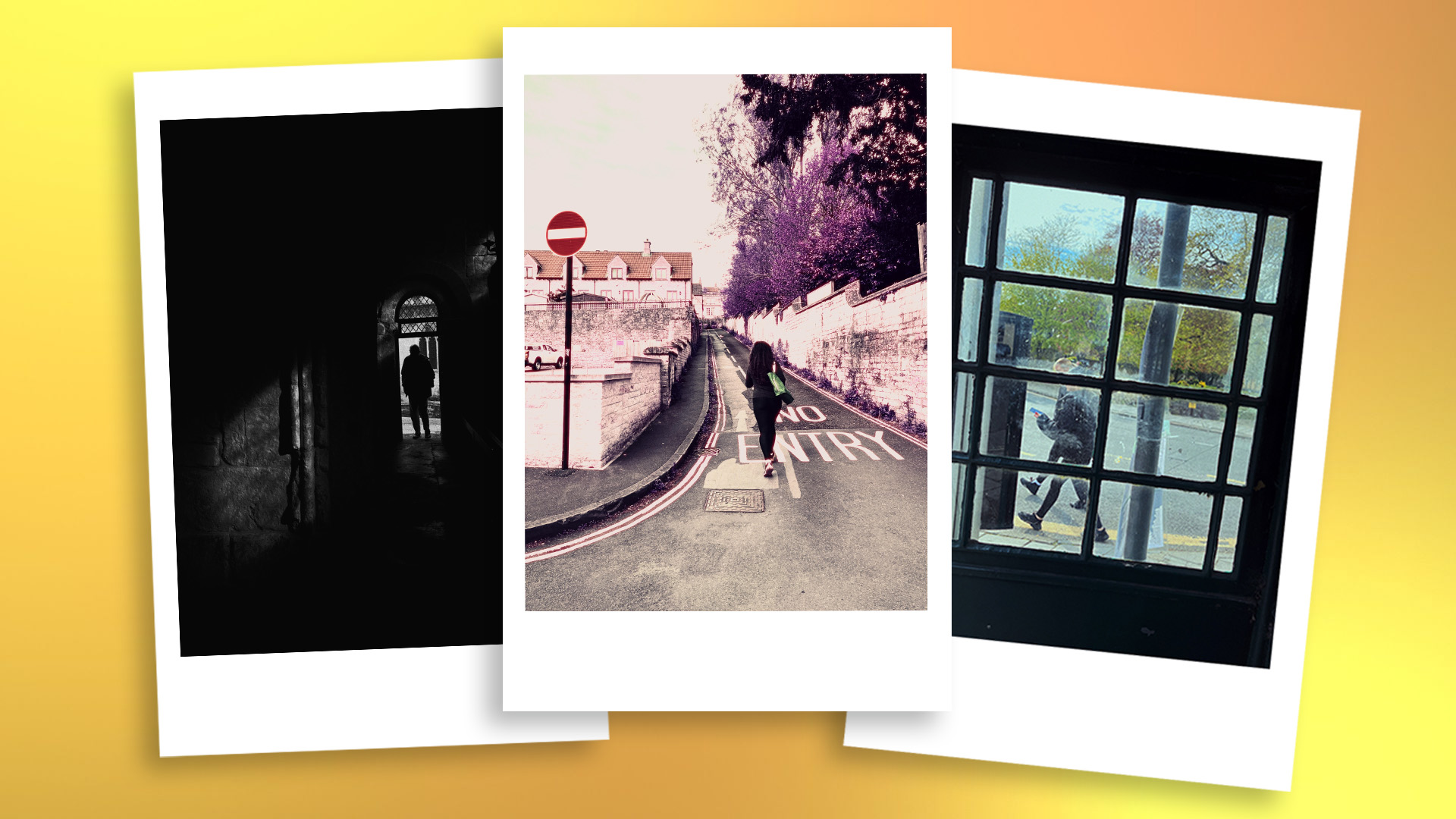
Digital cameras have become so adept at capturing super-sharp, highly detailed, and evenly exposed photographs, that it can be difficult not to judge an image on its technical merit alone. Film cameras are less forgiving than digital cameras: A greater reliance on manual operation, the inability to instantly check results on an LCD screen, the absence of editing software, less-advanced optics, and poorer low-light capabilities mean that film photographs rarely look as technically ‘perfect’ as their digital counterparts. That’s certainly not to say they look worse mind you!
Just remember, at its core, photography is about immortalizing a moment in time. In this digital age, it can be easy to get bogged down in the pursuit of technical perfection. A film photograph is a lot like a vinyl record, it has a rawness and character that modern tech can struggle to replicate. So instead of worrying about iPhone photography perfection, set out with a clear goal in mind, to find and document interesting moments.
Use a vintage camera app

Plenty of retro camera apps are available on the App Store, with varying levels of in-app purchases, such as 1998 Cam, Dazz Cam, and Classic Camera by Hipstamatic. These apps offer perhaps the rawest film-photography experience by allowing you to capture retro-themed images in-camera (as you capture images).
What’s harder to replicate is a retro camera's tactile operability. The Fujifilm X100VI boasts modern tech with a retro feel. Physically it operates like a vintage camera with several retro control dials, but it also boasts Fujifilm’s famous Film Simulation modes. These digital filters give JPEGs a film-era look. There’s a reason Fujifilm’s Film Simulations are so coveted. The company was and still is a major manufacturer of film, so you’ll find Simulations based on real Fujifilm film such as Velvia, Astia, and Provia, as well as those based on decades of legendary color science.
But your iPhone can produce some really convincing film looks, too. The Classic Camera by Hipstamatic is a fun – if impractical – choice. It does its best to replicate an analog camera by turning your iPhone screen into a film-era device and forcing you to control it using on-screen buttons, switches, and dials.
The best thing about this is that it slows down the process of taking pictures, making you treat each photo as if you really do only have a limited number of frames in your roll of film. I spent just $2.99 to download it, but it’s worth pointing out that the vanilla edition only comes with six lenses, six types of film, two flashes, and one camera case aesthetic. To unlock this app’s full potential, you’ll need to spend more money on downloadable content.
RitchieCam – made by a Fuji fan
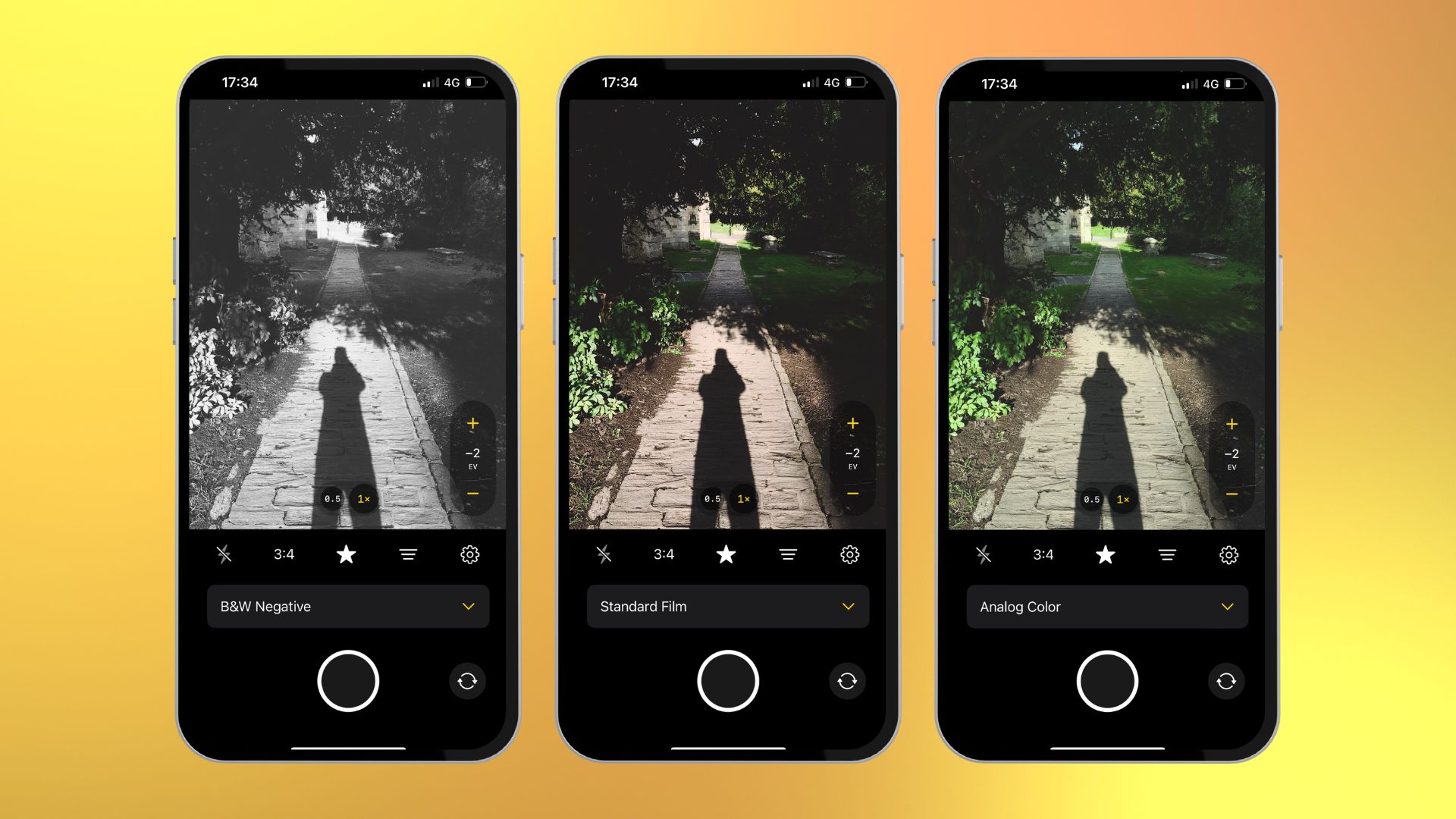
Another retro-camera app option is RitchieCam. This app features different film effects, just like the Classic Camera by Hipstamatic, but presents a streamlined interface that’s more akin to the standard iPhone Camera. Similar to the Fujifilm X100VI’s 20 Film Simulations, RitchieCam features 20 filters, however, only three are available for free. If you want to unlock the app’s full potential you’ll need to become a patron for an annual fee.
What’s really interesting about this app is that it’s designed by Ritchie Roesch, who runs a blog called Fuji X Weekly, dedicated to Fujifilm products. Ritchie makes it clear on his blog that this app is designed to be familiar to anybody who’s used the standard iPhone Camera. So, if you’re looking for a retro camera you can get to grips with immediately, RitchieCam is worth a look.
Apply a vintage filter
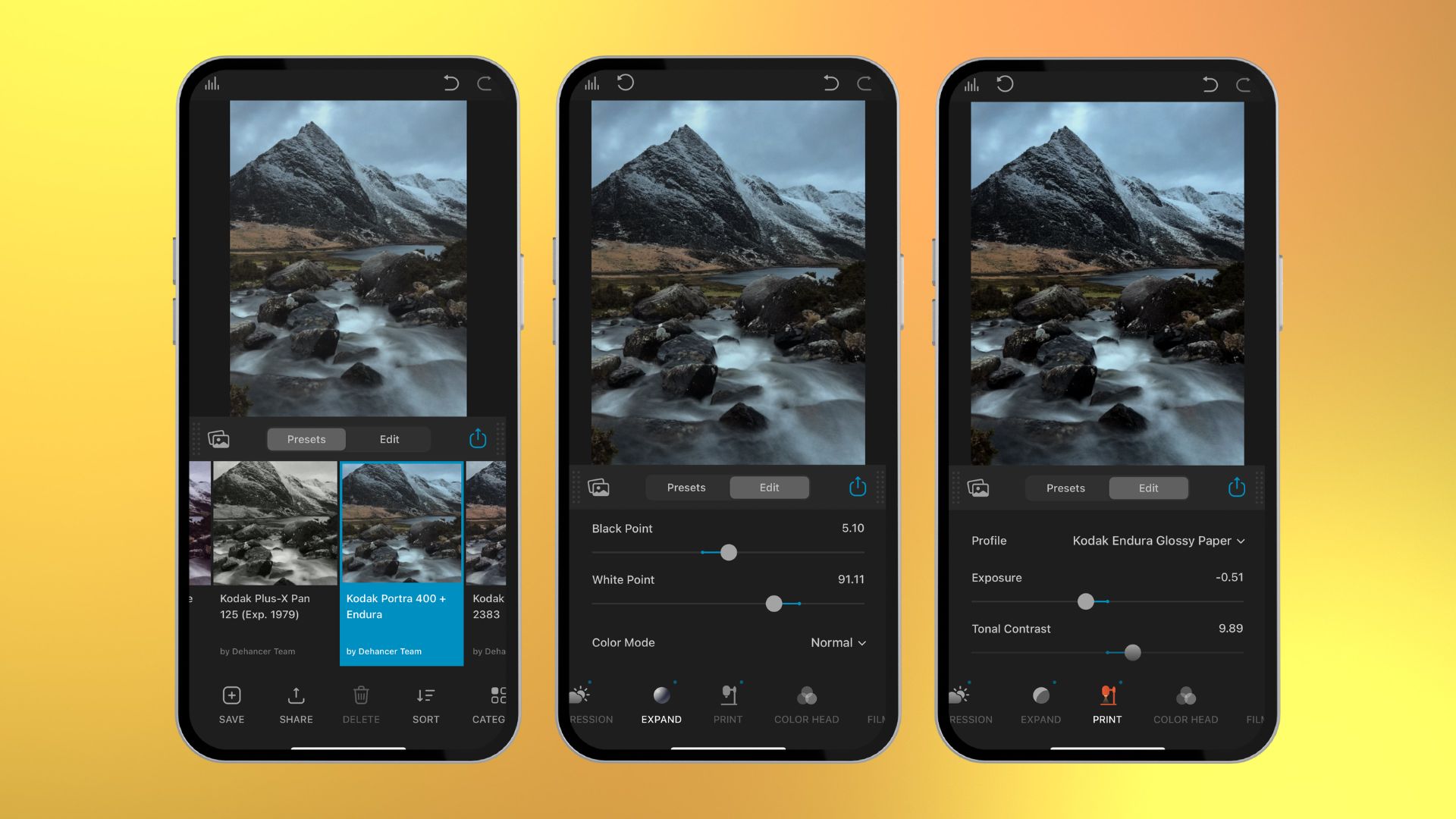
You can also choose to turn back the clock on existing images by using a retro-themed editing app. The simplest way to do this is by opening an image in the Photos app, selecting Filters, and choosing your favorite option. They all have a filmic vibe, but Vivid Warm might be my favorite. You can then control the intensity of the filter and even head back into the Adjust tab to tweak it further.
If you’re looking for authentic film conversions, I recommend taking a look at Dehancer. This is an iOS version of a plugin for industry-standard editing software such as Adobe Photoshop, Capture One, and Affinity Photo. It features over 60 profiles based on products from real-world brands such as Fujifilm, Kodak, and Ilford.
Once you’ve selected a preset you can tweak it further and the depth here really is impressive. From applying simple tonal edits to color grading, as well as a range of analog-specific options simulating processes such as film development, compression, printing, and more.
You can download Dehancer to get a flavor of what it has to offer, but images will feature a watermark. To get full access you’ll need to pay for a weekly, monthly or annual subscription, ranging from $5.99 to $89.99.
Add vintage effects
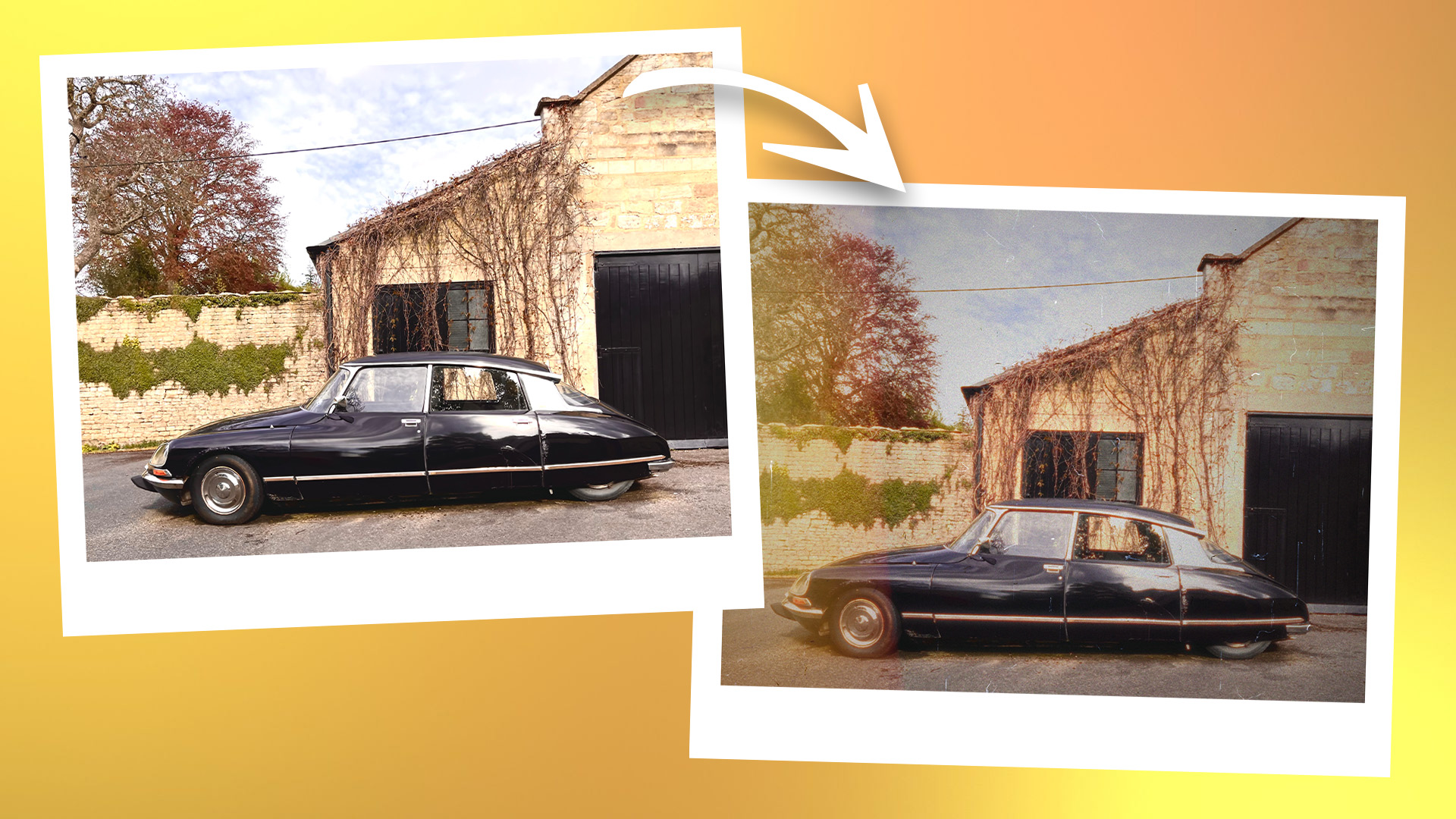
You can also use iOS software to add a variety of film-themed special effects to your iPhone images. Dehancer boasts a huge number of effects including film grain, halation, bloom, vignette, and film damage.
Grain is a byproduct of the film development process and refers to the granular texture of a film image. The intensity of the grain depends on the roll of film used, with photographers often preferring specific films for the quality of film grain. Halation and Bloom are similar in that they both affect highlights. Halation appears as a colorful rim around highlights, while bloom produces a distinctive glow that encroaches on neighboring patches of contrast.
Vignetting is an optical anomaly, whereby an image appears darker towards the edges of the optic’s field of view, creating a shadowy border. And finally, film damage, which is exactly what you’d expect. Visible film degradation on a print, including scratches, creases, and dust particles.
Another imperfection that’s a hallmark of film photography is light leaks. These are caused when film is unintentionally exposed by light leaking into the camera body. 1998 Cam features a series of light-leak effects that you can add to your vintage shots. And while you do have to pay to unlock the app’s premium features, light leaks are available in the free version.
Make your own DIY film edit
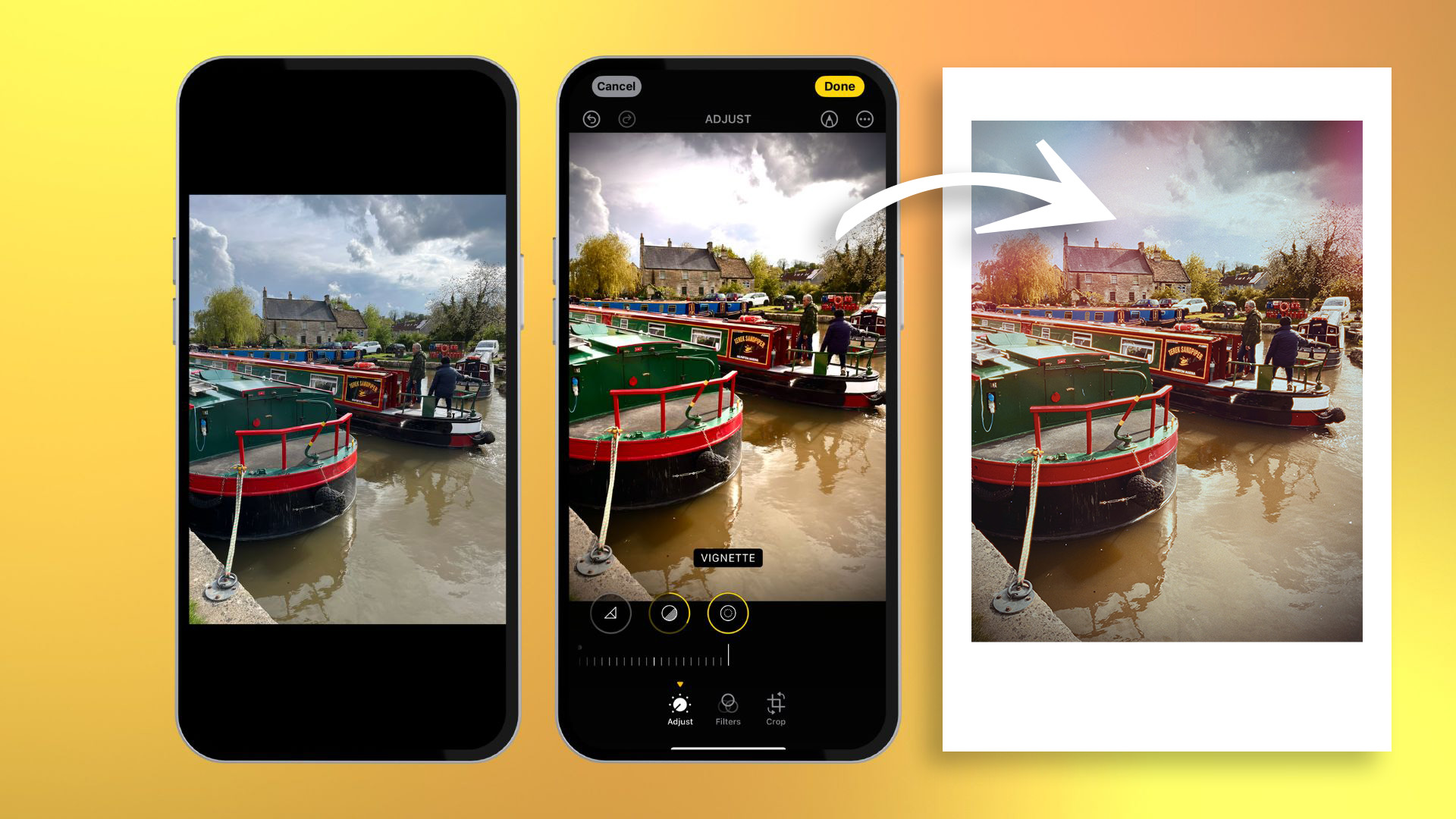
You can of course take the DIY approach and edit your own film look from scratch. For a more in-depth explanation of the Photos app’s editing suite, you can learn to edit iPhone photos the right way via my handy guide. The first step is to familiarize yourself with some of the world’s most popular films such as Kodak’s Portra, Ilford’s HP5 Plus, and Fujifilm’s Velvia to get a flavor of how film differs from standard digital imagery. You can then use the Photo app’s various sliders to start editing your image.
I like to begin by increasing the exposure and highlights to try and offset the iPhone’s ability to create a perfectly balanced exposure by blowing out some of the highlights. I’ll then darken the shadows before adding a generous helping of contrast. I decided to go for faded blacks by reducing Black Point before boosting the saturation and vibrance. I wanted a really warm film look, so I really increased the Warmth slider. I then added a bit of magenta via the Tint slider and added some noise reduction to reduce the sharpness. I finished with a maximum vignette.
I then opened the image in Dehancer and added some film grain, a bit of dust, and an even more intense vignette. Finally, I opened the image in 1998 Cam to add some light leaks.
- Open your chosen image in the Photos app and hit Edit
- Boost Exposure (+24), Highlights (+20) and Contrast (+47)
- Reduce Black Point (-49), and boost Saturation (+33) and Vibrancy (+24)
- Boost Warmth (+72), Tint (+7), Noise Reduction (+33) and Vignette (+100)
- Open the image in Dehancer and add your choice of effects such as film grain and dust
- Apply one of 1998 Cam's light-leak effects
Why replicate film on iPhone?
Wondering why you’d use the pinnacle of modern smartphone tech to create photos from yesteryear? Look no further than the Fujifilm X100VI. It’s the TikToker’s camera of choice, not because it’s the best digital camera ever made. It’s not. The hype exists because it’s a camera that people can’t help but pick up and use to take photos.
The film photography aesthetic has an attractive, raw vibe that’s extremely welcome in a world where visual media has become increasingly perfected to the point of becoming – dare I say it – stale. Film is timeless, and it never disappears entirely.
Giving your iPhone images a filmic look is a really effective way of elevating even simple snapshots. ‘Digital film’ is comparatively cost-effective, too. Beyond the initial outlay of picking up a few apps, you can shoot digital film to your heart’s content. Whereas, physical rolls of film are expensive, and that’s before you consider the cost of developing and processing…
And finally, if you’re an iPhone photography enthusiast, iPhone film photography is a great excuse to delve even deeper into this incredible hobby.

Mike Harris is Deputy Editor for N-Photo: The Nikon Magazine, and brings with him over 10 years experience writing both freelance and for some of the biggest specialist publications. Prior to joining N-Photo Mike was the production editor for the content marketing team of Wex Photo Video, the UK’s largest online specialist photographic retailer, where he sharpened his skills in both the stills and videography spheres.
While he’s an avid motorsport photographer, his skills extend to every genre of photography – making him one of Digital Camera World’s top tutors for techniques on cameras, lenses, tripods, filters and other imaging equipment, as well as sharing his expertise on shooting everything from portraits and landscapes to abstracts and architecture to wildlife and, yes, fast things going around race tracks.
