How to stop spam calls on iPhone
Wrong number? Stop those spam calls on iPhone!
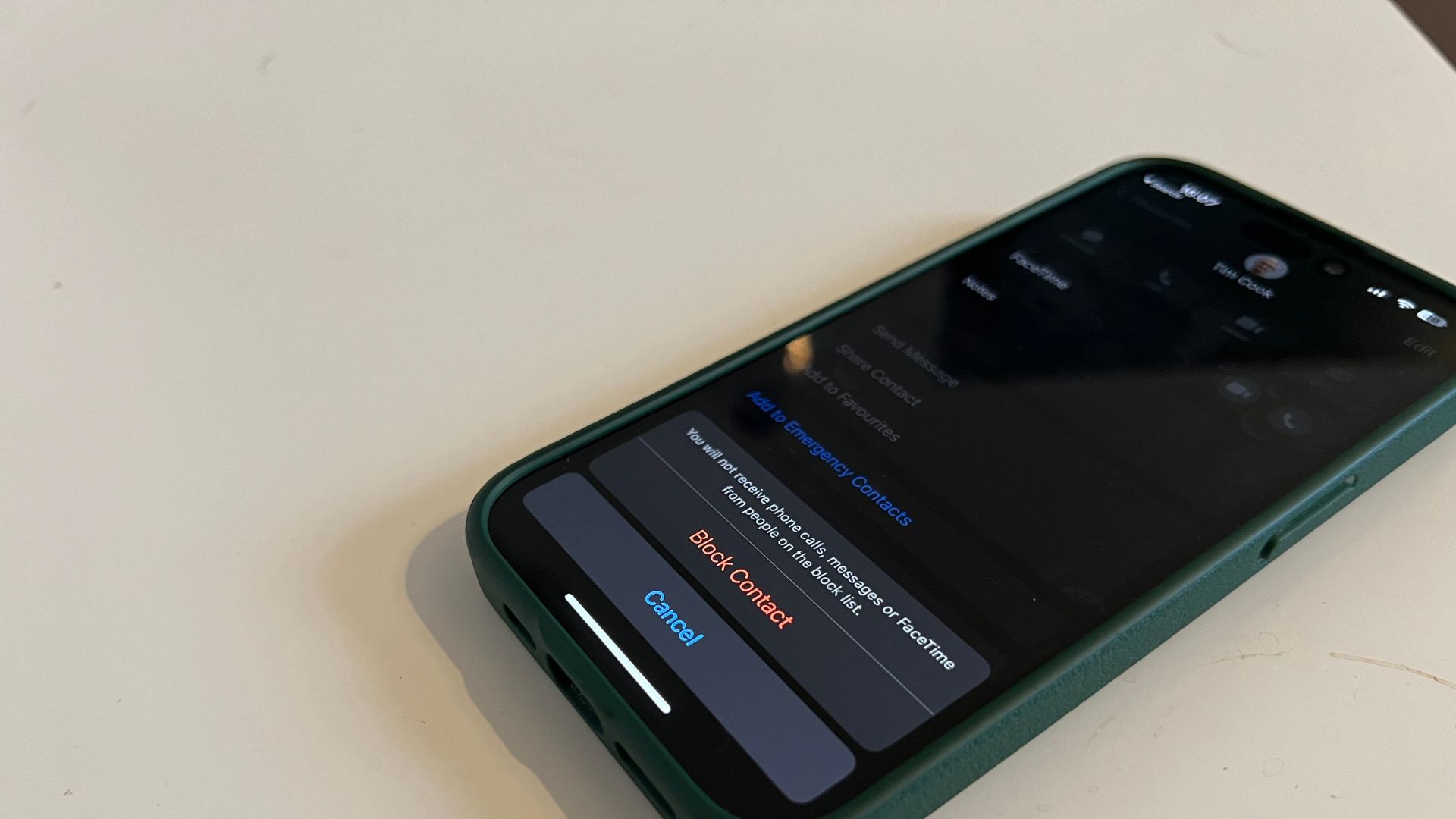
When it comes to using your iPhone, few things are more annoying than random spam calls that interrupt your day. Whether you receive a call from Greg, a local telesales agent, or from a scammer pretending to work for your cellular carrier, stopping spam calls makes your hectic life that little bit easier.
The best iPhones on the market ship with iOS 16, which means there are plenty of built-in spam protection filters to make sure that you no longer have to worry about who’s on the other end of the phone. This guide will show you how to stop spam calls for good and unblock numbers if you choose to do so.
How to stop spam calls and messages from unwanted numbers on iPhone
How to stop spam calls on iPhone
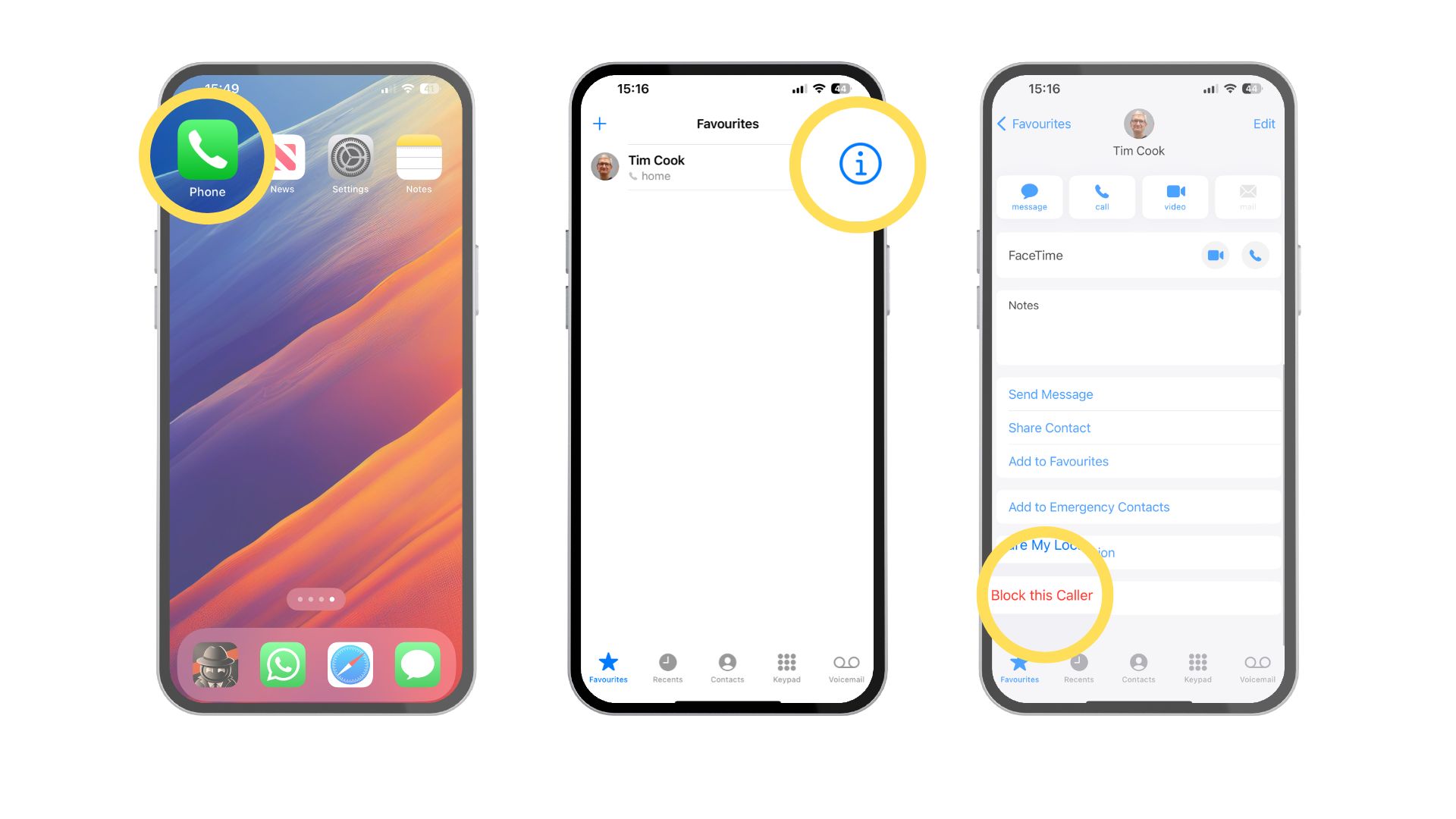
1. Open Phone
2. Tap Favorites, Recents, or Voicemail. Tap the blue "i" icon next to the number you want to block
3. Scroll down, then tap Block this Caller
After following these simple steps the phone number you’ve blocked will no longer be able to reach out and pester your busy life. Whenever a spam call gets through to my iPhone 14 Pro, I use this technique to block the number from Recents so I never get interrupted again.
Manage blocked contacts
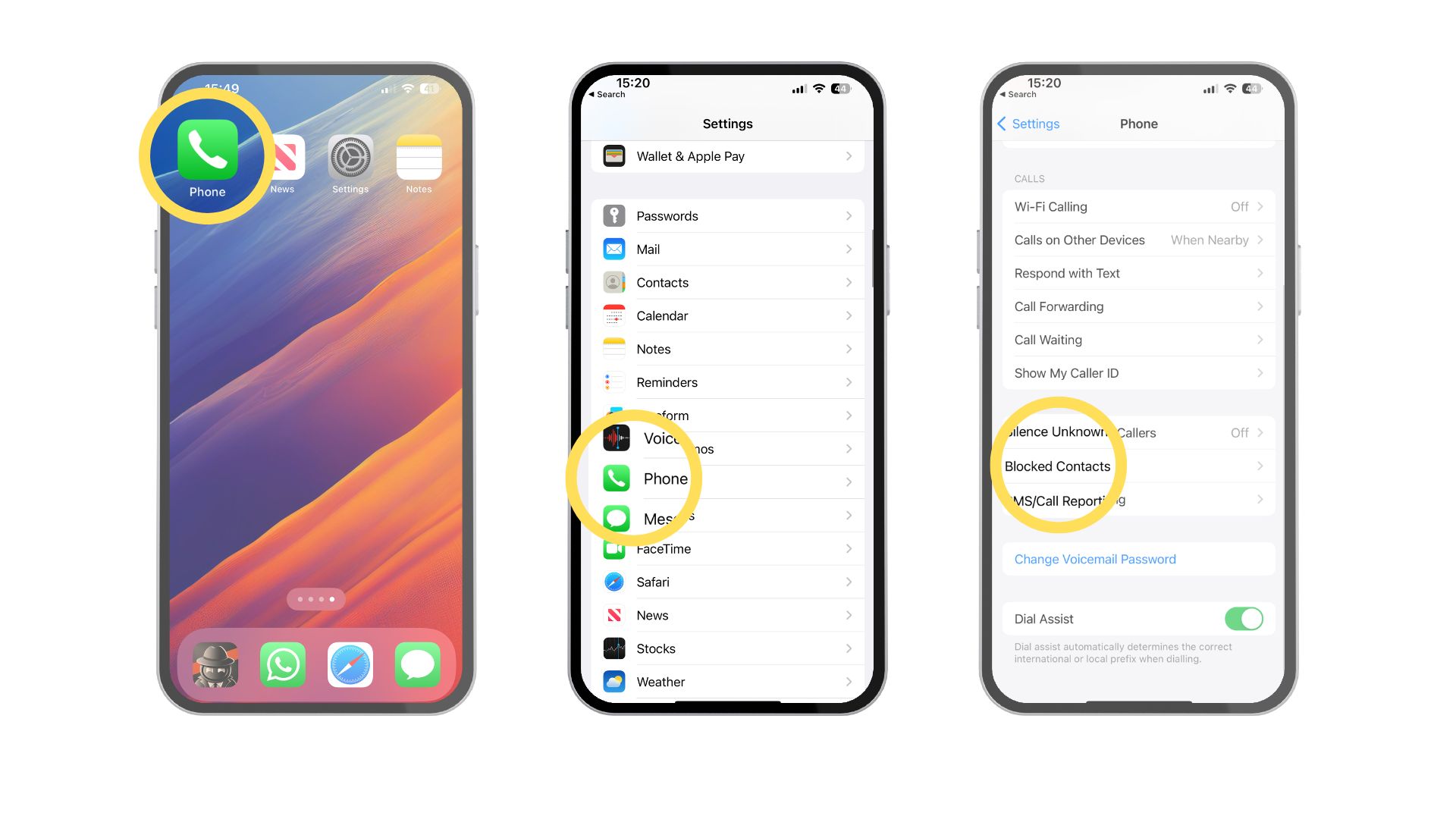
- Open Settings
- Tap Phone, then Blocked Contacts
- You’ll see a list of all your blocked numbers and contacts and can quickly remove them from the naughty list by swiping left and clicking Unblock
Automatically send spam callers to voicemail
There is a very useful feature that is available with certain carriers and I’m envious of those that have this option as I currently do not. If your carrier supports Call Blocking & Identification then spam calls are automatically identified by your carrier and sent straight to voicemail.
To enable this feature, go to Settings, then Phone, and turn on Silence Junk Callers.
If you’re not prone to spam callers but want a quieter life away from cold calls and survey requests, Apple also gives iPhone users the option to Silence Unknown Callers. By enabling this option, all calls from individuals outside of your contacts go directly to voicemail. Remember, however, that this can sometimes mean you miss out on important calls from people you actually want to hear from but aren't necessarily in your contacts book, such as tradespeople or a garage working on your car.
To enable this feature, go to Settings, then Phone, and turn on Silence Unknown Callers.
Master your iPhone in minutes
iMore offers spot-on advice and guidance from our team of experts, with decades of Apple device experience to lean on. Learn more with iMore!
Shh, can you hear that?
By stopping spam calls from infiltrating your iPhone through these great features in iOS 16 you’re well on your way to a more serene and balanced life with your technology.
Apple’s spam filtering features have seriously improved over the last few iOS updates, so there are fewer and fewer reasons to use third-party spam-blocking apps. That being said, if Apple was to implement the ability for all users to enable better call blocking and identification settings regardless of your carrier then it would be a welcome addition to iOS 17 and another step towards beating those pesky spam callers.

John-Anthony Disotto is the How To Editor of iMore, ensuring you can get the most from your Apple products and helping fix things when your technology isn’t behaving itself. Living in Scotland, where he worked for Apple as a technician focused on iOS and iPhone repairs at the Genius Bar, John-Anthony has used the Apple ecosystem for over a decade and prides himself in his ability to complete his Apple Watch activity rings. John-Anthony has previously worked in editorial for collectable TCG websites and graduated from The University of Strathclyde where he won the Scottish Student Journalism Award for Website of the Year as Editor-in-Chief of his university paper. He is also an avid film geek, having previously written film reviews and received the Edinburgh International Film Festival Student Critics award in 2019. John-Anthony also loves to tinker with other non-Apple technology and enjoys playing around with game emulation and Linux on his Steam Deck.
In his spare time, John-Anthony can be found watching any sport under the sun from football to darts, taking the term “Lego house” far too literally as he runs out of space to display any more plastic bricks, or chilling on the couch with his French Bulldog, Kermit.
