How to turn off the Always On Display on iPhone 14 Pro

When Apple first announced the iPhone 14 Pro and Pro Max, excitement was at a fever-pitch for the arrival of the long-awaited Always On Display that had eluded Apple fans for so long. The Always On Display gives users an even easier way to access widgets and notifications at a glance for an added level of customization to your Lock Screen.
The Always On Display is made possible by Apple’s advanced OLED panel with a variable refresh rate. The previous generation iPhone 13 Pro and Pro Max had VRR OLED screens ranging from 10hz to 120hz versus the iPhone 14 Pro and Pro Max’s 1hz to 120hz that allows the screen to use a new low-power mode alongside the A16 Bionic to keep the display on.
The new display feature takes some getting used to and for some the vivid colors while your phone is lying on your table are particularly distracting. Some have reported an increase in battery life after turning off the iPhone 14 Pro's Always on Display, here's how to do it.
How to turn off your iPhone 14 Pro’s Always On Display
How to turn off your iPhone 14 Pro’s Always On Display
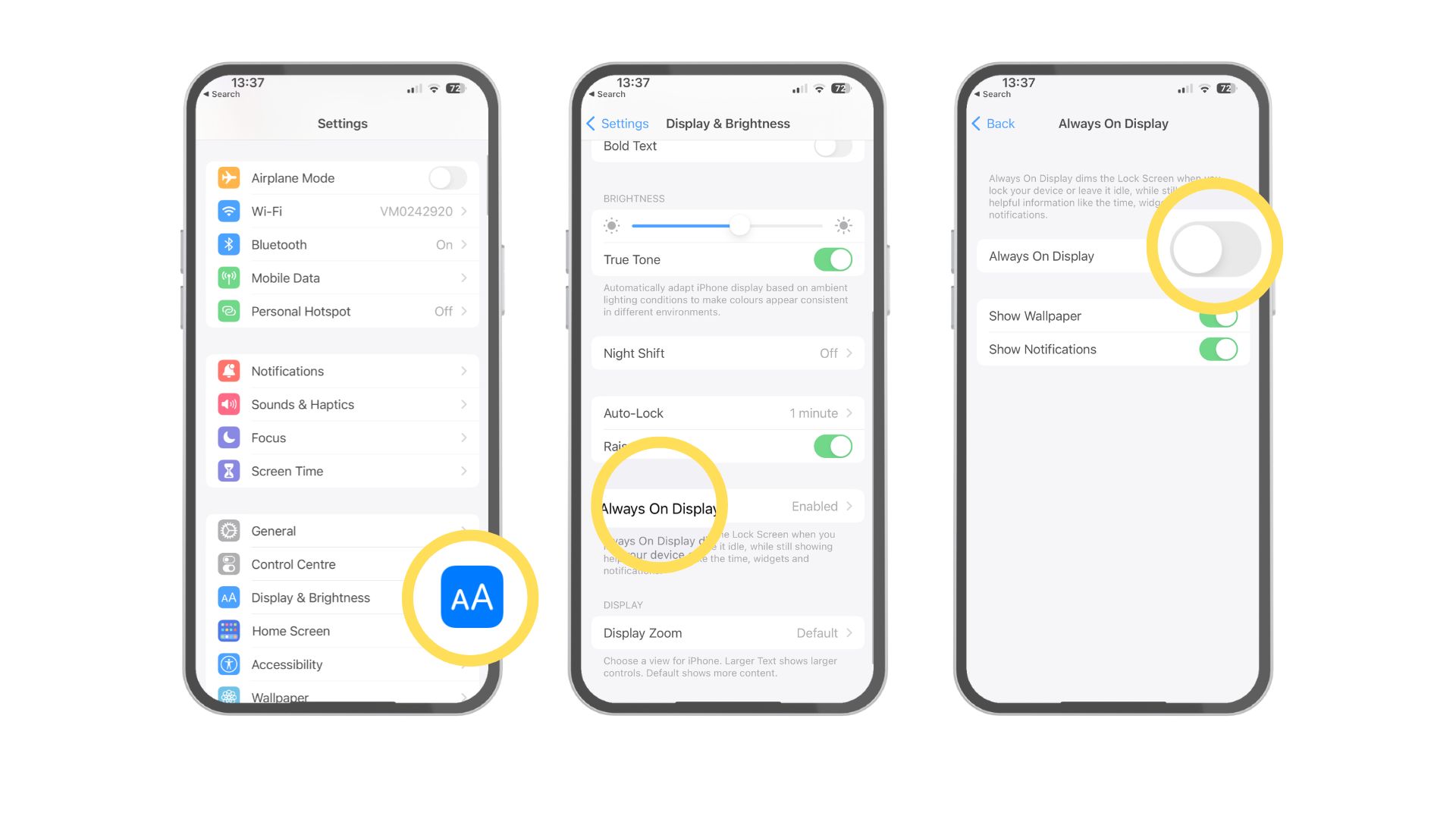
1. Open Settings
2. Scroll down and click Display & Brightness
3. Click Always On Display
4. Toggle Always On Display - this will make your iPhone behave in the same way as your previous model, switching off when not in use
Finding a middle ground
Since iOS 16.2, however, Apple has added extra settings to turn off the wallpaper if you don’t want to completely switch off the Always On benefits. This is a middle ground between the colorful Always On Display and a more discrete blacked-out version and can be achieved by toggling off Show Wallpaper.
The other option allows you to toggle Show Notifications so that the Always On Display is as barebones as possible if that’s what you desire. One of the main benefits of the Always On Display on the iPhone 14 Pro is the use of Live Activities on your Lock Screen which allows notifications like timers, sports scores, and flight information to conveniently update while your phone is locked.
The Always On Display gives an added level of customization to your iPhone 14 Pro that makes it one of my favorite features of the best iPhone on the market. If you’ve just got your new iPhone and are already annoyed at not knowing if your smartphone is locked or not because the display is too bright when unattended, I highly recommend testing the Always On Display without a wallpaper as it has vastly improved my enjoyment of the feature and my iPhone’s battery life.
iMore offers spot-on advice and guidance from our team of experts, with decades of Apple device experience to lean on. Learn more with iMore!

John-Anthony Disotto is the How To Editor of iMore, ensuring you can get the most from your Apple products and helping fix things when your technology isn’t behaving itself.
Living in Scotland, where he worked for Apple as a technician focused on iOS and iPhone repairs at the Genius Bar, John-Anthony has used the Apple ecosystem for over a decade and prides himself in his ability to complete his Apple Watch activity rings.
John-Anthony has previously worked in editorial for collectable TCG websites and graduated from The University of Strathclyde where he won the Scottish Student Journalism Award for Website of the Year as Editor-in-Chief of his university paper. He is also an avid film geek, having previously written film reviews and received the Edinburgh International Film Festival Student Critics award in 2019.
John-Anthony also loves to tinker with other non-Apple technology and enjoys playing around with game emulation and Linux on his Steam Deck.
In his spare time, John-Anthony can be found watching any sport under the sun from football to darts, taking the term “Lego house” far too literally as he runs out of space to display any more plastic bricks, or chilling on the couch with his French Bulldog, Kermit.
