How to use Apple's Emergency SOS with satellite on iPhone 14
This special feature is available on iPhone 14 series only.

One of the most advertised new features of iOS 16 is now available. Emergency SOS via satellite is available on the iPhone 14, iPhone 14 Plus, iPhone 14 Pro, and iPhone 14 Pro Max. The feature makes it possible to contact emergency services when Wi-Fi and cellular aren't available. Here's more about it and how to use it.
Emergency SOS with satellite compatibility
Emergency SOS with satellite is launching for iPhone 14 series users in the United State and Canada. In December, Apple plans on introducing it to users in France, Germany, Ireland, and the United Kingdom. No doubt, the service will arrive in other countries in the future.
Emergency SOS with satellite how it works

The Emergency SOS with satellite service kicks in when you attempt to contact emergency services without a Wi-Fi or cellular connection. When this happens, an interface appears on your iPhone that includes a short questionnaire you can answer with just a few simple taps. This information is sent to dispatchers via satellite, who will use it to understand your situation and location. The interface will guide you to where to point your iPhone for the best satellite connection.
Sent along with the initial questionnaire are your location, including altitude; iPhone battery level; and Medical ID, if enabled.
The questionnaire and any additional messages are relayed via satellite to dispatchers that accept text messages or to relay centers staffed by Apple-trained specialists. A transcript is also shareable with your emergency contacts to keep them informed.
To get the best signal, Apple explains:
- Hold your phone naturally in your hand. You don't need to raise your arm or hold your phone up, but don't put it in a pocket or backpack.
- Make sure that you're outside with a clear view of the sky and the horizon.
- Be aware that trees with light foliage might slow down the connection, and dense foliage might block it. Hills or mountains, canyons, and tall structures can also block the connection.
- In case you need to turn left or right or move to avoid a blocked signal, your iPhone provides guidance—just follow the onscreen instructions.
- The satellite connection can be maintained even if your phone screen is locked.
To use Emergency SOS with satellite:
Master your iPhone in minutes
iMore offers spot-on advice and guidance from our team of experts, with decades of Apple device experience to lean on. Learn more with iMore!
- First, try calling emergency services. Even if your normal cellular carrier network isn't available, you might be able to make the call.
- If your call won't connect, you can text emergency services via satellite:
- Tap Emergency Text via Satellite.
- You can also go to Messages to text 911 or SOS, then tap Emergency Services.
- Tap Report Emergency.
- Using simple taps, answer the emergency questions to describe your situation.
- Choose to notify your emergency contacts that you contacted emergency services, along with your location and the nature of your emergency.
- To connect to a satellite, follow the onscreen instructions.
- After you're connected, continue following the onscreen instructions to stay connected while you send your message to emergency services.
Testing Emergency SOS with satellite
Emergency SOS with satellite is a service Apple (and everyone else) hopes you'll never need. To better understand this service, the company has included a demo. To access it:
- Open the Settings app on your supported iPhone 14 device.
- Choose Emergency SOS.
- Scroll down, and choose Try Demo at the bottom of the page.
- Follow the onscreen instructions.
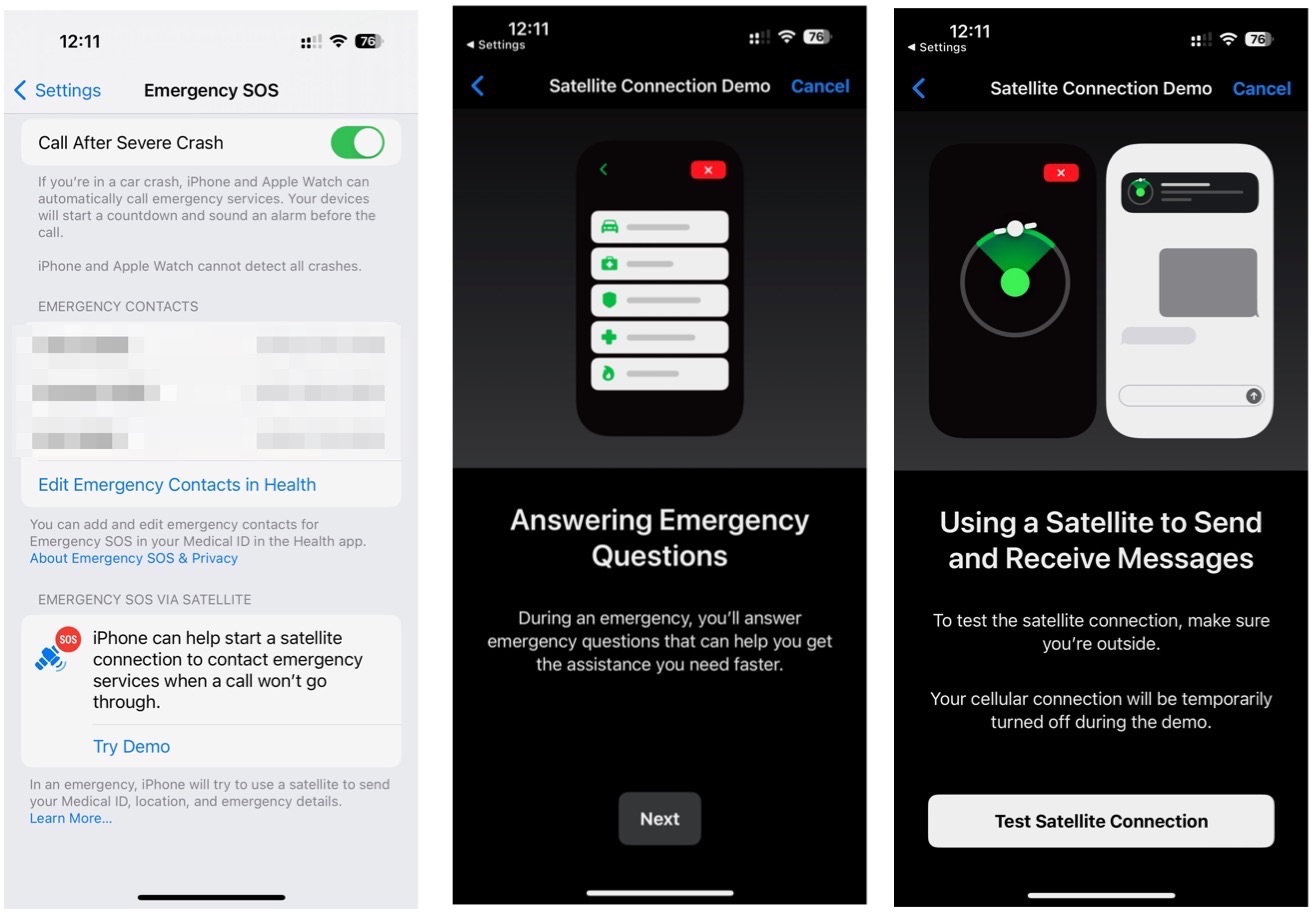
As a reminder, Emergency SOS with satellite only works on the iPhone 14, iPhone 14 Plus, iPhone 14 Pro, and iPhone 14 Pro Max. It's available in the U.S. and Canada and very soon in the U.K., France, Germany, and Ireland. So if you're looking for one of the best iPhones and want Emergency SOS with satellite, remember the iPhone 14 series requirements.

Bryan M. Wolfe has written about technology for over a decade on various websites, including TechRadar, AppAdvice, and many more. Before this, he worked in the technology field across different industries, including healthcare and education. He’s currently iMore’s lead on all things Mac and macOS, although he also loves covering iPhone, iPad, and Apple Watch. Bryan enjoys watching his favorite sports teams, traveling, and driving around his teenage daughter to her latest stage show, audition, or school event in his spare time. He also keeps busy walking his black and white cocker spaniel, Izzy, and trying new coffees and liquid grapes.
