How to use My Sports in Apple News to track your team
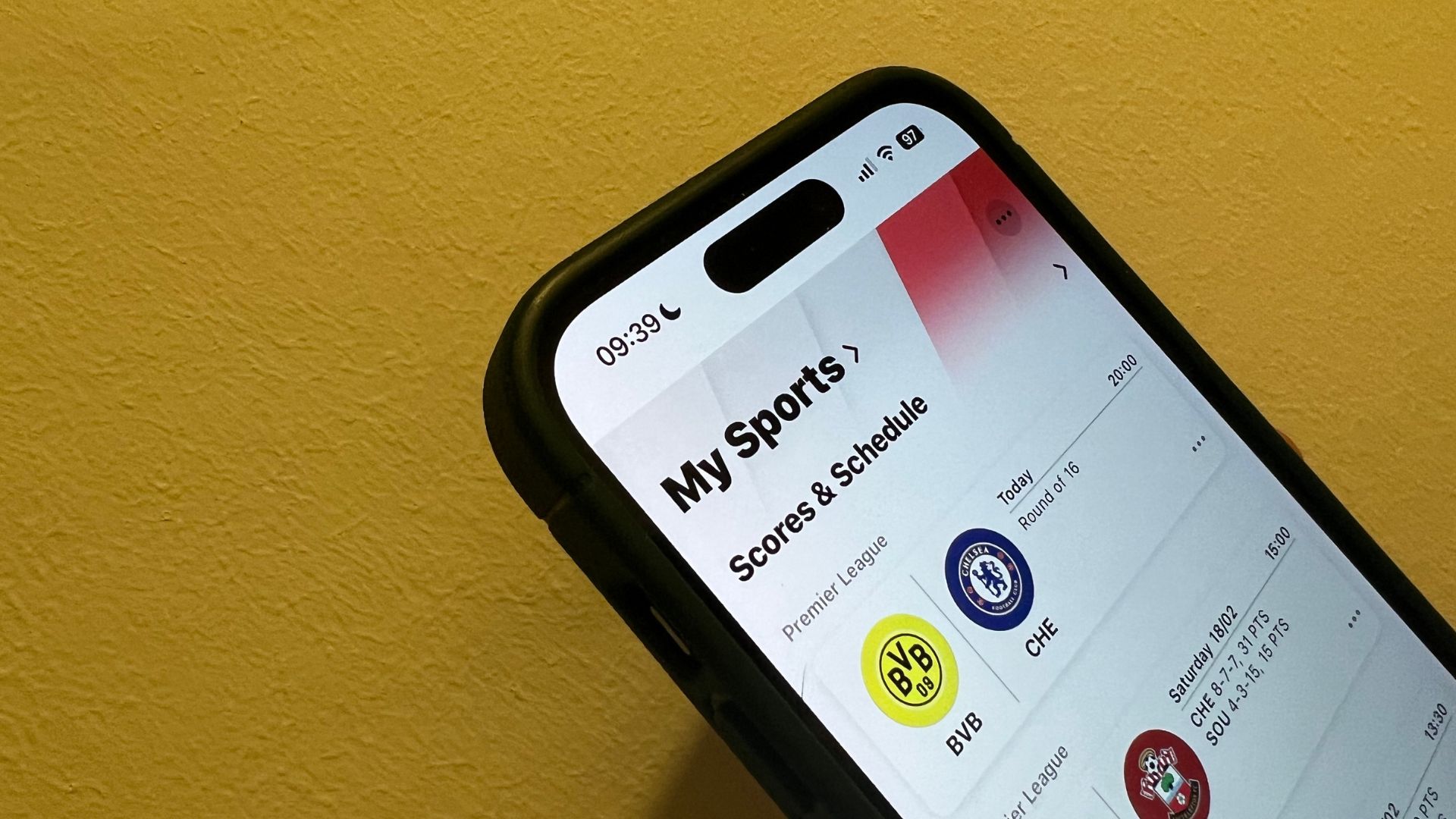
In iOS 16, Apple has moved a step closer to creating the sports app you’ve always dreamt of, in the form of the My Sports tab in the Apple News app.
Apple News, the dedicated news app on iOS for all your information needs was released back in 2015 to give written content a home on your iPhone. With the addition of My Sports, it’s now the perfect time to start using News for sports fans around the world.
Currently, My Sports is available in the US, Canada, UK, and Australia, and you can follow teams from across the sporting landscape including NFL, NBA, MLB, MLS, Premier League, and more. By adding My Sports into your daily news routine, you’ll be sure to know everything to do with the teams you hold dear to your heart — a perfect way to keep the conversation flowing throughout the off-season.
My Sports is not only for showcasing sport-specific news and live scores though. By setting up My Sports, you can also get notifications in the Apple TV app to watch live games, and if you have the best iPhone so far in 2023, the iPhone 14 Pro or Pro Max, live scores can sit in the Dynamic Island so you never miss a goal, touchdown, or slam dunk.
Setting up My Sports
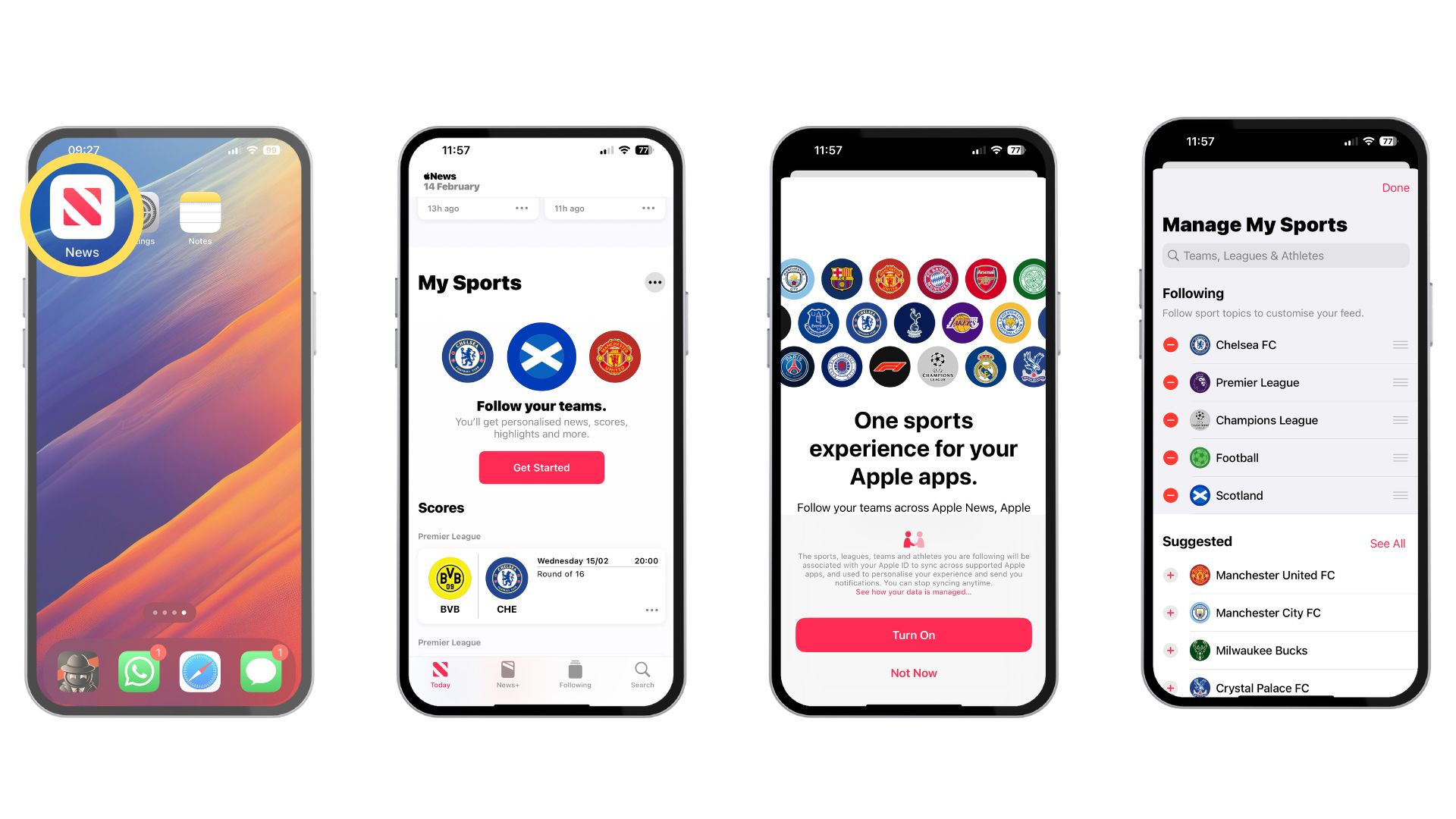
- Open the News app and head to the Today feed
- Swipe up until you see My Sports
- Tap Get Started, then tap Turn On
- Enabling My Sports syncing between the Apple News and Apple TV apps means that the teams you follow are automatically synced between both.
- Tap the + icon on the Manage My Sports screen to add a team. You can also search for any sport, team, competition, or athlete to add to your My Sports section.
Manage My Sports topics
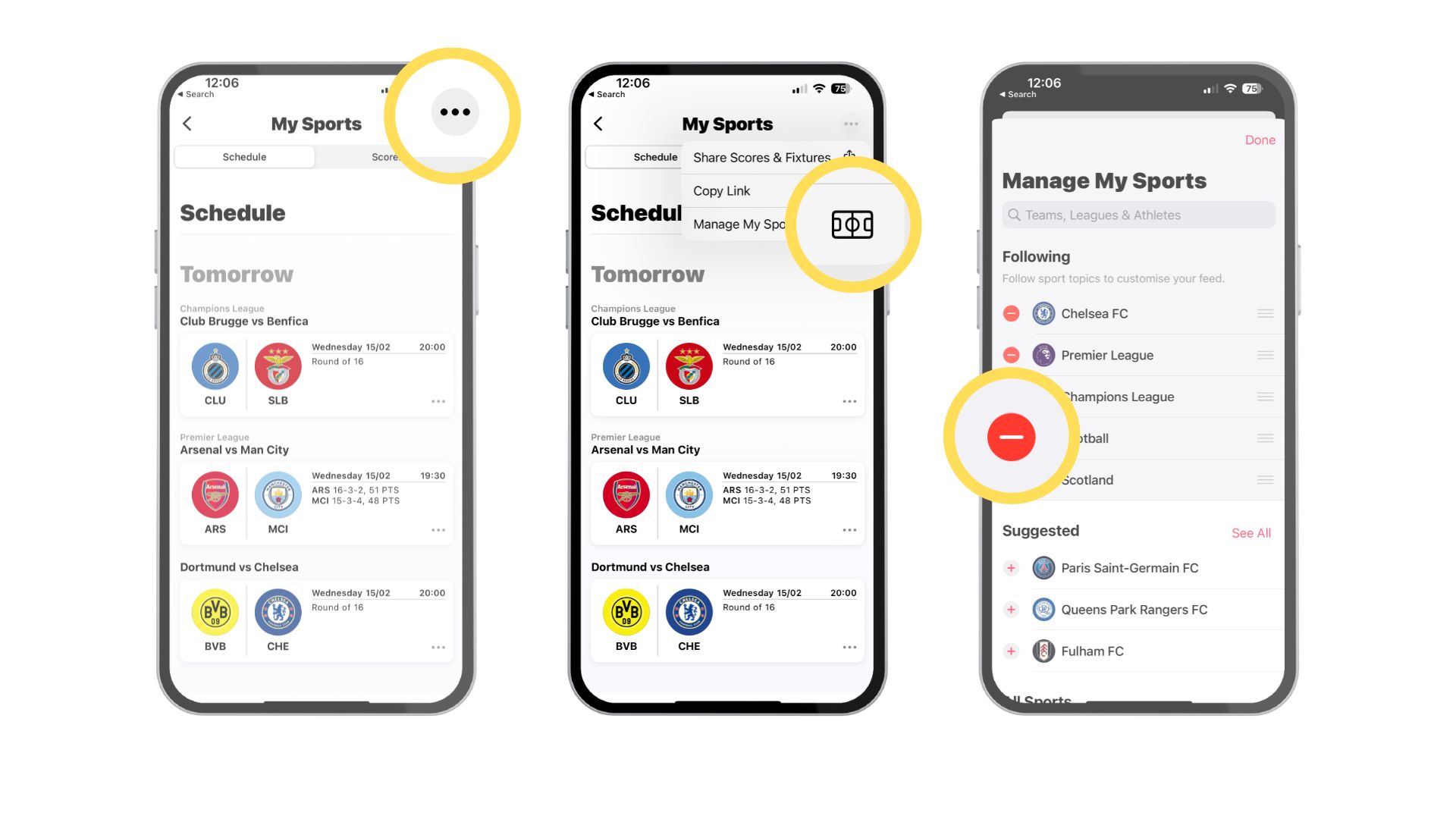
If you decide to add more teams to your My Sports section or remove a competition that you’re no longer interested in, there’s an easy way to manage these in the My Sports tab.
- Tap My Sports in the News app Today feed
- Tap … in the top right corner and then Manage My Sports
- From here you can remove sports topics by clicking the red - icon, and reorder topics to get your most important information at the top of your My Sports section
How to see scores, schedules, live games & more
Scores & Schedules
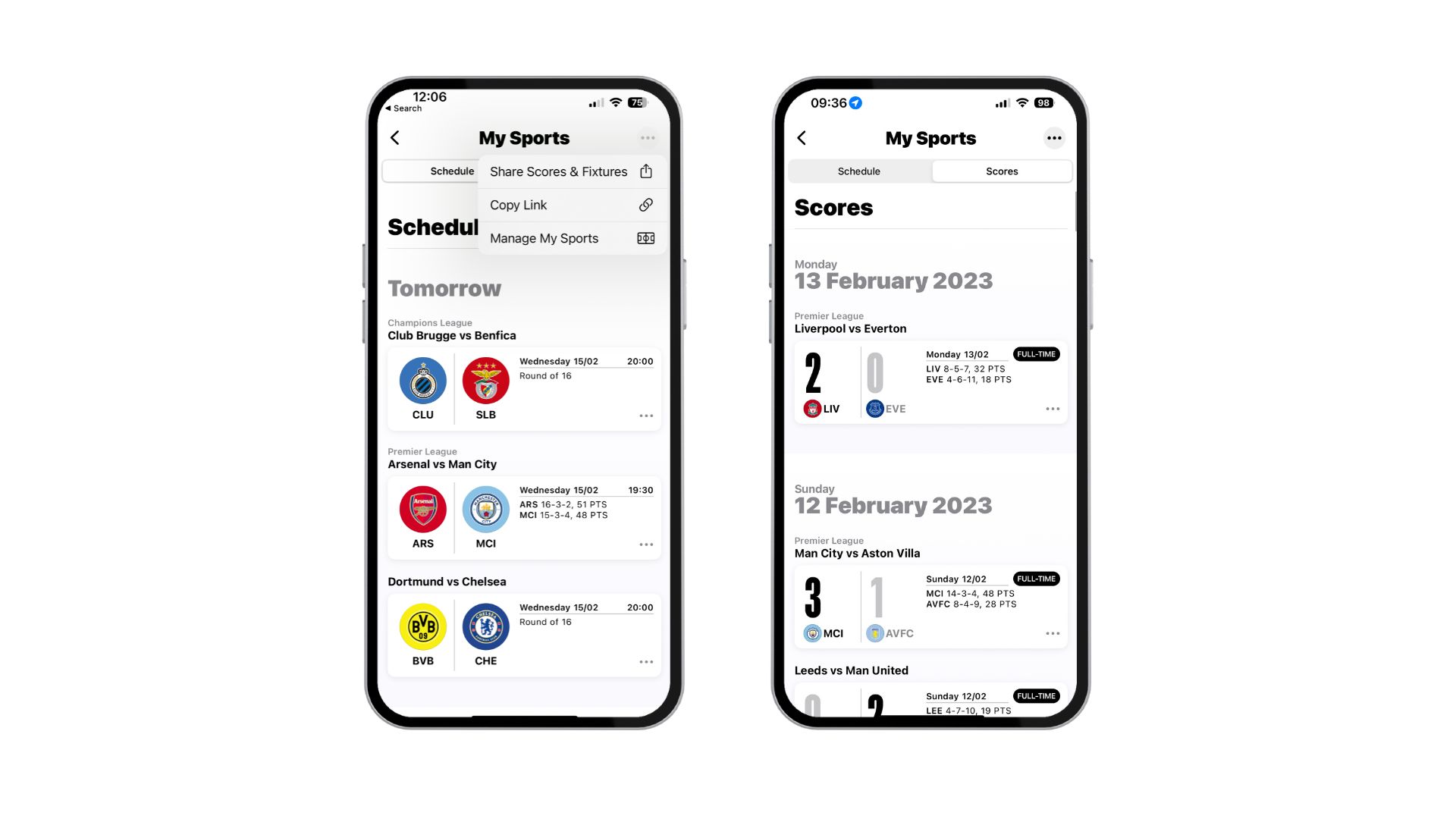
The Scores & Schedules section sits at the top of the My Sports section. Here, you can see every game in the sports topics that you’ve chosen to follow. For me, this is the bread and butter of My Sports and the best way to get constant use out of the section.
Watch live games
For those located in regions that allow Apple TV and Apple News to work together, such as the United States, you can watch live games by heading to the Scores & Schedule section, tapping the Schedule tab, followed by clicking the ‘Open in Apple TV’ option, next to the game you want to watch.
iMore offers spot-on advice and guidance from our team of experts, with decades of Apple device experience to lean on. Learn more with iMore!
This feature is dependent on your subscriptions and your location.
View highlights from a game
Similar to watching a live game, highlights are a region-locked feature that works with selected sports in My Sports. To view highlights, swipe through the My Sports section until you find Highlights, then tap Play to launch the video straight from the News app.
One more thing...
My Sports isn’t perfect. For one, it can be cumbersome in having to scroll through the News app to find the section on your Today Feed in the first place. Once you have found the My Sports section, there’s limited customization in terms of making the section look exactly how you want it.
The Scores & Schedule section is useful to keep on top of games, but there’s no option to set a reminder or keep on top of the result if the game isn’t broadcast on Apple TV.
The My Sports section can also occasionally miss games altogether. I follow the UEFA Champions League for example, but the Schedule is missing the latest games, and this hasn’t been a one-off for me, I’ve seen it multiple times before. That being said, for sports fans in the U.S, My Sports has seamless integration with the subscription services you use in Apple TV, making the service far more robust for American sports fans.
But for games outside of the US, it’s lacking in how it can cater for international fans and other sports.
With Apple adding the MLS Season Pass to Apple TV, alongside broadcasting Friday Night Baseball for free on Apple TV Plus, it feels like a dedicated Sports app is needed to take My Sports and Sports news as a whole on Apple’s devices to the next level. My Sports is a cool feature to have, but the third-party options on the App Store like Flashscore give me all the options I need and more. From instant notifications as soon as a point is scored to a much easier layout so that everything you want is at your fingertips, these third-party apps over a dedicated sporting experience rather than an addition to an already existing application. It’s time for Apple to delve deeper into the sporting world — Apple, get in the game!

John-Anthony Disotto is the How To Editor of iMore, ensuring you can get the most from your Apple products and helping fix things when your technology isn’t behaving itself.
Living in Scotland, where he worked for Apple as a technician focused on iOS and iPhone repairs at the Genius Bar, John-Anthony has used the Apple ecosystem for over a decade and prides himself in his ability to complete his Apple Watch activity rings.
John-Anthony has previously worked in editorial for collectable TCG websites and graduated from The University of Strathclyde where he won the Scottish Student Journalism Award for Website of the Year as Editor-in-Chief of his university paper. He is also an avid film geek, having previously written film reviews and received the Edinburgh International Film Festival Student Critics award in 2019.
John-Anthony also loves to tinker with other non-Apple technology and enjoys playing around with game emulation and Linux on his Steam Deck.
In his spare time, John-Anthony can be found watching any sport under the sun from football to darts, taking the term “Lego house” far too literally as he runs out of space to display any more plastic bricks, or chilling on the couch with his French Bulldog, Kermit.
