iPhone camera blinking? Here's how to fix it!
Blinking and flickering like a 90s rave.


- Compatibility: iPhone XR and later
- Release date: September 18
- iOS 17 tips and tricks
- How to download and install iOS 17
- How to make iOS 17 Contact Posters
- How to leave a FaceTime video message on iOS 17
One of the best parts of owning an iPhone is the fantastic pictures you can take with the camera. Usually, the iPhone camera works exactly as you'd hoped, but sometimes, you can get weird bugs like this one, which causes your iPhone camera to blink.
It doesn't matter if you have the best iPhone, the iPhone 15 Pro Max, or an older device running iOS 17 — having your camera flashing is a seriously annoying problem that no one wants to have to deal with.
If your iPhone camera is blinking or flickering, here are a few steps to help you fix this issue and start taking beautiful pictures all over again.
What’s causing the blinking on your iPhone’s camera?
There have been reports of iPhone 13 and iPhone 14 users, in particular, seeing blinking and flickering when trying to use their smartphone’s camera. It could be happening at random, although it’s likely that if there is no physical damage to your device, something in the way the camera works could be causing the issue.
One of the main potential causes of blinking on an iPhone camera could be the Macro Mode on these newer devices that switch between lenses automatically as you get closer to a subject.
Another potential cause could be exposure issues with bright lighting when taking photos. As your camera tries to maintain automatic exposure and struggles to find the right balance leading to perceived flashing and blinking in your viewfinder.
Disable Macro Mode
If you notice the blinking and flickering when your iPhone gets close to an object, it could be the iPhone changing from its Wide to Ultra Wide lens causing the issue. It’s easy to turn off automatic Macro Mode. Here’s how:
Master your iPhone in minutes
iMore offers spot-on advice and guidance from our team of experts, with decades of Apple device experience to lean on. Learn more with iMore!
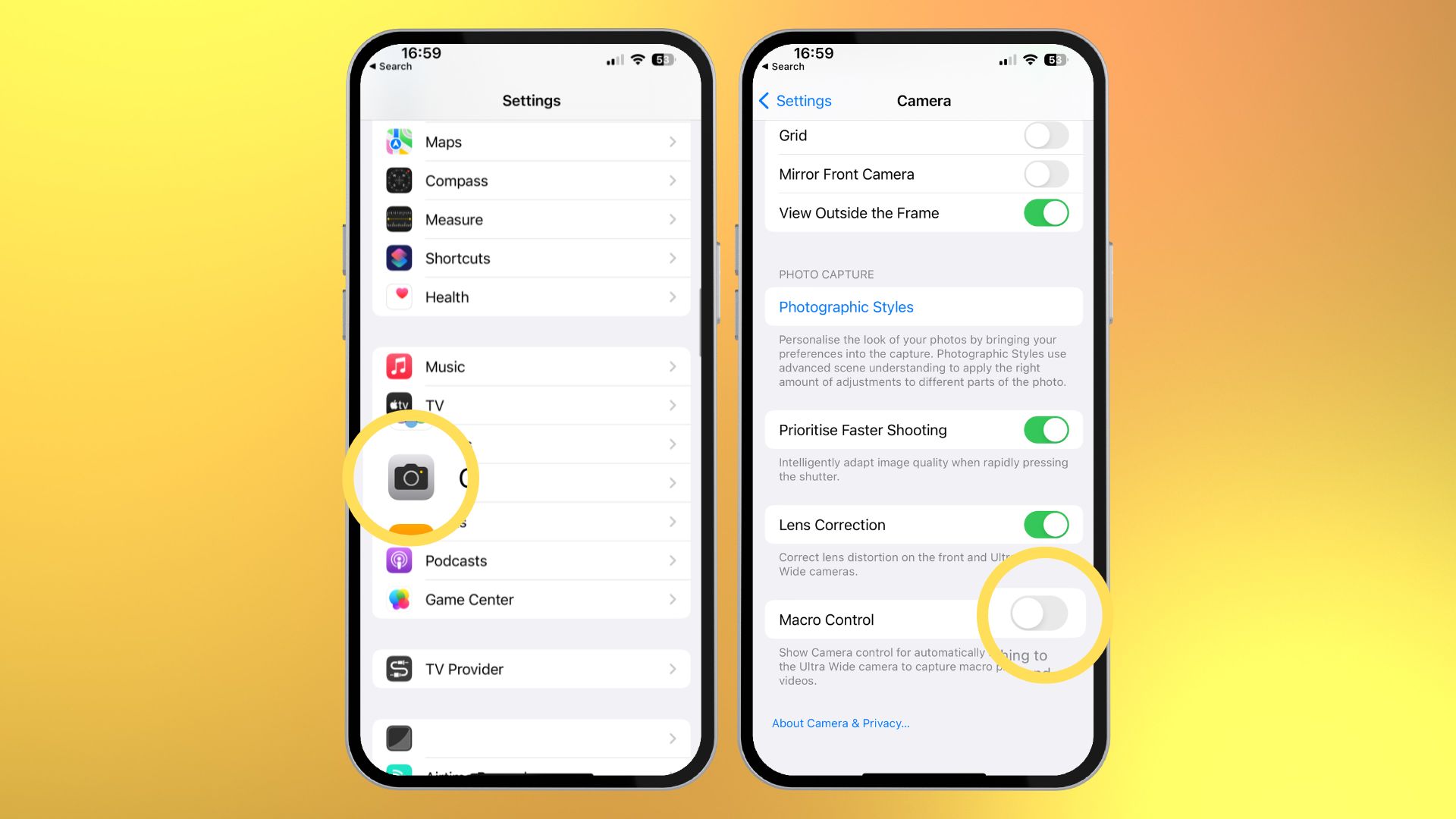
- Open Settings and Tap Camera
- Tap Macro Control and turn it off
Return to the camera app and see if this has fixed the blinking. If not, it could be an exposure issue.
How to change the exposure on your iPhone’s camera
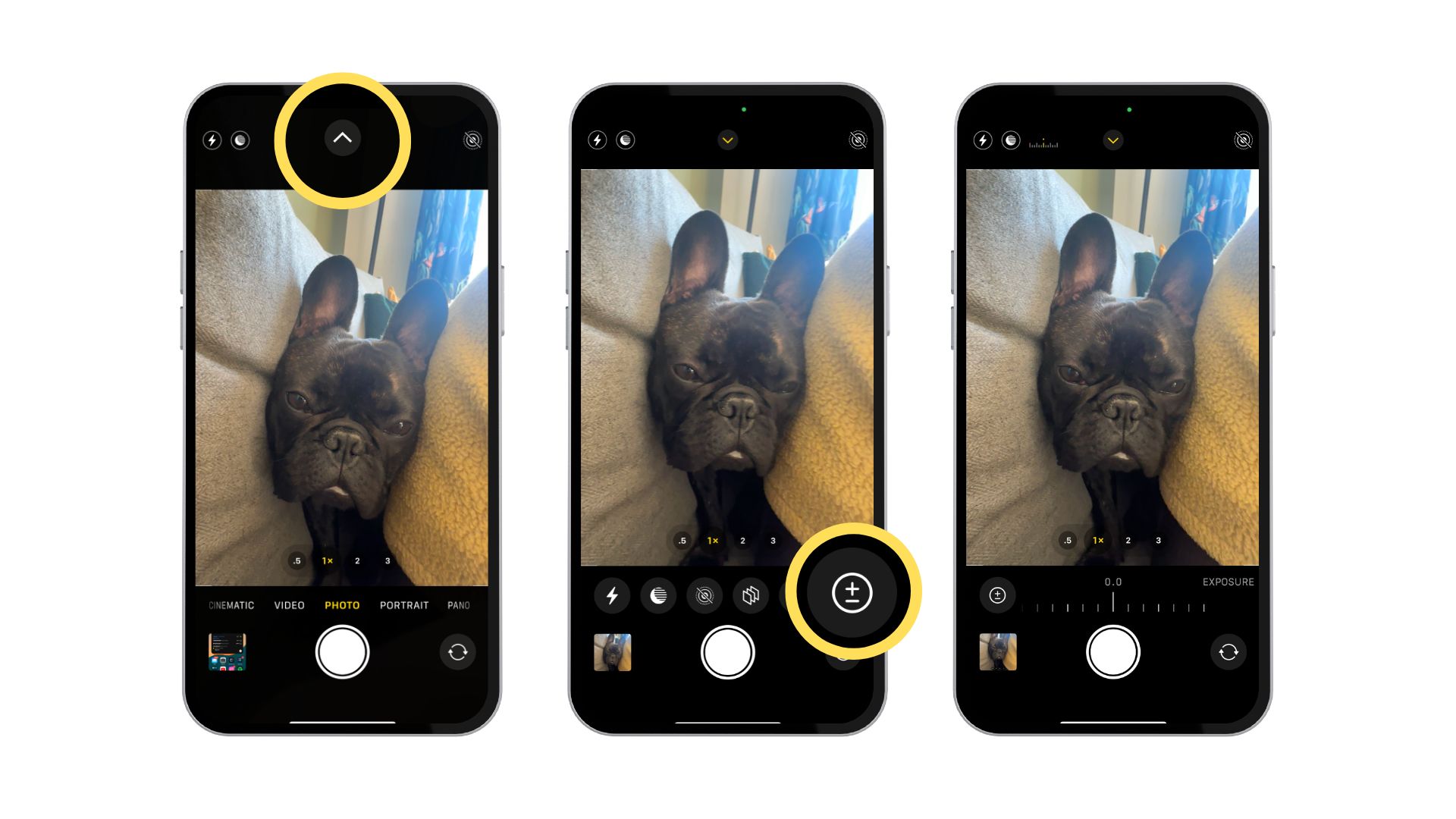
1. In the Camera app, tap the white arrow in the top middle of your screen
2. A range of settings will appear under your viewfinder. Tap the circle with a + and - to open exposure settings
3. Slide your finger to change exposure until the image seems clearer and the bright lights are subdued
Changing the exposure settings could fix the temporary blinking and flickering in the Camera app on your iPhone. If the issue persists, however, it might be a hardware issue requiring further troubleshooting.
Apple Support
Before contacting Apple Support, you should try restarting your iPhone for an easy fix. If the issue persists, however, get an appointment scheduled with Apple at the nearest Apple store to get some diagnostics run on the camera module.
The blinking and the flickering that sometimes come to the camera app is super annoying, but the faster you ascertain what's causing it, the sooner you can get back to taking great pictures with some of the best smartphone cameras you can find.

John-Anthony Disotto is the How To Editor of iMore, ensuring you can get the most from your Apple products and helping fix things when your technology isn’t behaving itself. Living in Scotland, where he worked for Apple as a technician focused on iOS and iPhone repairs at the Genius Bar, John-Anthony has used the Apple ecosystem for over a decade and prides himself in his ability to complete his Apple Watch activity rings. John-Anthony has previously worked in editorial for collectable TCG websites and graduated from The University of Strathclyde where he won the Scottish Student Journalism Award for Website of the Year as Editor-in-Chief of his university paper. He is also an avid film geek, having previously written film reviews and received the Edinburgh International Film Festival Student Critics award in 2019. John-Anthony also loves to tinker with other non-Apple technology and enjoys playing around with game emulation and Linux on his Steam Deck.
In his spare time, John-Anthony can be found watching any sport under the sun from football to darts, taking the term “Lego house” far too literally as he runs out of space to display any more plastic bricks, or chilling on the couch with his French Bulldog, Kermit.
