Is your iPhone screen black? Here's the fix
An injection of life.

Have you ever placed your iPhone on charge overnight and woken up to a black screen? Or taken your iPhone out of your pocket and been shocked when the iPhone screen is black and won’t respond?
If so, you’re in the right place. Here’s the easy fix for whenever your iPhone screen is black and won’t respond.

With over three years working at the Genius Bar as an iOS technician, I've seen many iPhone users stuck on a black screen. Luckily, most of the time, it's just a visual bug that can be easily fixed in just a couple of minutes.
How to fix a black iPhone screen
If your iPhone doesn’t respond when you touch it, and the screen is black or unresponsive, there’s an easy fix to get even the best iPhones back to normal.
iPhone 8 or later, including SE (2nd and 3rd generation)

- Press and release the volume up button
- Press and release the volume down button
- Press and hold the side button until you see the Apple logo
Tip: Make sure to quickly release the button and move to the next button in the sequence. If you hold the button too long, you'll have to start again.
iPhone 7 or iPhone 7 Plus
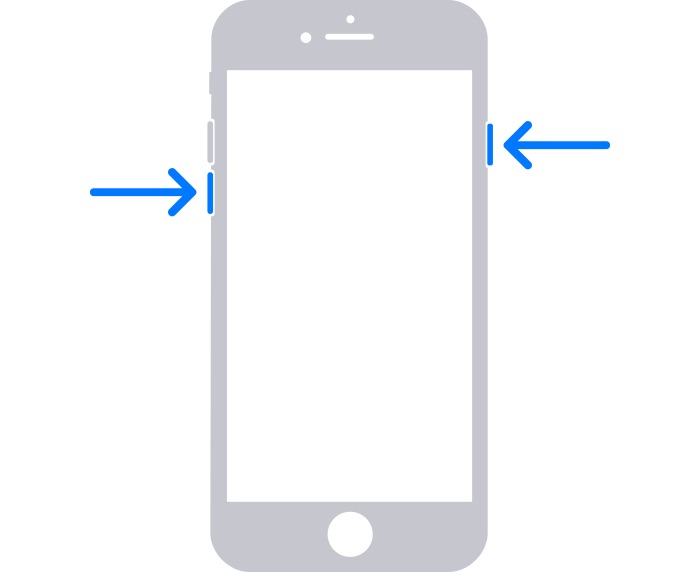
- Press and hold the side button and the volume down button simultaneously until you see the Apple logo
iPhone 6s or earlier, including iPhone SE (1st generation)
Master your iPhone in minutes
iMore offers spot-on advice and guidance from our team of experts, with decades of Apple device experience to lean on. Learn more with iMore!
- Press and hold the home button and the side button until you see the Apple logo
If your iPhone screen went black overnight, this should fix the issue. It’s one of the easiest iPhone fixes and something that can happen regularly to any iPhone, so it’s good to remember these simple steps.
If following these steps doesn’t fix the black screen on your iPhone, you’ll need to go further into figuring out what’s wrong with your device.
My iPhone screen is still black. What do I do next?
You’ve tried all the steps above, and your iPhone screen is still black. Now, you’ll need to troubleshoot a bit further to get to the root of the issue.
Try changing your charging cable and brick, as one of the two might no longer work, and your battery could be completely dead. If you leave the iPhone on charge for an hour and the screen is still black, you must contact Apple Support to run diagnostics and fix your issue.
There are many reasons why your iPhone screen might turn black, and unfortunately, this can sometimes include the failure of key components inside your device. At that point, you may need to bring your iPhone to Apple or a third-party expert for a repair consultation. But following this simple guide should get you back on Apple TV Plus or Apple Music in no time, most of the time.

John-Anthony Disotto is the How To Editor of iMore, ensuring you can get the most from your Apple products and helping fix things when your technology isn’t behaving itself. Living in Scotland, where he worked for Apple as a technician focused on iOS and iPhone repairs at the Genius Bar, John-Anthony has used the Apple ecosystem for over a decade and prides himself in his ability to complete his Apple Watch activity rings. John-Anthony has previously worked in editorial for collectable TCG websites and graduated from The University of Strathclyde where he won the Scottish Student Journalism Award for Website of the Year as Editor-in-Chief of his university paper. He is also an avid film geek, having previously written film reviews and received the Edinburgh International Film Festival Student Critics award in 2019. John-Anthony also loves to tinker with other non-Apple technology and enjoys playing around with game emulation and Linux on his Steam Deck.
In his spare time, John-Anthony can be found watching any sport under the sun from football to darts, taking the term “Lego house” far too literally as he runs out of space to display any more plastic bricks, or chilling on the couch with his French Bulldog, Kermit.
