Lost the TikTok video you were watching? This iPhone trick will help you find it again
A TikTok watch history?
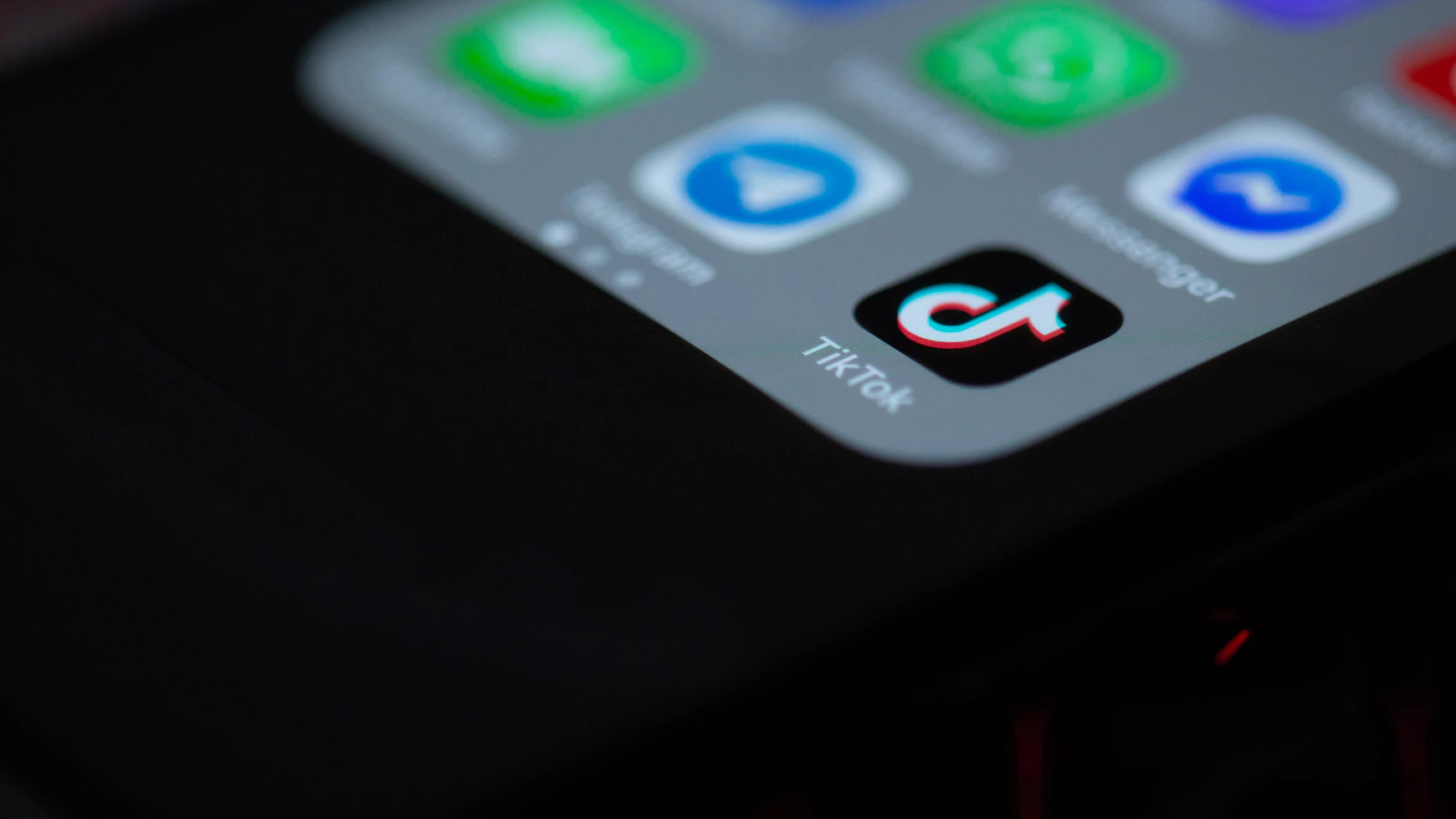
Have you ever been watching a brilliant TikTok only to accidentally refresh your feed and lose it for good? Well, there’s a handy iPhone trick that helps you find your recently watched TikTok clips and it’s a lifesaver.
Whether you’re watching a TikTok of the best Air Fryer chicken tenders you’ve ever seen or the perfect outfit for Taylor Swift’s Eras tour, this quick hack will get you back to the content you want to see in just a few simple steps.
Here’s how to find TikToks that you accidentally lost by refreshing your feed.
iPhone 15 Pro | $999 at Apple
The iPhone 15 Pro is perfect for all your TikTok needs thanks to the incredible display and ProMotion scrolling experience.
How to access your watch history on TikTok
Originally found by TikTok user @kaansanity, this iPhone hack will get you back to the TikTok video you lost via your watch history, here’s how to do it:
- Tap the search icon
- Enter a “.” and tap search
- Tap view your watch history
@kaansanity ♬ original sound - aakaanksh
It’s as simple as that, you’ll now have access to all of your recently viewed TikToks perfect for when you lose a video you’ve been watching. This iPhone hack might be the most useful new addition to your content consumption, allowing you never to lose track of what you’re watching ever again on all the best iPhones.
While TikTok’s watch history is fairly hidden, this is the kind of hack that once you know about you’ll be telling all your friends. As someone who loses access to videos on YouTube all the time, the watch history has become second nature to me when I’m trying to find a clip I’ve already seen.
TikTok is one of the world’s most used social media sites and while it’s incredibly addictive some of the app’s design choices leave users scratching their heads. None more so than this hidden watch history which should be visible for all to see without the need to search for it.
Master your iPhone in minutes
iMore offers spot-on advice and guidance from our team of experts, with decades of Apple device experience to lean on. Learn more with iMore!

John-Anthony Disotto is the How To Editor of iMore, ensuring you can get the most from your Apple products and helping fix things when your technology isn’t behaving itself. Living in Scotland, where he worked for Apple as a technician focused on iOS and iPhone repairs at the Genius Bar, John-Anthony has used the Apple ecosystem for over a decade and prides himself in his ability to complete his Apple Watch activity rings. John-Anthony has previously worked in editorial for collectable TCG websites and graduated from The University of Strathclyde where he won the Scottish Student Journalism Award for Website of the Year as Editor-in-Chief of his university paper. He is also an avid film geek, having previously written film reviews and received the Edinburgh International Film Festival Student Critics award in 2019. John-Anthony also loves to tinker with other non-Apple technology and enjoys playing around with game emulation and Linux on his Steam Deck.
In his spare time, John-Anthony can be found watching any sport under the sun from football to darts, taking the term “Lego house” far too literally as he runs out of space to display any more plastic bricks, or chilling on the couch with his French Bulldog, Kermit.


