Master this iPhone gesture to quickly undo typing mistakes
one, two, three.
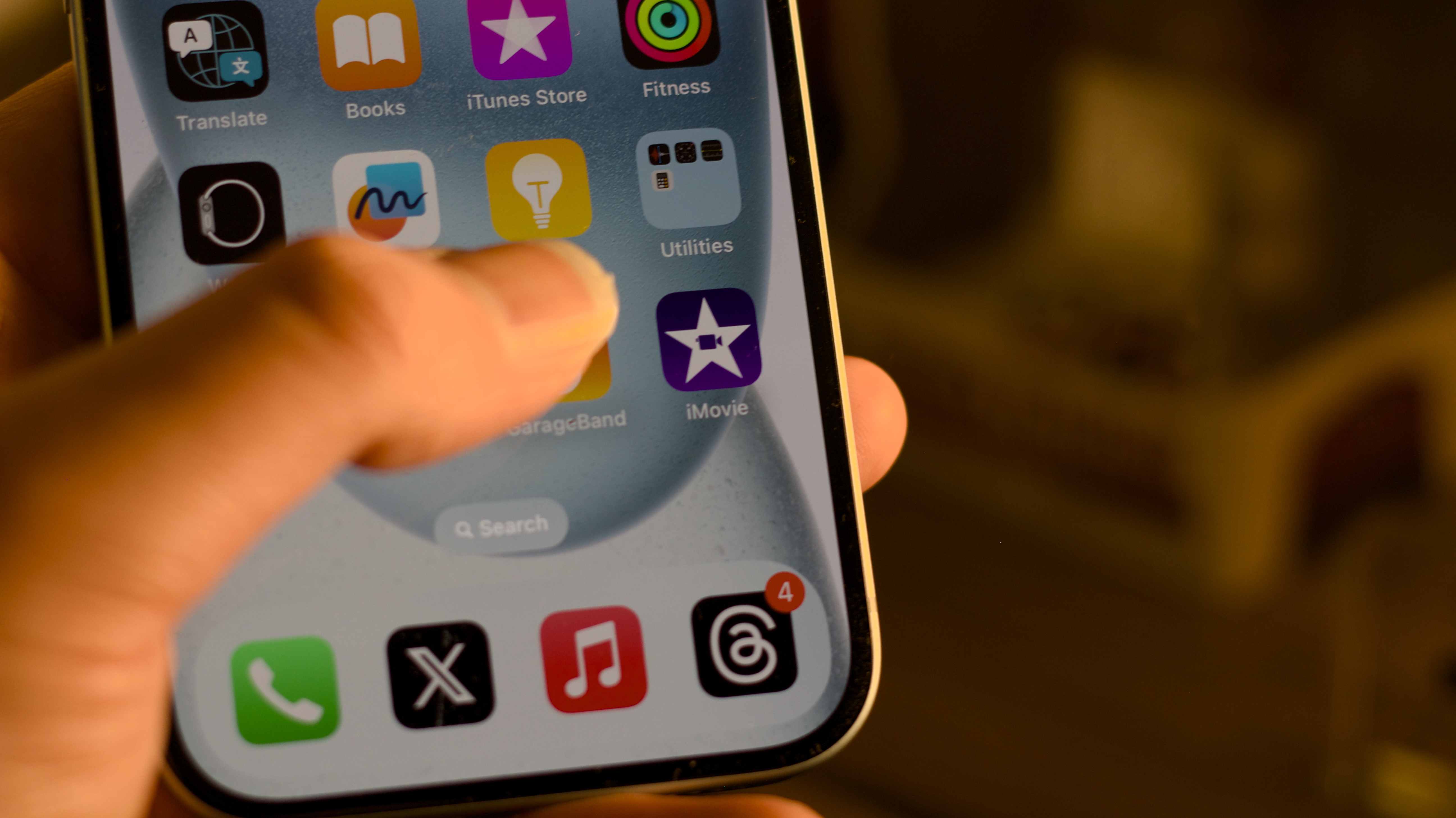
When it comes to mastering typing on iPhone there are a few gestures that make sending a message or drafting a note far more efficient. If you often make typos and need to remove text, this gesture will change the way you type removing the need for you to stretch for the backspace.
We’ve covered iPhone tricks like the hidden trackpad feature in the past, and that hidden feature works fantastic with this gesture, turning you into the iOS keyboard ninja you’ve always dreamed of.
Here’s how to use an iPhone gesture to undo mistakes quickly.
Three-finger swipe
The three-finger swipe is an incredibly useful gesture that will change the way you type on your iPhone once you manage to incorporate it into your daily usage patterns. The gesture works by, as you’d expect, swiping with three fingers. If you swipe left you undo the entered text and if you swipe right you redo the text input, so it’s very efficient and a fantastic tool to have in your repertoire.
This gesture might take some getting used to as it can feel awkward to remove one hand from your iPhone to swipe. I found it quite hard to adjust to this gesture on larger iPhones like the iPhone 15 Pro Max but once it clicks you’ll find yourself using it daily.
Combined with other iPhone tricks like the aforementioned trackpad or tapping the top of your display to scroll back to the start of a page, you’ll be navigating iOS 17 and the upcoming iOS 18 like a real pro.
iOS 18 launches later this year for all the best iPhones but you can download the iOS 18 beta today and give the new software a try. We don’t recommend installing any beta on your primary device, and all these iPhone tricks will work with the new software so why not get in the practice now before Fall comes around? Need a new iPhone to get the most from iOS 18 and Apple Intelligence? Check out the iPhone 15 Pro:
Master your iPhone in minutes
iMore offers spot-on advice and guidance from our team of experts, with decades of Apple device experience to lean on. Learn more with iMore!
iPhone 15 Pro | $999 at Apple
You won't find a better 6.1-inch iPhone on the market and the 15 Pro has all the bells and whistles ready to get the most of iOS 18 and Apple Intelligence later this year.

John-Anthony Disotto is the How To Editor of iMore, ensuring you can get the most from your Apple products and helping fix things when your technology isn’t behaving itself. Living in Scotland, where he worked for Apple as a technician focused on iOS and iPhone repairs at the Genius Bar, John-Anthony has used the Apple ecosystem for over a decade and prides himself in his ability to complete his Apple Watch activity rings. John-Anthony has previously worked in editorial for collectable TCG websites and graduated from The University of Strathclyde where he won the Scottish Student Journalism Award for Website of the Year as Editor-in-Chief of his university paper. He is also an avid film geek, having previously written film reviews and received the Edinburgh International Film Festival Student Critics award in 2019. John-Anthony also loves to tinker with other non-Apple technology and enjoys playing around with game emulation and Linux on his Steam Deck.
In his spare time, John-Anthony can be found watching any sport under the sun from football to darts, taking the term “Lego house” far too literally as he runs out of space to display any more plastic bricks, or chilling on the couch with his French Bulldog, Kermit.


