This hidden setting in the iPhone's Clock app makes falling asleep to your favorite music or TV show a joy
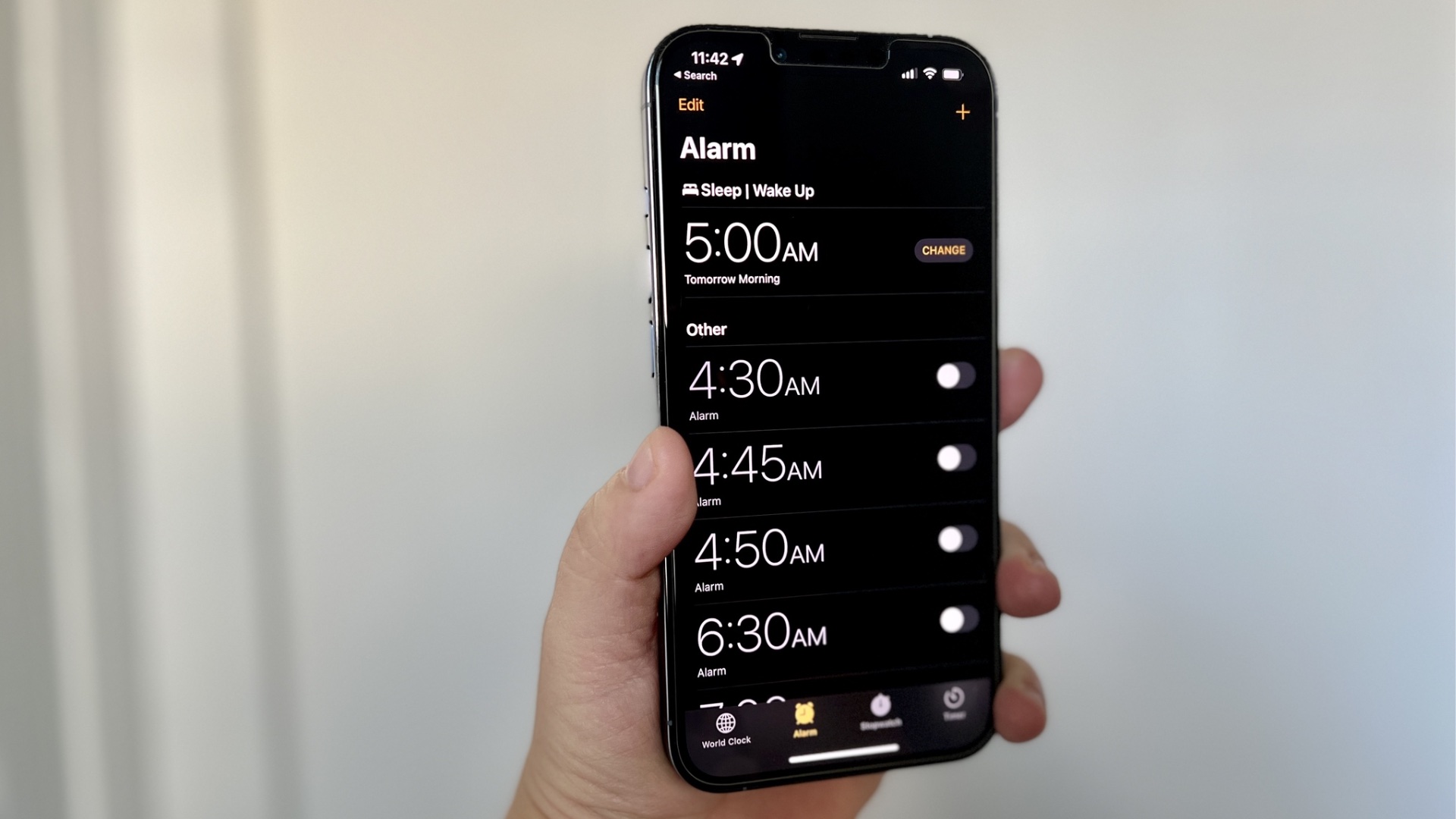
Did you know one of the best sleep features on iPhone is built into the Clock app and has been for years? If not, I don’t blame you. It’s a fairly hidden setting that you’d easily miss if you didn’t know it existed.
So what is this feature? Embedded into the iPhone’s Clock app is the ability to turn off media playback at a certain time, ideal for listening to music or watching a TV show before bed. My partner goes to sleep every night watching Gilmore Girls and this feature has proven to be a godsend, making sure I’m not woken up at 4 AM to switch off the cast of Stars Hollow.
If you’re someone who likes to fall asleep to sounds, this hidden iPhone feature could become one of the most used tricks on your smartphone, and here’s how to use it.
iPhone 15 Pro | $999 at Apple
<p>The <a href="https://www.imore.com/best-iphone">best iPhone available right now also has the best speakers which are ideal for listening to music while you doze off to sleep.The iPhone’s built-in sleep timer
Sometimes you just can’t switch off your brain when a room is too silent but this built-in sleep timer found in the Clock app can help. Here’s how to set it up:
- Open Clock
- Select the Timers tab
- Tap When Timer Ends
- Scroll down to the very bottom and tap Stop Playing, then Set
- Now select a duration like you would a regular timer
- Tap Start
Your iPhone will now stop playing whatever media is on in the background once the timer ends, allowing you to fall asleep without the worry of endless interruptions. I’ve been using this feature for years but considering how hard it can be to find I’m not surprised to hear some of my colleagues have never heard of it.
Combine this with the sleep sounds available on iPhone and you’ve got yourself the perfect sleep timer without the need for a third-party app.
iMore offers spot-on advice and guidance from our team of experts, with decades of Apple device experience to lean on. Learn more with iMore!

John-Anthony Disotto is the How To Editor of iMore, ensuring you can get the most from your Apple products and helping fix things when your technology isn’t behaving itself.
Living in Scotland, where he worked for Apple as a technician focused on iOS and iPhone repairs at the Genius Bar, John-Anthony has used the Apple ecosystem for over a decade and prides himself in his ability to complete his Apple Watch activity rings.
John-Anthony has previously worked in editorial for collectable TCG websites and graduated from The University of Strathclyde where he won the Scottish Student Journalism Award for Website of the Year as Editor-in-Chief of his university paper. He is also an avid film geek, having previously written film reviews and received the Edinburgh International Film Festival Student Critics award in 2019.
John-Anthony also loves to tinker with other non-Apple technology and enjoys playing around with game emulation and Linux on his Steam Deck.
In his spare time, John-Anthony can be found watching any sport under the sun from football to darts, taking the term “Lego house” far too literally as he runs out of space to display any more plastic bricks, or chilling on the couch with his French Bulldog, Kermit.


