You can now use Apple Intelligence in the EU with this simple workaround
Only if you're on iOS 18.1 Developer Beta 2.
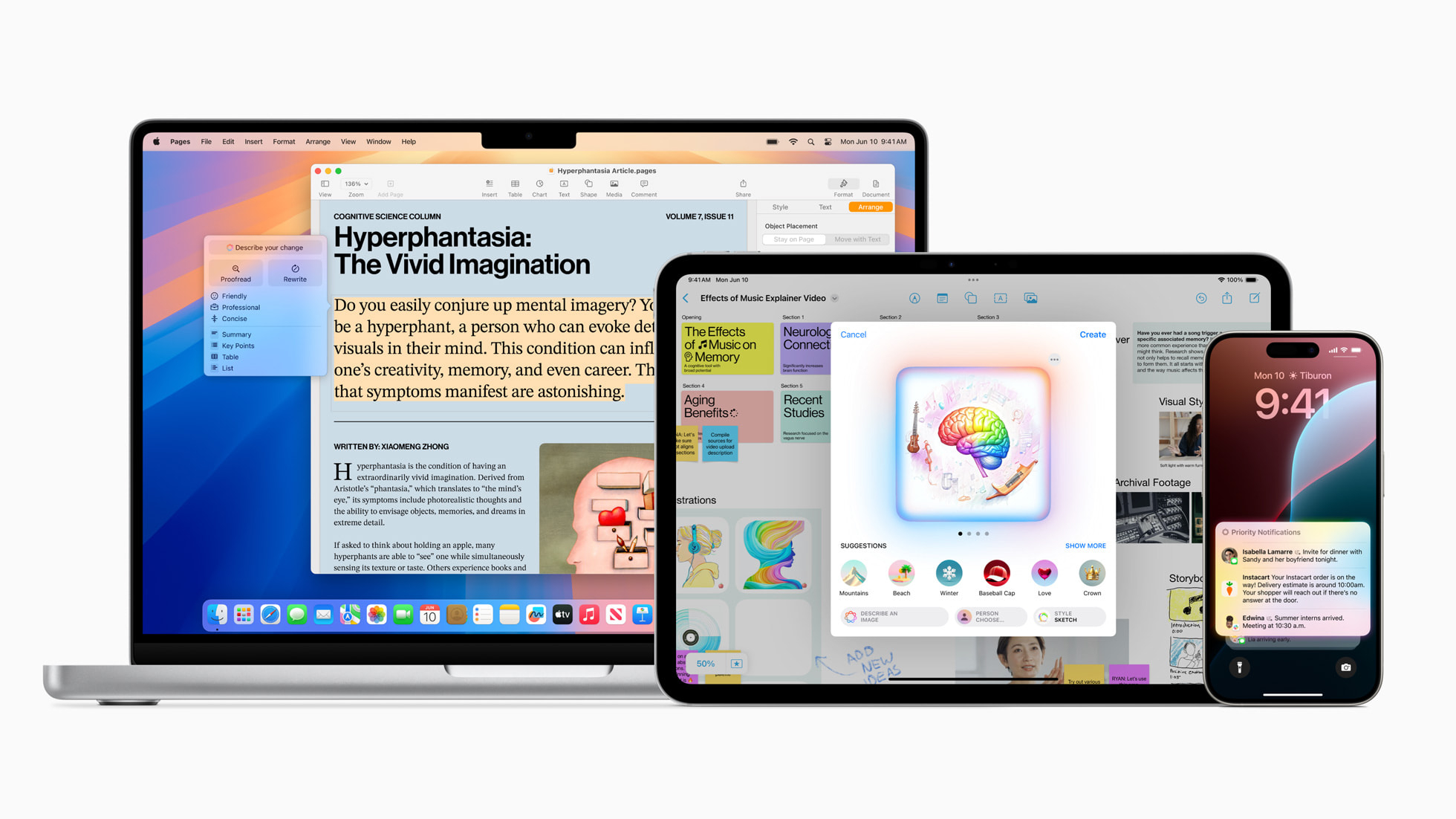
Want to use Apple Intelligence but live in the EU? Well, now you can with this simple workaround.
iOS 18.1 beta 2 was released last night adding new English localization for Apple Intelligence for Canada, Ireland, New Zealand, South Africa, India, and Singapore. The new additions have seemingly opened up access to Apple Intelligence for English speakers residing in the EU, something that wasn’t possible in the previous iteration of the beta.
Apple Intelligence adds new AI-fuelled features to the best iPhones and other Apple products with the ability to summarize, rewrite, and proofread anything you type on your device. While the beta is fairly limited, more features will be added by the time Apple Intelligence launches later this year. These include image generation via Image Playground and the ability to create custom emojis with Genmoji. Next year, Siri 2.0 will launch with the ability to interpret what’s on your screen and use personal context to become the virtual assistant we always wanted.
Apple Intelligence is compatible with the iPhone 15 Pro, iPhone 15 Pro Max, all M-series Macs, and all M-series iPads including the M4 iPad Pro. iOS 18.1 is still in development and we advise users not to install this update on their primary device. The official release is slated for October, just a month after the launch of iOS 18 and the iPhone 16.
How to get Apple Intelligence in the EU
It's worth mentioning that this isn't official by any means. It seems Apple doesn't want those outside the US using Apple Intelligence for the time being. So, this workaround may be blocked in the next update. But for the time being, it'll give you a chance to try out the new AI features.
Here's how to get Apple Intelligence working in the EU:
- Head into Settings, and head to General
- Scroll down to Language & Region
- Change your Region to United States, and make sure your language is set to English (United States)
- You can add your original language as a secondary option, but it might be trickier to use if you don't speak English
- Wait for your device to reload
- Head back to the main Settings menu, and go to Apple Intelligence & Siri
- You might see the Apple Intelligence waitlist option available
- If not, set Siri's language to English (United States) as well, and you should be good to go
Once you're on the waitlist, you should be approved pretty quickly. But this may take longer as more people sign up. When the features are ready, you'll get a notification and will be able to start using Apple Intelligence features.
iMore offers spot-on advice and guidance from our team of experts, with decades of Apple device experience to lean on. Learn more with iMore!
More from iMore

John-Anthony Disotto is the How To Editor of iMore, ensuring you can get the most from your Apple products and helping fix things when your technology isn’t behaving itself.
Living in Scotland, where he worked for Apple as a technician focused on iOS and iPhone repairs at the Genius Bar, John-Anthony has used the Apple ecosystem for over a decade and prides himself in his ability to complete his Apple Watch activity rings.
John-Anthony has previously worked in editorial for collectable TCG websites and graduated from The University of Strathclyde where he won the Scottish Student Journalism Award for Website of the Year as Editor-in-Chief of his university paper. He is also an avid film geek, having previously written film reviews and received the Edinburgh International Film Festival Student Critics award in 2019.
John-Anthony also loves to tinker with other non-Apple technology and enjoys playing around with game emulation and Linux on his Steam Deck.
In his spare time, John-Anthony can be found watching any sport under the sun from football to darts, taking the term “Lego house” far too literally as he runs out of space to display any more plastic bricks, or chilling on the couch with his French Bulldog, Kermit.
