Your iPhone has a hidden sound library that will help you sleep better — here's how to access it
Sleep better with white noise.

Listening to calming sounds while I sleep is one of the only ways I manage to get some rest, but I never started to do it regularly until I found out that you can listen to rain noises and white noise directly from within iOS 17.
Research shows that white noise while sleeping significantly improves the quality of rest for people who struggle with environmental noise. So if you’re a light sleeper or have noisy neighbors that stay up late making obnoxiously loud sounds, here’s how you can easily tune them out with your iPhone’s hidden sound library.
Here’s how to access your iPhone's white noise and rain sound library.
How to listen to white noise on your iPhone
As a very light sleeper, white noise has drastically improved my evening rest and I now wake up with far more energy than before. While there are loads of apps that offer white noise and rain sounds like Calm, one of the best iPhone apps, having it built into iOS is far more accessible. Here’s how you can do it:
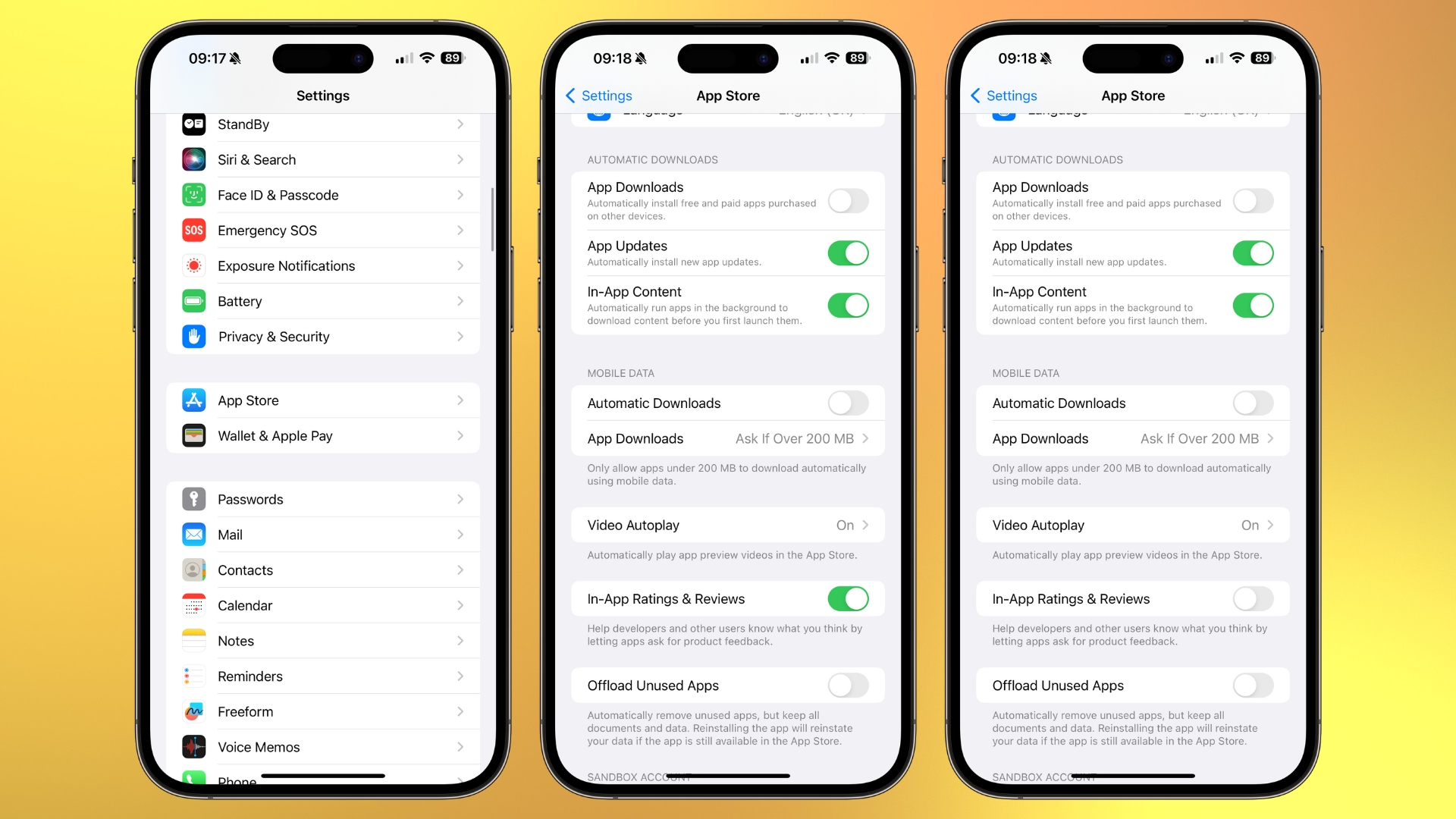
- Open Settings
- Tap Accessibility, then Audio & Visual
- Select Background Sounds
- Toggle On and select your sound of choice
Add a white noise quick toggle to Control Center
You’ll now hear background sounds like white noise or rain while using your device or during the evening when your iPhone is on your bedside table. While you can access this menu any time you want to enable or disable background sounds, I’ve found adding a quick toggle to Control Center is the best way to take full advantage.
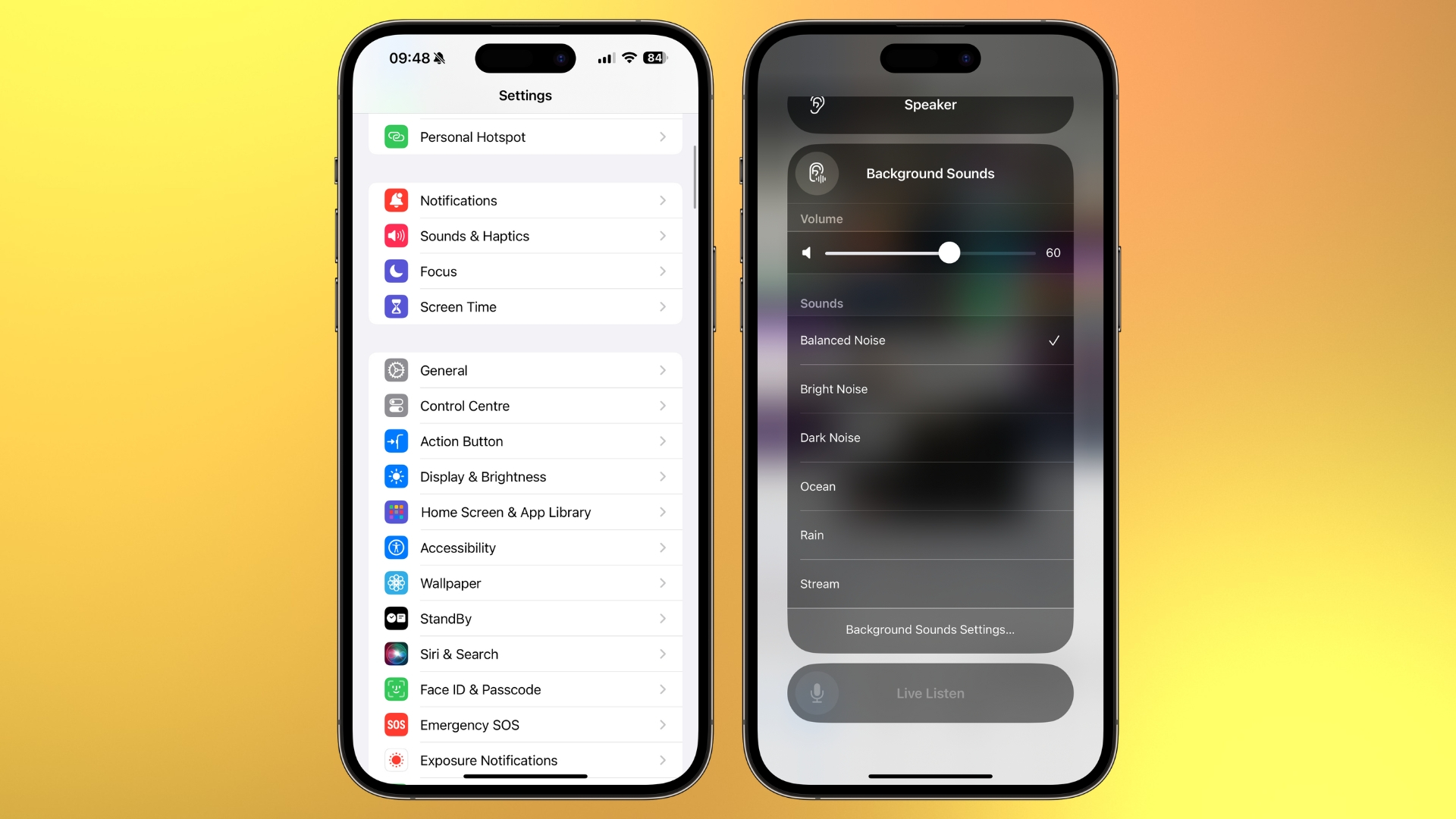
- Open Settings
- Select Control Center
- Add Hearing
You’ll now see a toggle that looks like an ear in Control Center, tap this to quickly resume or pause background noises, effectively giving you quick access at all times to white noise, rain sounds, and other options.
Master your iPhone in minutes
iMore offers spot-on advice and guidance from our team of experts, with decades of Apple device experience to lean on. Learn more with iMore!

John-Anthony Disotto is the How To Editor of iMore, ensuring you can get the most from your Apple products and helping fix things when your technology isn’t behaving itself. Living in Scotland, where he worked for Apple as a technician focused on iOS and iPhone repairs at the Genius Bar, John-Anthony has used the Apple ecosystem for over a decade and prides himself in his ability to complete his Apple Watch activity rings. John-Anthony has previously worked in editorial for collectable TCG websites and graduated from The University of Strathclyde where he won the Scottish Student Journalism Award for Website of the Year as Editor-in-Chief of his university paper. He is also an avid film geek, having previously written film reviews and received the Edinburgh International Film Festival Student Critics award in 2019. John-Anthony also loves to tinker with other non-Apple technology and enjoys playing around with game emulation and Linux on his Steam Deck.
In his spare time, John-Anthony can be found watching any sport under the sun from football to darts, taking the term “Lego house” far too literally as he runs out of space to display any more plastic bricks, or chilling on the couch with his French Bulldog, Kermit.

