Your iPhone's Photos app has a hidden trick that makes editing multiple images quick and easy
Save time with editing.
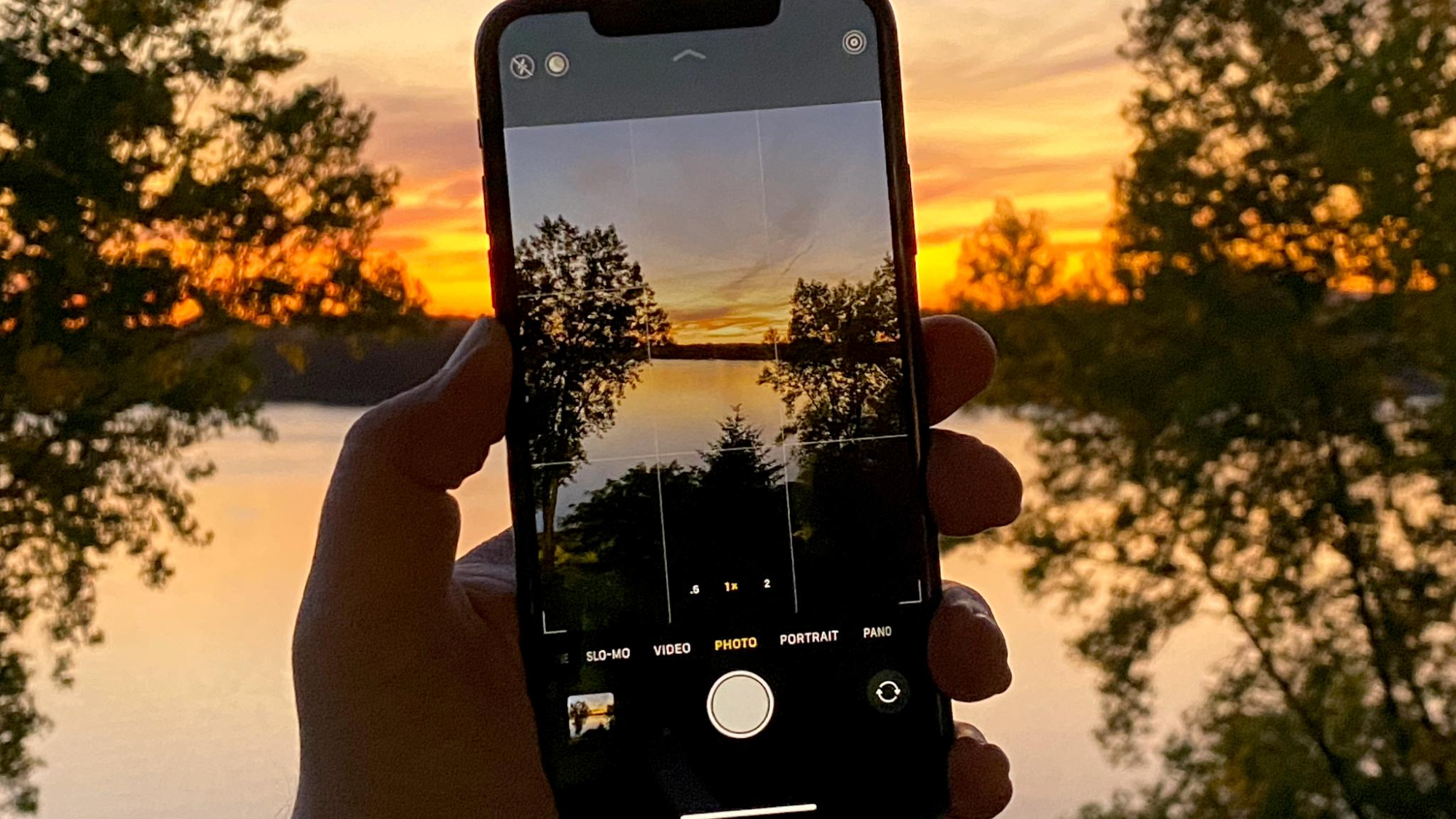
The Photos app on iOS is far more powerful than you may think and this quick iPhone trick allows you to do batch editing without the need for any third-party applications.
When it comes to photo editing, tweaking each image individually can get cumbersome if you just want to use a few filters and tweak your vacation photos for Instagram. Often, people opt for Instagram’s editing suite but Apple’s Photos app is a fantastic way to make your images stand out on any social media platform and you don’t need to edit each picture one at a time.
Here’s how to quickly edit multiple images in the Photos app on iOS 17, harnessing the power of the best iPhones to make your photos pop.
How to copy and paste photo edits
Have you just found the perfect filter in Photos that makes your skin glow and your iPhone 15 Pro Max photos look like they’ve been taken on a Fujifilm X100VI? In the past, I’d make a note of my preferred edit and manually add it to each image I wanted to have a specific look — but it doesn’t need to be this way. Photos on iPhone has a neat copy-and-paste edits feature that once you start using you’ll wonder why you hadn’t been doing so all this time. Here’s how to do it:
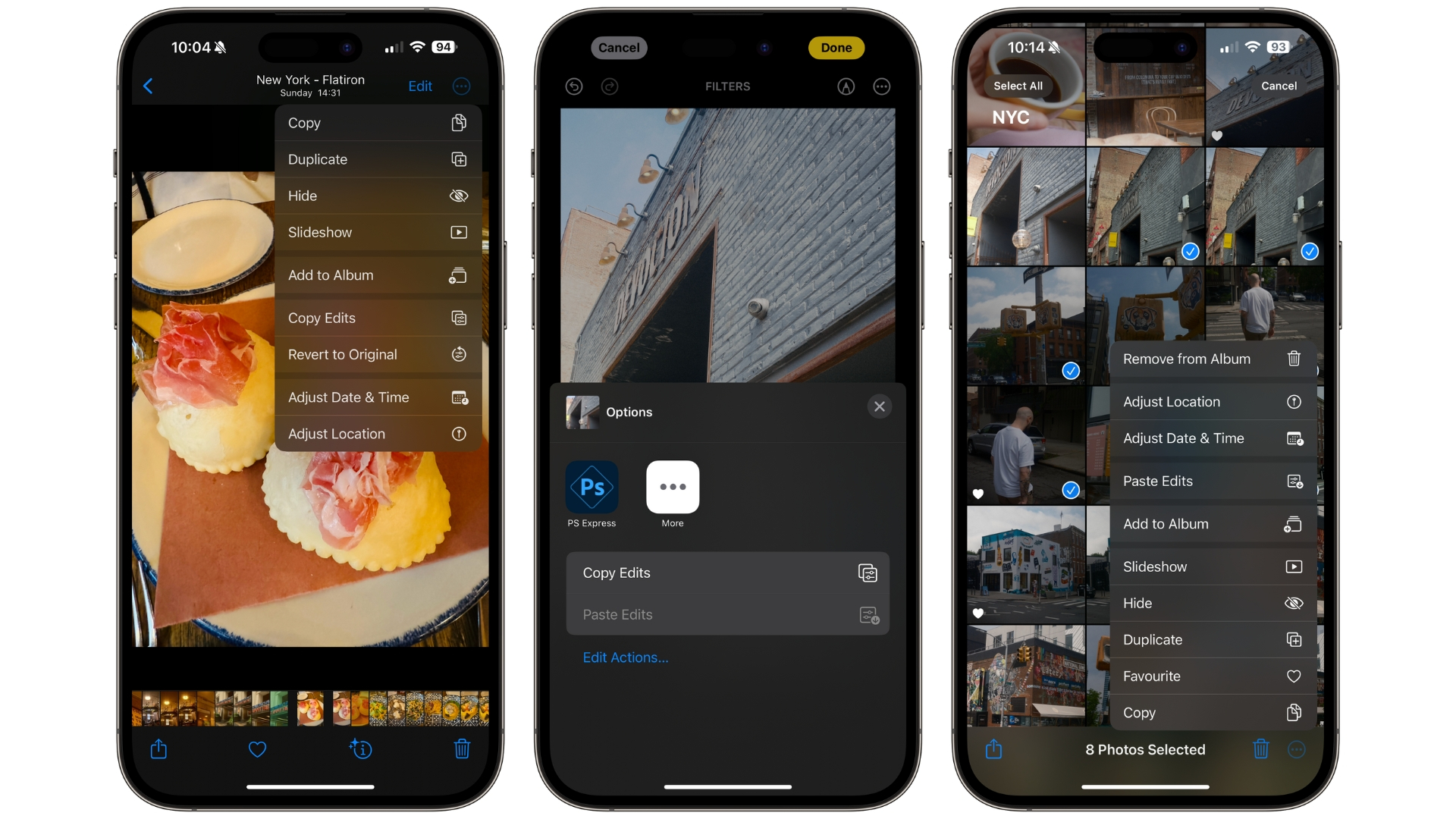
- Open Photos
- Select a photo, then tap Edit
- Make a photo edit, then tap Done
- Tap the three dots (top right), then select Copy Edits
- Head back to your Library, tap Select
- Choose all the photos you want to edit
- Tap the three dots (now bottom right)
- Tap Paste Edits
You’ve now just edited multiple photos directly from your iPhone’s Photos app without the need for any third-party software. This is such a neat tool for anyone who likes no faff but wants to make their images stand out. Everyone should edit their photos before uploading to a social media platform like Instagram and we’ve got a fantastic guide that will teach you how to edit iPhone photos the right way.
Master your iPhone in minutes
iMore offers spot-on advice and guidance from our team of experts, with decades of Apple device experience to lean on. Learn more with iMore!

John-Anthony Disotto is the How To Editor of iMore, ensuring you can get the most from your Apple products and helping fix things when your technology isn’t behaving itself. Living in Scotland, where he worked for Apple as a technician focused on iOS and iPhone repairs at the Genius Bar, John-Anthony has used the Apple ecosystem for over a decade and prides himself in his ability to complete his Apple Watch activity rings. John-Anthony has previously worked in editorial for collectable TCG websites and graduated from The University of Strathclyde where he won the Scottish Student Journalism Award for Website of the Year as Editor-in-Chief of his university paper. He is also an avid film geek, having previously written film reviews and received the Edinburgh International Film Festival Student Critics award in 2019. John-Anthony also loves to tinker with other non-Apple technology and enjoys playing around with game emulation and Linux on his Steam Deck.
In his spare time, John-Anthony can be found watching any sport under the sun from football to darts, taking the term “Lego house” far too literally as he runs out of space to display any more plastic bricks, or chilling on the couch with his French Bulldog, Kermit.

